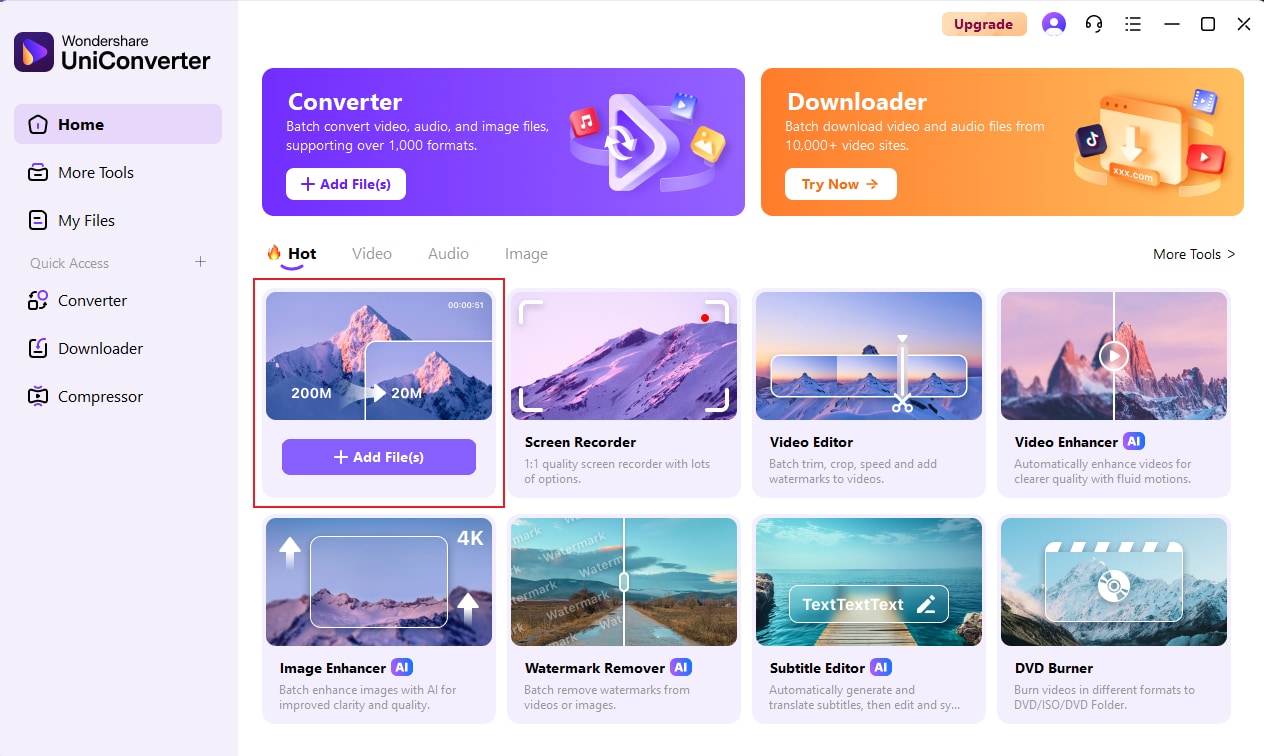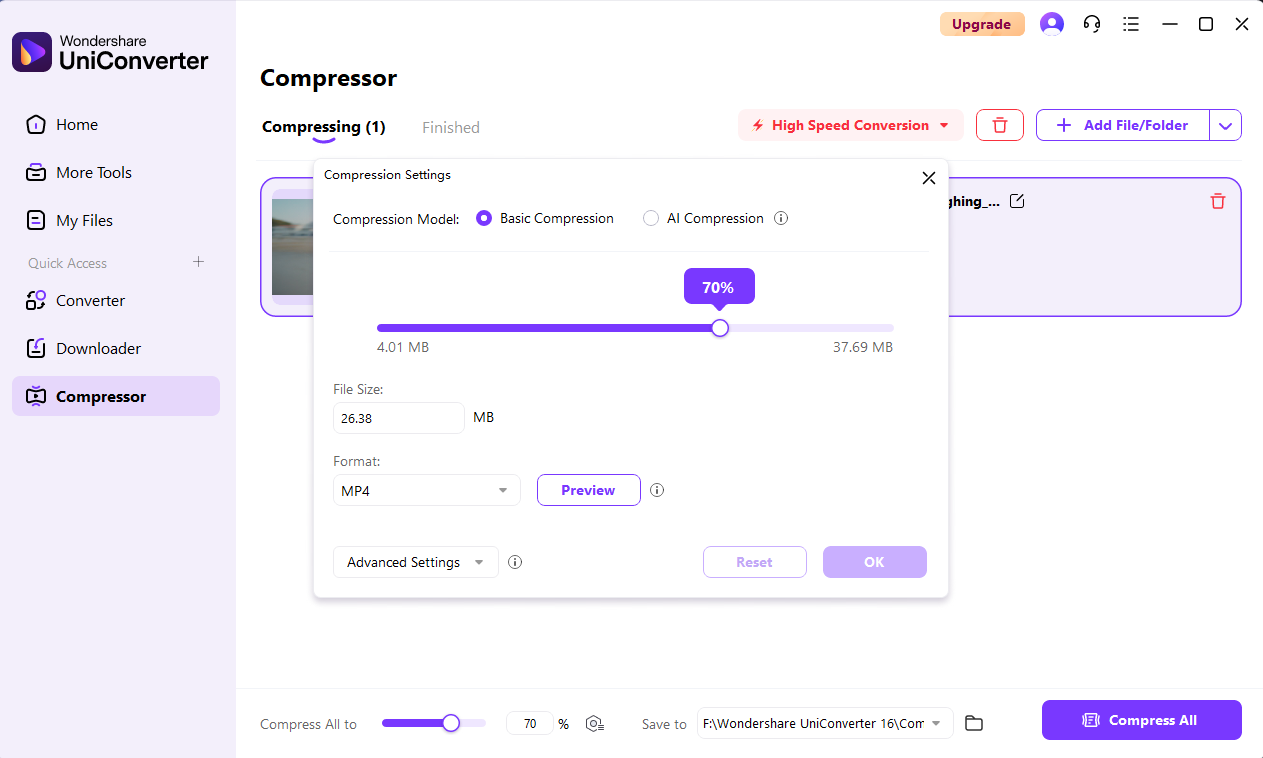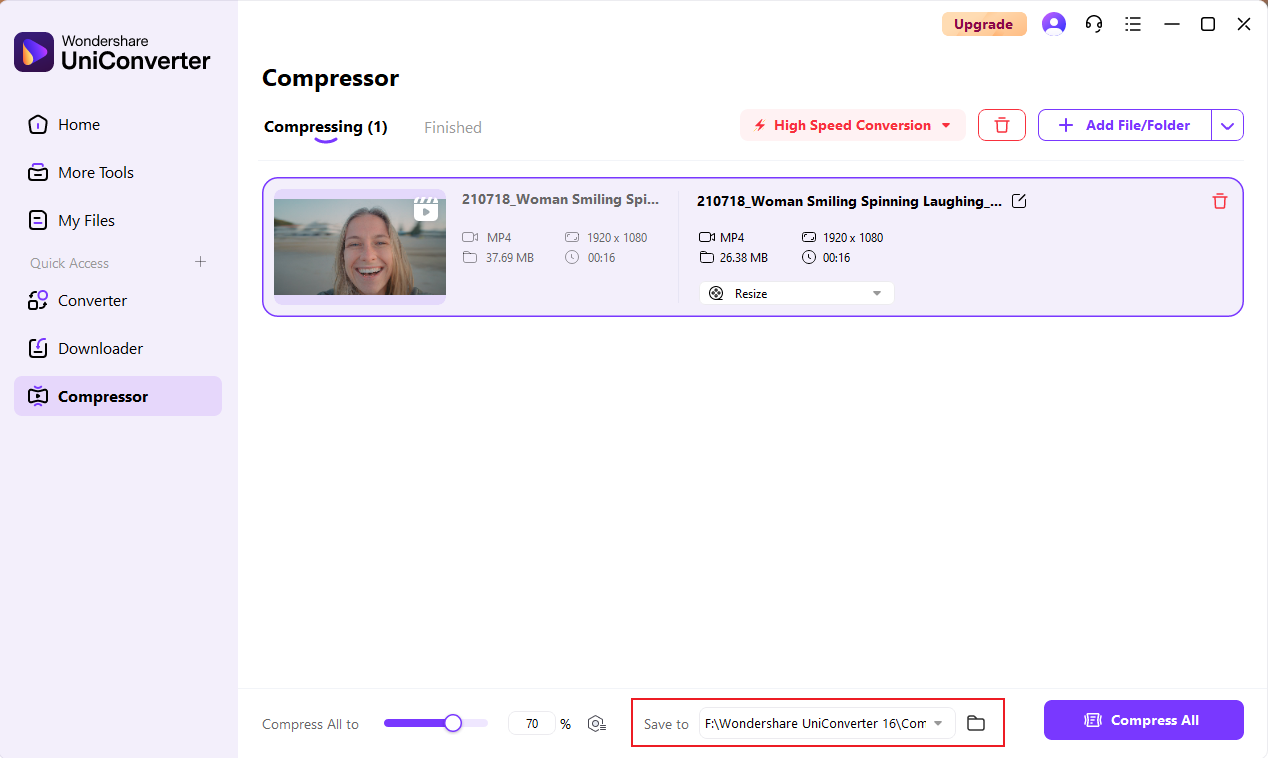The Best AI Video Compressor
To Reduce Video File Size
UniConverter Video Compressor empowers you to compress multiple video files to the minimum possible size with no noticeable loss in quality.
Original
73MB
Basic
51MB(-30%)
Strong
29MB(-60%)
AI Mode
10MB(-85%)
Maximize Quality,
Minimize Size
UniConverter Video Compressor provides the ultimate compression experience. UniConverter's intelligent compression algorithms can further increase the compression ratio up to 85% compared to traditional compression modes and ensure that there is no loss of video quality.
It frees up your storage space as much as possible while guaranteeing an excellent visual experience. In addition, you can customize the compression parameters and output format to meet your specific needs.
Video Compression Meet All Your Need
-Redefining High-Quality
Video Compression
UniConverter, as a high-resolution video compressor, is engineered to reduce file sizes without sacrificing quality. Whether you're a video content creator, movie lover or even a professional videographer, we'll make sure your video retains its optimal viewing quality while being compressed.
• Supports compression of up to 8K/4K/1080P video.
• Top H264 encoder performance guarantees the compression quality of relevant formats.
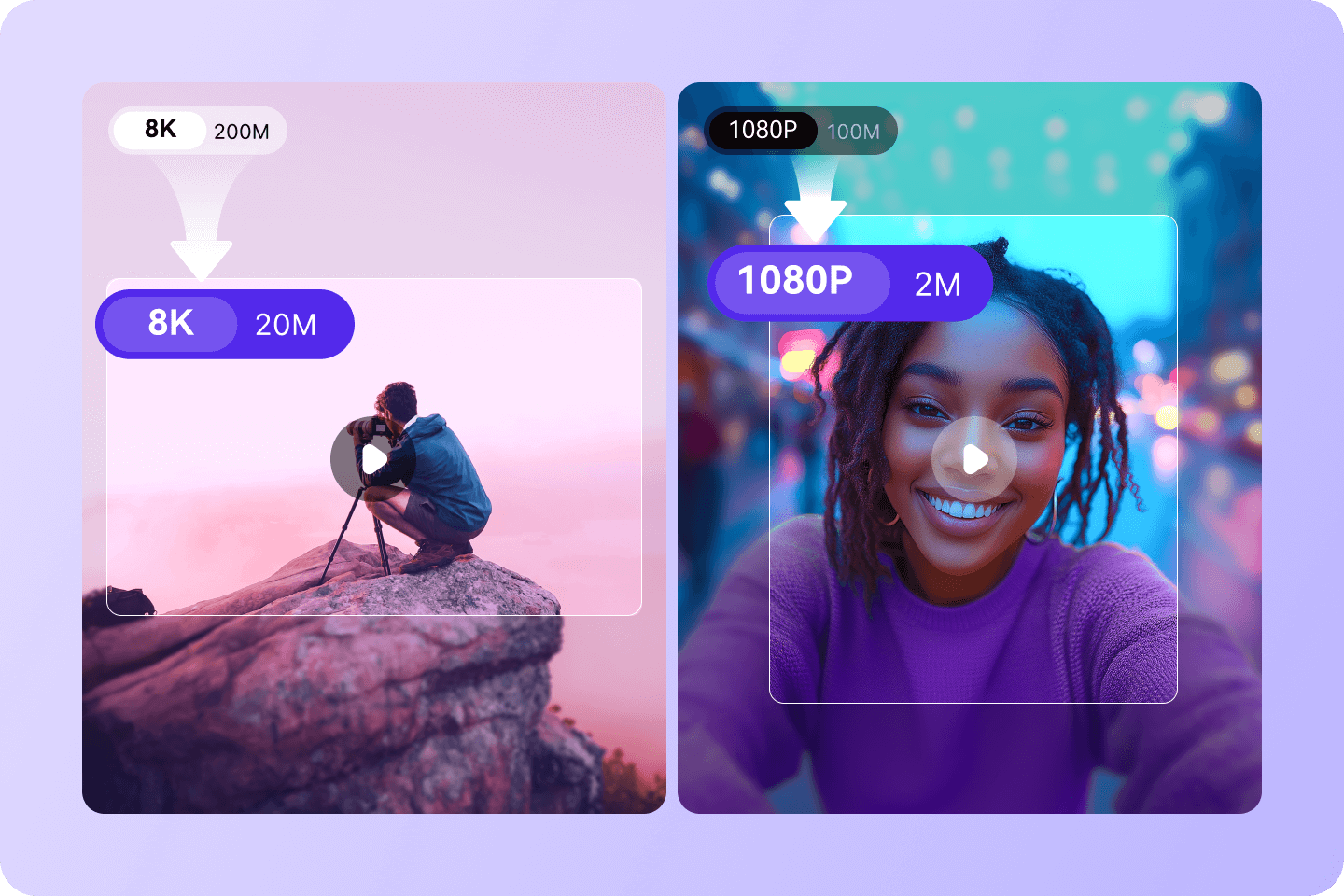
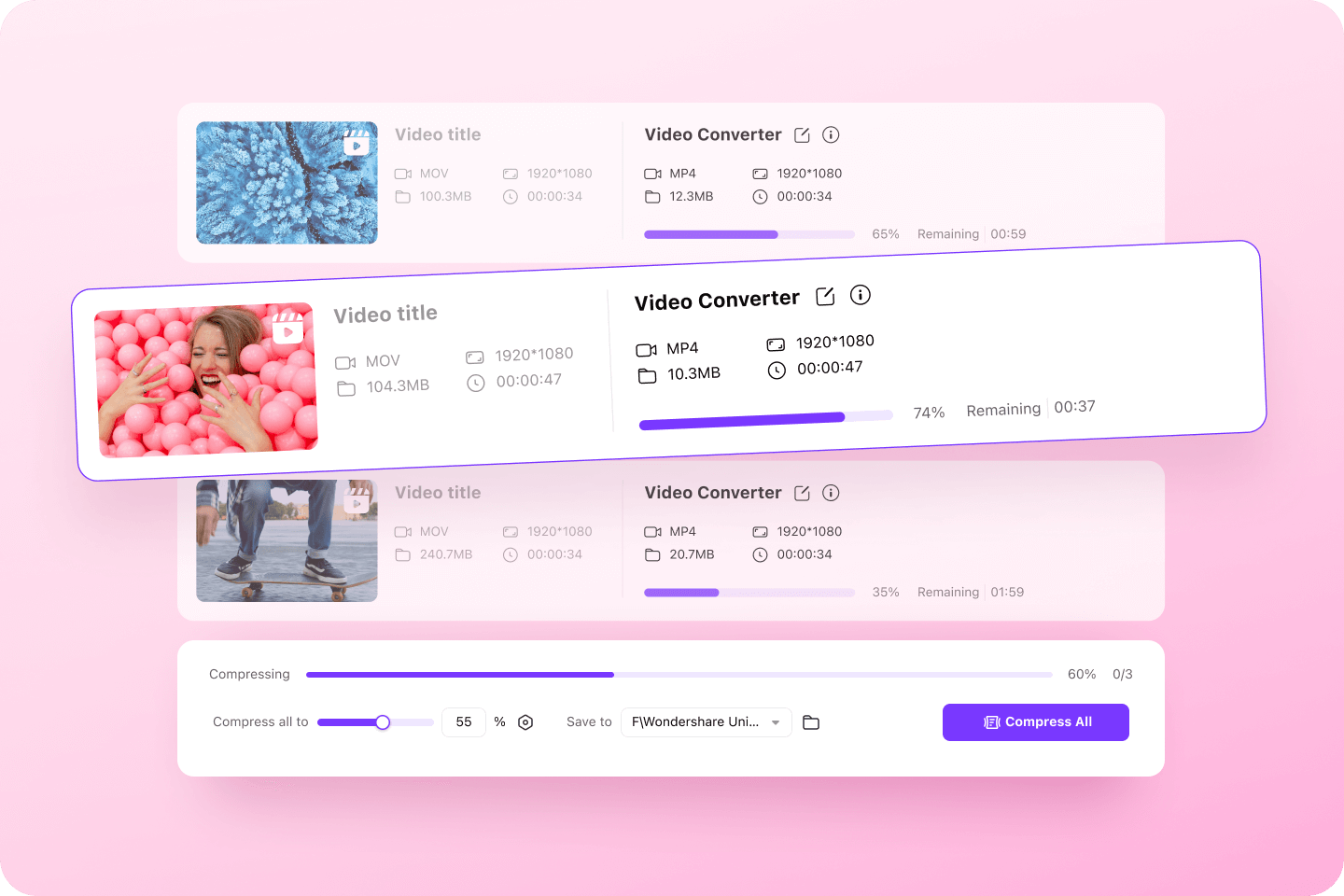
-Compress Multiple Files
With Just One Click
UniConverter can greatly enhance your video compression workflow with our powerful batch video compression feature. With powerful algorithms, shrinking multiple video files at once becomes fast and easy. You can customize different settings for each file or apply the same compression settings to all files to maintain uniform quality and file size.
• Compress videos in bulk without losing quality.
• High-speed compression processing.
-Better quality in a smaller size
UniConverter16 brings a new AI video compression mode. It compresses the video size deeper under the traditional compression ratio and ensures better quality video presentation, maximizing the release of your local storage space. Just choose the output size you need and UniConverter will do the rest for you!
• Maximum video compression ratio of up to 85%.
• Multiple compression mode to quickly choose the output format quality.
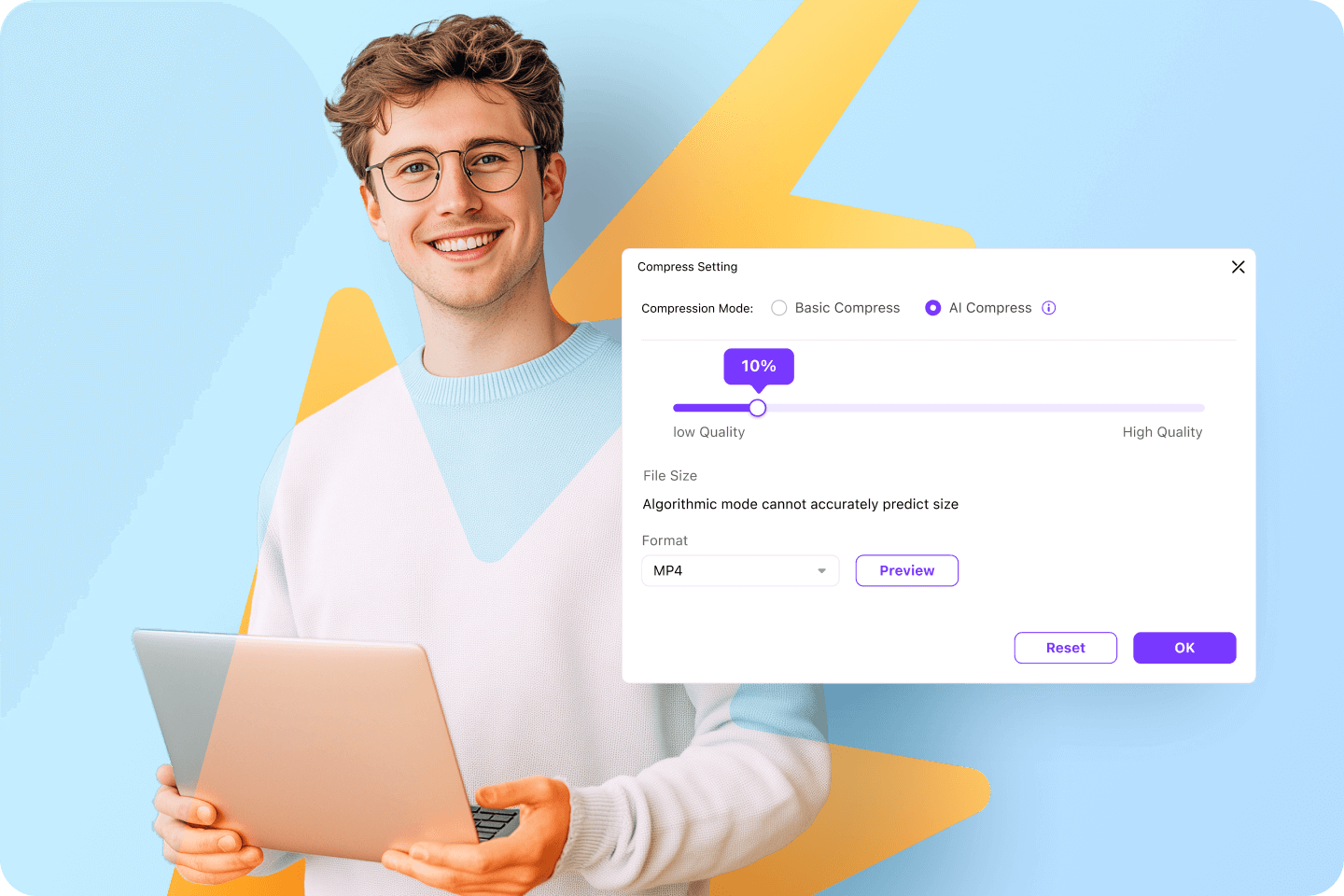
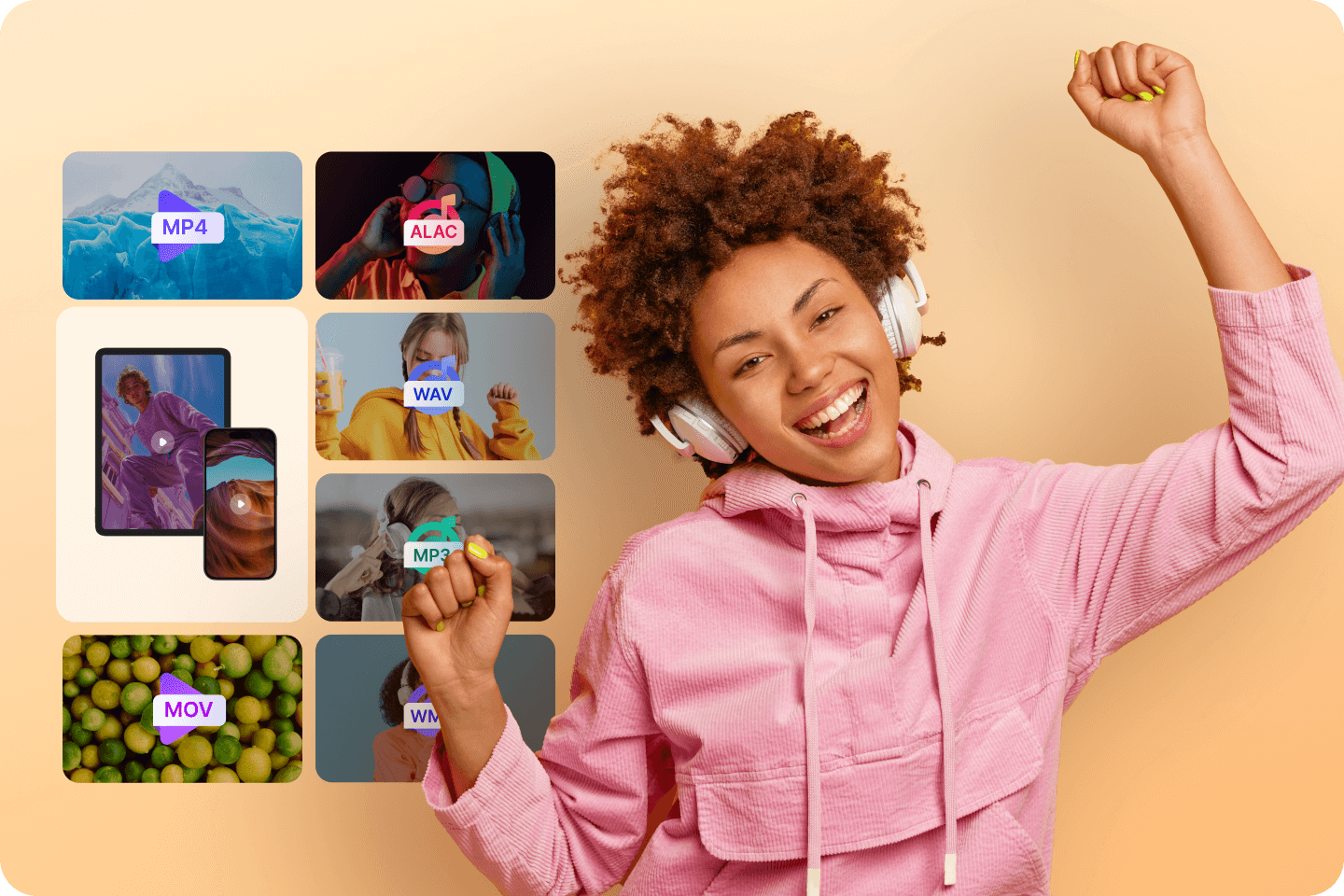
-Compress 1,000+ video and
audio formats
UniConverter Video Compressor easily handles a wide range of video formats and encoders, including MP4, MOV, MKV, H264, H265, 4K, 8K, etc., allowing you to easily compress and optimize your videos. Let video formats no longer be a hindrance to your processing and storage, conveniently and seamlessly compress videos.
• Compress videos for limited-storage mobile devices.
• Compress videos for social media platform sharing.
• Compress videos for email.
-Elevate Your
Compression Experience
Wondershare UniConverter, as a premium video compressor, allows you to set file size, bitrate, resolution, and format before compression. This way you can customize the output video according to the needs of different playback devices and sharing platforms.
• Customize output formats to match devices and platforms.
• Customize frame rate and resolution to control video size.
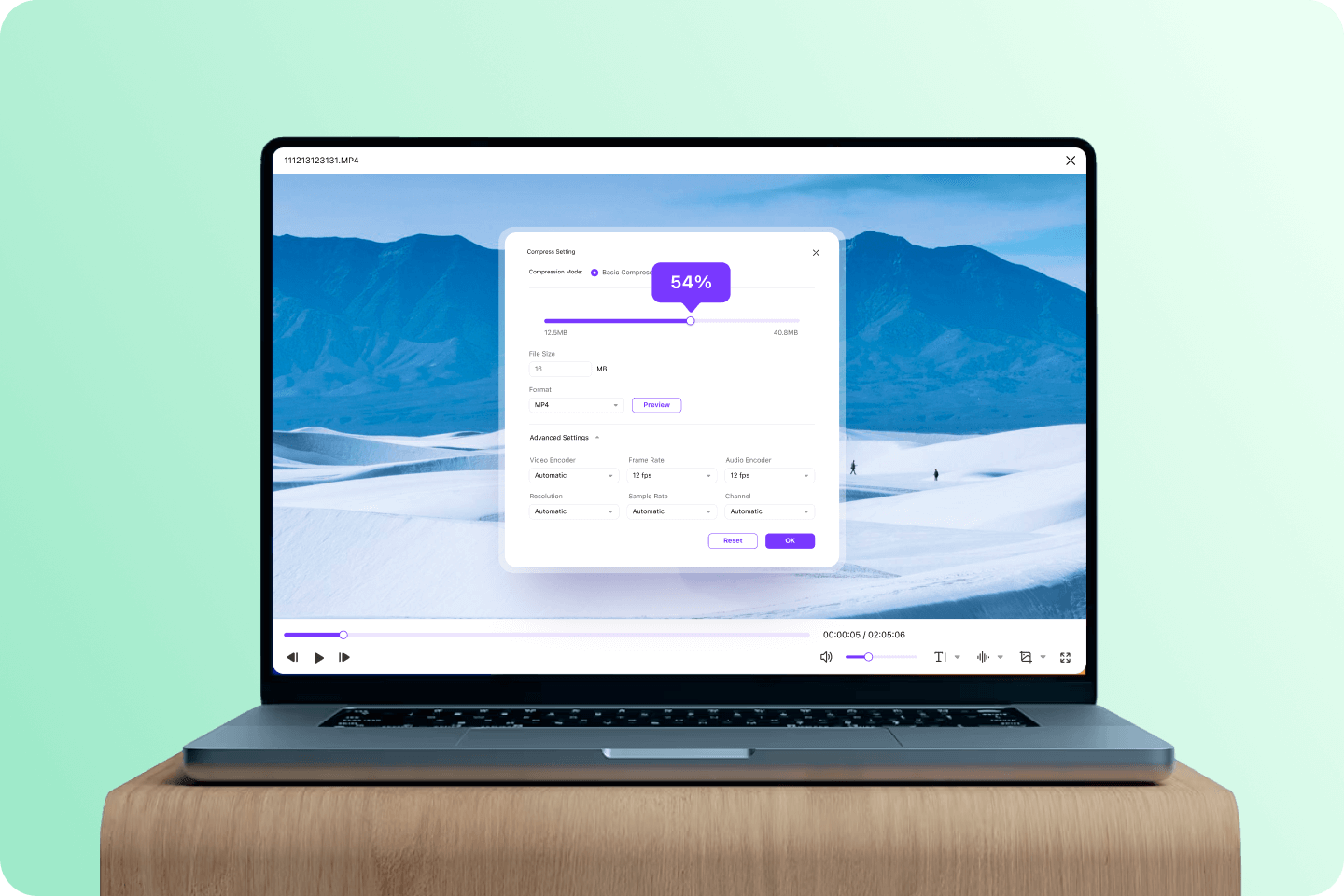
UniConverter Can Help Anyone Who
Needs Video Compression
Content Creator
Video Compression for
Social Media
UniConverter Video Compressor makes it easy to share your moments on various social media platforms, ensuring that your videos will play on any platform without being subject to YouTube, Instagram, Facebook, or Twitter's limit on video upload size.
Video Lover
Release storage space
When you have too many video files on your phone or computer, just compress them to a size you can manage without sacrificing video quality.
Marketer
Compress Video for Email
Compress video files for easy email attachment while ensuring that video quality is not compromised.
Music Producer
Store more of your favorite
music
You're bound to have a lot of audio if you're a professional DJ, musician, or music lover.
You can compress your audio files into smaller sizes with just a few clicks.
How to compress videos with Wondershare UniConverter in
three simple steps.
Explore More Scenarios for Video Compressor
Tips & tricks for compressing videos.
Convert and Enhance Videos in Batches Easily
Meet all your needs for getting, editing, enjoying, and sharing