Compress Videos
- 1. Compress Video/Audio in Different Formats+
-
- 1.1 Compress MP4 on Winodws & Mac
- 1.2 Reduce Size of MP4
- 1.3 Resize MP4 Videos Online
- 1.4 Compress MP4 Online
- 1.5 Free MP4 Compressors
- 1.6 Compress FLV
- 1.7 Compress MKV
- 1.8 Compress MOV
- 1.9 Compress MOV Online
- 1.10 Compress WMV
- 1.11 Comrpess M4V
- 1.12 Compress MPEG/3GP
- 1.14 Compress AVI File
- 1.15 Reduce Size of MKV
- 1.16 Top 5 WebM Compressors
- 1.17 Compress WAV Free Online
- 1.18 FLAC Compression Software
- 1.19 Top 5 Online MP3 Size Reducers
- 1.20 Compress M4A Files Free Online
- 2. Compress Video from Devices/Apps +
-
- 2.1 Compress iPhone Video
- 2.2 Compress Camcorder Video
- 2.3 Compress GoPro Video
- 2.4 Compress QuickTime Video
- 2.5 Compress Fraps Video
- 2.6 Top 12 File Compressor for Android
- 2.7 MMS Video Size Limit for iPhone/Android
- 2.8 Shorten Videos on iPhone
- 2.9 10 Video Compressor App Android/iPhone
- 2.10 Top 8 Video Size Reducers for Android
- 3. Compress Video with Different Apps +
-
- 3.1 Resize Video in iMovie
- 3.2 Make VLC Resize Video
- 3.3 Make Windows Movie Maker Resize Video
- 3.4 Different Apps to Compress Video
- 3.5 Compress Videos with Windows Media Player Alternatives
- 3.6 Use FFmpeg to Resize Video
- 3.7 Apple Compressor 4 Alternative
- 3.8 Top 6 Clipchamp Alternatives
- 3.9 Top 7 Video Cutter and Compressor
- 3.10 HandBrake Video Compressor Alternative
- 4. Compress Video for Different Purposes +
-
- 4.1 Compress Video for Email
- 4.2 Compress Video for Web
- 4.3 Compress Video for YouTube
- 4.4 Compress Video for Vimeo
- 4.5 Compress Video for Facebook, Instagram
- 4.6 Twitter Video Compression
- 4.7 Resize Facebook Video Size
- 4.8 Resize Instagram Video Size
- 4.9 Compress YouTube Video Size
- 4.10 Compress Video for DVD
- 4.11 Send Large Files via Email
- 4.12 Compress Files for WhatsApp
- 4.13 Send Long Videos on WhatsApp
- 5. Other Tips & Tricks +
-
- 5.1 Full Guide to Compress Video
- 5.2 Free Video Compressors
- 5.3 Top 13 Video Compressors
- 5.4 Top 10 Video Compressor for Mac
- 5.5 Top Audio Compressors
- 5.6 Top 8 Audio Compressor Free Online
- 5.7 Compress Files to Small Size
- 5.8 Compress HD/FHD (4K/1080P) Videos
- 5.9 Compress A Video
- 5.10 Compressed Video Formats
- 5.11 Top 8 Compression Software 2019
- 5.12 Top 9 File Compressors
- 5.13 How to Make A File Smaller
- 5.14 How to Make Video Smaller
- 5.15 Lossless Compression
- 5.16 Top 10 Ways to Reduce Video Size
- 5.17 Compress Files & Folders
- 5.18 Compress Folder Online and Free
- 5.19 Top 10 Ways to Send Large Videos
- 5.20 Top 5 Video Resizer
- 5.21 Top 6 File Size Reducer
- 5.22 Shorten a Video Online and Free
- 5.23 Change MP4/MP3 Bitrate
- 5.24 11 Ways to Compress Videos Free Online
All Topic
- AI Tools Tips
-
- AI Photo Enhancer Tips
- Voice Changer Tips
- AI Thumbnail Maker Tips
- AI Script Generator Tips
- Smart Summarizer
- AI Subtitle Generator Tips
- Watermark Remover
- Vocal Remover Tips
- Speech to Text Tips
- AI Video Tips
- AI Image Tips
- AI Subtitle Translator Tips
- Video Extractor Tips
- Text to Speech Tips
- AI Video Enhancer Tips
- DVD Users
- Social Media Users
- Camera Users
- Photography
- Creative Design
- Movie Users
- Travelling Fans
- Educational Users
- More Solutions
- Holidays and Commemoration
- Game Lovers
- Other Tips
Lossless Compression: Best Way to Compress Video Size Without Losing Quality
by Christine Smith • 2025-10-21 20:08:36 • Proven solutions
What is lossless compression? What is lossy Compression? What is the difference between lossy and lossless compression?
Are you also get in trouble with the questions above when compressing video files? Compress videos without losing original quality is very important to get the best video watching experience. However, most tools that help compress videos are lossy video compression and lower video quality. It's getting more and more important to find a good program that facilitates lossless video compression. You can find all answers in this article, including the general knowledge about lossless and lossy compression and how to compress videos without losing any quality.
- Part 1. How to Compress Videos without Any Quality Loss
- Part 2. More Knowledge about Lossy and Lossless Compression
Part 1. How to Compress Videos without Any Quality Loss
One of the best tools to attain lossless compression is Wondershare UniConverter (originally Wondershare Video Converter Ultimate). This complete video toolbox allows reducing and compressing video files by changing their parameters like quality, bit rate, resolution, and others. There is no loss of file quality during the compression process. The process is quick, and there is also a preview feature to check the files before they are processed. An array of video formats is supported by the software for compression purposes. Windows and Mac version of the program is available for free download.
Wondershare UniConverter - Best Video Converter for Mac/Windows
-
Compress video and audio files on Windows/Mac without losing any quality.
-
Reduce video size by changing video resolution, bit rate, quality, size, and other parameters with real-time preview.
-
Convert and compress videos in 1,000+ formats, including MP4, AVI, MOV, WMV, MPEG, etc.
-
It has a 90X faster-compressing speed than any other video compressor.
-
Download YouTube videos and playlist by pasting URLs directly.
-
Transfer compressed videos from PC/Mac to iPhone/Android devices via a USB cable.
-
Supports batch processing to compress and convert multiple videos at a time.
-
There is a toolbox with additional functions like Screen Recorder, GIF Maker, Fix Media Metadata, etc.
-
Supported OS: Windows 10/8/7/XP/Vista, macOS 11 Big Sur, 10.15 (Catalina), 10.14, 10.13, 10.12, 10.11, 10.10, 10.9, 10.8, 10.7, 10.6.
Steps to compress videos without losing quality using Wondershare UniConverter:
Step 1 Run Wondershare video compressor and select a video.
Launch Wondershare UniConverter (originally Wondershare Video Converter Ultimate) after download and installation on your PC/Mac. Select the Video Compressor option. Click on the  sign from the new window to browse and add a video file from the PC.
sign from the new window to browse and add a video file from the PC.
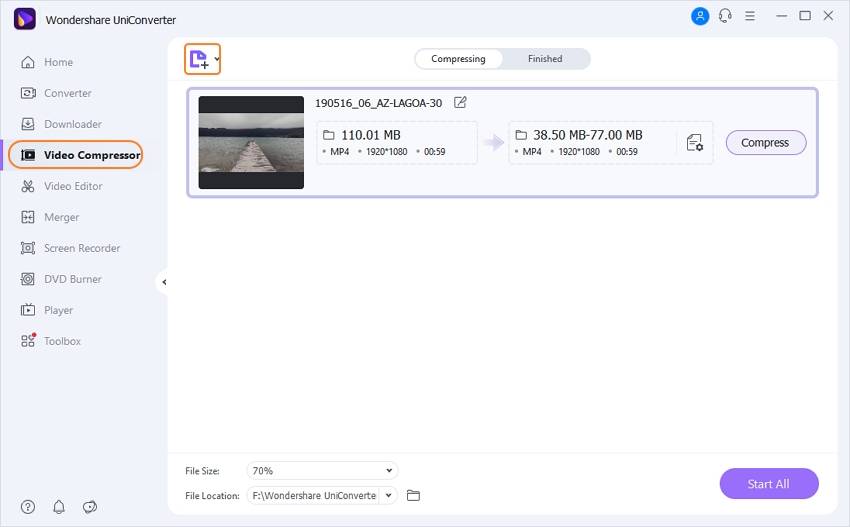
Step 2 Choose compression settings.
The added files with its details appear on the Compressing window. Click the setting icon beside the Compress button on the right; a pop window will appear. You can move the progress bar to select the compression settings that will accordingly change the parameters. There is also an option to manually select the format, resolution, quality, and bit rate of the file. Click on the Preview button to check the changes that will be made after the compression.
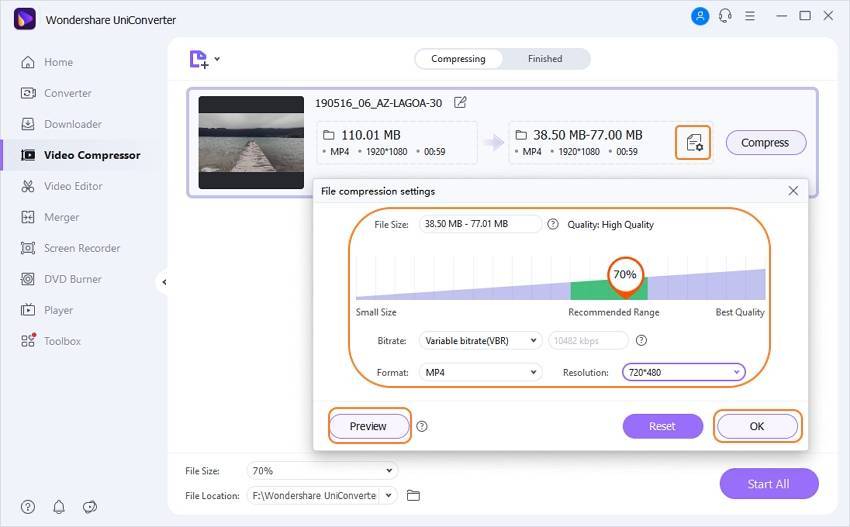
Step 3 Compress video without losing quality.
Select the file location at the File Location: tab to save the video. Click on the Compress button to start the process of video compression at lossless quality.

Pro-tip
If you're looking for a way to compress video or audio files in batch, Wondershare UniConverter can also help you do this. Just move to How to Batch Compress Video/Audio Files With Full Quality >> to learn more.
Part 2. More Knowledge about Lossy and Lossless Compression
1. What is Lossless Compression
Lossless compression is a process of compression where the size of the file is reduced without losing its quality. There is no loss of any data in the process of lossless conversion. In many situations, lossless compression is not very useful as the compressed files are almost of the same size as the original size.
2. What is Lossy Compression
Lossy compression is a process where the files are reduced and compressed in size with the loss of data from the original video. The quality of the file gets degraded with the lossy compression process, and it is irreversible. The majority of the compression tool allows choosing the percentage of the compression as there is a loss in quality. The file size gets reduced to a great extent with lossy compression that makes it easy to share and transfer the videos over an array of sources.
3. Difference between Lossy and Lossless Compression
It is evident from the above definition that there is a major difference between lossy and lossless compression. First of all, the quality of the file does not change with lossless compression, while in the lossy process, the file quality is degraded. Secondly, the file size is reduced significantly with lossy compression, but with a lossless compression process, the output file is almost of the same size as the original one. Thus, the choice of lossy vs. lossless compression depends on the type of website and its visitors it is targeted for.
Your complete video toolbox
 Lossless video compression to compress videos without losing quality on Windows/Mac.
Lossless video compression to compress videos without losing quality on Windows/Mac.





Christine Smith
chief Editor