Compress Videos
- 1. Compress Video/Audio in Different Formats+
-
- 1.1 Compress MP4 on Winodws & Mac
- 1.2 Reduce Size of MP4
- 1.3 Resize MP4 Videos Online
- 1.4 Compress MP4 Online
- 1.5 Free MP4 Compressors
- 1.6 Compress FLV
- 1.7 Compress MKV
- 1.8 Compress MOV
- 1.9 Compress MOV Online
- 1.10 Compress WMV
- 1.11 Comrpess M4V
- 1.12 Compress MPEG/3GP
- 1.14 Compress AVI File
- 1.15 Reduce Size of MKV
- 1.16 Top 5 WebM Compressors
- 1.17 Compress WAV Free Online
- 1.18 FLAC Compression Software
- 1.19 Top 5 Online MP3 Size Reducers
- 1.20 Compress M4A Files Free Online
- 2. Compress Video from Devices/Apps +
-
- 2.1 Compress iPhone Video
- 2.2 Compress Camcorder Video
- 2.3 Compress GoPro Video
- 2.4 Compress QuickTime Video
- 2.5 Compress Fraps Video
- 2.6 Top 12 File Compressor for Android
- 2.7 MMS Video Size Limit for iPhone/Android
- 2.8 Shorten Videos on iPhone
- 2.9 10 Video Compressor App Android/iPhone
- 2.10 Top 8 Video Size Reducers for Android
- 3. Compress Video with Different Apps +
-
- 3.1 Resize Video in iMovie
- 3.2 Make VLC Resize Video
- 3.3 Make Windows Movie Maker Resize Video
- 3.4 Different Apps to Compress Video
- 3.5 Compress Videos with Windows Media Player Alternatives
- 3.6 Use FFmpeg to Resize Video
- 3.7 Apple Compressor 4 Alternative
- 3.8 Top 6 Clipchamp Alternatives
- 3.9 Top 7 Video Cutter and Compressor
- 3.10 HandBrake Video Compressor Alternative
- 4. Compress Video for Different Purposes +
-
- 4.1 Compress Video for Email
- 4.2 Compress Video for Web
- 4.3 Compress Video for YouTube
- 4.4 Compress Video for Vimeo
- 4.5 Compress Video for Facebook, Instagram
- 4.6 Twitter Video Compression
- 4.7 Resize Facebook Video Size
- 4.8 Resize Instagram Video Size
- 4.9 Compress YouTube Video Size
- 4.10 Compress Video for DVD
- 4.11 Send Large Files via Email
- 4.12 Compress Files for WhatsApp
- 4.13 Send Long Videos on WhatsApp
- 5. Other Tips & Tricks +
-
- 5.1 Full Guide to Compress Video
- 5.2 Free Video Compressors
- 5.3 Top 13 Video Compressors
- 5.4 Top 10 Video Compressor for Mac
- 5.5 Top Audio Compressors
- 5.6 Top 8 Audio Compressor Free Online
- 5.7 Compress Files to Small Size
- 5.8 Compress HD/FHD (4K/1080P) Videos
- 5.9 Compress A Video
- 5.10 Compressed Video Formats
- 5.11 Top 8 Compression Software 2019
- 5.12 Top 9 File Compressors
- 5.13 How to Make A File Smaller
- 5.14 How to Make Video Smaller
- 5.15 Lossless Compression
- 5.16 Top 10 Ways to Reduce Video Size
- 5.17 Compress Files & Folders
- 5.18 Compress Folder Online and Free
- 5.19 Top 10 Ways to Send Large Videos
- 5.20 Top 5 Video Resizer
- 5.21 Top 6 File Size Reducer
- 5.22 Shorten a Video Online and Free
- 5.23 Change MP4/MP3 Bitrate
- 5.24 11 Ways to Compress Videos Free Online
All Topic
- AI Tools Tips
-
- AI Photo Enhancer Tips
- Voice Changer Tips
- AI Thumbnail Maker Tips
- AI Script Generator Tips
- Smart Summarizer
- AI Subtitle Generator Tips
- Watermark Remover
- Vocal Remover Tips
- Speech to Text Tips
- AI Video Tips
- AI Image Tips
- AI Subtitle Translator Tips
- Video Extractor Tips
- Text to Speech Tips
- AI Video Enhancer Tips
- DVD Users
- Social Media Users
- Camera Users
- Photography
- Creative Design
- Movie Users
- Travelling Fans
- Educational Users
- More Solutions
- Holidays and Commemoration
- Game Lovers
- Other Tips
How to Compress Video for Facebook, Instagram, Vimeo
by Christine Smith • 2025-10-21 20:10:13 • Proven solutions
Q: How do I upload high-quality videos to Instagram? I'm currently trying to upload an HD video to Instagram by converting MOV to MP4 to upload it from an Apple device. The problem is that Instagram is lowering the quality of the video after I upload the clip. I see explicit HD videos on Instagram all the time, and I'm wondering how it was done! I've been working for hours and no luck. Does anyone know what the process is to getting clear video and avoiding Instagram's horrible compression? --- From Reddit Website
For uploading an HD video to any social network like Instagram, Facebook, or Vimeo and not lose its quality, the first step is to compress video for Instagram, Facebook, Vimeo. It means that it is necessary to have the proper video compressor to change the video file format to another one, for example, from MOV to MP4 (conversion). And then adjust its resolution, frame rate, and bitrate (compression) to reduce the video size but always maintaining its quality. So, it is necessary to convert video to Instagram format for Instagram video compression, and then you can transfer it to your device. So let's move on to learn how to compress videos without losing their quality. Do not miss it.
- Part 1. How to Compress Videos for Facebook, Instagram, Vimeo with Best Compressor
- Part 2. 2 Ways to Compress Video for Facebook, Instagram, Vimeo Free and Online
- Part 3. Must-Know Technical Requirements for Facebook, Instagram, Vimeo
- Part 4. More Tips for Facebook, Instagram, Vimeo Compression
Part 1. How to Compress Videos for Facebook, Instagram, Vimeo with Best Compressor
The video goes through one of its best moments inside Instagram, Facebook, and Vimeo. Increasingly there are platforms and social networks that are promoting the use of videos from different devices. What is necessary to understand is that we need to follow a specific parameter like the resolution to maintain the video quality when we want to upload it. For this, we require suitable software to compress video for Vimeo, one that allows Instagram video compression and Facebook video compression. For this process, we recommend Wondershare UniConverter (originally Wondershare Video Converter Ultimate).
Wondershare UniConverter - Best Video Converter for Mac/Windows
-
Compress videos in over 1000 formats, like AVI, MKV, MOV, MP4, etc.
-
Compress and convert videos for Facebook, Vimeo, Instagram, Twitter, YouTube, and other video websites.
-
Resize video by changing video resolution, bit rate, frame rate, format, quality, and other parameters.
-
Built-in video editor to crop, trim, rotate videos and add watermarks, effects, subtitles to the video.
-
Download or record videos from YouTube, Facebook, Vimeo, and other 10000+ video sharing sites.
-
Convert videos with super fast speed and no quality loss on Windows/Mac.
-
Versatile toolbox includes fixing video metadata, GIF maker, casting video to TV, DVD burner, and screen recorder.
-
Supported OS: Windows 10/8/7/XP/Vista, macOS 11 Big Sur, 10.15 (Catalina), 10.14, 10.13, 10.12, 10.11, 10.10, 10.9, 10.8, 10.7
If you want to learn how to compress a video file for Vimeo, Facebook, and Instagram with Wondershare UniConverter, follow the next step by step:
Step by step tutorial to compress video for Facebook, Instagram, Vimeo:
Step 1 Open Wondershare UniConverter and Add Videos.
First, download, install and register the Facebook video converter. Open it, and you'll come to the Converter main interface by default. Click on the Add Files button and select the video you want to compress, then click on the Open button to load the video.
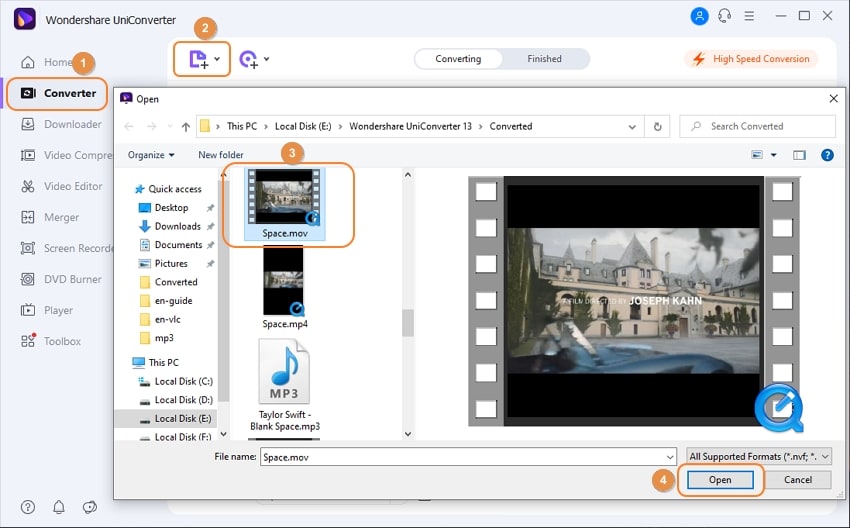
Step 2 Select the Output Format in terms of Your Social Network.
On the right-top of the main interface, you will see a Choose Format option, click it to choose the output format. Select the Web Video tab and choose the social media you want. For example, select Vimeo, Facebook, or Instagram could be MP4 or AVI and then double click on a specific resolution for each social media. You will see the output video format changed to Vimeo, for example.
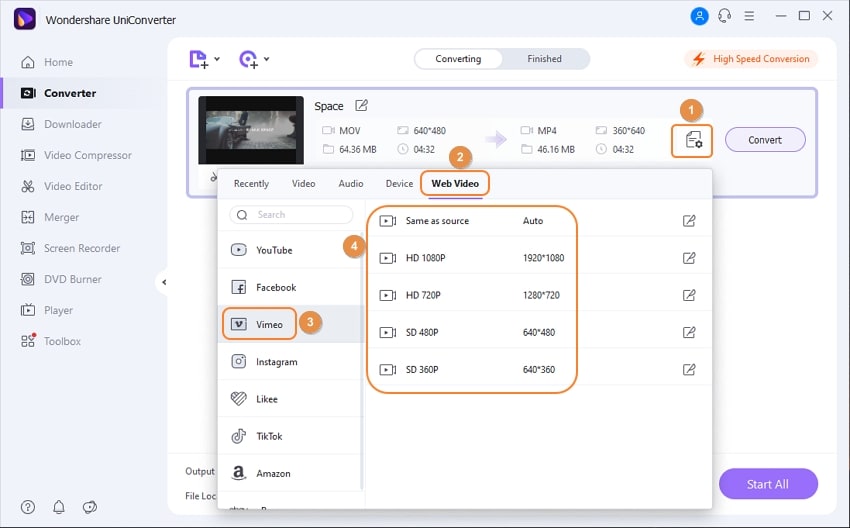
Step 3 Change Video Compression Settings.
Click on the Settings icon on the Target bar to change compression settings for your video. A new window will appear and from where you can adjust video resolution, bitrate, video quality, and more others. Click the Preview button to check all changes.
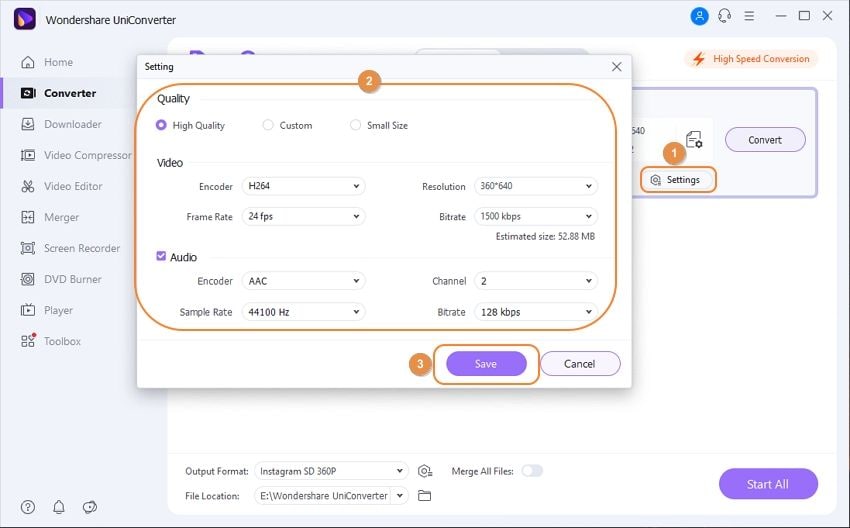
Step 4 Start Instagram(Facebook/Vimeo) Video Compression.
Click Start All if you want to convert all your videos together or select Convert to do it one by one. You can enable the High Speed Conversion icon at the top-right corner to accelerate the speed to convert. If you want to see your converted video, click on a Finished tab or on the Output icon to find the compressed video.
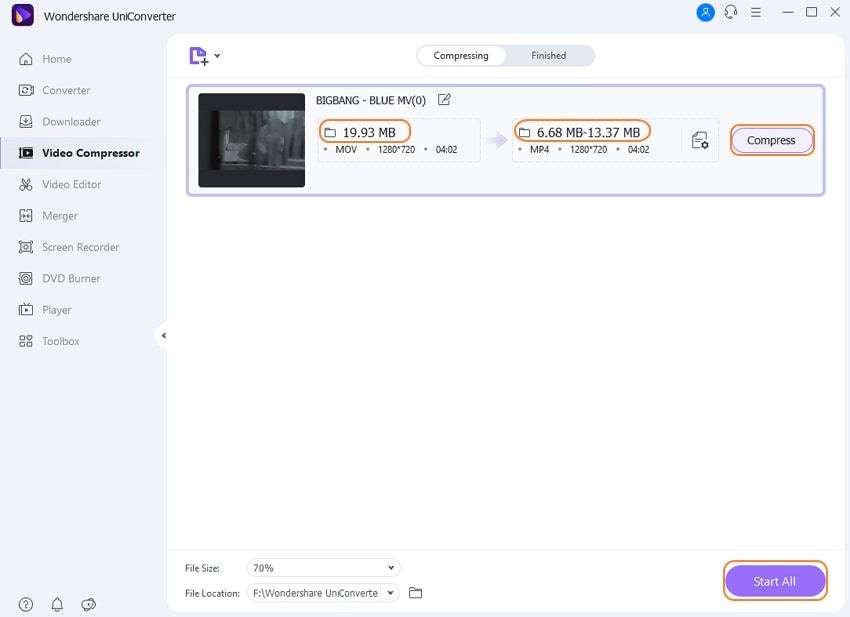
Part 2. 2 Ways to Compress Video for Facebook, Instagram, Vimeo Free and Online
2. Clideo
Clideo is another excellent option to compress videos for Facebook, Vimeo, and Instagram online. With the proper connection to the internet, this website is accessible on Mac and Windows computers. It has prepared social media presets, which make it easier to convert videos to any of the formats supported by your preferred social media.
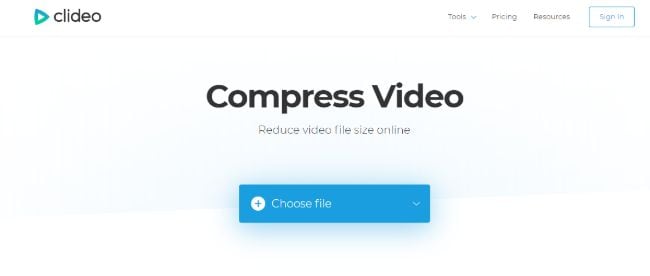
Key features:
● It does Twitter, Instagram, and Facebook video compression through resizing.
● It crops videos and changes in the background color.
● It does video conversion, a process that simpler through social media preset.
● It makes vertical videos horizontal.
● It merges videos.
Pros:
● It works with several video formats like AVI, MOV, MP4, FLV, and WMV.
● It allows you to upload files from storage service, computer, and smartphone.
● It is secure and reliable.
Cons:
● It limits video uploads to 500MB.
● It cannot handle batch processing.
3. Clipchamp
Does Vimeo compress video? No. Clipchamp is a unique platform that provides tools for all your video needs. The free video compressor enables you to compress videos for Vimeo and other social media sites. It also helps with editing and recording as well. Its customizable video templates help beginners in creating ads as well as wedding videos.
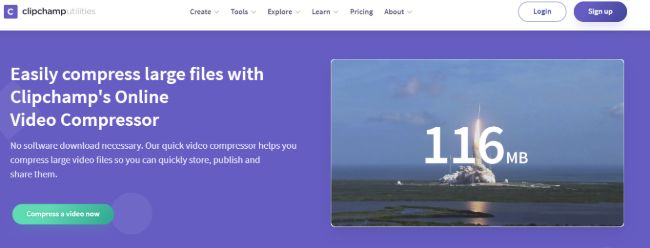
Key features:
● It is a video editor.
● It compresses videos and so can compress videos for Facebook and other social media platforms.
● It is a video recorder.
● It converts video formats.
● It has video templates that simplify video creation.
Pros:
● It offers new users to help through ready-to-use templates.
● It is a fast video editing platform.
● It has an extensive stock library of audios and videos.
Cons:
● The free version puts watermarks on videos.
● It requires signing up to enjoy all features.
Part 3. Must-Know Technical Requirements for Facebook, Instagram, Vimeo
No matter if you record videos in HD, Full HD, or 4K, Instagram will do two things when you upload your video. It will reduce the size so that it enters a frame of 640 x 640 pixels; it will apply a very high compression to reduce the quality of your work, and Instagram significantly compresses it, so you do not have to wait for the video to load.
The mission is to adapt the video resolution and quality as close to what Instagram allows, so the application will reduce the quality the less possible in your video and maintain the visual aspect that you gave in the beginning. If you upload a file that takes up little space, Instagram will be more benevolent, and compression will be minimal. It will save more quality in your video. The same happens with Facebook and Vimeo, and it's also necessary to compress videos for Facebook and use a program for Vimeo video compression.
There is no doubt that videos on social networks have become a crucial part of giving different messages. The different virtual platforms allow users to make different videos like live videos, short videos that disappear soon; videos of 360 degrees are some examples. Still, to upload a video, it is necessary to follow a technical requirement that includes some specific dimensions below to make the video have good quality and be easy to upload it to social media. We are discussing how to convert video to Instagram format, compress video for Vimeo, and do Facebook video compression with a program.
What are the best video settings for Facebook?
● File Size: maximum of 4 GB.
● Duration: maximum of 120 minutes.
● Video Formats: Facebook supports many different formats such as Mobile Videos like 3GP, 3GPP, and 3G2. Windows Media Video like WMV, AVI Video, MPEG Video like DAT, Flash Video like FLV, MPEG4 Videos like MP4, DVD Video like VOB and many more formats. The best video format for Facebook is MP4.
The video requirements for Instagram are:
● File Size: maximum of 4 GB.
● Duration: 60 seconds.
● What is the video format for Instagram? Instagram supports many different doormats such as Mobile Video like 3GP, 3G2, 3GPP; Windows Media Video like ASF, WMV; AVI Video; MPEG Video like DAT, MPG; Flash Video like FLV, F4V; MPEG4 Videos like MP4, M4V and much more. The best video format for Instagram is MP4 and MOV.
The video requirements for Vimeo are:
● File Size: MOV; MPEG4; AVI; WMV, FLV, 3GPP, and more.
● Duration: basic members can upload up to 500 MB per week; Plus, members can upload up to 5GB per week; PRO members can upload up to 20 GB per week.
● What is the best video format for Vimeo? Vimeo supports all major video formats such as 3GPP, AVI, FLV, WMV, MOV, MPEG4, and more.
Part 4. More Tips for Facebook, Instagram, Vimeo Compression
Do you want to learn more about video compression, quality retaining, and how to compress video for Vimeo, or to look about how to convert video to Instagram format, further, more tips for best quality videos for Facebook, Instagram, and Vimeo. So, you need to go through the following steps that will provide you with more tips for the better quality of compressed videos.
1. How to compress video files for Facebook, Vimeo, or Instagram that retains high quality?
If your concern is for high quality, then you are required to concentrate on Video Codec. must be chosen as the codec; it is the most efficient and popular codec, and it is twice good in video compression than MPEG-4, in addition to being widely compatible with almost all players and devices. Further, for Audio settings, you should go for AAC codec.
2. What would be the ideal dimension for Facebook Video?
Proper video dimension plays an important role, so keeping that point in mind, the ideal aspect for videos should be 720p (i.e., frame size of 1280px wide by 720px high).
3. What should be the optimized size for Instagram video?
Before you upload any video to Instagram, make sure that the video duration comes under 60 seconds. Otherwise, Instagram will trim the video that might affect quality.
4. What would be the required as well as ideal file formats for compressing videos at Facebook, Vimeo, and Instagram?
The ideal file formats for compressing videos for Vimeo, compressing videos for Facebook, and Instagram video compression are MP4 and MOV.
Marketing teams are responding with their video strategies to the current multi-device audience with a shorter attention span. Hence, the explosion of audiovisual and interactive content that begins to bear fruit, and users of different social networks also want to create and upload their videos from compiling funny videos to making videos to show a social reality. Many of these users sometimes have problems when it comes to posting because the video is not compatible with social media or the video file; it is too slow.
To compress videos for Facebook is necessary to adjust some video parameters, and the same happens with Instagram. We need to convert videos to an Instagram format for then do not have a problem with the format compatibility and quality video. For this, we can use software to change the file formats before uploading a video to any social media.
* Some of the above codec formats may need to be supported by system.
Your complete video toolbox
 Resize videos for Instagram/Facebook/Vimeo easily without losing quality.
Resize videos for Instagram/Facebook/Vimeo easily without losing quality.





Christine Smith
chief Editor