Nowadays, you must be aware of the significance of email sending and its subsequent maximum email size Office 365. Instead of resending an email or copying and pasting email content, you may sometimes need to transmit an incoming email to someone as an attachment for debugging reasons. Alternatively, you could wish to send many emails simultaneously as attachments by attaching each one to a separate message. When forwarding emails as attachments, you have a few choices in MS Office due to the office 365 email attachment size limit.
To send large emails, many users employ Microsoft Word's mail merge feature. But it only supports the most fundamental mail merging functions. This article will enlist the two best solutions to counter Office 365 maximum attachment size limit. Utilizing Microsoft 365 for Business as our platform of choice, we're going to demonstrate a lot more effective and secure approach to this activity. Let’s learn more about this office email attachment size limit conundrum while dealing with daily bulk mail.
Part 1: How to send attachments by office 365 mail?
Unfortunately, the default maximum attachment size limit for files attached in Outlook is 20 megabytes owing to mail server limits (MB). Both the Outlook and Office 365 versions of Outlook are subject to this attachment restriction. Follow the steps below to send attachments by Office 365 mail.
Step 1 Locate the email and choose to forward it as an attachment
Choose Attach File > Attach Item, from the Message box. You can proceed with a keyboard shortcut. Ctrl+Alt+F is the keyboard shortcut for forwarding an email as an attachment. After choosing the message you want to forward, you may utilize this shortcut. The attached email will appear in a new forwarding message. Simply type the recipient's email address and any message you want to send in the message body, then click Send.
Step 2 Attach the File with Mail
In your inbox, look for the email you want to attach, then click Copy. Just right-click in the email body when composing a new message and choose Paste.
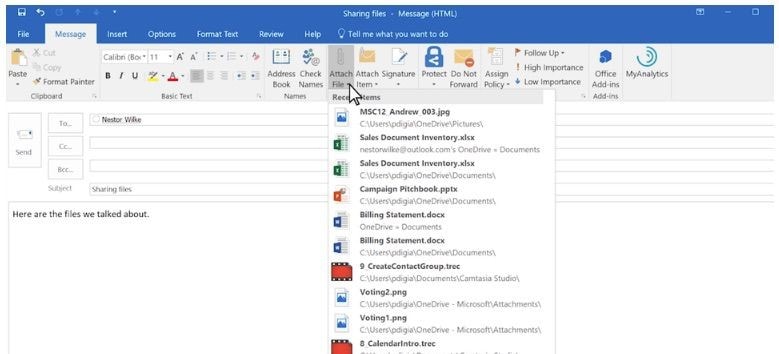
Step 3 Send the Attachment
Press the "Reply" button to send a reply to an email that includes an attachment from another email. The email that you wish to send as an attachment should be selected, along with the folder. Multiple emails may be included as attachments.
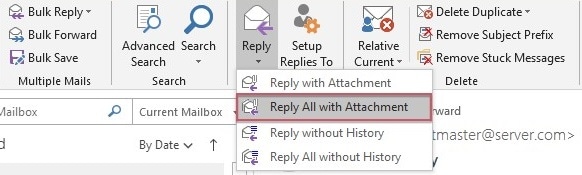
AniSmall for Desktop
losing quality.

Part 2: What if your attachments exceed the office 365 mail attachment limit?
If you attempt to connect a file that is bigger than the allowed size limit in Office 365, you'll probably encounter an error. To avoid huge files from taking up too much room in the recipient's inbox, Mail places a file size restriction on each message. Being productive is challenging due to the Mail attachment size restriction, particularly at work when you must utilize an external file transfer program to send huge files to your contacts.
Thankfully, there is a solution to get around this Office 365 mail size limit problem. If you have faced such issues with your files such as videos, photos, PDFs, etc. then these solutions are for you. There are several solutions to this problem on the internet if you wish to tackle it on your own. You should be able to transfer huge files with ease if you are aware of your email's attachment restrictions and options:
Solution 1: Split and send in batches
To begin with, this solution uses the "Type a New List" option. After that, you need to manually enter the names, addresses, and other contact details of your recipients into the dialog box. Additionally, you may search for contacts, locate contacts, and alter your column settings. Save your updated list on your PC after that.
To finish and send your campaign, click Finish & Merge. You must use the "Find & Merge" option situated on the right side of the ribbon after adding your subscriptions. You must choose "Send Email Message" here.
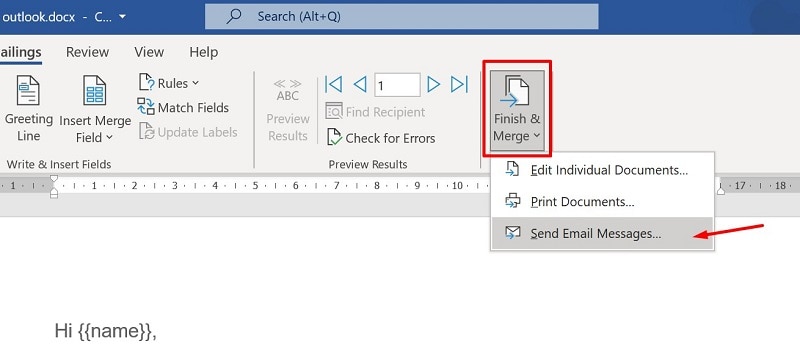
Although this solution can solve your Office 365 mail attachment size problem, it comes with some inefficiencies. The drawbacks of this solution, such as being time-wasting and hectic sending repeatedly are imminent. Hence, you can refer to the next solution for an easy process.
Solution 2: Send files via Google drive
Email is useless for sending huge files or collections of files. Google Drive and Gmail work together seamlessly. Simply log into your email account and choose "Drive" from the menu on the top bar. Choose the files you wish to share. You can also choose more than one, then enter email addresses and press send. Word documents, spreadsheets, slideshows, photographs, audio files, and video files may all be created and organized.
Because it enables instant viewing, downloading, and editing of files, Google Drive is an excellent tool for a variety of collaborative tasks. Without having to download a file to your computer, alter it, and then distribute updated copies to everyone, it guarantees that everyone has the most recent version of a file. Here is the information you need to know about sharing files on Google Drive:
Uploading and Sharing Files/Folders on Drive.
Step 1. On Google Drive, locate the "+NEW" button on the left-hand side. Click it, then choose "File Upload."
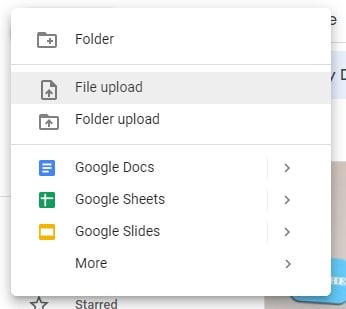
Step 2. Locate the file you wish to upload, then either double-click it with the left mouse button or drag it into your Google Drive to start the upload process.
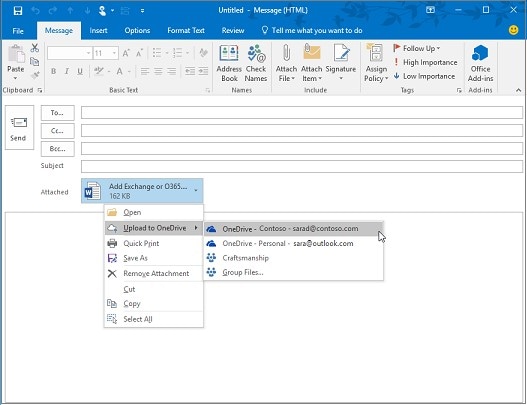
Step 3. After the file has been uploaded, various options are available when you right-click the file. Enter the groups or names you want to share the file with. After clicking "Done," the recipients will get an email with a link to the file.

With the $5/month G-Suite or the $10/month Business plan, you can obtain more storage space on Google Drive in addition to the free storage that comes with Gmail. Please use our affiliate link to choose either the $5 or $10/month Google option to enhance your Google Drive storage. With the $10/month business plan, your Google Drive storage is limitless.
Solution 3: Compress your files (Detailed)
You'll be relieved to learn that compressing audio and video files is not too difficult. When you have the proper tools, namely Wondershare AniSmall, the procedure is fairly simple. In only a few clicks, you can compress files using this utility. Smaller music and video files are easier to distribute online and use less storage space. Continue reading to get some helpful tips if you're seeking for a program to make it easier for you to do these duties in a short amount of time.
Wondershare AniSmall can assist you with batch mode multimedia compression, allowing you to simultaneously reduce the size of both video and audio files without sacrificing output quality. This program may meet your demands for resizing your audio and video files since it supports a broad range of file types. The sleek, dark interface welcomes you and explains the three easy actions you must complete to compress your files: adding or dragging files to the main window, determining the output size, and beginning the compression.
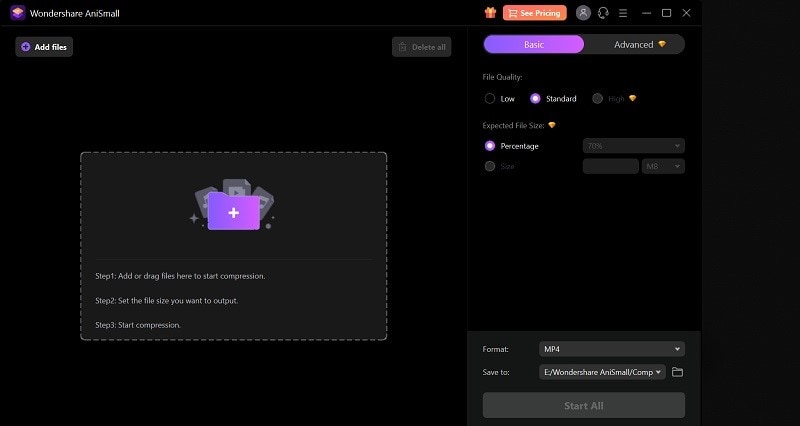
Steps to Compress Your Files using AniSmall:
Check out everything AniSmall has to offer. Let's examine the specific steps here:
Step 1 Install AniSmall to Your PC
In the first step, head towards the below link and get started with downloading the software on the go.
Download Link: Wondershare AniSmall
Step 2 Launch AniSmall and Add Files
As soon as you have finished downloading and installing, launch the application. When you’re into the software, hit the Add Files button from the UI as shown here:
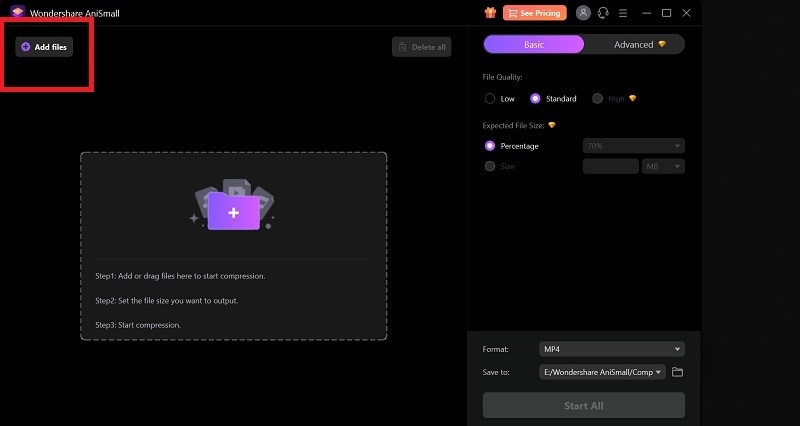
Step 3 Start Compressing Your Files
If you need to compress even your largest video files, AniSmall is an easy-to-use yet useful program to have on hand. In the next step, you can customize the file quality from the Basic section and then hit the Start All button to get started your files compression right away.
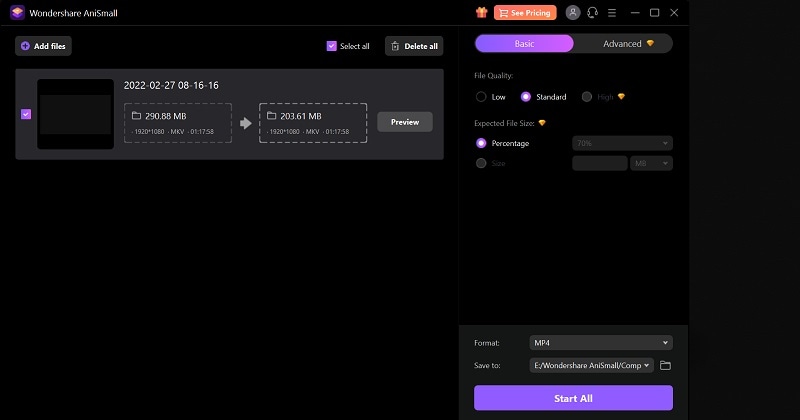
Step 4 Go Advanced with File Compression
Overall, it is a strong tool for batch compression of multimedia data in a variety of formats. You can refer to the Advanced menu tab and select the best version of your large files with customizations. AniSmall offers high-speed HD lossless compression, along with the ability to preview the result before saving it to disk.
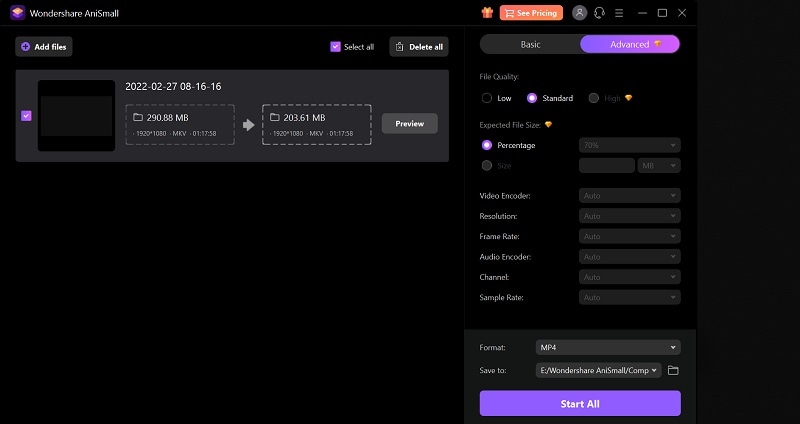
Bottom Line:
You can typically attach up to 25MB of data to one email with most email services. If you're delivering many smaller files, you may simply divide them into groups to use this approach. But what if you need to deliver a 1GB camera-shot movie but don't want to publish it to YouTube? What if your internet speed is sluggish? The recommended practices to follow while transferring huge files include those listed below.
Do you own an audio or video clip that is too large to be saved on your computer, emailed as an email attachment, or published to social networking sites? If so, you may need to reduce the size of the file. If your storage space is limited and you have a lot of media files, compressing your files is also a smart option. Compressing video or audio files has been much simpler thanks to programs like Wondershare AniSmall! It offers a number of advanced tools that you can use compress files without losing its quality.
FAQs:
1. Is there a file size limit for office 365 mail?
Office 365's 25MB maximum message size setting is the norm. And with Microsoft (Office) 365, the attachment size restriction is set by default at 50 MB. The maximum attachment size is effectively limited by this option since email content is often shorter. With Office 365, you may modify the maximum message size for a specific mailbox. But there is just a 25 MB maximum.
2. Which email has the largest attachment size?
The size restrictions on emails are in place for a purpose. In addition to email attachment restrictions, different businesses provide various perks. Gmail: 25 MB, Mail.com: 50 MB, and Outlook: 20 MB. However, since Google encrypts your email into a certain format before delivering it, the Gmail attachment size restriction may be misleading. As a result, we advise you to consider all factors while selecting an email service.
3. What’s the longest video you can send on office 365 mail?
The maximum send/receive message size is 150 MB. This covers both the text of the message and any attachments. It is necessary to upload a huge file to the email system before attaching it to a message. This can make it take longer to deliver the message. If the receiver is likewise housed in the cloud and has been set up to receive messages with a file size of 150 MB, you may attach a 150 MB file and send it to them.


