Compress Videos
- 1. Compress Video/Audio in Different Formats+
-
- 1.1 Compress MP4 on Winodws & Mac
- 1.2 Reduce Size of MP4
- 1.3 Resize MP4 Videos Online
- 1.4 Compress MP4 Online
- 1.5 Free MP4 Compressors
- 1.6 Compress FLV
- 1.7 Compress MKV
- 1.8 Compress MOV
- 1.9 Compress MOV Online
- 1.10 Compress WMV
- 1.11 Comrpess M4V
- 1.12 Compress MPEG/3GP
- 1.14 Compress AVI File
- 1.15 Reduce Size of MKV
- 1.16 Top 5 WebM Compressors
- 1.17 Compress WAV Free Online
- 1.18 FLAC Compression Software
- 1.19 Top 5 Online MP3 Size Reducers
- 1.20 Compress M4A Files Free Online
- 2. Compress Video from Devices/Apps +
-
- 2.1 Compress iPhone Video
- 2.2 Compress Camcorder Video
- 2.3 Compress GoPro Video
- 2.4 Compress QuickTime Video
- 2.5 Compress Fraps Video
- 2.6 Top 12 File Compressor for Android
- 2.7 MMS Video Size Limit for iPhone/Android
- 2.8 Shorten Videos on iPhone
- 2.9 10 Video Compressor App Android/iPhone
- 2.10 Top 8 Video Size Reducers for Android
- 3. Compress Video with Different Apps +
-
- 3.1 Resize Video in iMovie
- 3.2 Make VLC Resize Video
- 3.3 Make Windows Movie Maker Resize Video
- 3.4 Different Apps to Compress Video
- 3.5 Compress Videos with Windows Media Player Alternatives
- 3.6 Use FFmpeg to Resize Video
- 3.7 Apple Compressor 4 Alternative
- 3.8 Top 6 Clipchamp Alternatives
- 3.9 Top 7 Video Cutter and Compressor
- 3.10 HandBrake Video Compressor Alternative
- 4. Compress Video for Different Purposes +
-
- 4.1 Compress Video for Email
- 4.2 Compress Video for Web
- 4.3 Compress Video for YouTube
- 4.4 Compress Video for Vimeo
- 4.5 Compress Video for Facebook, Instagram
- 4.6 Twitter Video Compression
- 4.7 Resize Facebook Video Size
- 4.8 Resize Instagram Video Size
- 4.9 Compress YouTube Video Size
- 4.10 Compress Video for DVD
- 4.11 Send Large Files via Email
- 4.12 Compress Files for WhatsApp
- 4.13 Send Long Videos on WhatsApp
- 5. Other Tips & Tricks +
-
- 5.1 Full Guide to Compress Video
- 5.2 Free Video Compressors
- 5.3 Top 13 Video Compressors
- 5.4 Top 10 Video Compressor for Mac
- 5.5 Top Audio Compressors
- 5.6 Top 8 Audio Compressor Free Online
- 5.7 Compress Files to Small Size
- 5.8 Compress HD/FHD (4K/1080P) Videos
- 5.9 Compress A Video
- 5.10 Compressed Video Formats
- 5.11 Top 8 Compression Software 2019
- 5.12 Top 9 File Compressors
- 5.13 How to Make A File Smaller
- 5.14 How to Make Video Smaller
- 5.15 Lossless Compression
- 5.16 Top 10 Ways to Reduce Video Size
- 5.17 Compress Files & Folders
- 5.18 Compress Folder Online and Free
- 5.19 Top 10 Ways to Send Large Videos
- 5.20 Top 5 Video Resizer
- 5.21 Top 6 File Size Reducer
- 5.22 Shorten a Video Online and Free
- 5.23 Change MP4/MP3 Bitrate
- 5.24 11 Ways to Compress Videos Free Online
All Topic
- AI Tools Tips
-
- AI Photo Enhancer Tips
- Voice Changer Tips
- AI Thumbnail Maker Tips
- AI Script Generator Tips
- Smart Summarizer
- AI Subtitle Generator Tips
- Watermark Remover
- Vocal Remover Tips
- Speech to Text Tips
- AI Video Tips
- AI Image Tips
- AI Subtitle Translator Tips
- Video Extractor Tips
- Text to Speech Tips
- AI Video Enhancer Tips
- DVD Users
- Social Media Users
- Camera Users
- Photography
- Creative Design
- Movie Users
- Travelling Fans
- Educational Users
- More Solutions
- Holidays and Commemoration
- Game Lovers
- Other Tips
Top 6 Tools to Resize MP4 Videos Online
by Christine Smith • 2025-10-21 20:08:16 • Proven solutions
The need for resizing MP4 videos arises due to a number of situations like sharing files over online sites, transferring videos through the mail, managing storage space, and many others. Resize MP4 is not a difficult thing as there are many professional tools to compress MP4 videos with easy steps. However, which one should you choose so that the MP4 video can be compressed without any losing quality? Here list the top 5 online tools to resize MP4 video available and the best solution to resize MP4 on Windows/Mac.
- Part 1. Best Way to Resize MP4 Videos Without Losing Quality
- Part 2. Top 5 Online Tools to Resize MP4 Online
- Part 3. Why Choose Wondershare UniConverter to Resize Video
Part 1. Best Way to Resize MP4 Videos Without Losing Quality
To resize MP4 videos in lossless quality and at a fast speed, we recommend Wondershare UniConverter (originally Wondershare Video Converter Ultimate) as an ideal tool. Once this desktop software is installed on your system, it allows resizing an array of video formats in a simple manner by changing its size, quality, resolution, and bit rate. The Preview feature of the program facilitates checking the quality of the processed video file. Windows and Mac version of the software is available for free download. You'll find many bonus features related to videos like video downloader, DVD burner, screen recorder, and others after installation.
 Wondershare UniConverter - Your Complete Video Toolbox for Windows/Mac
Wondershare UniConverter - Your Complete Video Toolbox for Windows/Mac
Wondershare UniConverter - Best Video Converter for Mac/Windows
-
Resize MP4 videos by changing video size, resolution, quality, bit rate, format, and other parameters.
-
Support 1000+ video formats for MP4 compression and conversion with super fast speed and no quality loss.
-
Edit videos by cutting unwanted parts, adding watermarks, applying effects, editing subtitles, etc.
-
Check video quality before resizing with real-time preview.
-
Support batch process to resize MP4 on Windows/Mac.
-
Download YouTube videos and playlist to MP3 or other audio formats by pasting the URL.
-
Transfer compressed audio files from PC/Mac to iPhone/Android devices via a USB cable.
-
There is a toolbox with additional functions like Screen Recorder, GIF Maker, Fix Media Metadata, etc.
-
Supported OS: Windows 10/8/7/XP/Vista, macOS 11 Big Sur, 10.15 (Catalina), 10.14, 10.13, 10.12, 10.11, 10.10, 10.9, 10.8, 10.7.
Steps to Resize MP4 Video Using Wondershare UniConverter
Step 1 Run Wondershare MP4 Resize Tool and Add MP4 Video
Launch Wondershare UniConverter (originally Wondershare Video Converter Ultimate) on your PC or Mac. Select the Video Compressor tab from the main interface and click on the  sign to browse and add the desired MP4 video from your system.
sign to browse and add the desired MP4 video from your system.
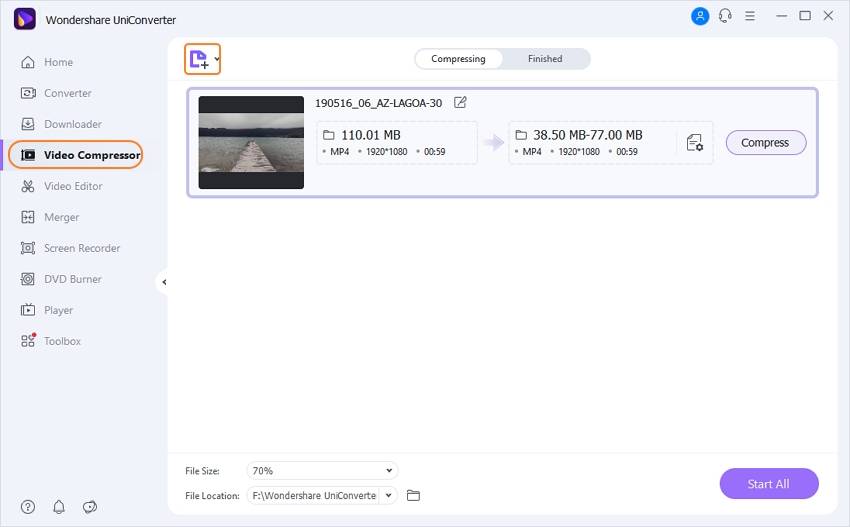
Step 2 Choose Settings to Resize MP4
The program interface will show all the details of the added video. To resize video, you can change the file size, video format, resolution, quality, and bit rate directly. A progress bar is also available that you can move to change the compression percentage that will automatically change the file parameters accordingly. To see the changes that will be made to the video after resizing, click on the Preview button.
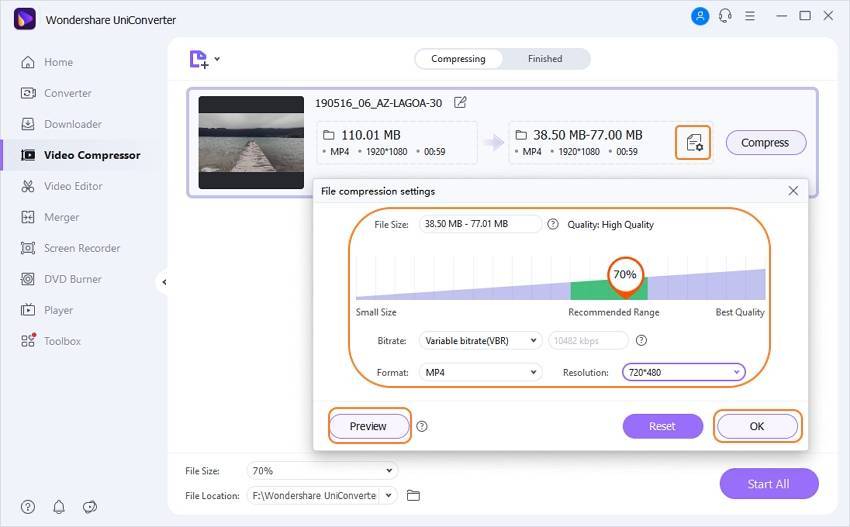
Step 3 Preview and Resize MP4 Video on Windows/Mac
Select a desktop location to save the processed file at File Location. Finally, click on the Compress button or the Start All button to start the video resizing process.

Pro-tip
If you want to edit the MP4 videos with trimming and cropping before resizing or compress MP4 videos in batch, move to the How to Resize MP4 Videos in Batch >> section to know more details.
Part 2. Top 4 Online Tools to Resize MP4 Online
A number of online tools to resize MP4 online are available in this part. Online MP4 resize tools are easy to use and need no download or installation. Listed below are the top 5 in the category.
2. EZGIF
This online video resizing tool supports all popular formats, including MP4, MOV, WebM, and others. Using the program, you can either resize a local video present on your PC or also add a URL from an online site. A maximum of 100MB file size is supported for resizing. Once the video is uploaded to the interface of the program, you can edit its width and height to resize the same. The percentage of compression can also be selected. The processed file can be downloaded from the interface.
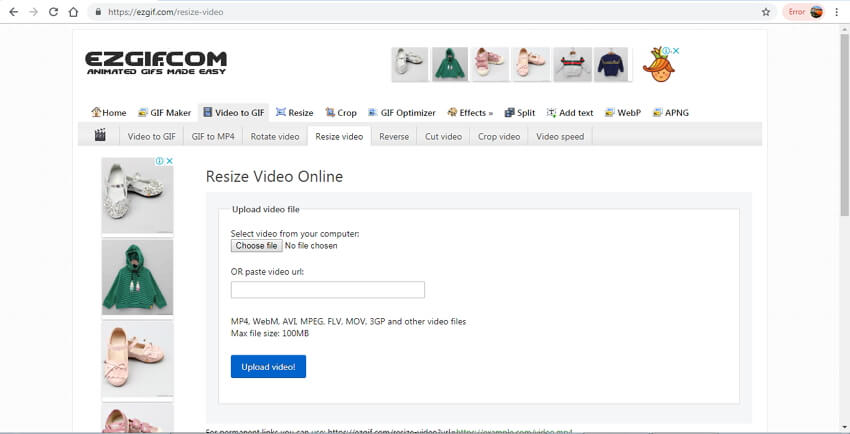
Pros:
- It supports all major formats for video resizing.
- Simple interface.
Cons:
- Maximum of 100MB file support.
- Only height and width can be changed.
3. KAPWING
This is a feature-packed online tool that allows resizing MP4 as well as other popular formats. There are a number of options available for file resizing. There are fixed file parameters available for resizing your videos to fit Instagram, YouTube, Facebook, IGTV, Story or Snapshot for Instagram, and Facebook Cover. You can choose to crop or not to crop the video as needed. The background image can be kept as black or White. There are options to choose the zoom percentage and the position of the video as well. Unwanted parts of the video can also be trimmed.

Pros:
- Multiple presets available for resizing videos to social networking sites.
- It allows trimming videos.
- Option to crop and choose the background color.
Cons:
- Network dependency.
- No batch processing.
4. VideoSmaller
Using this free online tool, you can reduce and resize the MP4 and other video formats without losing quality. The videos captured from a smartphone can also be resized using the program. A maximum of 500MB file size can be added to the interface. There is an option for scaling the video if needed. A mute video by deleting audio from the video file can also be created when needed. Low compression video resizing can also be selected to get the best quality videos.
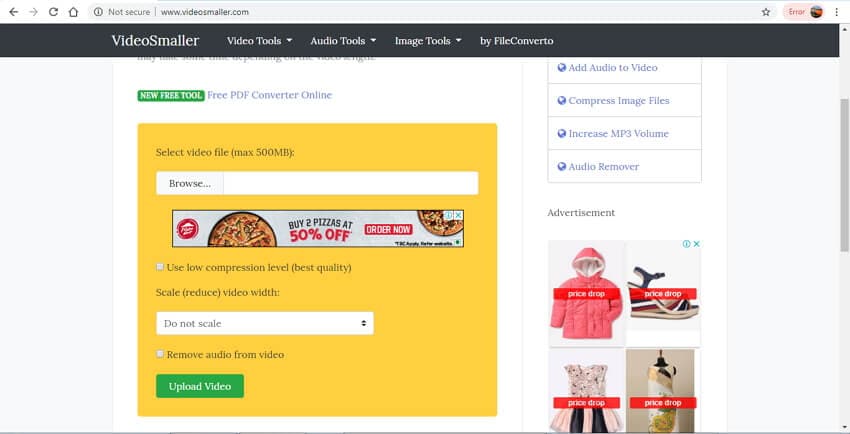
Pros:
- Option to choose video width.
- Free to use and simple interface.
Cons:
- A maximum 500MB file can be added.
- It has limited control over choosing file parameters.
5. Resize Video Online
Through this decent online program, MP4 and other video files can be resized and reduced in size while retaining the aspect ratio. The files can also be resized and cropped in order to fit a particular screen size. If needed, black borders on the top and the bottom can also be added. The interface of the program is simple, and the conversion speed depends on internet bandwidth.
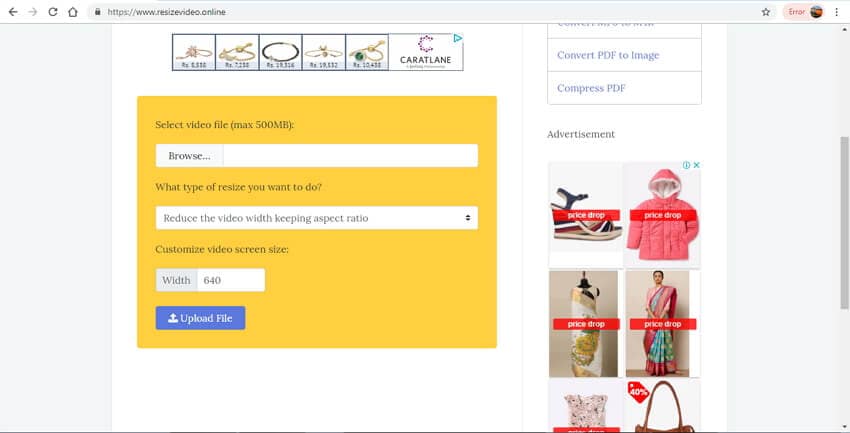
Pros:
- Allows resizing videos without changing the aspect ratio.
- The width of the video to fit the screen size can be adjusted.
Cons:
- Dependent on internet connectivity and its bandwidth.
- Limited features.
Part 3. Why Choose Wondershare UniConverter to Resize Video
The above listed are different types of tools to resize MP4 videos online as well as offline. Depending on what are your requirements, you can pick the most relevant one. To help you choose the best program given below is a comparison table.
| Features/Program | Wondershare UniConverter | Media.io | EZGIF | KAPWING | VideoSmaller | ResizeVideoOnline |
|---|---|---|---|---|---|---|
| Limit on File size | No | Yes | Yes, 100 MB | Yes | Yes, 500MB | Yes |
| Network Dependence | No | Yes | Yes | Yes | Yes | Yes |
| Preview Function | Yes, preview output video before compressing for 20 seconds | No | No | No | No | No |
| Batch Compression | Yes, compress multiple files at a time. | No | No | No | No | No |
| Convert Video Formats | Yes, support over 1000 video/audio formats. | Yes, support all popular formats. | No | No | No | No |
| Ads on Website | No | No | Yes | No | Yes | Yes |
| Compress Speed | Superfast | Fast | Decent | Decent | Decent | Decent |
| Output Quality | Lossless | Good | Decent | Decent | Good | Decent |
Your complete video toolbox
 Resize MP4 videos by changing video resolution, bit rate, format, size, format, and others.
Resize MP4 videos by changing video resolution, bit rate, format, size, format, and others. 





Christine Smith
chief Editor