Burning your favorite tunes onto a CD might seem like a relic of the past, but it remains a practical (and nostalgic) way to enjoy and share music. Whether you're on a PC or Mac, this guide will show you exactly how to burn music into a CD using both online and offline tools. From step-by-step instructions to a roundup of the best audio CD copiers, we've got all the details you might need to burn music. Let's dive straight in…
In this article
Top 5 Best Audio CD Copiers In 2024
1. Wondershare UniConverter
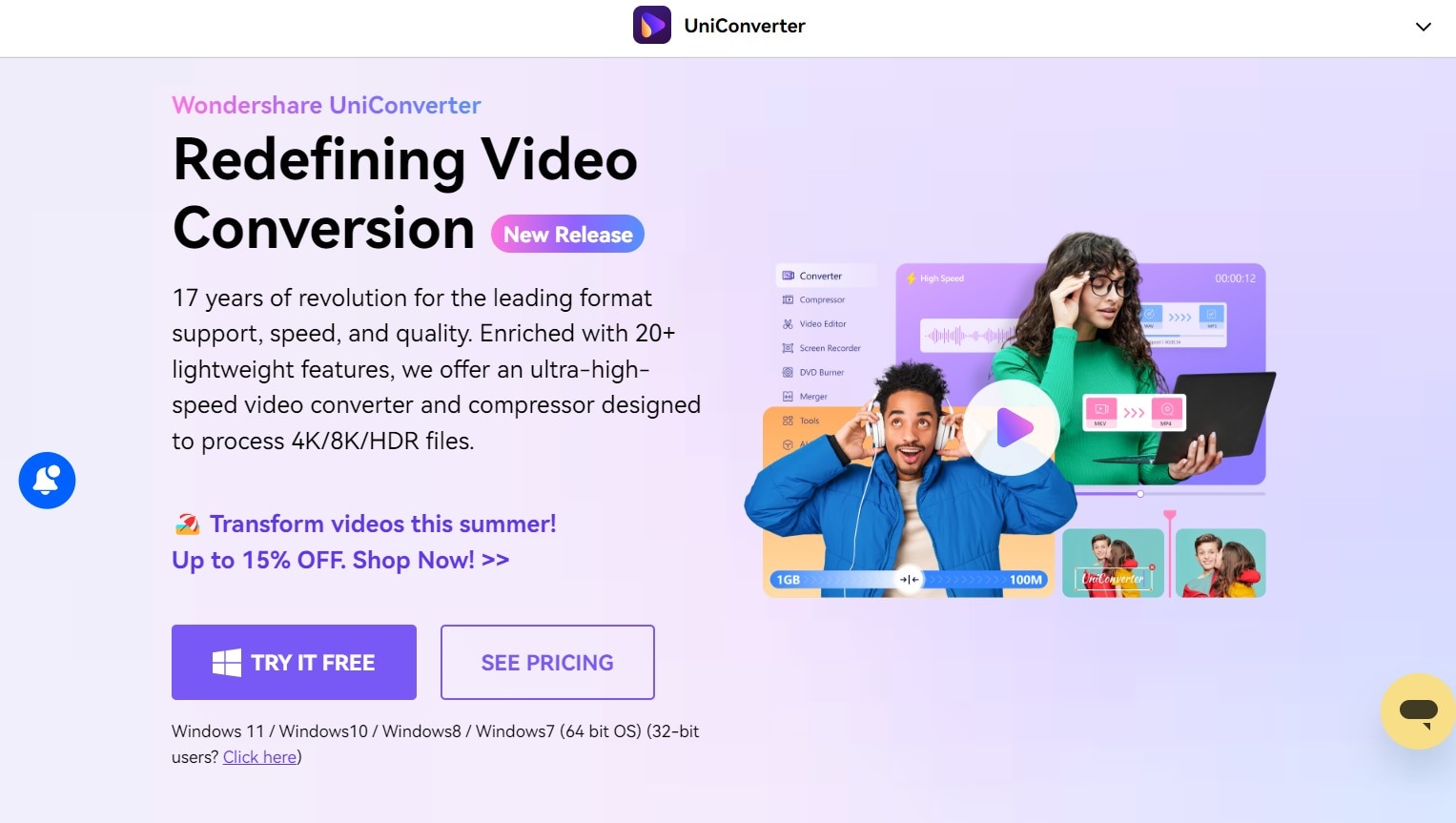
Wondershare UniConverter is a comprehensive media toolkit that combines video conversion, editing, and burning capabilities into one powerful package. Designed for both novice and advanced users, it supports over 1,000 formats (video + audio) and offers a range of tools for optimizing media files. Whether you need to convert videos for different devices, compress large files, or burn music onto a CD, Wondershare UniConverter makes the process seamless and efficient.
Features:
- Video and audio conversion
- Screen and audio recording
- Video editing and compression
- DVD and CD burning
- AI tools for noise removal and background replacement
2. PowerISO
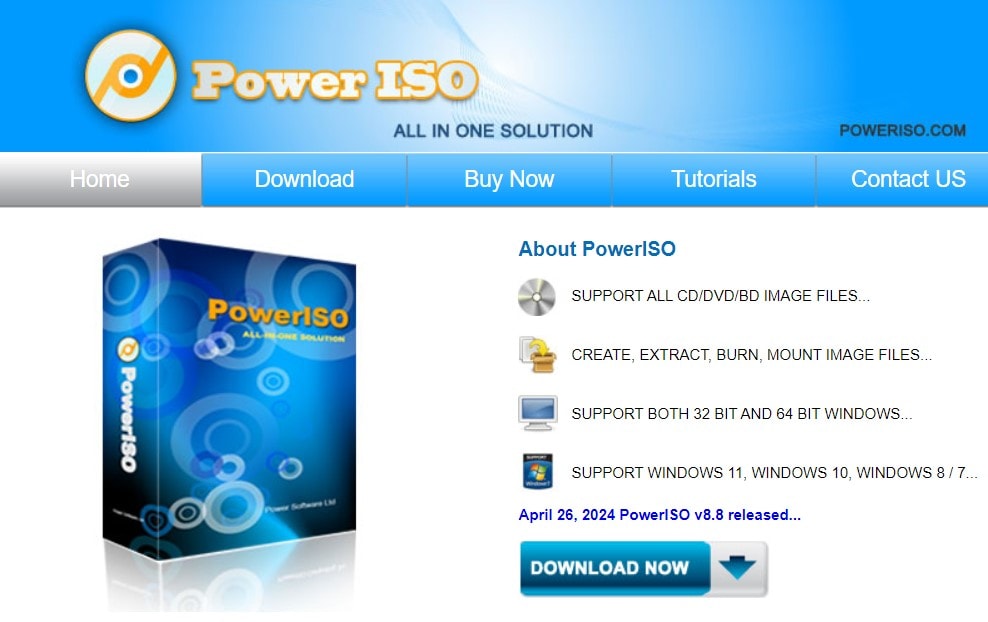
PowerISO is a powerful CD/DVD/BD image processing tool that allows you to create, extract, burn, and manipulate ISO files. This versatile software is particularly useful for creating audio CDs from various formats, offering robust performance and a wide range of features.
On top of that, PowerISO's integration with the Windows shell means you can access its features directly from the context menu. The tool's simplicity and reliability have made it a staple in many IT professions, particularly for tasks that require precise control over disc images and bootable media creation.
Features:
- Supports ISO, BIN, NRG, CDI, and DAA formats
- Create bootable USB drives
- Audio CD ripping and burning
- Integrated with Windows shell
3. Roxio Creator
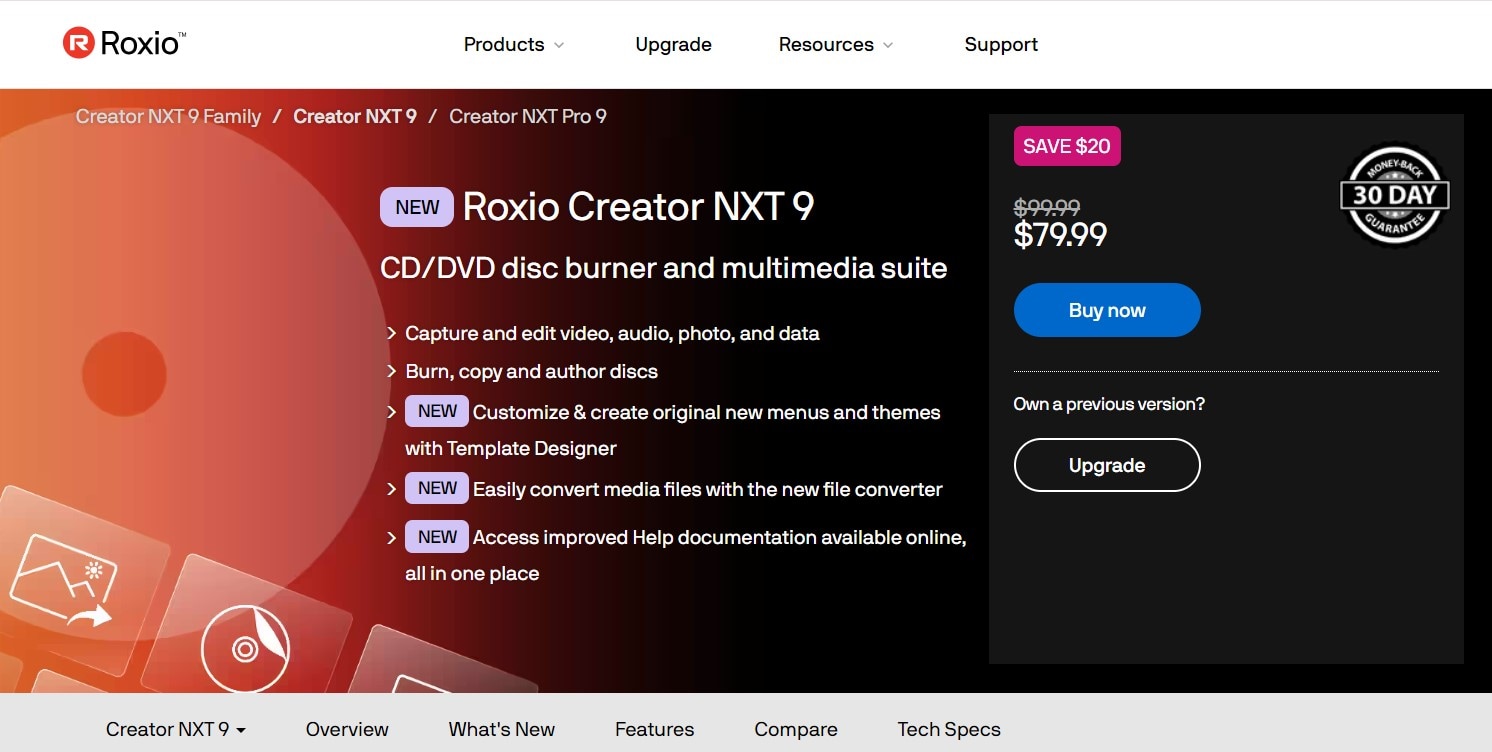
Roxio Creator is another comprehensive digital media suite that goes beyond simple CD burning. It offers tools for editing videos, creating photo slideshows, and even authoring DVDs, making it a versatile option for multimedia projects. Its user-friendly interface and extensive feature set cater to both novices and experienced users.
Therefore, this all-in-one media suite is perfect for users who want to manage various types of media projects from a single application.
Features:
- Audio and video editing
- CD/DVD burning and copying
- Photo slideshow creation
- Screen recording
4. NERO Burning ROM
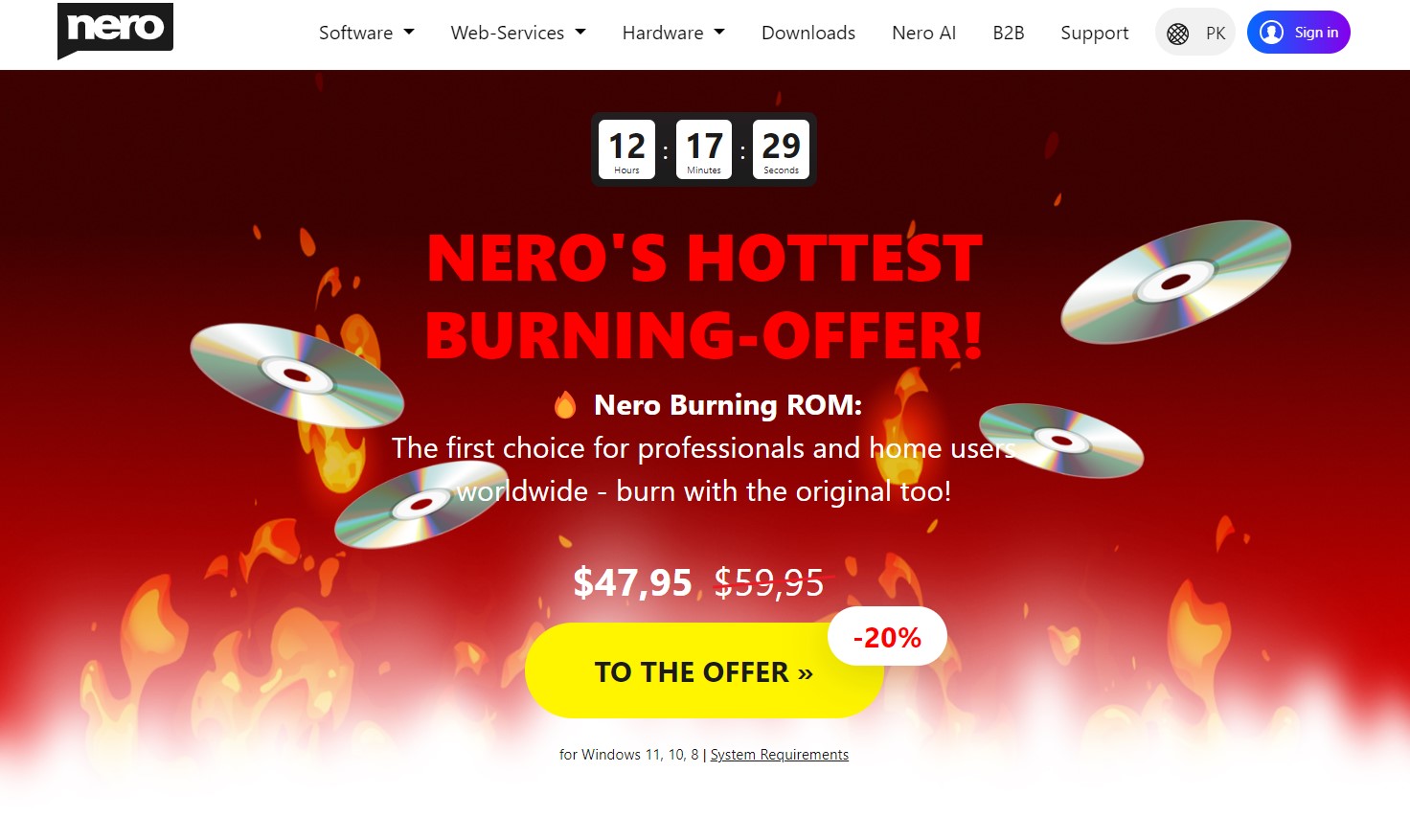
Over the years, NERO has become synonymous with disc burning. Its advanced burning features include the ability to span large files across multiple discs and create bootable discs. Its robust data verification process ensures the integrity of your burned media.This software offers comprehensive options for creating and managing audio CDs, DVDs, and Blu-rays. Let’s not forget, NERO supports LightScribe technology which allows users to create professional-looking labels directly on their discs.
Features:
- SecureDisc technology for data protection
- Advanced burning options
- Audio CD ripping and burning
- Disc image creation and burning
5. Express Burn (for Mac users)
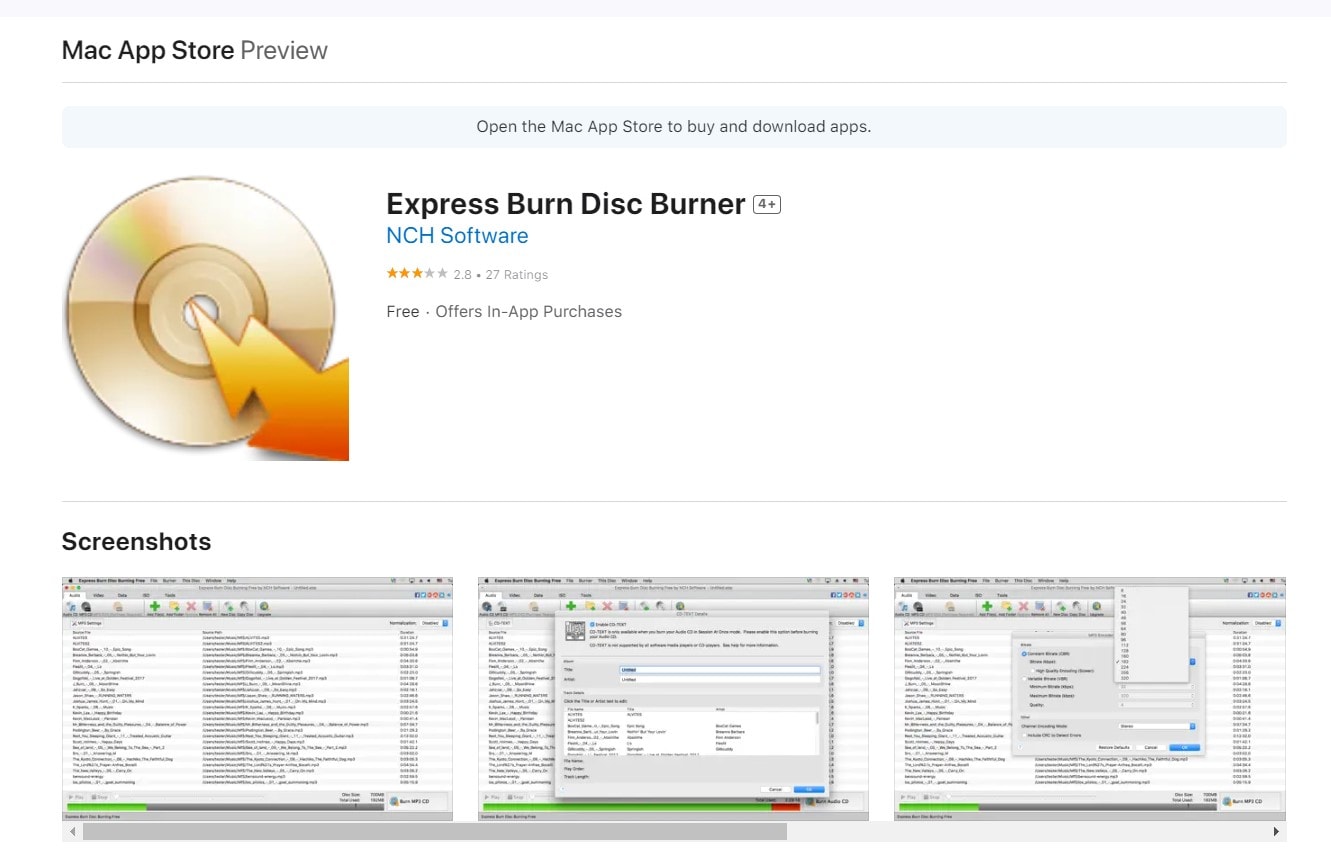
Express Burn is a fast and efficient disc burning app for Mac users. Its straightforward interface allows users to drag and drop files for quick burning, making it incredibly user-friendly. Express Burn supports a wide range of audio formats, ensuring that your music CDs are compatible with most CD players.
Plus, its integration with other NCH Software products, like WavePad for audio editing and VideoPad for video editing, enhances its utility, making it a cool addition to any media creation toolkit.
Features:
- Burn audio CDs from various formats
- Video DVD authoring
- Data CD/DVD/Blu-ray burning
- Drag-and-drop functionality
How to Burn Music into a CD - Using Wondershare UniConverter
Below is a step by step tutorial to help you burn music onto CD with ease.
Step1
Download, install and launch Wondershare UniConverter.
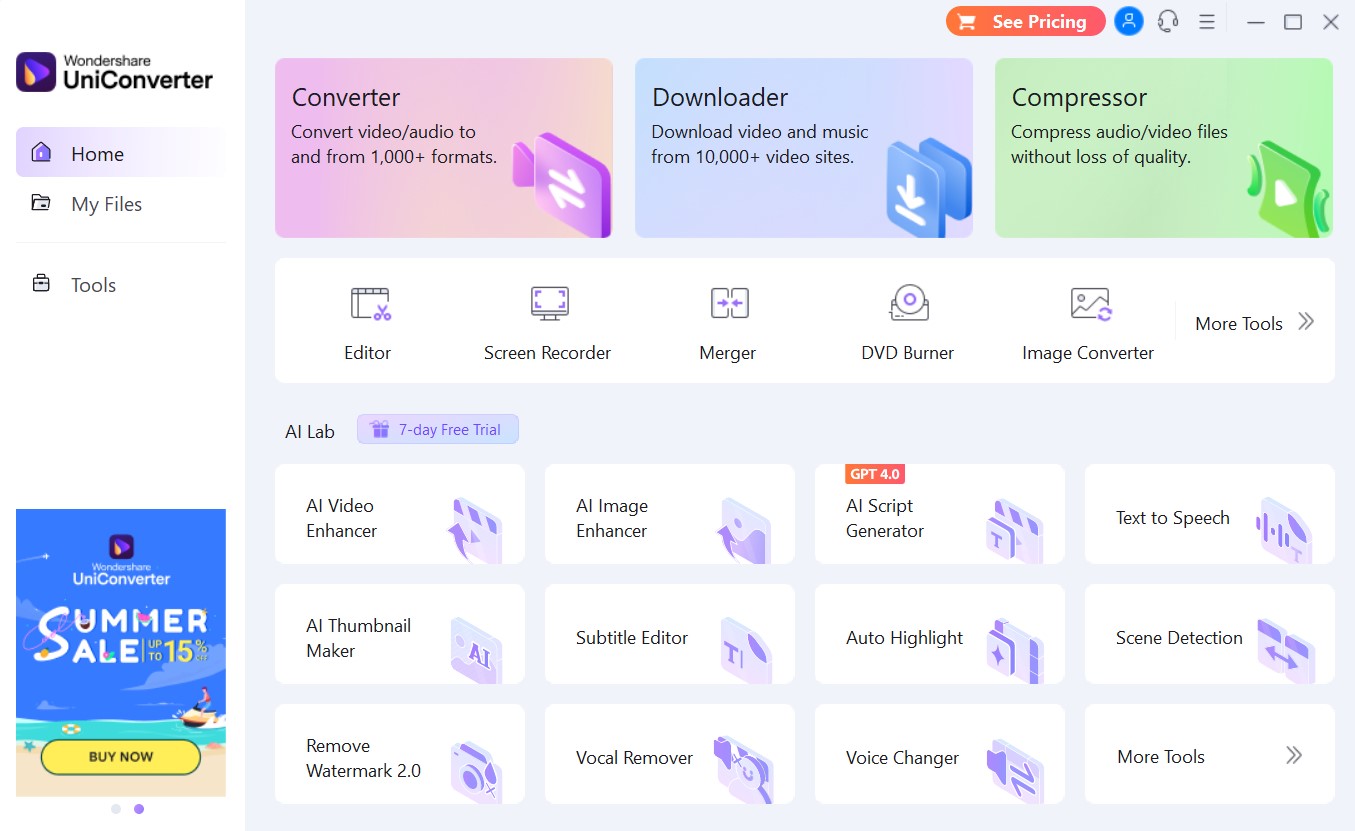
Step2
Go to CD Burner by clicking on the “More Tools” box and then finding “CD Burner” in the list of tools available.
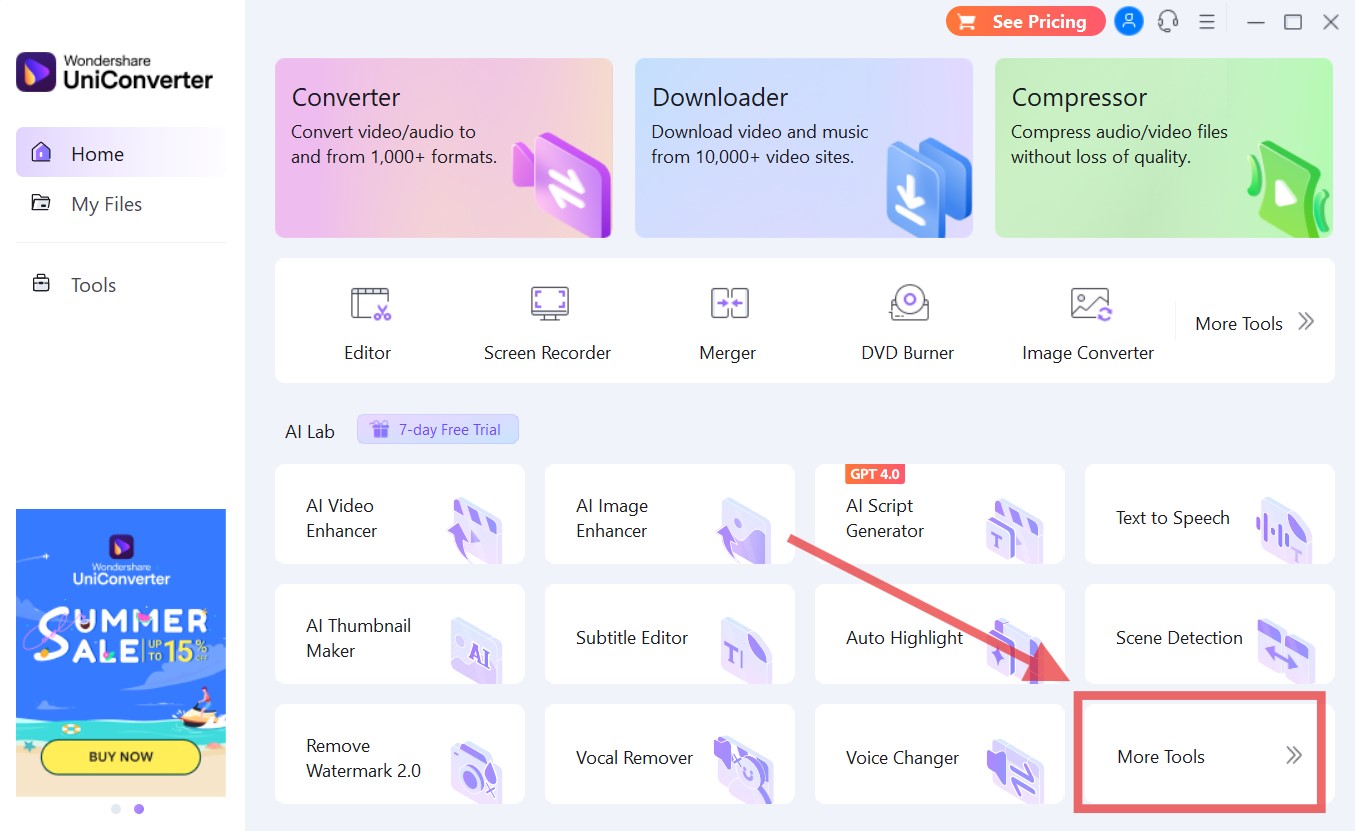
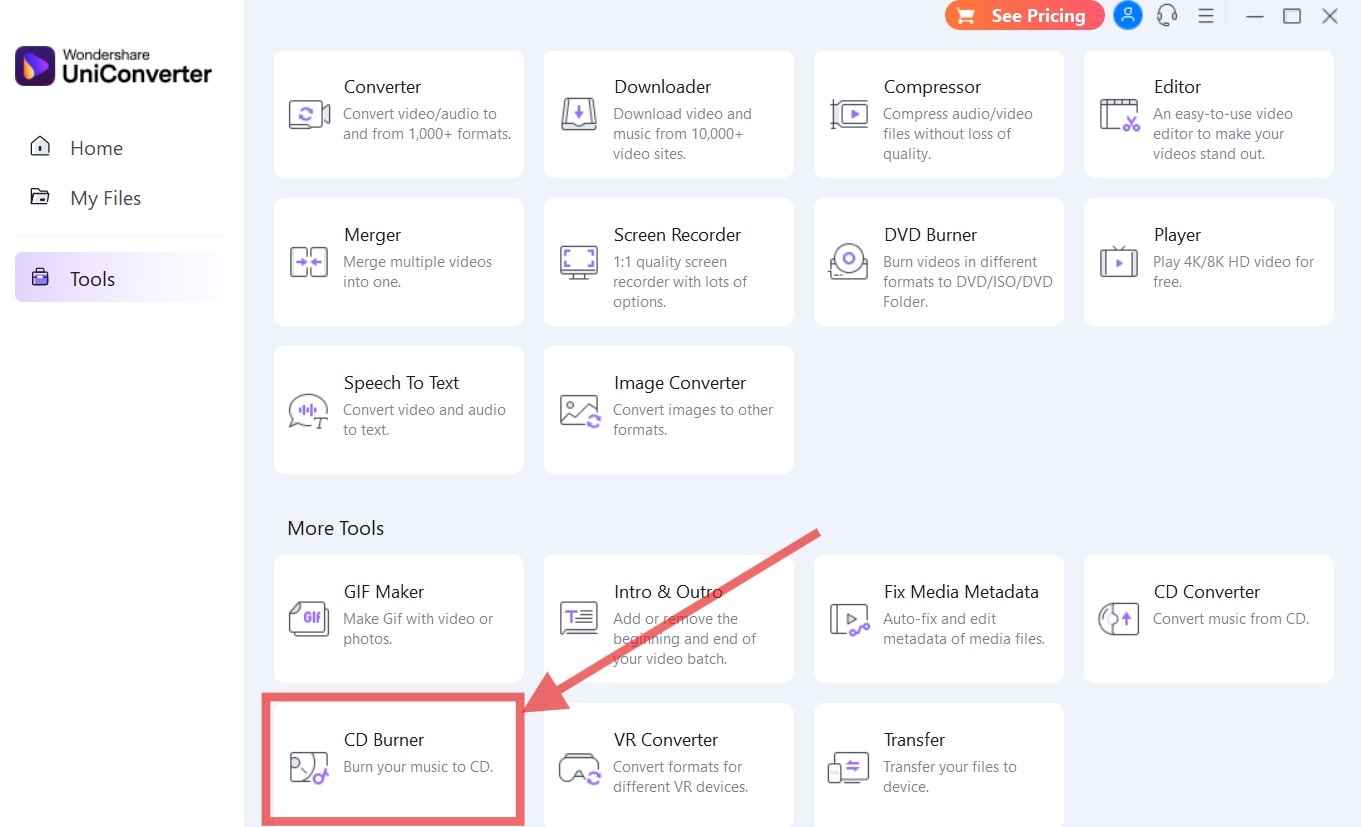
Step3
Drag and drop your audio files
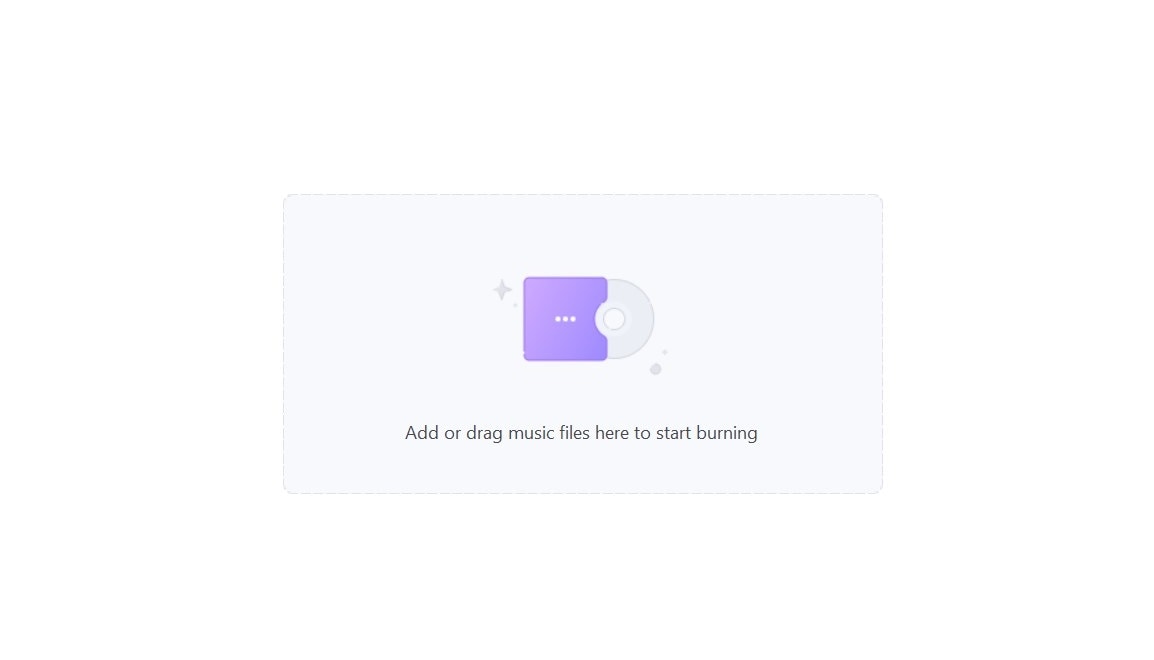
Step4
Finally, choose a burner and click on the blue “Burn” button to start the burning process.
Benefits of Using Wondershare UniConverter for Converting Audio CDs
Wide Range of Supported Formats
As previously mentioned, Wondershare UniConverter supports over 1,000 audio and video formats, including MP3, WAV, AAC, and FLAC. This versatility ensures that no matter what file format you need to convert from or to, UniConverter can get the job done. This flexibility makes it easier to create audio CDs that are compatible with various CD players and other devices.
High-Speed Conversion
UniConverter is notable for its lightning-fast conversion speeds, which can be up to 30 times faster than traditional converters. This efficiency is particularly beneficial when handling large batches of files or when you're pressed for time. The ability to convert multiple files simultaneously without compromising quality saves valuable time and enhances productivity.
Intuitive User Interface
The software's user-friendly interface makes it accessible to both beginners and advanced users. The drag-and-drop functionality simplifies the process of adding files for conversion. The clear layout of tools and features lets users quickly navigate and utilize the software's capabilities without a steep learning curve.
High-Quality Output
Maintaining the original quality of your audio files during conversion is vital, and UniConverter excels in this area. The software's advanced algorithms ensure that audio quality is preserved, providing you with high-fidelity results. This is particularly important for audiophiles and professionals who require the best possible audio quality.
Batch Conversion and Metadata Editing
UniConverter allows you to convert multiple files at once, a feature that is especially useful when dealing with large music libraries. Additionally, you can edit metadata such as artist name, album title, and genre, ensuring your audio files are well-organized and easy to identify. This level of control over your media files enhances the overall user experience.
Additional Features
Beyond audio conversion, UniConverter offers a suite of tools including video conversion, screen recording, and DVD burning. These additional features make it a comprehensive media toolkit, providing value beyond just audio CD conversion. Users can edit videos, compress files, and even create custom DVDs, making it a versatile solution for a wide range of media tasks.
Conclusion
Burning music onto CDs remains a relevant and enjoyable way to manage and share your favorite tracks. While there are several audio cd copiers available in the market (with each offering unique tool-set), we recommend going with Wondershare UniConverter. Its very simple to use and requires no learning curve at all. With this comprehensive tool, anyone can burn music or mp3 files directly on a CD/DVD. Give it a try!


