TS
- TRY IT FREE TRY IT FREE
- 1. TS Conversion+
- 2. Tips for TS Files +
How to Convert TS to MKV with Best 4 Ways in 2025
by Christine Smith • 2025-10-21 20:01:56 • Proven solutions
TS is a commonly used format with DVD recorders and broadcast applications. This Transport Stream format cannot be played on mobile phones, tablets, and other portable devices. So if frequent playback issues with TS format are bothering you, converting it to more acceptable formats as MKV works as an ideal solution. Several TS to MKV conversion tools are available, as enlisted below.
- Part 1. How to Convert Video_TS to MKV Free on Windows/Mac (One-Click Way)
- Part 2. How to Convert TS File to MKV with HandBrake
- Part 3. How Do I Convert TS to MKV in VLC
- Part 4. How to Convert TS to MKV Online Free
- Part 5. TS Format VS. MKV Format
- Part 6. Why Convert TS to MKV
- FAQs about TS to MKV Converter
Part 1. How to Convert Video_TS to MKV Free on Windows/Mac (One-Click Way)
Wondershare UniConverter is definitely the best TS to MKV converter for your Windows and Mac system to convert TS to MKV as well as other conversion types. Supporting over 1000 formats, the software ensures that your files are processed without losing original file quality. Batch processing and super fast conversion speed further quicken the process.
Moreover, customization is possible to turn your files into interesting videos using the built-in editor of the software. Additional specifications include video transfer, compression, and video download from more than 10,000 sites, recording, and others. If needed, the program can also convert MKV to TS format and thus works as a powerful MKV to TS converter as well.
 Wondershare UniConverter - Best TS to MKV Converter for Windows/Mac
Wondershare UniConverter - Best TS to MKV Converter for Windows/Mac

- Convert TS files to MKV, MP4, MOV, WMV, FLV, and more other 1000+ formats.
- Convert multiple videos in batch without losing quality.
- Download videos from YouTube and other 1000+ video sharing sites.
- Edit TS videos before converting by trimming, merging, cropping, adding watermark, adding subtitles, etc.
- Burn and customize your video to DVD with free DVD menu templates.
- 30X faster converting and burning speed than other converters.
- All-in-one video tool: video compressor, screen recorder, fix video metadata, DVD converter, image converter, etc.
- Supported OS: Windows 10/8/7/XP/Vista, macOS 11 Big Sur, 10.15 (Catalina), 10.14, 10.13, 10.12, 10.11, 10.10, 10.9, 10.8, 10.7, 10.6.
Steps to convert TS to MKV using Wondershare UniConverter
Step 1 Launch TS to MKV converter and add TS files.
On your primary software interface, click on the  button to browse and add local TS videos. You can also load the files directly from a device by expanding drop-down options and choose Add from Camcorder to select the connected device. You can also edit the videos by clicking on the edit icons under the video thumbnail.
button to browse and add local TS videos. You can also load the files directly from a device by expanding drop-down options and choose Add from Camcorder to select the connected device. You can also edit the videos by clicking on the edit icons under the video thumbnail.
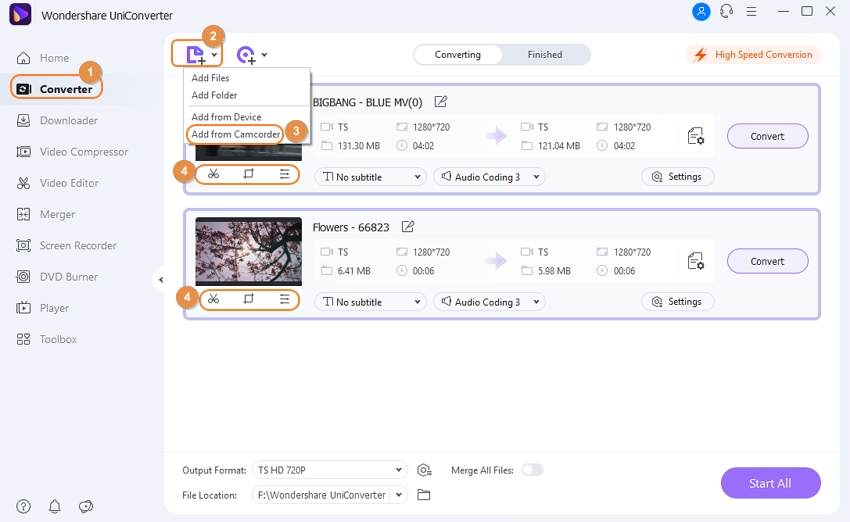
Step 2 Choose MKV as the target format for TS videos.
The drop-down menu at the Output Format: tab allows selecting the output format as MKV from the Video list. You can keep the resolution as the source file or choose from the available options.
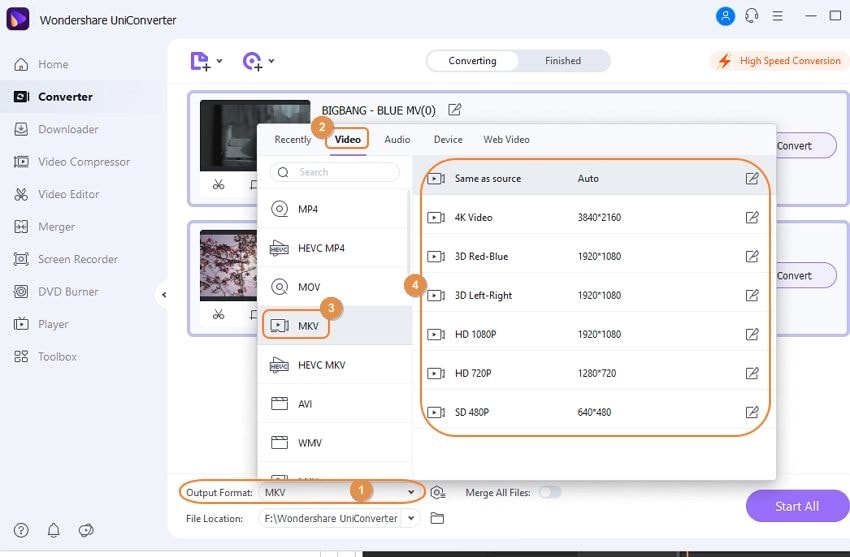
Step 3 Convert TS to MKV Easily.
Finally, click on the Start All button to start the batch conversion of all the added files. On the system, the files can be checked from the File Location tab location, while on the software interface, it can be checked from the Finished tab.
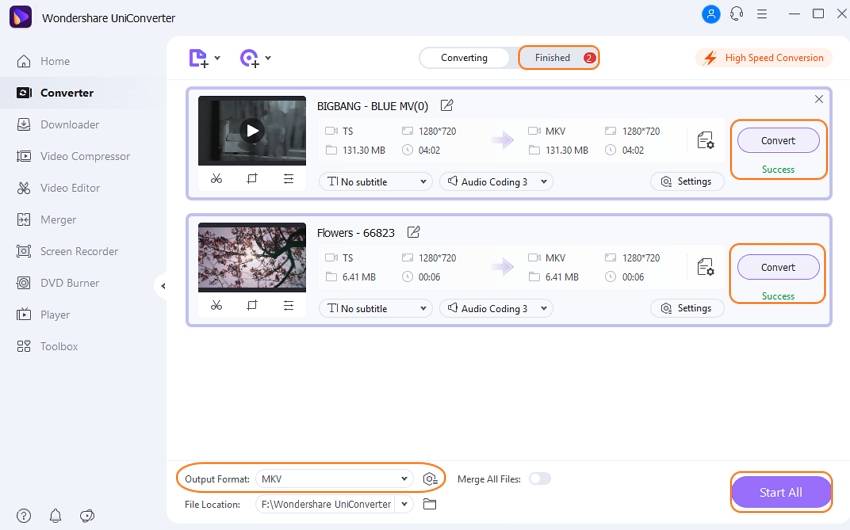
The above-listed steps are for the Windows version of the software, and the similar ones can be used for TS to MKV Mac conversion.
Best TS to MKV Converter
Part 2. How to Convert TS File to MKV with HandBrake
Handbrake is a popular open-source video transcoder program that allows conversion from TS to MKV in a hassle-free manner. The program is free to use and can work on multiple platforms, including Windows, Mac, and Linux. In addition to formats, device-specific presets are also supported by the tool. All types of multimedia files, including DVD and Blu-ray discs, can be processed using the software.
Steps to convert video_TS to MKV with Handbrake
Step 1: Download, install, and run the Handbrake software on your system. Click on the Open Source button to browse and add the local TS files.
Step 2: The added file details will appear on the interface.
Step 3: Under the Output Settings section, choose MKV as the desired format.
Step 4: Choose the desktop location to save the processed file at the Destination tab. Video parameters can be edited from the Video tab.
Step 5: Click on the green Start button to start processing the files.
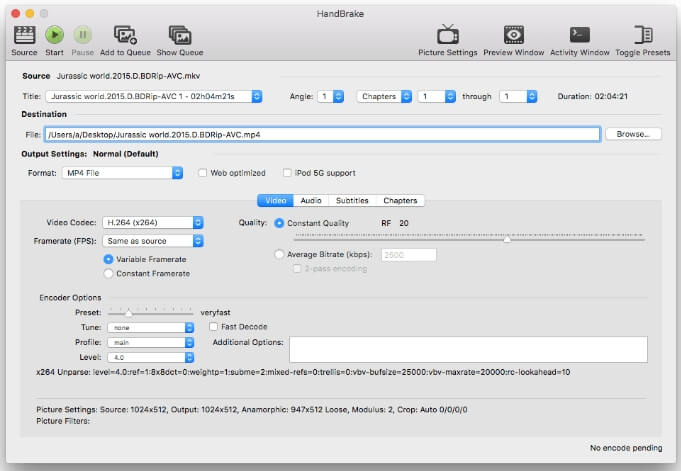
Pros:
- Free software with a simple interface.
- Allows adding all types of multimedia files, including the ones from the DVD and Blu-ray discs.
- Editing of video parameters supports.
- Pre-set for devices available for the conversion.
Cons:
- MKV and MP4 are the only supported output formats.
- The software needs to be downloaded and installed on your PC.
Comparison with UniConverter
HandBrake is excellent for its compatibility with various devices, including Linux, making it a versatile choice for different systems. However, UniConverter surpasses it with its broader format support, faster conversions, and higher-quality results. Plus, UniConverter offers more advanced features and is much easier to operate, thanks to its user-friendly interface. If you’re looking for a tool that combines versatility with ease of use and powerful functionality, UniConverter is likely the better option.
Part 3. How Do I Convert TS to MKV in VLC
VLC Media Player is a versatile and widely-used open-source multimedia player that supports a vast array of audio and video formats. Developed by the VideoLAN project, VLC is known for its robust performance, user-friendly interface, and ability to play almost any media file without the need for additional codecs. Beyond playback, VLC offers a range of powerful features, including media conversion, streaming, and editing capabilities, making it a popular choice for users seeking a comprehensive media tool.
Steps to convert TS to MKV in VLC
Step 1: Launch VLC on your computer. If you don't have it installed, download and install it from the official VideoLAN website.
Step 2: Click on Media in the top menu bar, then select "Convert / Save" from the dropdown menu.

Step 3: In the "Open Media" dialog, click Add to locate and select the TS file you want to convert. Once selected, click "Convert / Save".

Step 4: In the "Convert" dialog, choose "Convert". Under "Profile", select a profile with ".mkv" extension or create a custom profile if needed.


Step 5: In the "Destination" section, click "Browse" to choose where to save the converted file and name it with the ".mkv" extension.
Step 6: Click "Start" to begin the conversion process. VLC will convert the file and save it in the specified location.
Pros:
- Supports a wide range of formats and codecs.
- No cost and regularly updated by the community.
- Allows conversion between various formats.
Cons:
- May be less intuitive for some users.
- Basic conversion options compared to specialized tools.
Comparison with UniConverter
While VLC is a robust tool for media playback and conversion, UniConverter offers several advantages for users looking for a more streamlined and feature-rich experience. UniConverter provides faster conversion speeds, higher quality output, and supports a broader range of formats and codecs than VLC. Additionally, its user-friendly interface is designed to simplify the conversion process, making it more accessible for both beginners and advanced users.
Part 4. How to Convert TS to MKV Online Free
Convertio is an online TS to MKV converter that works from the browser without any requirement for software download or installation. A maximum of 100MB files from your system, URL, Google Drive, or Dropbox can be added to the program interface for the conversion. You can trim the added videos and also rotate them if required. Change in file parameters is also supported. The processed files can be downloaded to the computer or the cloud storage account.
Steps to change TS into MKV online free:
Step 1: Run https://convertio.co/ts-mkv/ on your PC browser. Add the TS files to be converted to the program interface.
Step 2: Choose MKV as the desired target format. Click on the Settings button to cut, rotate, or change file parameters.
Step 3: Clicking on the Convert button will finally start the process.
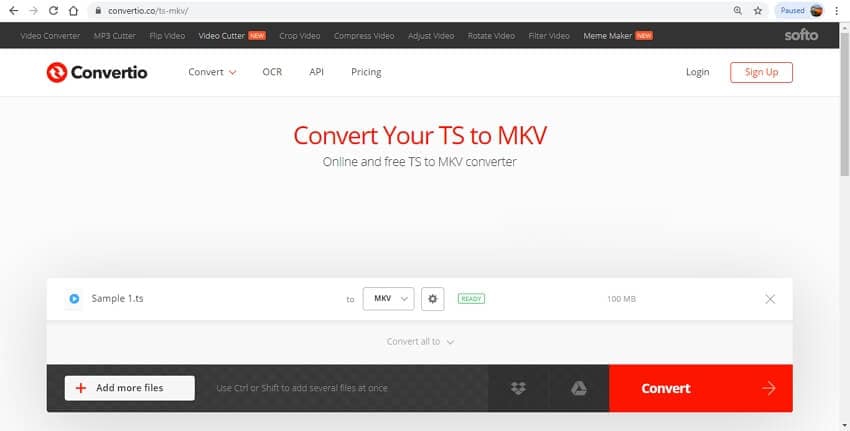
Pros:
- Works from the browser window without any software download.
- It allows trimming and rotating videos.
- Video file parameters can be edited.
Cons:
- Internet-dependent.
- 100MB is the maximum file limit.
- It has limited format support.
- The converted file needs to be downloaded.
![]() *Note:
*Note:
Online tools are simple and pocket-friendly programs that can be used for basic file conversion. But if you do not want to compromise on the file quality and file size, then a professional tool like Wondershare UniConverter must be installed. Enjoy file conversion without any limitations using the versatile program.
Part 5. TS Format VS. MKV Format
The TS (Transport Stream) format is commonly used for broadcasting and streaming purposes due to its ability to handle errors and interruptions in data transmission. It's often seen in TV broadcasts and digital video recording.
On the other hand, MKV (Matroska Video) is a flexible, open-source container format known for its superior support for various video, audio, and subtitle streams. MKV files offer better quality, more features, and higher compression efficiency, making them ideal for high-definition videos and more advanced multimedia applications.
Part 6. Why Convert TS to MKV
Converting TS to MKV can be beneficial for several reasons. MKV files offer better support for modern video and audio codecs, which can result in improved quality and smaller file sizes.
Additionally, MKV’s ability to handle multiple audio tracks, subtitles, and chapters in a single file makes it a more versatile format for storing and sharing multimedia content.
Converting to MKV can also provide better compatibility with a wider range of media players and devices, enhancing the overall viewing experience.
FAQs about TS to MKV Converter
1. How to convert TS file using VLC?
To convert TS to MKV in VLC, open VLC and go to "Media" > "Convert / Save". Add your TS file, click "Convert / Save", Choose the desired output format under Profile (e.g., MKV), set the destination file name, and click Start. VLC will convert the file and save it to your chosen location.
2. Is TS better quality than MP4?
TS files and MP4 files can both offer high quality, but they serve different purposes. TS is often used for streaming and broadcasting and may contain raw, uncompressed video, which can be high-quality but large in size. MP4 is a more compressed format designed for efficient storage and playback across a variety of devices, which may result in smaller file sizes with slightly reduced quality compared to TS.
3. What codec is TS video file?
TS video files can contain a variety of codecs. Commonly, they use MPEG-2 for video and AC3 for audio, especially in broadcast applications. However, TS files are versatile and can also include other codecs depending on the source and intended use.
Conclusion
In conclusion, converting TS to MKV can be done through various methods, each with its own advantages. Whether you're looking for a straightforward, one-click solution on Windows or Mac, or an online service, there’s an option to fit your needs. But for the best all-around performance, UniConverter stands out. With its fast conversion speeds, high-quality output, and user-friendly interface, UniConverter makes the process smooth and efficient.



Christine Smith
chief Editor