Camera Videos
- TRY IT FREE TRY IT FREE
- 1. Import Camera Videos to Apps+
- 2. Convert Camera Videos to Other formats +
-
- 2.1 Play MTS on iPad
- 2.2 Play M2TS with Plex Media Server
- 2.3 Convert Panasonic MTS/M2TS to Any Format
- 3.4 Convert M2TS/MTS with Handbrake
- 2.5 Convert MTS to MPEG
- 2.6 Convert MTS to MOV on Mac
- 2.7 Best MTS to MOV Converter
- 2.8 Convert M2TS to MOV
- 2.9 Convert AVCHD to MP4
- 2.10 Convert M2TS to MP4
- 2.11 Convert MXF to MOV
- 2.12 Convert VRO to MP4
- 2.13 Convert MOD to MOV
- 2.14 Convert MOD to MP4
- 2.15 Convert MTS to Prores
- 2.16 Convert VHS to Digital
- 2.17 Convert 8mm Film to Digital
- 2.18 Convert JVC Camcorder Videos on Mac
- 3. Camera Video Converters +
- 4. Other Tips & Tricks +
 Complete solutions for videos/pictures from any cameras>>
Complete solutions for videos/pictures from any cameras>>
How to Convert and Upload M2TS to YouTube Easily
by Christine Smith • 2025-10-21 20:02:31 • Proven solutions
"What file formats can you upload to YouTube? Can YouTube upload MTS?"
M2TS is a format that is known for its size, and for the same reason, it is to be noted that YouTube does not support this format at all. Several formats can be uploaded to YouTube, like MP4, MOV, AVI, and more others. So, if you have the same question mentioned above, that is to say, you need to upload MTS to YouTube; you can find the detailed steps to convert MTS to YouTube compatible formats in the following parts.
- Part 1. Can YouTube Accept M2TS Files
- Part 2. Supported Format of YouTube
- Part 3. How to Upload MTS/M2TS to YouTube Easily
Part 1. Can YouTube Accept M2TS Files
There are also numbers of encoding concerns due to which a user will not be able to upload the M2TS format to YouTube. Again if there is a way out, then it is a good video converter that will allow the user to make sure that the best is provided to the user in this regard, and he gets what he needs, i.e. a YouTube upload. The technical point that is to remember in this regard is that the light video formats allow the site to upload more amount of videos in the same place. For the same reason, it is also important for them to save space as extra space means more investment and every sensible company of the world make sure that the effect of cost-effectiveness is enjoyed. Obviously, YouTube is one of them, and they will therefore make sure that the user gets the required space and not a byte beyond that.
To ensure that the best results are provided to the viewers, it is advised by YouTube not to upload the M2TS format as the site will reject the format straight. Even if the user manages the upload, he will still not be able to do so as YouTube will say that the format is invalid. However, there is a way out for this as well. The M2TS files use mpeg2 codec, and the MPEG format is something that is accepted by YouTube; and the user can try to upload the file by changing the extension to MPEG and then can try to make sure that the format is uploaded, but it is not a guarantee as well. The user might not be able to upload the video at all, so again, a video converter is required to make sure that the video's quality is not sacrificed. The video is uploaded as soon as the format is changed.
Part 2. Supported Format of YouTube
As it has been mentioned before as well that the YouTube formats that are supported by the site are officially mentioned at the URL https://support.google.com/youtube/troubleshooter/2888402?hl=en; however, for the ease of use, the formats that are supported are also mentioned below so that the user does not have to face the hassle of visiting the URL and finding the desired format itself. This self-help guide will ensure that the user goes through all the information within a single page without any issue and concern:
- MOV
- MPEG4
- MP4
- AVI
- WMV
- MPEGPS
- FLV
- 3GPP
- WebM
Part 3. How to Upload MTS/M2TS to YouTube Easily
A professional video converter like Wondershare UniConverter can help convert MTS/M2TS videos to YouTube supported formats. This is an easy-to-use video converter that supports 1000+ video formats for input/output. You can convert and share MTS videos to YouTube with just a few easy steps. Video editing and DVD burning can also be done with it; learn more about Wondershare UniConverter and follow the following parts.
 Wondershare UniConverter - Convert MTS/M2TS to YouTube
Wondershare UniConverter - Convert MTS/M2TS to YouTube

- Convert MTS files to YouTube compatible formats and upload them to YouTube by one-click.
- Support 1000+ video formats, including MP4, MOV, WMV, FLV, AVI, MKV, MPEG, etc.
- Convert MTS files to optimized preset for almost all devices, like iPhone, iPad, Huawei phone, etc.
- 90X faster conversion speed than common converters with unique APEXTRANS technology.
- Edit MTS videos with trimming, merging, adding watermark, editing subtitles, etc.
- Download or record videos from YouTube and other 10,000+ video sharing sites.
- Transfer videos from computer to iPhone, iPad, and other devices directly and vice versa.
- Versatile toolbox: Add video metadata, GIF maker, video compressor, and screen recorder.
- Supported OS: Windows 10/8/7/XP/Vista, macOS 11 Big Sur, 10.15 (Catalina), 10.14, 10.13, 10.12, 10.11, 10.10, 10.9, 10.8, 10.7, 10.6.
Steps to Convert MTS to YouTube and Upload Easily
Step 1 Add MTS files to convert to YouTube.
Download and install Wondershare UniConverter on your PC/Mac, open it and click on the Add Files button at the top-left corner to add M2TS files or just drag and drop your M2TS files to the interface.

Step 2 Choose YouTube as output for MTS files.
The appropriate format, as per YouTube, has to be selected to advance. Select the target format, YouTube, and the desired resolution under the Web Video category, which can be opened by clicking on the Output Format option.
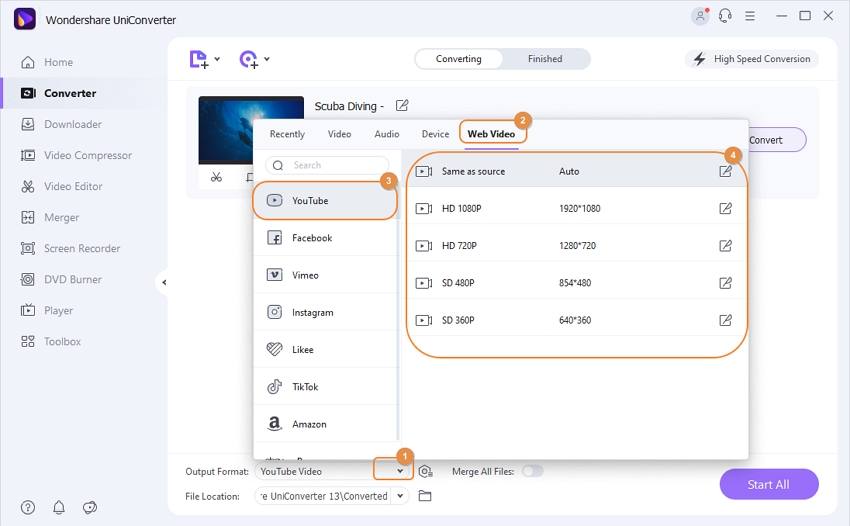
Step 3 Convert MTS to YouTube
Click the Start All button in the bottom-right corner to start processing the videos. You can turn on the switch High-Speed Conversion to speed up the conversion, and your MTS files will soon be converted to YouTube compatible formats (MP4 as default) on Windows/Mac.
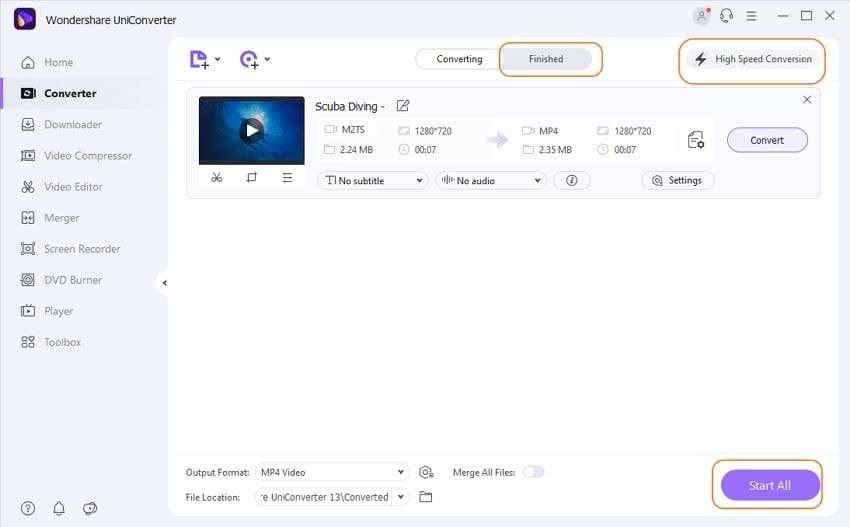
Step 4 Upload converted MTS files to YouTube.
Go to the Finished tab, and you'll find all the converted MTS files. Click the share icon and choose YouTube; you'll get a new window asks you to authorize your YouTube account, click Allow and go back to finish the video title, description, category, and click the Publish button to share MTS to YouTube.
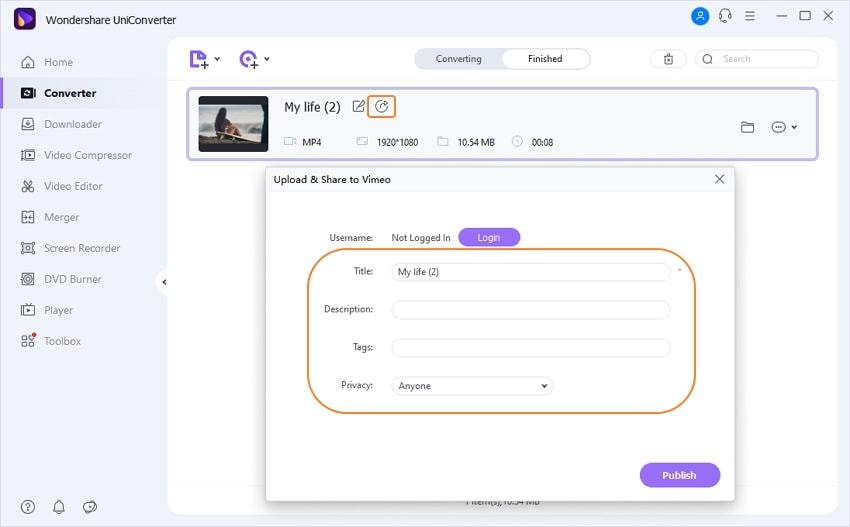

Tips
You're allowed to edit MTS files before converting to YouTube; go to Edit Videos Easily >> to learn how to cut/trim/merge/add subtitles to MTS videos.
YouTube itself is the best and the largest video website in the world. For the same reason, it is not only important for the businesses, but the content monetization has also derived the number of users towards this website who are earning successfully through this website with ease and satisfaction. To get the best results, it is advised to make sure that the best format that has been mentioned at the URL above is consulted, and when it comes to M2TS files, then the straight answer from YouTube is a big NO. It is because YouTube never wants to choke its servers, and the large size of the M2TS files will make sure that large space is also occupied over the servers, and the legit users will not be able to upload files.
To get over this issue, YouTube has made sure that only those formats are allowed that are user-friendly and one of the best when it comes to maintaining, and the process is hassle-free as well. The user in this regard can also make sure that the best technologies are used to make sure that the video is converted and this lies with the fact that the YouTube-related format converter is used to make sure that the advantages of the website are enjoyed as on the contrary the website will never allow a user to upload something that is not related to their desired format. It is also to be noted that YouTube has one of the largest video servers of the world where there is no restriction of uploading the movies. It is also said that the servers are being expanded daily to make sure that the users are pacified. They never face any issue in this regard.



Christine Smith
chief Editor