Download MP4 Videos
All Topic
- AI Tools Tips
-
- AI Photo Enhancer Tips
- Voice Changer Tips
- AI Thumbnail Maker Tips
- AI Script Generator Tips
- Smart Summarizer
- AI Subtitle Generator Tips
- Watermark Remover
- Vocal Remover Tips
- Speech to Text Tips
- AI Video Tips
- AI Image Tips
- AI Subtitle Translator Tips
- Video Extractor Tips
- Text to Speech Tips
- AI Video Enhancer Tips
- DVD Users
- Social Media Users
- Camera Users
- Photography
- Creative Design
- Movie Users
- Travelling Fans
- Educational Users
- More Solutions
- Holidays and Commemoration
- Game Lovers
- Other Tips
Top Methods for Converting Instagram Videos to MP4
by Christine Smith • 2025-10-21 20:09:13 • Proven solutions
Instagram is one of the most saturated platforms that offers impactful content, captivating users from all over the world. This includes video content that people like to watch on repeat, something possible only if you save videos in your gallery. Ever since reels got introduced, people have been hooked to this platform.
Saving an Instagram video on your device can serve many purposes, including shareability. There are many ways you can follow to save a video on Instagram to MP4, some of which are discussed in this article.
- Reasons for Saving Instagram Videos
- Method 1. Ways To Convert Instagram to MP4 on Windows/Mac
- Method 2. How To Save Instagram Video to MP4 Using Mobile Phones
- Method 3. How To Convert Instagram to MP4 Online
- Method 4. How To Convert Instagram Videos Using Screen Recorder
- Bonus Tip. Looking into Other Video Formats Supported by Instagram
Reasons for Saving Instagram Videos
We often get mesmerized by the content created on Instagram due to its outstanding visuals or concept. It may lead us to save the videos to watch for later times. If you are wondering why someone would want to save and convert IG to MP4, refer to the discussion given below:
- Preserving Memories: One of the top reasons for saving a video on your phone is to preserve the memories. Watching the saved videos after a long time could help you go back in time and reminisce.
- Inspiration for Future: You can save the inspiring videos on your phone and recreate them later. The saved content can be used as a reference or a comparison while you film your content. Save Insta videos, download MP4, and improve your content by exploring new formats and camera angles.
- A Safe Backup: Instead of losing all of your data, it is better to have a backup. Instagram users often lose access to their account, or their account gets hacked, costing them data loss. Saving videos on the phone as a backup could lessen the pain behind losing the account.
Method 1. Ways To Convert Instagram to MP4 on Windows/Mac
If you are a Mac or Windows user, you can easily convert an Instagram video as MP4. Using UniConverter for this purpose, you can perform multiple other functions along with video conversion. If the existing video quality is not satisfactory, you can enhance it or create highlights to summarize the main events in the video. Furthermore, if the saved video has a watermark, you can easily remove it using UniConverter.
How To Use UniConverter To Convert Instagram to MP4
In addition to many AI and other functions, this tool instantly converts a video into Instagram MP4 format. Follow the steps underneath to figure out how you can perform this task using Wondershare UniConverter:
Step 1 Launch the Tool and Access the Video Converter
Start the process by launching the homepage of UniConverter and clicking the "Converter" option from the top of the screen to lead to a new screen.
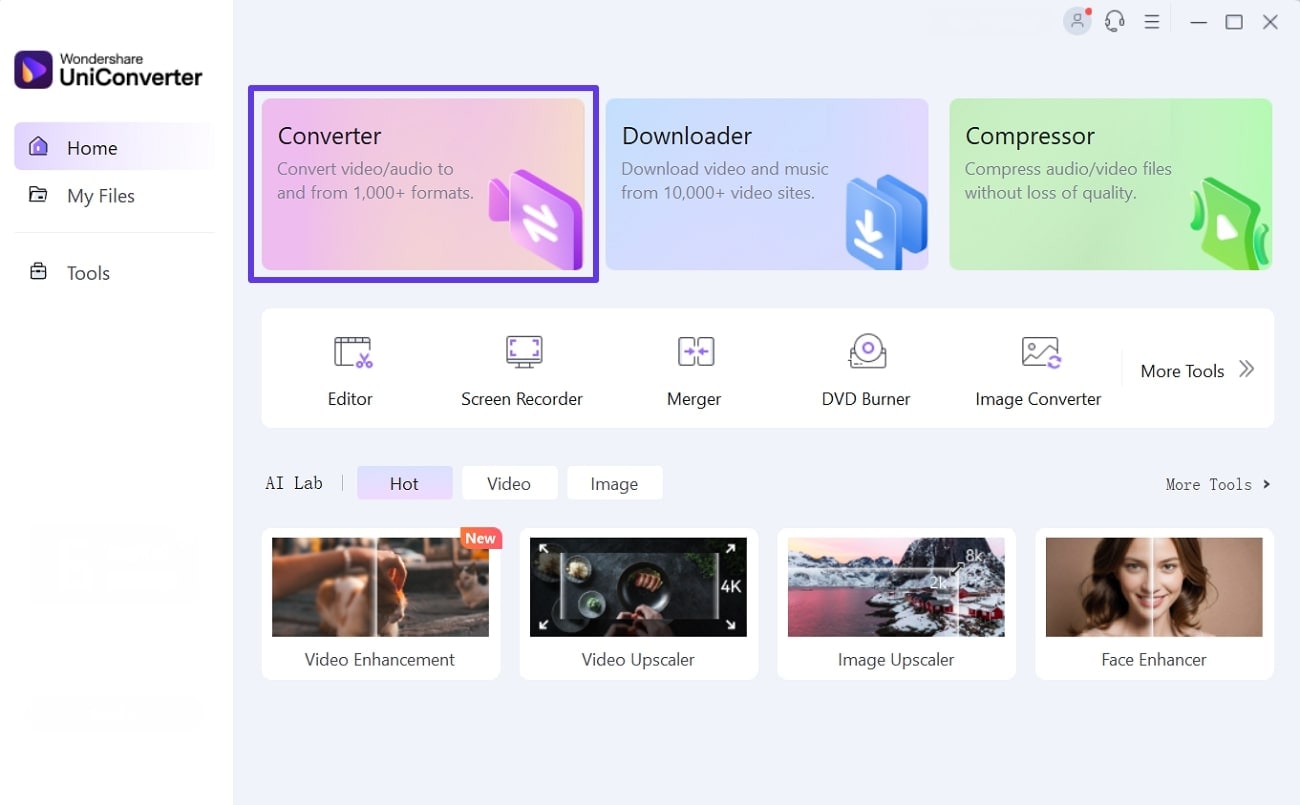
Step 2 Import the File and Select the Format
In the next window, press the “+” button from the top-left corner to import the desired Instagram video from the device. When the file appears on the screen, press the “Format” icon, and a pop-up menu will appear. From the “Video” section, select “MP4” from the given list of formats and hit “Convert.”
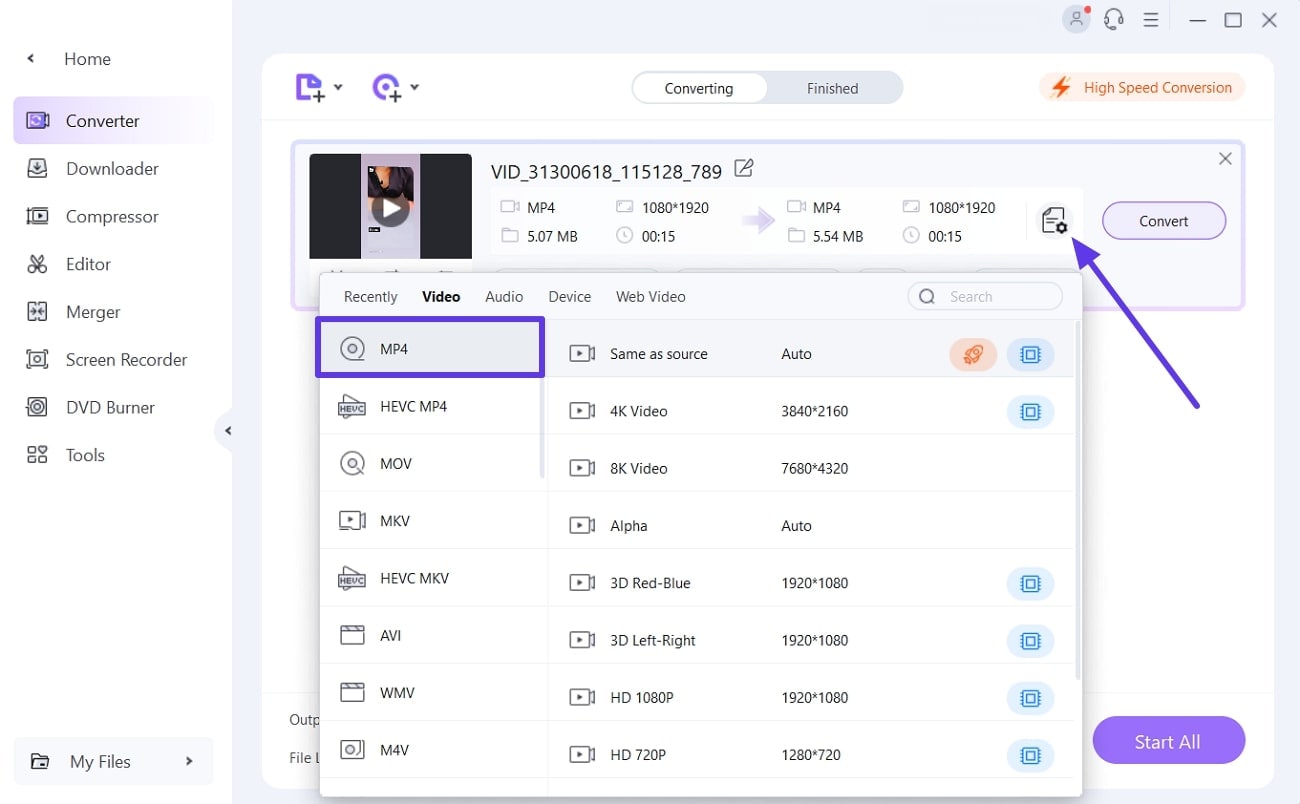
Step 3 Save the Results as You Convert the File
Finally, the format-converting bar will appear right in front of you progressing towards completion. When the process ends, you can access the converted result in the “Finished” tab.
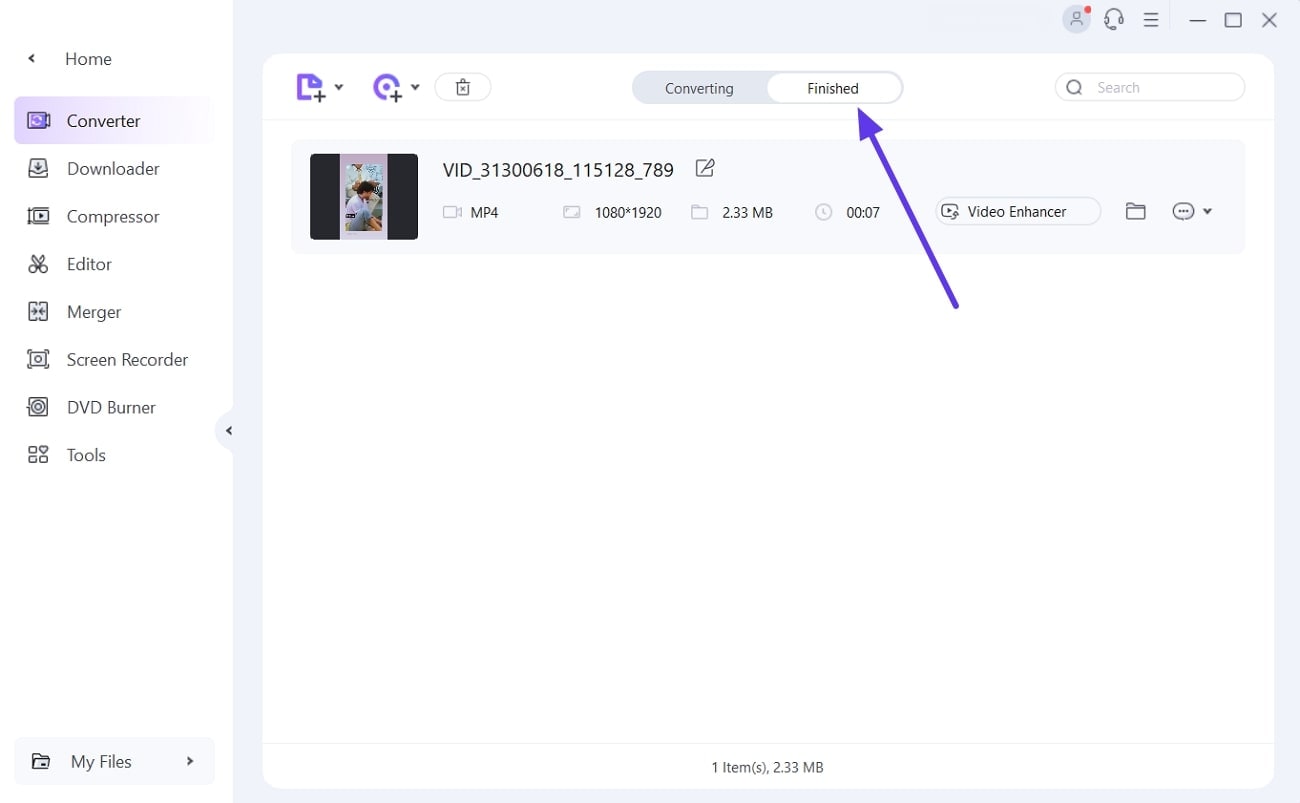
Key Features of UniConverter
- Using this tool to convert files, you will be able to transform your videos to a wide range of formats such as MOV, WEBM, AVI, and more.
- Supporting video resolution as high as 4K, 8K, and HDR, UniConverter ensures that your media is studio quality.
- Offering popular web aspect ratios, it allows you to directly upload videos to Facebook, Instagram, and more without having to resize it.
Method 2. Using Mobile Phones To Save Instagram to MP4
For people who are not into using multiple devices, they can simply convert Instagram to MP4 using mobile apps. While many applications offer format conversion, AniSmall stands out due to its diverse features. Other than video conversion, you can also extract audio from a video and compress video size. Furthermore, this tool converts audios from your device or Apple Music into MP3, and WAV formats.
How To Use Anismall To Convert Instagram to MP4
Mobile phone users can conveniently enhance the shareability of their videos by converting them to MP4. The following guide explains how you can perform this function using AniSmall:
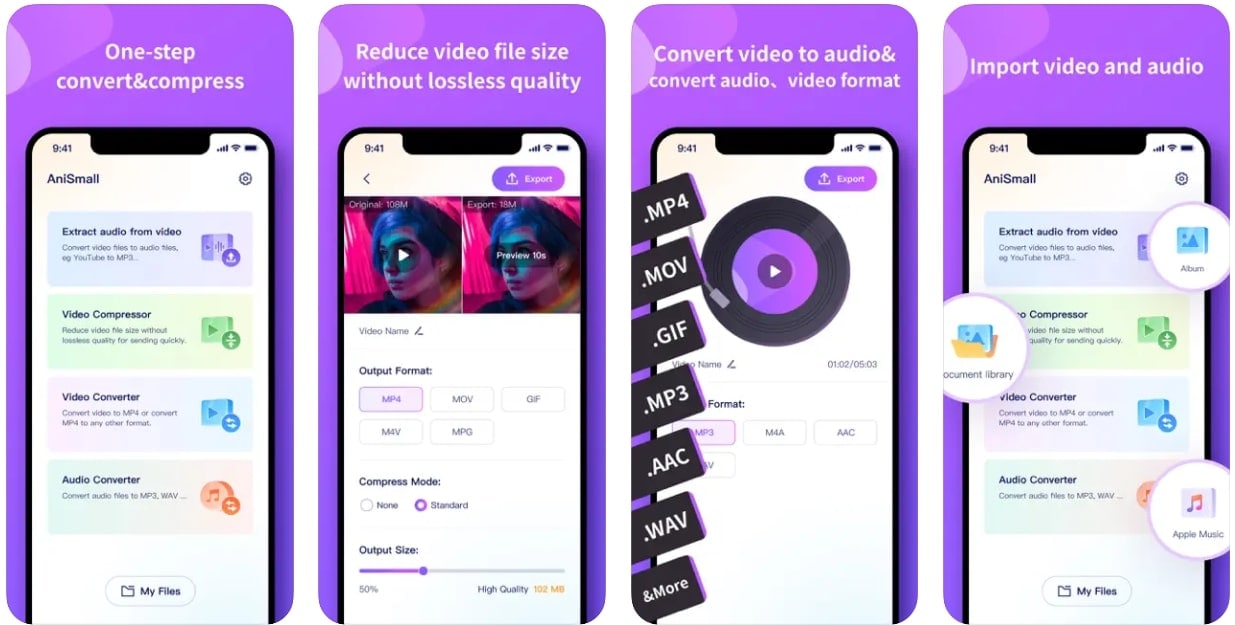
Step 1. Start the process by downloading AniSmall on your phone and opening its homepage. You can now import the files from the device by selecting the “Video Converter” button and tapping the “Album” option.
Step 2. As the video appears in the next window, select “MP4” from the list of “Output Format.” Now, if needed, you can go to the “Compress Mode” to select the standard compression for your file. When done, tap “Export” from the top right corner of the screen to save the converted MP4 file on your device.
Method 3. How To Convert Instagram to MP4 Online
When looking for accessible methods of video file conversion, you should go for online platforms. Use SaveInsta to save Instagram URLs to MP4 and photos as JPG. You can export as many videos and images as you want without having to download any software. Other than reels, it also saves IGTV, posts, and even stories in HD quality. All these processes can be carried out instantly, without any annoying logins.
The Process of Converting Instagram to MP4 Online
For an idea of how SaveInsta makes Insta video conversion possible, look into the simplified steps featured below:
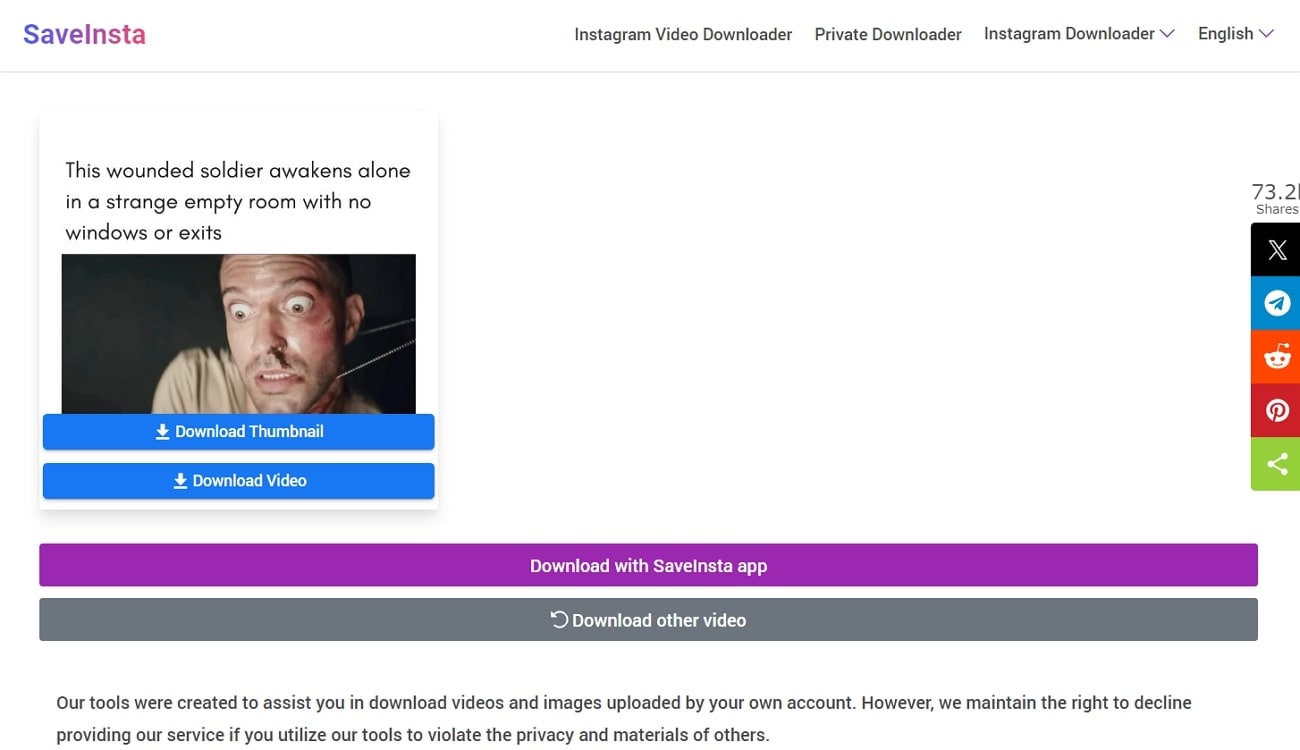
Step 1. Start the process by opening the official SaveInsta website and paste the Instagram video URL and click “Download.”
Step 2. When the video thumbnail appears on your screen, click the “Download Video” button to successfully save the video as MP4.
Method 4. How To Convert Instagram to MP4 Using Screen Recorder
When everything else fails, you can always record the screen to preserve data. In this scenario, the UniConverter screen recorder provides advanced customization features like aspect ratio selection and microphone options. Follow the steps below to learn how you can use the screen recorder to save Insta videos download MP4:
Step 1 Access the Screen Recorder Upon Opening UniConverter
Launch the homepage of UniConverter, and click the “Tools” option from the left side menu panel. In the next window, find the “Screen Recorder” button, and you will be directed to a new page. A small floating toolbar will appear when you click the “Screen Recorder” button.
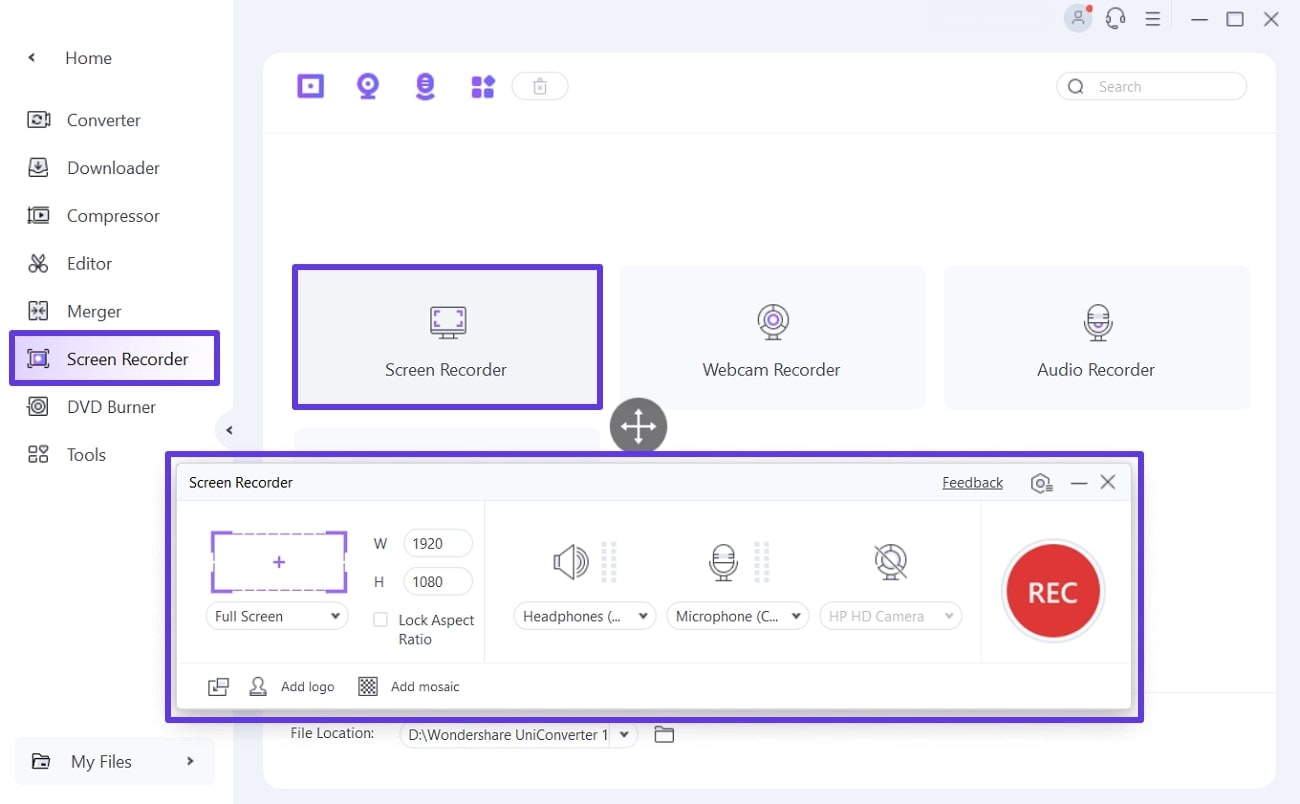
Step 2 Enter the Desired Settings From the Toolbar
Now, enable the speaker audio while disabling the microphone and webcam options. Next, play the video you want to record and select the aspect ratio of your needs. By clicking on the “Settings” icon from the toolbar, you can enter advanced settings like frame rate and tap “OK.”
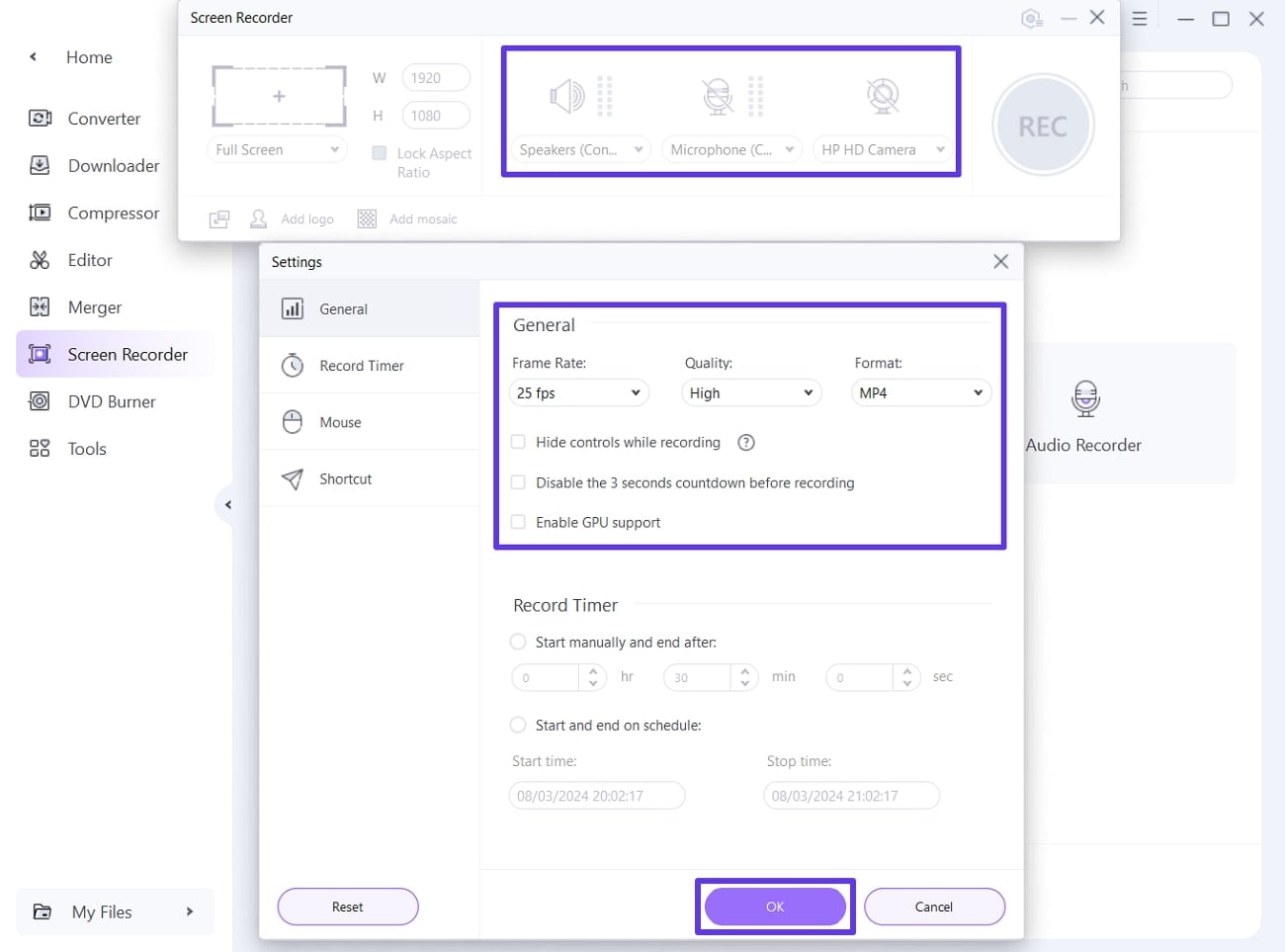
Step 3 Initiate the Recording and End It When Needed
Press the “Red Record Button” from the floating toolbar, and the recording will start. As the recording starts, you can use the toolbar to draw on the screen using various colors. Press the “Stop” icon to halt the recording, and the video will be saved in your selected folder automatically.
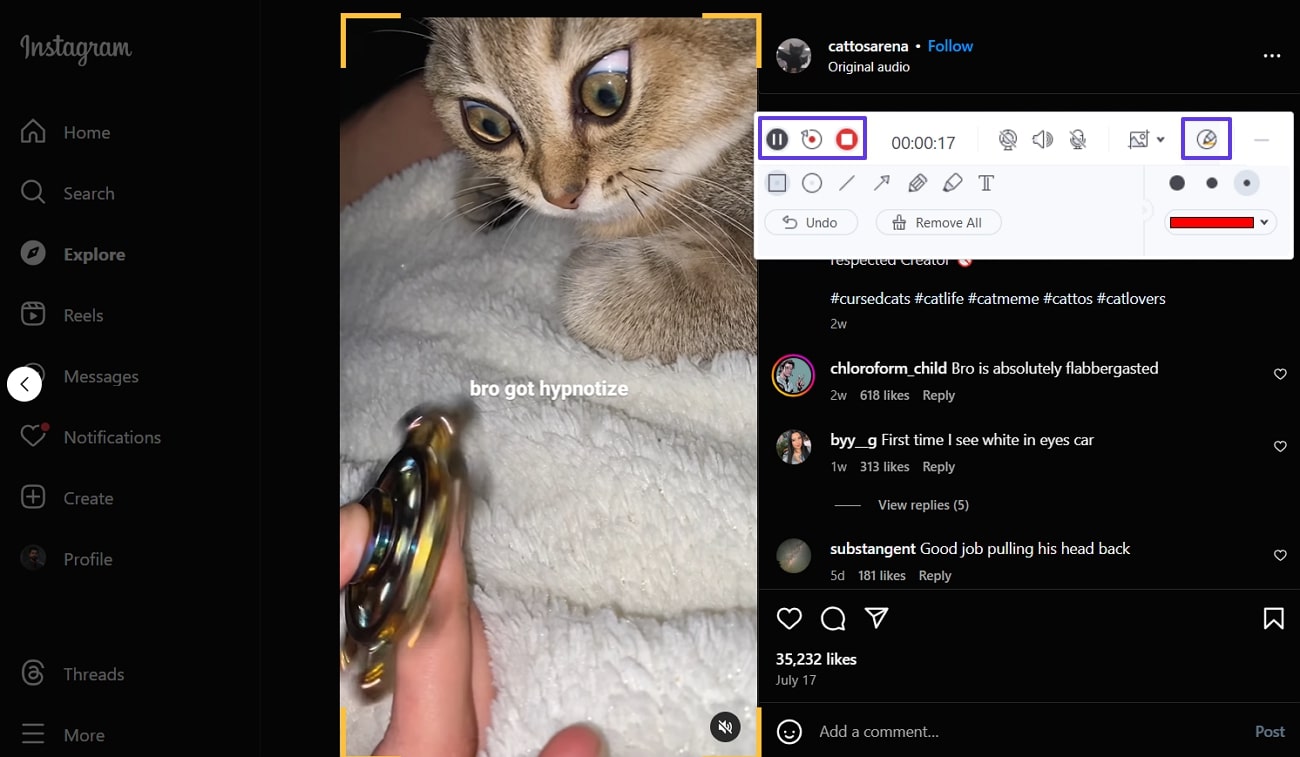
Bonus Tip. Other Video Formats Supported by Instagram
While posting a video on Instagram, it is crucial to understand the standards set by the platform. Users are encouraged to upload a Story and Reel in 1080 x 1920 dimensions, while the video formats supported are MP4, MOV, and GIF. As for a video post, you can post one in a 1080 x 1350 aspect ratio in the same video format as the Reel and Story.
If you want to make video content match the Instagram standards, UniConverter provides advanced features. Using its converter, you can convert your videos into MP4, MOV, GIF, and more formats. Furthermore, the aspect ratios can be chosen as per your requirements to make the videos fit MP4 Instagram standards.
Conclusion
In this article, we have discussed the significance of converting Instagram videos to MP4 on different devices. Using various platforms, we discussed the easiest ways you can convert Instagram to MP4. Any of these tools can be used for file conversion, including Wondershare UniConverter or any other that suits you.
FAQs
- Q1: Is MP4 good for Instagram Reels?
When speaking of Instagram Reels, you can post MP4 as it is a universally supported file format. Similarly, this video format is also among the few formats supported by Instagram. MP4 facilitates people by enhancing the accessibility and shareability of a video.
- Q2: How do I save an Instagram video to my device?
Simply open Instagram if you want to download a video on your Android phone and click the three dots on the video to select video saving options. On the contrary, iPhone users cannot save Insta videos when downloading MP4, so they need a third-party tool.
- Q3: Can I save a video from Instagram to my computer?
You need a third-party solution, as Instagram does not allow direct video downloading to computers. You can use third-party downloaders to convert the videos to MP4 using UniConverter or any other platform.
- Q4: How to save Instagram reels as MP4?
You cannot directly save Instagram Reels as MP4, but you certainly use external platforms. If you are not willing to use a third-party solution, just use the UniConverter screen recorder and record as many videos as you like.
Your complete video toolbox
 Convert instagram videos to 1,000+ formats, including AVI, MKV, MOV, MP4, etc.
Convert instagram videos to 1,000+ formats, including AVI, MKV, MOV, MP4, etc.




Christine Smith
chief Editor