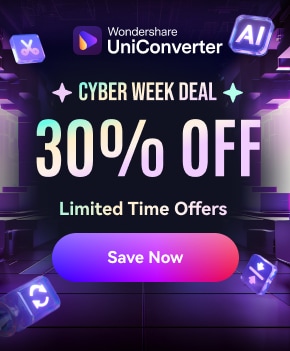Have you ever come across a hilarious iFunny video you had to share, only to realize there is no easy way to download it? You are in good company if you have found yourself endlessly scrolling through this platform. It has carved out a space as one of the most entertaining meme platforms on the internet, offering a mix of viral clips and GIFs.
However, for some of its funny and shareable content. iFunny lacks one essential feature, which is the ability to download some videos in bulk directly. So, what happens when you want to share a video on your other social media or just save it to watch later without relying on internet access? That is why this guide helps you through whether you are looking iFunny video downloader in MP4 format or save them in HD.
(Disclaimer: Our tool is intended for personal use only. Users are solely responsible for using this tool to save videos or audios, including compliance with platform's terms of service and copyright laws and regulations. We are not liable for any consequences resulting from users' violation of any laws or infringement of others' rights.)
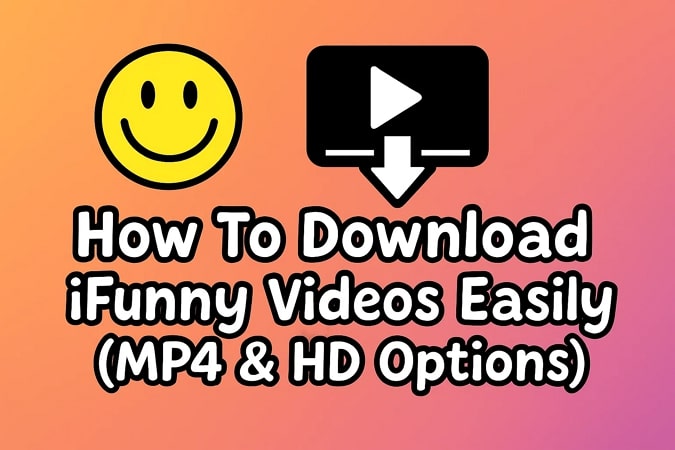
Best iFunny Video Downloader
In this article
- What is iFunny and Why Download iFunny Videos?
- Best Way to Batch Download iFunny to MP4
- How to Download iFunny Videos Directly
- iFunny Video Downloader Online Free
- How to Download Videos from iFunny on Mobile
- Download from iFunny via Browser Extension
- Comparison Table: iFunny Download Methods & Tools
- FAQs about iFunny Video Download
Part 1. What is iFunny and Why Download iFunny Videos?
Before you download iFunny, know that this platform is a humor-centric website and mobile application developed by FunCrop, a Cyprus-based entertainment technology company. It was launched in April 2011 and lets users create, share, and enjoy a vast array of user-generated content. The website has generated a substantial user base, with millions of users worldwide engaging its content daily.
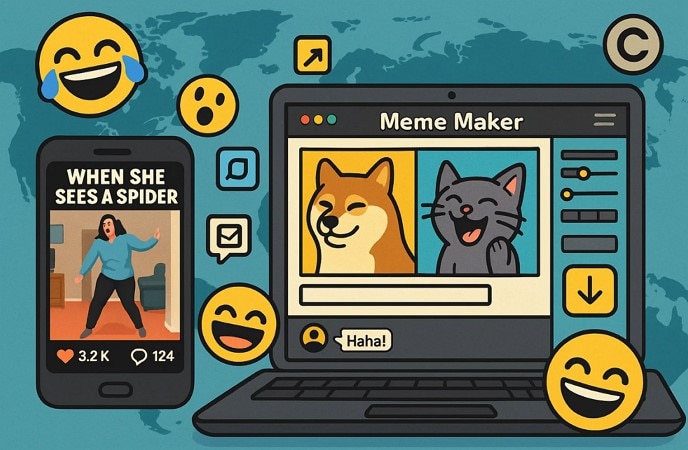
Common Use Cases
There are various reasons why users turn to this platform, and some of them are given below:
- Entertainment: Users use this platform because they can browse and continue streaming humorous content.
- Content Creation: It lets you create your own memes and funny videos using iFunny's built-in meme maker tool.
- Community Engagement: You can interact with the vibrant community by commenting on and sharing content with everyone.
- Content Curation: This platform enables you to gather and arrange your preferred memes and videos for personal delight.
Legal and Ethical Considerations
Although iFunny provides amusing content, it's important to consider the given legal and ethical issues related to download from iFunny and distributing this material:
- Personal Use: Saving videos for personal use, such as offering viewing, is generally acceptable.
- Redistribution: When you share downloaded content publicly or on other platforms, claiming to be users, it can infringe on the copyright laws of iFunny’s terms of service.
- Content Ownership: Respect the rights of original content creators by not altering or claiming ownership of their work.
- Platform Policies: Always adhere to iFunny’s guidelines and policies regarding content usage and sharing.
Part 2. Best Way to Batch Download iFunny to MP4
Picture discovering a collection of funny iFunny videos and wanting to save them from being lost in an infinite scroll. Additionally, saving one video at a time by hand is tedious and irritating, particularly when there are many you wish to download. That's why you can utilize a dependable tool, UniConverter, enabling you to perform batch downloads of iFunny to mp4, which can be incredibly helpful for you.
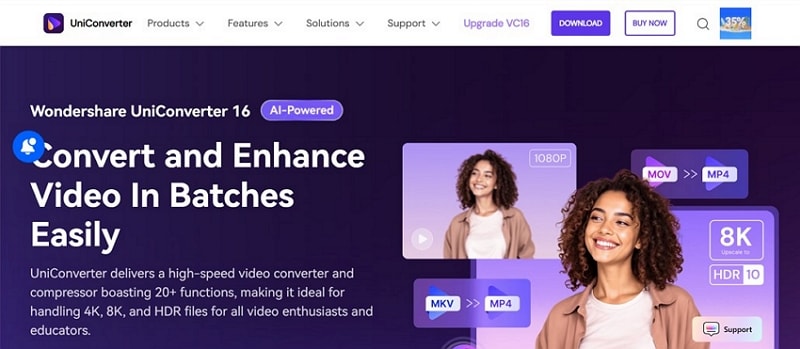
With the lightning-fast speed of 130x, this tool lets you save your valuable time and effort. It allows you to choose between the video, audio and even thumbnails that you want to download. You can select the video format, including MP4, MOV, and more. The tool lets you choose the quality of the video, either the same as the source or in 4K as you like.
Best iFunny Video Downloader
Key Features
- Converter: Apart from the downloader, it offers a conversion tool that lets you transform the video into any format you want.
- Resolution: The tool offers Auto and other options to select the resolution of the video according to the specific needs.
- Cutter: While converting video, you can use its scissors tool to cut the part of the video accordingly.
- High Speed: UniConverter offers Ultra-Fast Speed, GPU Acceleration, and UHD Graphic options to choose from.
How to Download iFunny Videos in Batches with UniConverter
Now that you know the features of this tool, you might want to learn step guide on how to save an iFunny video. The following section will cover the detailed steps to save the funny videos on your device:
Step 1. Choose the Downloader from the Home Tab
Grab the tool and open it on your device, then from the "Home" tab on the side panel of the screen, click the "Downloader" option.
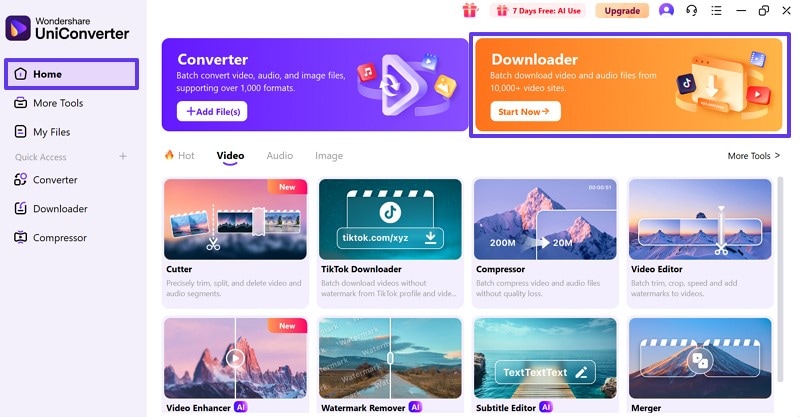
Step 2. Get and Paste Your Target iFunny Video Links
Take the link from iFunny and put it into the specified field. Here you can import multiple links a once. Next, choose the "Video" option beside the link and press the "Settings" icon in the top right corner of the screen.
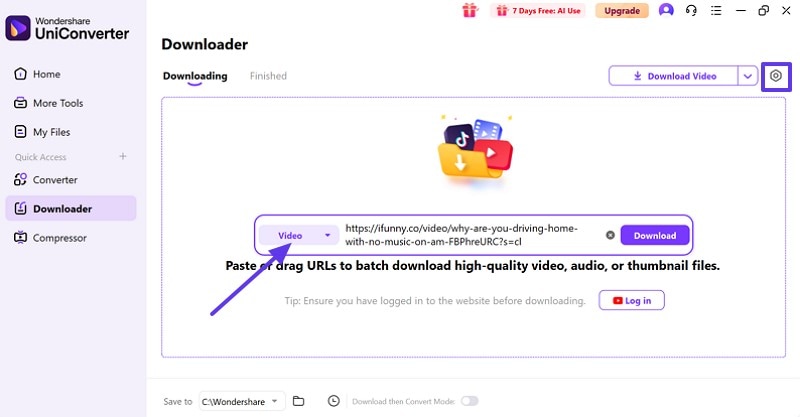
Step 3. Set the Desired Settings to Download the Video
Upon doing so, a pop-up window will appear where you can select the “File Type” and “File Quality” as you like and hit the “OK” button.
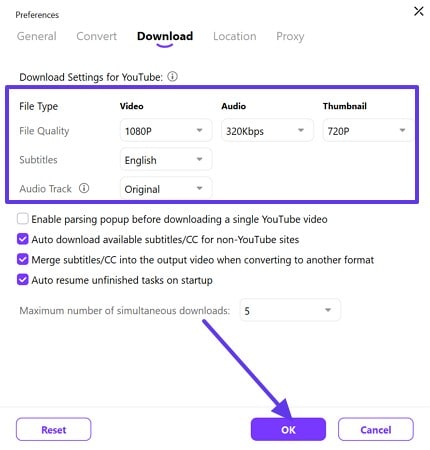
Step 4. After Setting the Quality, Download It
Once the file type and quality are chosen, press the “Download” button beside the link to save the high-quality iFunny video.
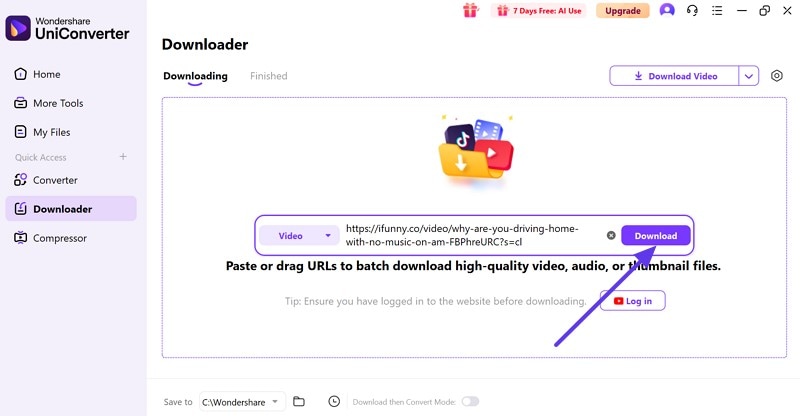
Part 3. How to Download iFunny Videos Directly
If you are not interested in batch downloading and simply want to download video directly from the iFunny website, you can use its direct method. It is simple and doesn’t require any software installation, and anyone can use this technique to get their hands on their favorite amusing content from iFunny. For those who want to learn how to download videos from iFunny, let's explore the guide given below:
Instructions. Launch the iFunny website and open the target video you want to save. Click on the video to play and verify that it runs smoothly while loading completely. Press the right mouse button and select the “Save Video as” choice from the menu that appears. After choosing the destination on your PC, the video will be saved in the standard MP4 format.
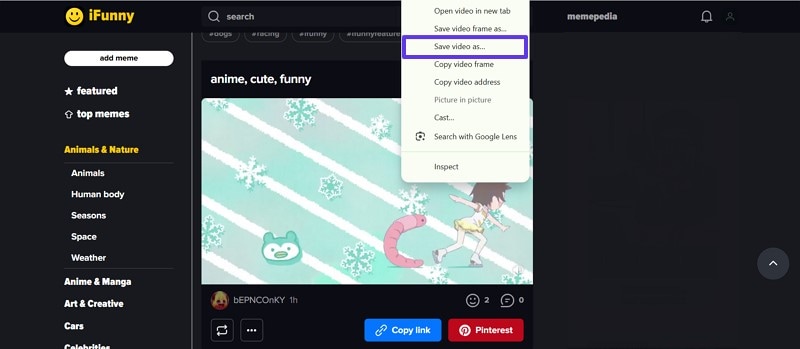
When you download the video directly from the iFunny downloader platform, there is a chance that it might come out as pixelated or blurry. Therefore, to get rid of the noise and pixelation, you can use UniConverter. This software offers the Video Enhancer to increase the video up to 4K and 8K.
Best iFunny Video Downloader
Part 4. iFunny Video Downloader Online Free
After learning how to download the videos directly from the iFunny platform, here are the top 2 online free tools that you can utilize for this purpose:
1. BotDownloader
When figuring out how to save iFunny videos on your device, you can use this tool, which allows you to save memes, images, and even GIFs. Users have to copy the link and paste it on this website, and the tool will immediately save it on your computer. The tool is completely safe, and there is no malware or virus so you can use it without any risks.
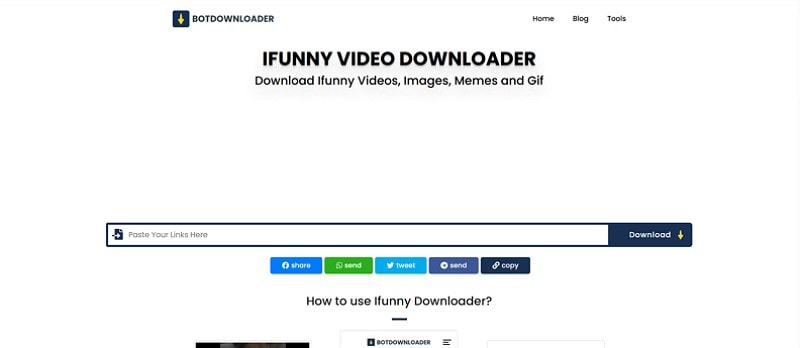
Key Features
- You can use its other tools, such as Pinterest, Facebook, and other downloaders, to save videos from those platforms.
- It has an easy and simple interface that lets everyone, even beginners, use it.
- Users can even download the live videos of the iFunny platform after the creator stops streaming.
Comprehensive Guide to Save iFunny Videos Using BotDownloader
If you want to know how to use this tool to preserve the iFunny video, follow the given steps:
Step 1. Display the website on your screen and scroll down to choose the “iFunny Downloader” to save the video.
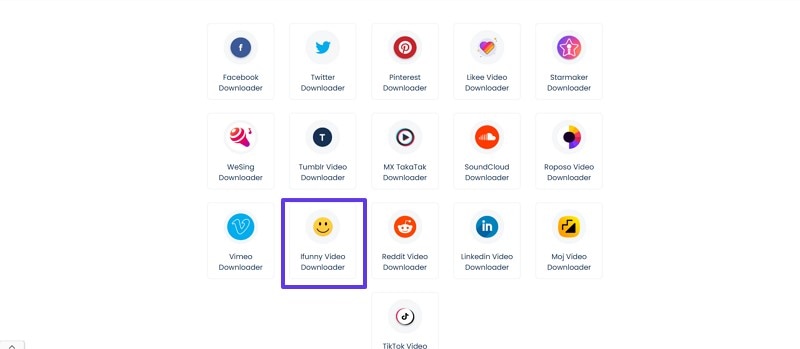
Step 2. Next, copy the link of your target video from iFunny and paste it in the given bar. Once you are done with this, push the "Download" button and save the exported video on your device.
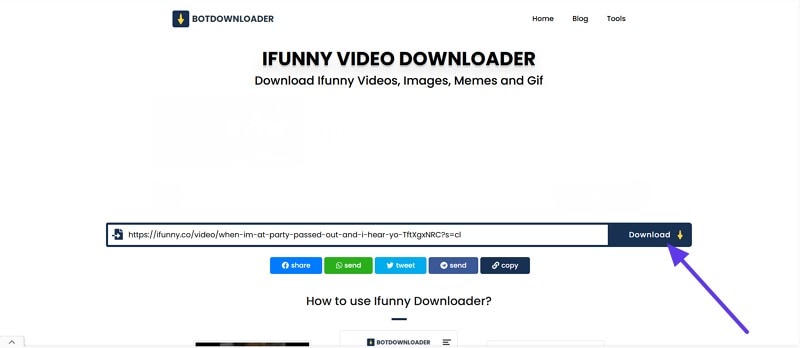
2. GiveFastLink
The following resource to consider is the GiveFastLink, a straightforward tool that does not need any app installation. It works on all platforms, and you can utilize it on Windows, Mac, Linux, and also Android or iOS. In contrast to other sites, it doesn't need any registration or sign-ups, allowing you to just access the website and begin downloading videos.
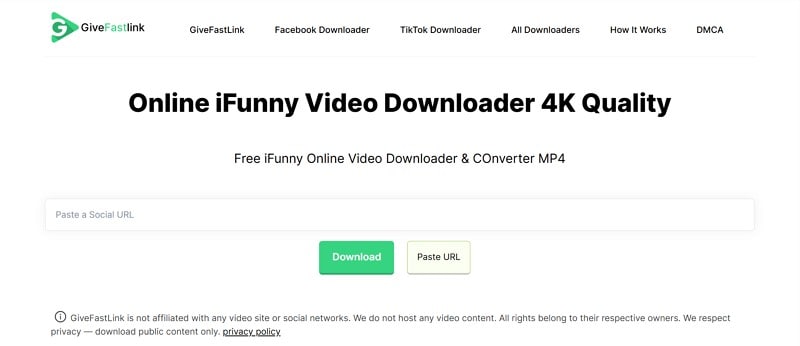
Key Features
- With this tool, select the video quality ranging from 144P and HD to Full-HD 1080P, 4K, and even 8K.
- You can use this tool and download unlimited videos, as it is 100% free.
- This iFunny downloader saved the video in the MP4 format without needing to do any conversion.
Stepwise Guide to Save videos from iFunny with GiveFastLink
For your better assistance, here is a detailed stepwise instruction to use this tool.
Step 1. Get the link to the iFunny video you want to save and access the GiveFastLink website to paste it in the given bar. Once done, press the "Download" button to start the exporting process.
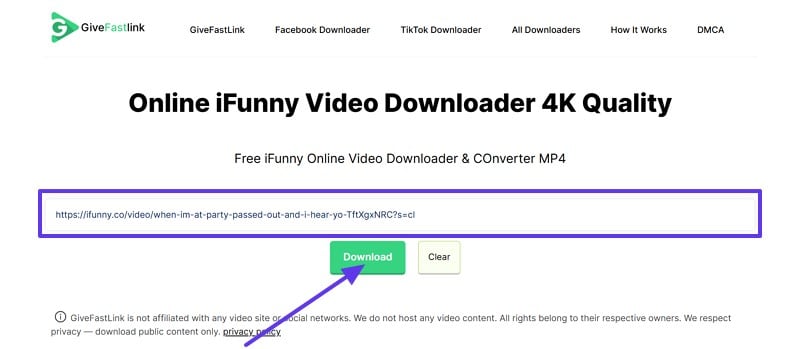
Step 2. You can also choose to download the thumbnail image; if not, simply select the quality and, hit the "Download" button and save it on your device.
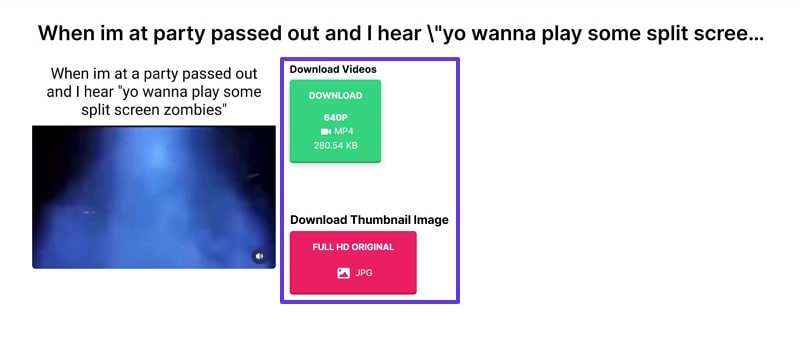
Part 5. How to Download Videos from iFunny on Mobile
For those who use iFunny on their smartphone, here are some video saving applications you can consider download from iFunny:
1. Video Save for iPhone
The first tool is for iPhone users who want to save any video from the iFunny platform, which lets you copy and paste the link. It not only allows you to save the video but also provides a share button to send the link to your friends and family. Apart from this, it lets you manage the saved videos in a separate Download folder.
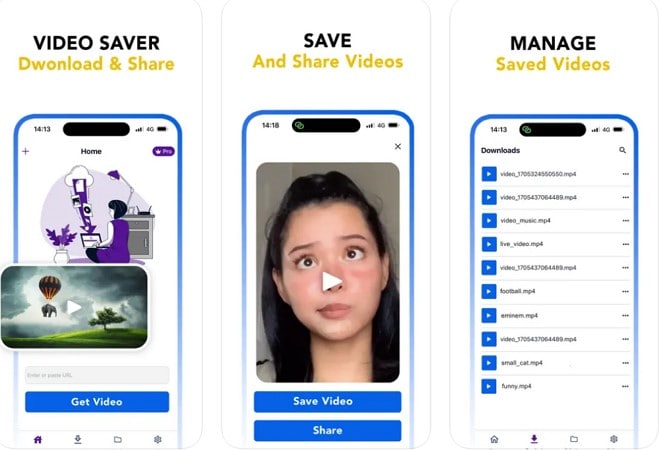
Key Features
- You can create a collection and folders of videos according to your desired needs.
- The tool allows you to preview the video and check if it's the right one before you download it.
- Users don’t have to worry about bugs and malware, as this app is safe and has a privacy policy.
How to download iFunny Video on iPhone with the Save Video Tool
To know how to use this application, let's explore the given steps.
Instructions. Install the application and copy the target video from iFunny that you want to save. Then, open the app and paste it into the given space bar, hit the “Get Video” button, and download it.
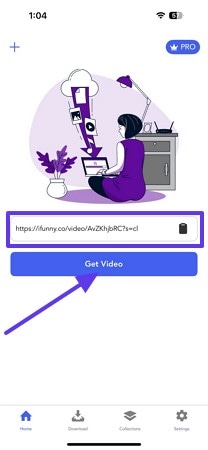
2. iFunny Video Downloader for Android
With over 100 websites, you can download any clip you want with the help of this application. This Android app gives you options such as Auto Download and more to let you choose the desired one. You can also view the download clip or post of iFunny directly on this platform after it is downloaded so that you can see if it's the right one.
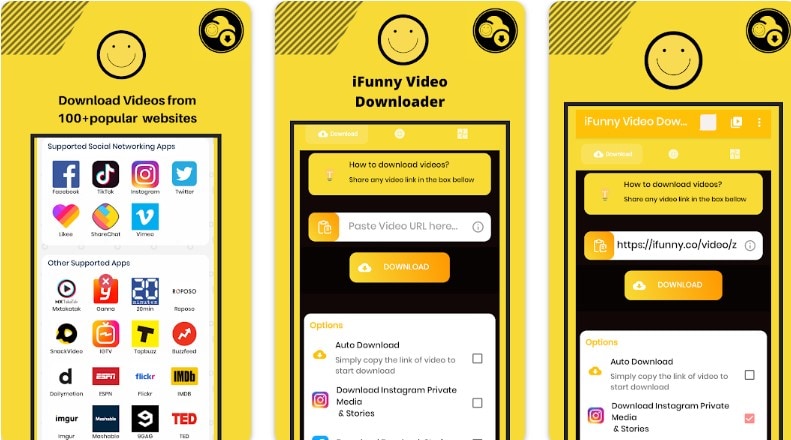
Key Features
- It offers a live video wallpaper option where you upload a video and turn it into a video wallpaper.
- This iFunny video downloader app lets you download more than one clip at a time with its Bulk Downloader.
- You can get coins by watching ads and then save the videos using those coins.
How to Save iFunny Video on Android With iFunny Video Downloader
With the detailed steps given below, you can learn how to use this tool to save the iFunny memes and GIFs:
Instructions. Start the process by accessing the application and then get the link to the video you want to download. Next, paste the link in the “Paste Video URLs Here” bar and press the “Download” button to save it.
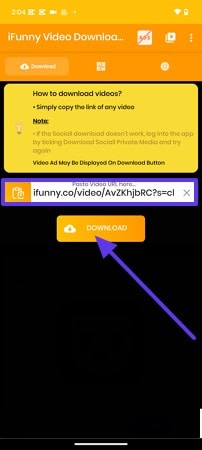
Part 6. Download from iFunny via Browser Extension
Another way to download ifunny video is by using a reliable Chrome extension. For that, you can use Video Downloader Professional, which allows you to save any video on your device by simply enabling the extension. You can open the iFunny website and the video you want to download, and it will show you all the video options that are available on that page.
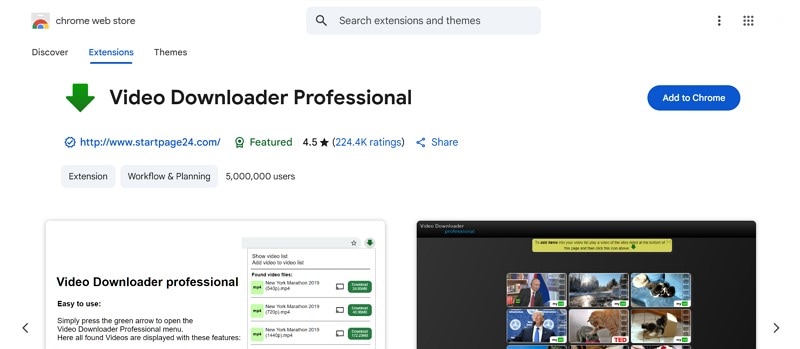
Key Features
- This iFunny video saver extension provides the option to operate, such as Open Menu or Show the Side Panel.
- You can play the video and preview it before downloading it so that you know you're saving the right one.
- It shows how long the video is by showing this information on the Download button.
Steps to Use Chrome Extension to Download iFunny Video
Now that you know all the methods if you want to learn this one, follow the given guide and save the iFunny video:
Step 1. Search the extension and download it on your device by clicking the “Add to Chrome” button in the top right corner.
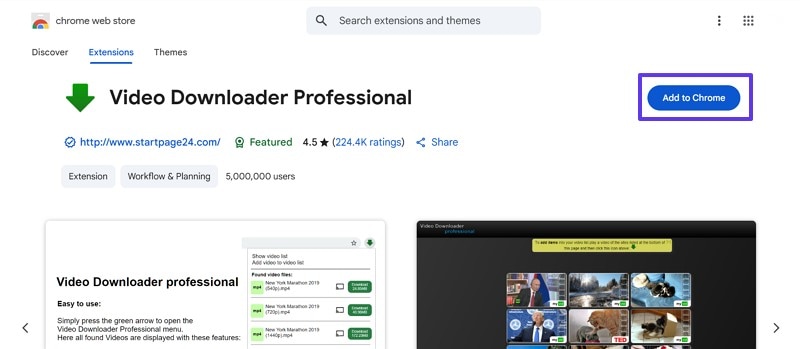
Step 2. Next, open the iFunny website, especially the video you want to save, and press the “Extension” icon. Then, click the “Action When Clicking the Icon” option from the drop-down list and choose the “Show Panel” option from the further expanded list.
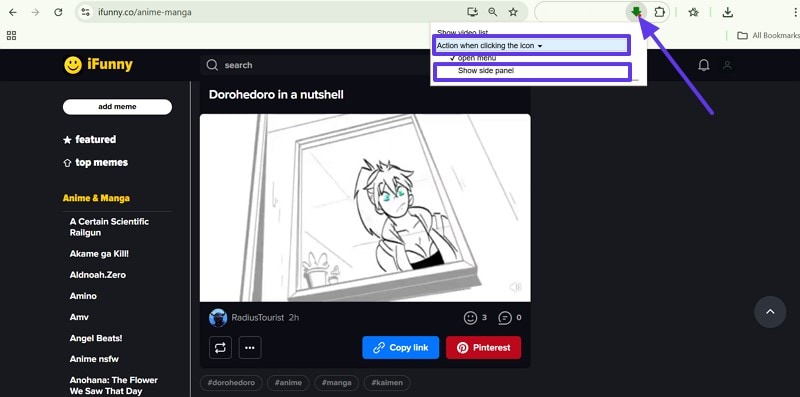
Step 3. When the side panel slides into the screen, it will show all the available videos that you can download from there. Find the one that you want to save and hit the “Download” button.
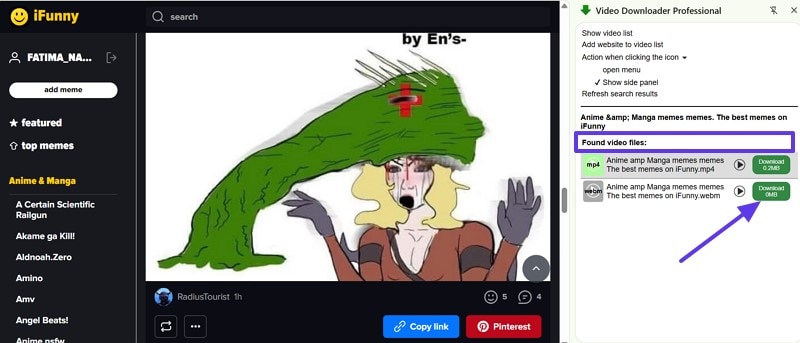
Part 7. Comparison Table: iFunny Download Methods & Tools
| Tool / Method | Platform(s) | Batch Downloads | Output Formats | Quality Options | Cost | Standout Pros | Notable Cons | Best For |
| UniConverter (Wondershare) | Windows, macOS | ✔️ Yes | MP4, MOV, more | Up to 4K/8K (convert/enhance) | Paid (trial available) | All-in-one: download, convert, cut, GPU acceleration | Paid license; heavier than simple grabbers | Power users who want batch + editing |
| Direct Save from iFunny | Any desktop browser | ❌ No | MP4 (typically) | Source-dependent | None | Free | Not always available; may save low/blurrier quality | One-off quick grabs |
| BotDownloader (web) | Browser (Win/Mac/Linux/Mobile) | ❌ No (single-link) | MP4, images, GIFs | Site-provided | Free | Simple UI, supports multiple platforms | Ads; quality depends on source | Casual users needing a quick online tool |
| GiveFastLink (web) | Browser (Win/Mac/Linux/Mobile) | ❌ No (single-link) | MP4 | Up to 1080p/4K/8K (when available) | Free | No signup; wide quality selections | Reliability can vary by link; no editing | Users who want higher-res from a web tool |
| Video Save (iPhone app) | iOS | ❌ No | MP4 (saved to device) | Source-dependent | Free (may include IAP/ads) | Easy link-paste, Downloads folder management | iOS sandboxing quirks; depends on video accessibility | iPhone users who want local copies |
| iFunny Video Downloader (Android app) | Android | ✔️ Yes (Bulk) | MP4 | Source-dependent | Free (coins/ads) | Bulk downloads, preview, extra features (live wallpaper) | Ads/coin system; availability may change | Android users grabbing many clips |
| Video Downloader Professional (Chrome extension) | Chrome desktop | ❌ No (page-by-page) | MP4 (where detectable) | Source-dependent | Free | One-click from page; shows available files & durations | Some sites block extensions; extension permissions | Browser-centric users who prefer extensions |
Part 8. Is It Legal to Download iFunny Video?
Short answer: It depends on what you download, how you use it, and the rights attached to the content.
- Personal, private use: Saving a video for offline viewing may be acceptable in some regions, but you still need to follow iFunny’s Terms of Service and local copyright law.
- Copyright ownership: Most iFunny posts are owned by their creators (or rights holders). Downloading doesn’t grant you a license to redistribute, reupload, monetize, or modify the content.
- Redistribution & reposting: Sharing downloaded videos on other platforms, especially without permission or attribution, can infringe copyright and may violate platform policies.
- Fair use is limited: Transformative uses (commentary, critique, parody) might qualify under “fair use” in some jurisdictions, but it’s not a blanket permission and often requires legal nuance.
- Avoid circumvention: Don’t bypass technical protections, remove watermarks, or strip attribution. That can run afoul of anti-circumvention rules and platform policies.
- Commercial use: Always obtain explicit permission (a license) from the rights holder before using videos in anything commercial (ads, monetized channels, brand accounts).
- Privacy & community guidelines: Respect subjects’ privacy and any platform community rules, including restrictions on sensitive or harmful content.
Bottom line: Use download tools only for content you have rights to save and use, keep it for personal offline viewing unless you have permission to share, and always comply with iFunny’s ToS and your local laws.
Conclusion
In conclusion, iFunny has gained popularity due to its vast range of content. However, if you want to download iFunny videos in batch, it can be very hard, whether you want to collect a funny video or simply want the content offline in your gallery. Therefore, this guide has introduced you to the top methods to download iFunny videos on your device. Among them, UniConverter is the best one as it lets you choose the video quality and supports batch saving.