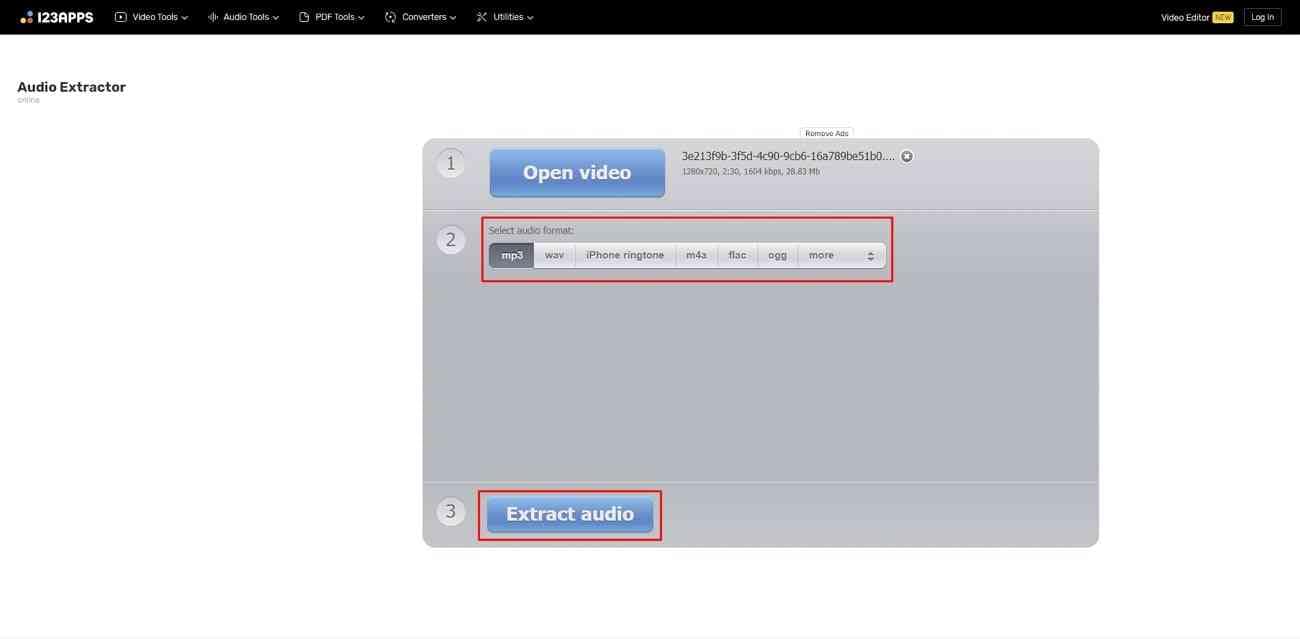YouTube is a popular streaming platform for people to study and entertain via videos. Nowadays, people prefer to extract sound from YouTube videos for offline listening anywhere. This way, they can enjoy uninterrupted listening without visual advertisements. Music enthusiastic extract sound for creating mashups and other creative projects.
Besides, many students extract sounds to incorporate them into educational materials. Content creators often extract sound to convert previous interviews and discussions into podcasts. Considering the diverse use cases, this article will guide you on extracting audio from videos. Thus, keep reading to learn 3 methods to conveniently extract audio from YouTube videos.
In this article
Method 1. Extract Sound From the YouTube Video Link
YouTube does not allow you to download videos right on your device. That’s where you need the direct link to the YouTube video to extract the audio. For this purpose, Wondershare UniConverter is available for your system. It's a powerful video converter with exclusive AV1 GPU acceleration that offers a range of conversion formats.
UniConverter supports almost all web formats, such as TikTok, Facebook, YouTube, and Instagram. It can also process batch videos without losing their quality. Let’s learn how it works and extract sound from YouTube links.
How to Extract Sound From the YouTube Video Link?
Step1Launch UniConverter and Explore the Downloader Option
To begin with UniConverter, ensure the successful installation of its newer version. Head to its user-friendly interface and explore the “Downloader” option. Tap on it and enter the next screen to initiate the main process.
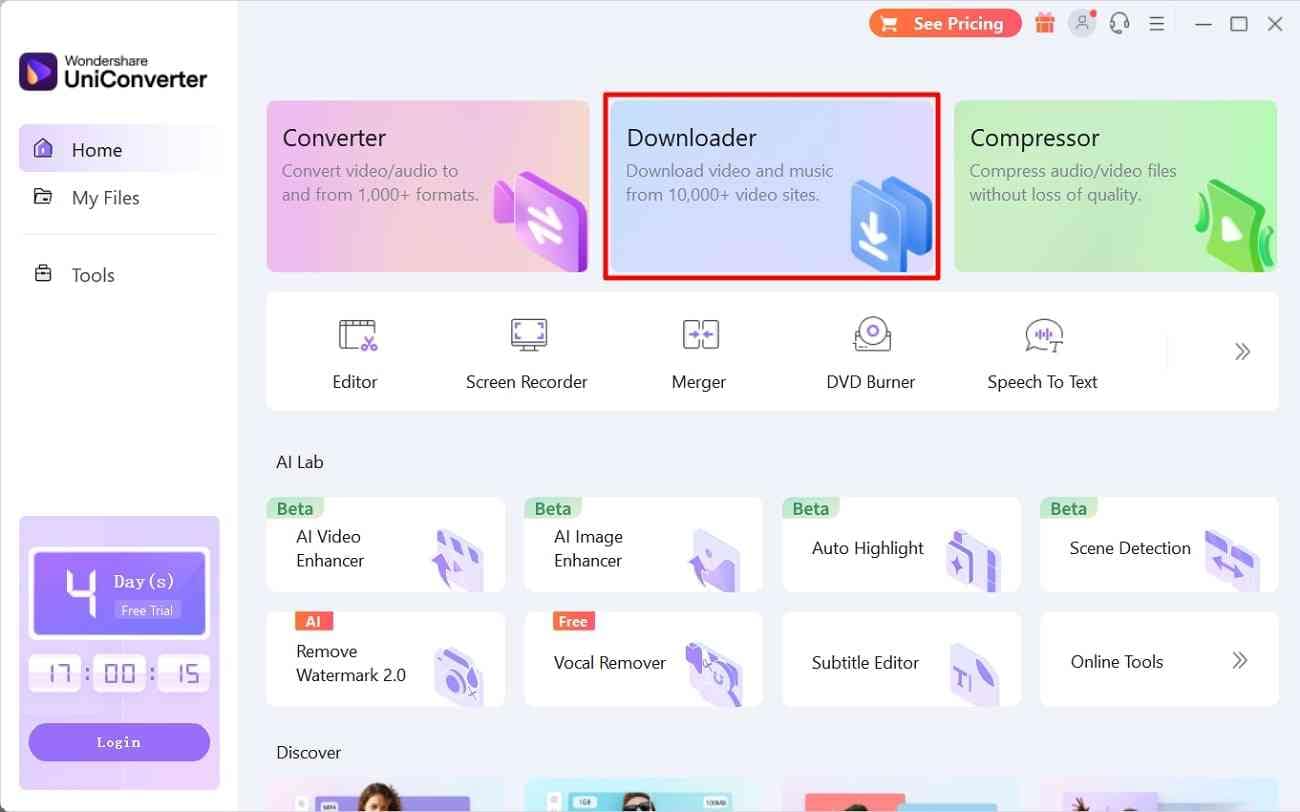
Step2Paste the URL Link of the YouTube Video and Adjust the Parameters
From the “Downloader” window, hit the “Link” icon from the upper-left corner. Afterward, you’ll find a pop-up menu of “Paste URL.” There, Paste the URL link copied from the YouTube video of your choice. Press the “Download” button and access another screen to adjust parameters.
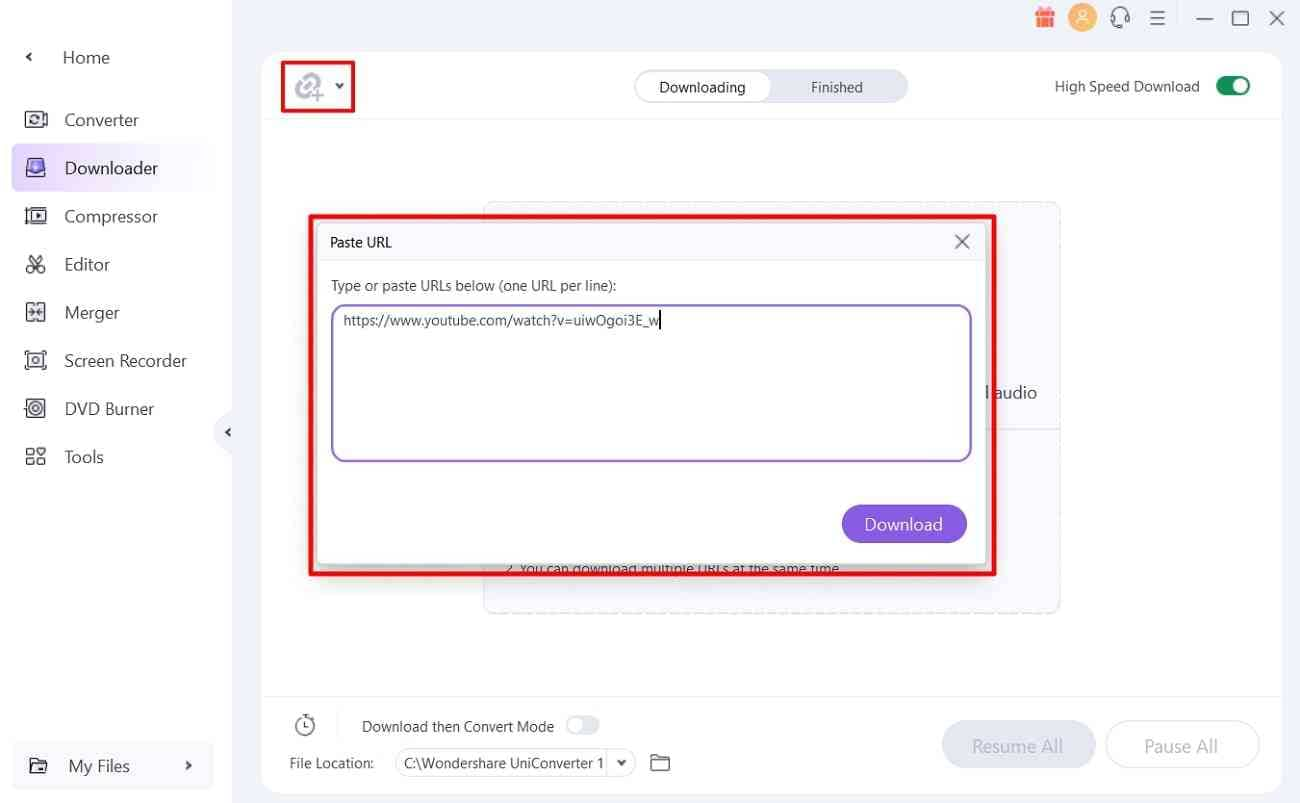
Step3Choose an Audio Option and Download the Results
Upon getting the screen after hitting “Download,” explore the "Download Audio" section. From this section, pick an MP3 option that suits you best for storage and speed. Later, click the "Download" button and wait for the process. Now, you can play and preview the downloaded audio saved on your device.
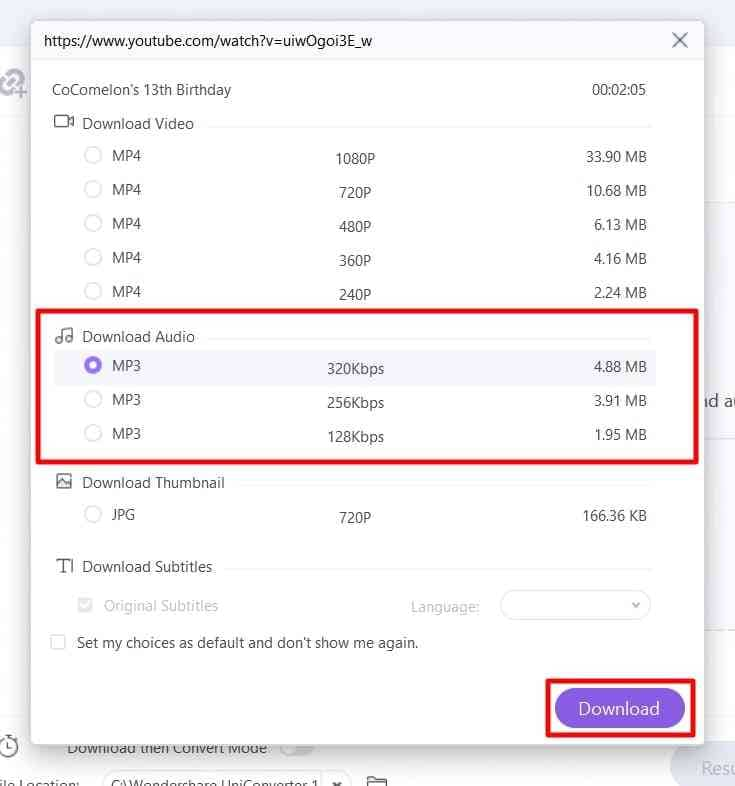
Method 2. Extract Audio From Downloaded YouTube Video
This method is considerable if you have already downloaded the YouTube video and want to extract the audio.
Step1Discover the Converter Option of UniConverter
Access the main interface of UniConverter and look for the “Converter” option. Tap on the “Converter” option and direct to the next screen.
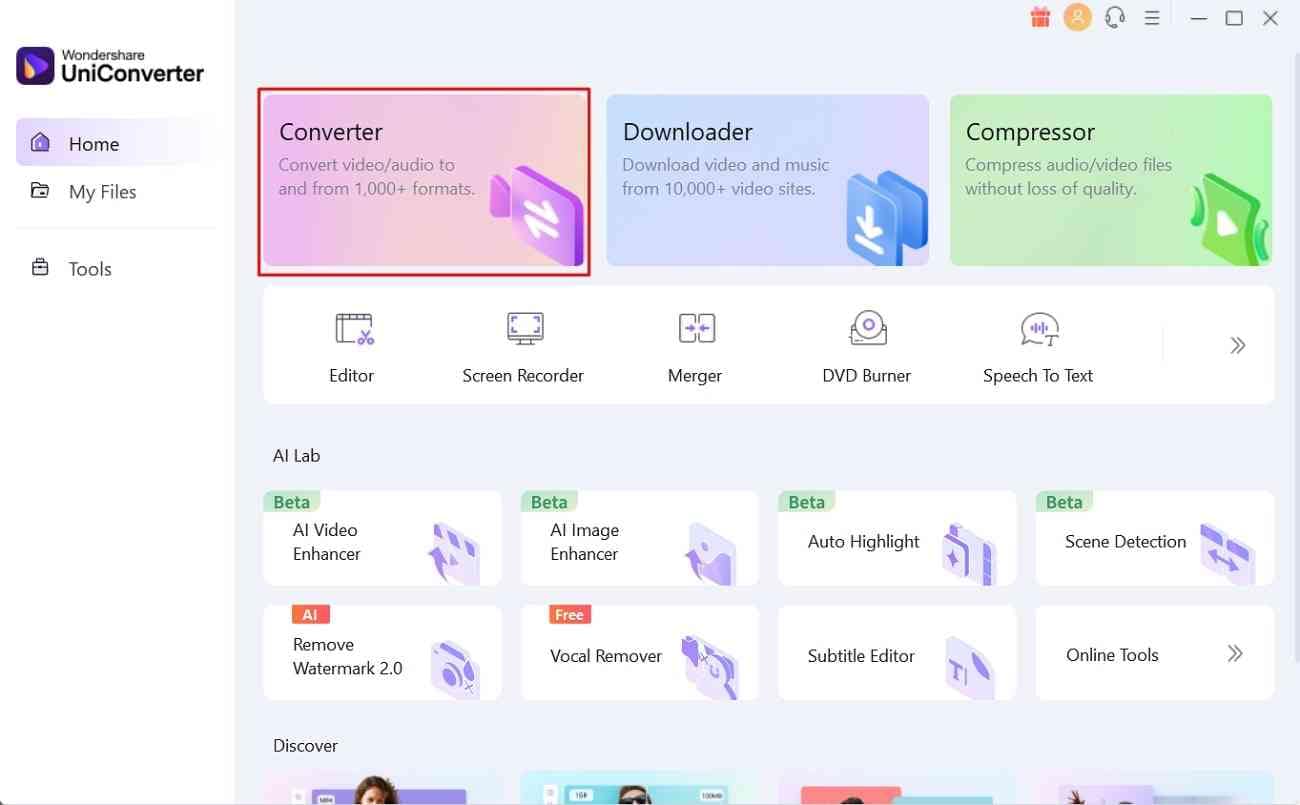
Step2Import Video from the Add Option
Using the “Converter” screen, you have to choose the “Add Files” icon from the top-right side. Upon pressing, you will find your device's file manager to import the downloaded video. Browse the intended video and hit the "Open" button to get the file in UniConverter.
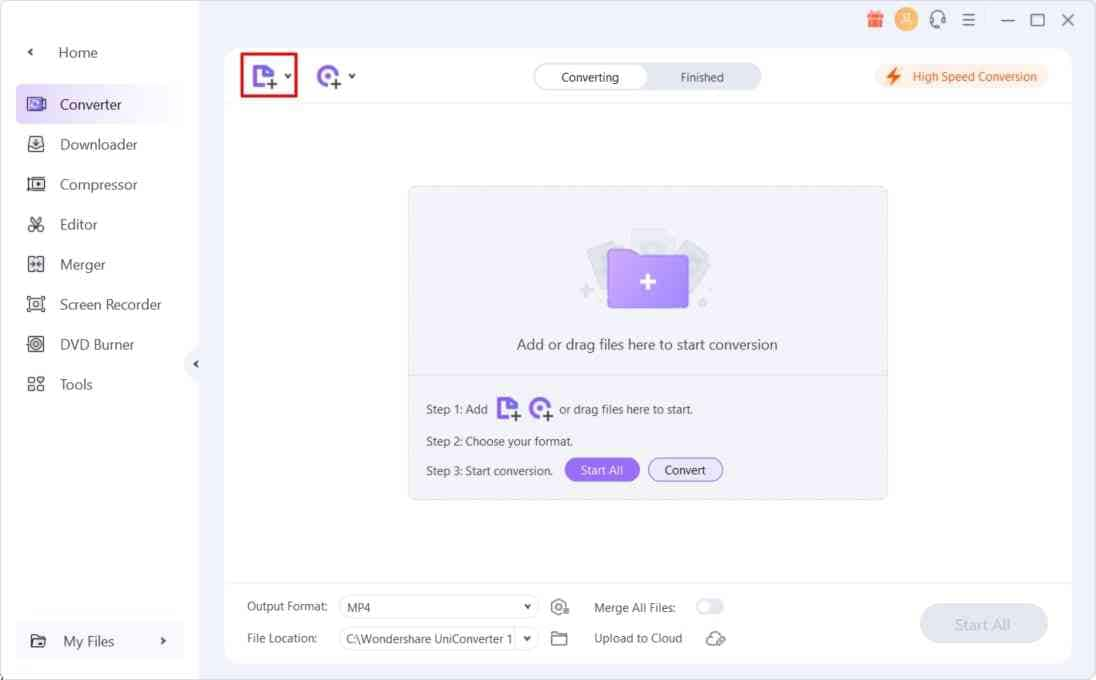
Step3Set the Audio Output Format and Convert the Video
Now, hit the “Output Format” option and get its extended menu. From that menu, click the “Audio” option next to the “Video.” There, select the audio format and quality and tap the “Convert” button to get the audio file in your system.
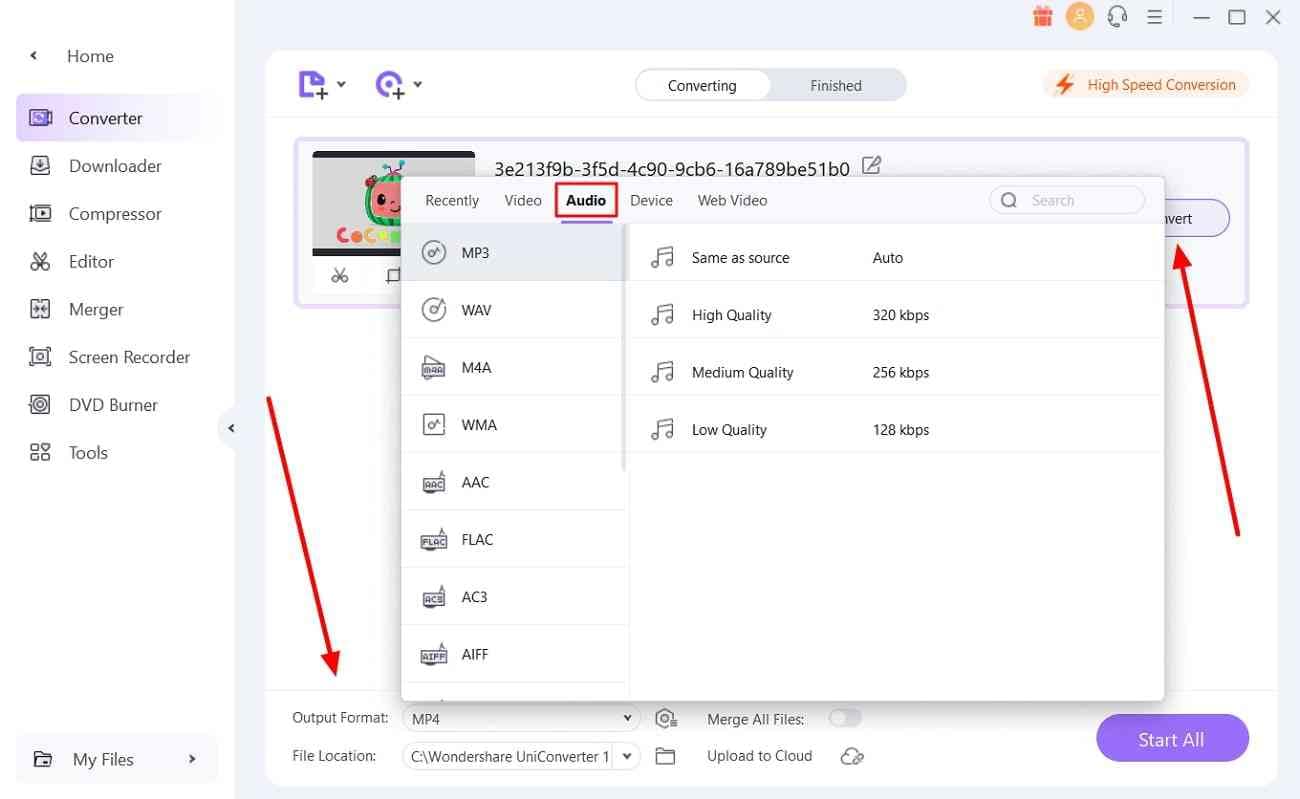
Method 3. Extract Sound from Videos Online
Content creators in a hurry look for an instant solution to extract the soundtrack from YouTube videos. In this regard, online converters go well for them, just like the Audio Extractor tool by 123APPS. It is a versatile media file converter with lossless technology. To know how it helps in extracting sounds from videos, learn from the steps below:
Step 1. Open the official website of Audio Extractor on your browser and continue to import your video. For that, click the “Open video” button to browse the respective media content.
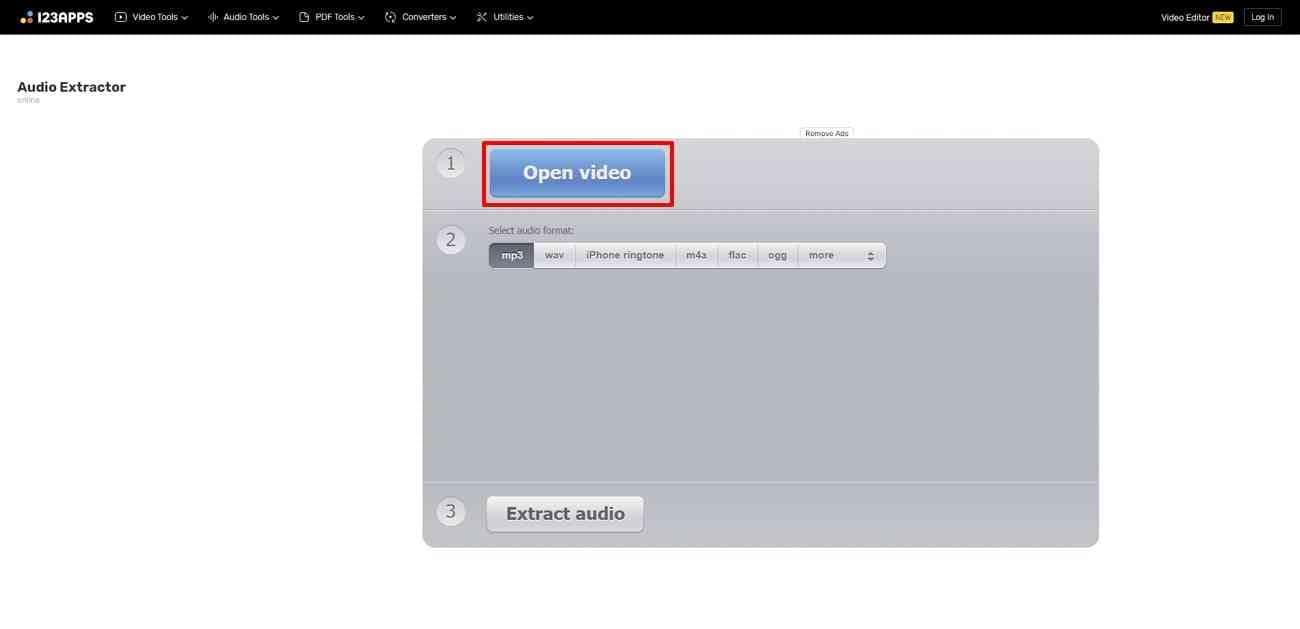
Step 2. As the video uploads, continue to define the audio format in the following selection. Once done, click the “Extract audio” to generate the audio file. Download the file onto your desktop once the process concludes.