Top 6 AI Image Restore Tools to Transform Blur to Clear
Old photographs are full of cherished memories of childhood and college life or milestones that we have achieved in our lives. However, these precious snapshots are not immune to damage and blurring over time. In this case, image restoration tools emerge as a savior, breathing new life into faded and damaged photos.
Traditionally, image restoration was a complex process. Luckily, the era of AI has changed the way we restore photos. AI image restore tools can quickly help you restore and often surpass the original image quality. In this article, you will explore the top AI-powered tools that can help make this transformation easier.
In this article
Part 1. Best AI Image Restore Tools for Windows and Mac
Old photographs can often be the subject of degradation over time. AI image restoration tools play an essential role in preserving these pictures and breathing new life into our photographs. If you are looking for a reliable AI picture restore tool, look no further than Wondershare UniConverter.
Primarily a video editing tool, UniConverter is the complete toolbox you need for your media files. It contains everything you might need to bring the best out of your files. From efficient file format converters to powerful editing tools, this toolbox offers a wide range of features suited to your every need. It can easily work with images, videos, and audio files.
The robust AI Image Enhancer tool of UniConverter comes with powerful AI algorithms for image restoration. Moreover, you can significantly improve the quality of your images in a single click. It also allows users to enhance images easily and liven up old photos without much trouble. You can import your blurted or low-quality photo in any popular format and let UniConverter do its magic.
Key Features of UniConverter Toolbox
- UniConverter supports almost all types of media file formats, which are around 1000+. Moreover, it can work with large-sized images, videos, and audio files without lag.
- If you wish to remove unwanted elements from your media files, UniConverter can help you. It can remove any background noise from videos and audio files. Moreover, you can also remove the backgrounds from your files using this tool.
- It offers an easy solution to help users record their device's screen. You can record lectures, gameplays, video calls, and more using this tool. In addition, it allows users to record webcams, microphones, and screens at their will.
- This toolbox offers a much-needed utility in the form of its speech-to-text converter. You can now easily transcribe long speeches, lectures, meetings, and other voices into accurate text files.
Step-by-Step Instructions Involved in Performing AI Image Restoration Using UniConverter
Following is the simplified step-by-step guide on how you can use UniConverter’s AI to restore old photos quickly and easily:
step 1 Open the AI Image Enhancer Tool
Download and install the latest version of Wondershare UniConverter 15 on your Windows PC or MacBook. Afterward, launch this toolbox and select the “AI Image Enhancer” tool from the “AI Lab” section.
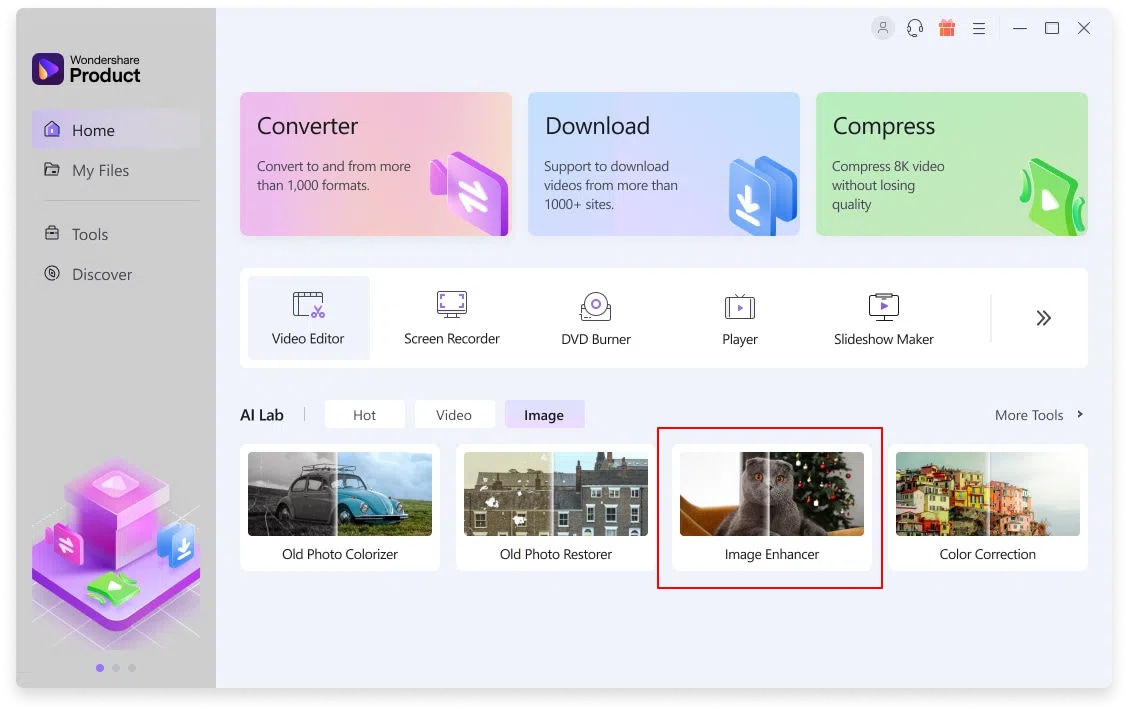
step 2 Insert Low-Quality Photo for Enhancement
After launching the AI Image Enhancer tool, press the “+” button to add the old photograph you want to restore. You can also use the drag-and-drop method to add your old photos. In addition, UniConverter supports multiple image formats, including JPEG, PNG, and BMP.
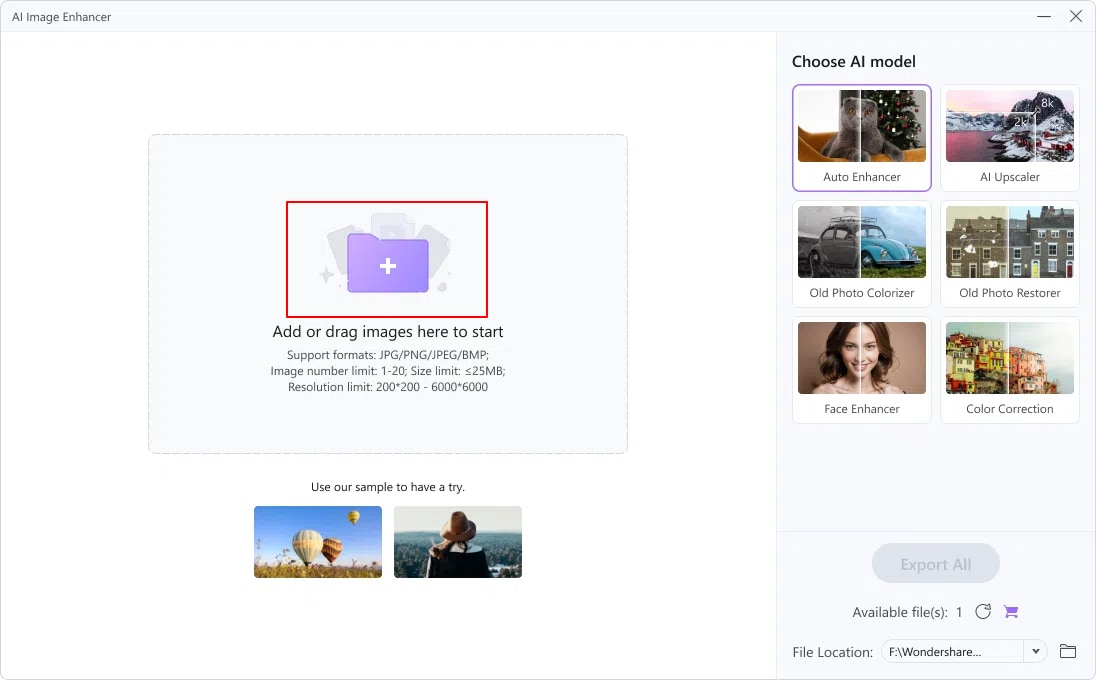
step 3 Preview and Export Enhanced Image
Afterward, UniConverter will automatically analyze and enhance the imported image. The result will be displayed on the screen in a while, and you can compare it with the original photo. Once you are satisfied with the process, tap the “Export” button and save your restored image to a location of your choice.
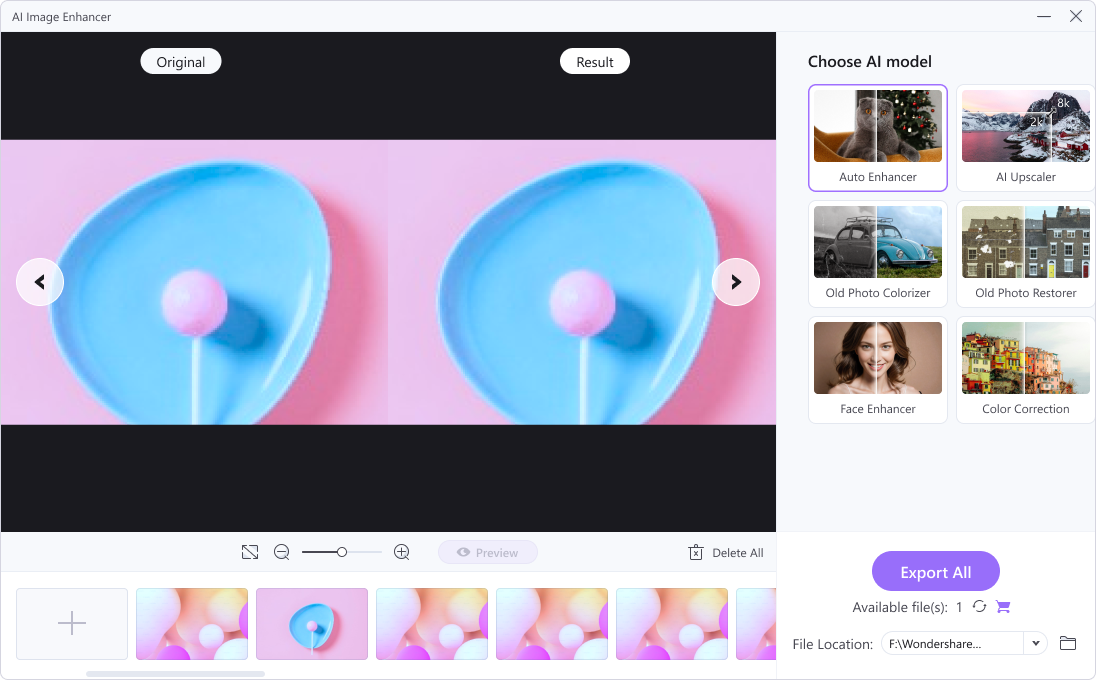
Part 2. The 5 Online AI Image Tools to Restore Old Photos
Wondershare UniConverter is an excellent option when it comes to using AI to restore old photos. However, various other options are also available for the task. The top 5 online AI photo restore tools you can try for image enhancement are as follows.
1. VanceAI
VanceAI is a leading name that uses AI to restore photos. This online program offers a simple and clean interface free of any distractions. You can upload your file and get an enhanced image almost instantly. VanceAI also provides other useful AI features to make your pictures stand out. It is undoubtedly a reliable and efficient online photo enhancer.
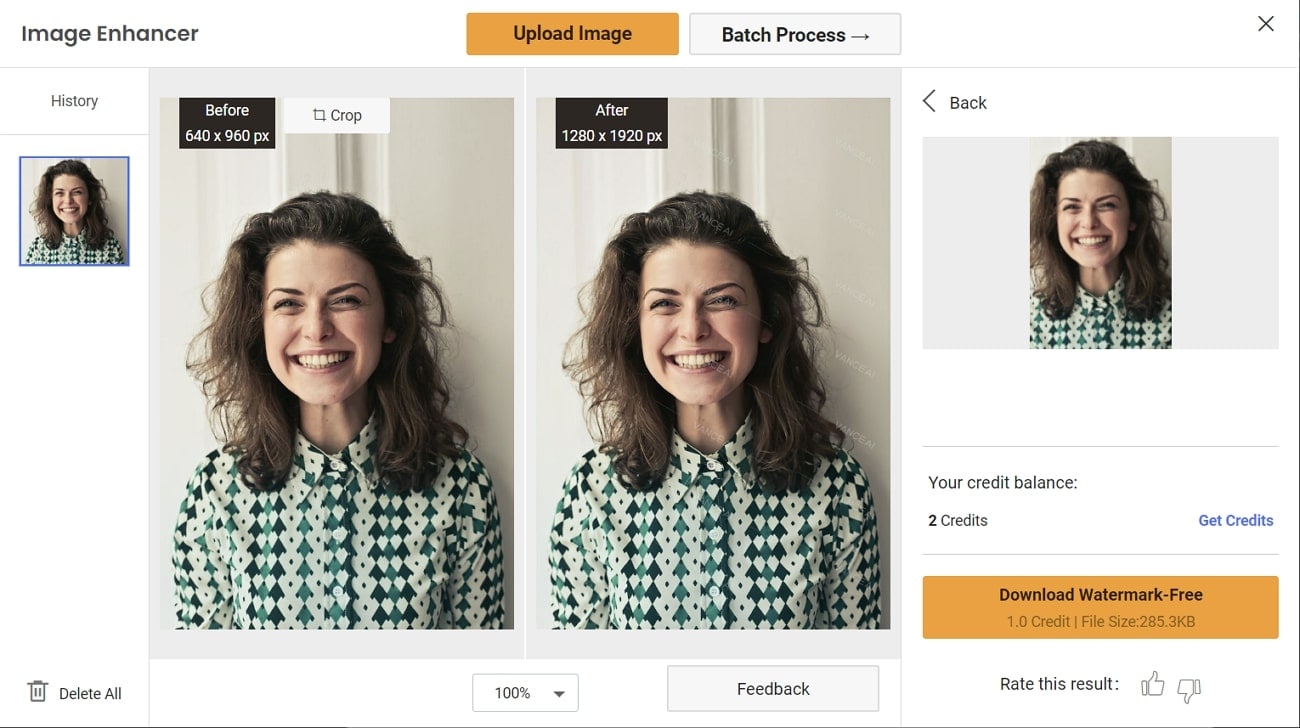
2. Cutout.pro
Cutout.pro is a free AI picture restore tool you can use for effective online photo enhancement. This web-based tool lets users effortlessly enhance upscale photos to get high-resolution images. You can use its user-friendly features to upgrade your low-quality images instantly. It works well with old photos, removing any kind of blur and damage without any trouble.
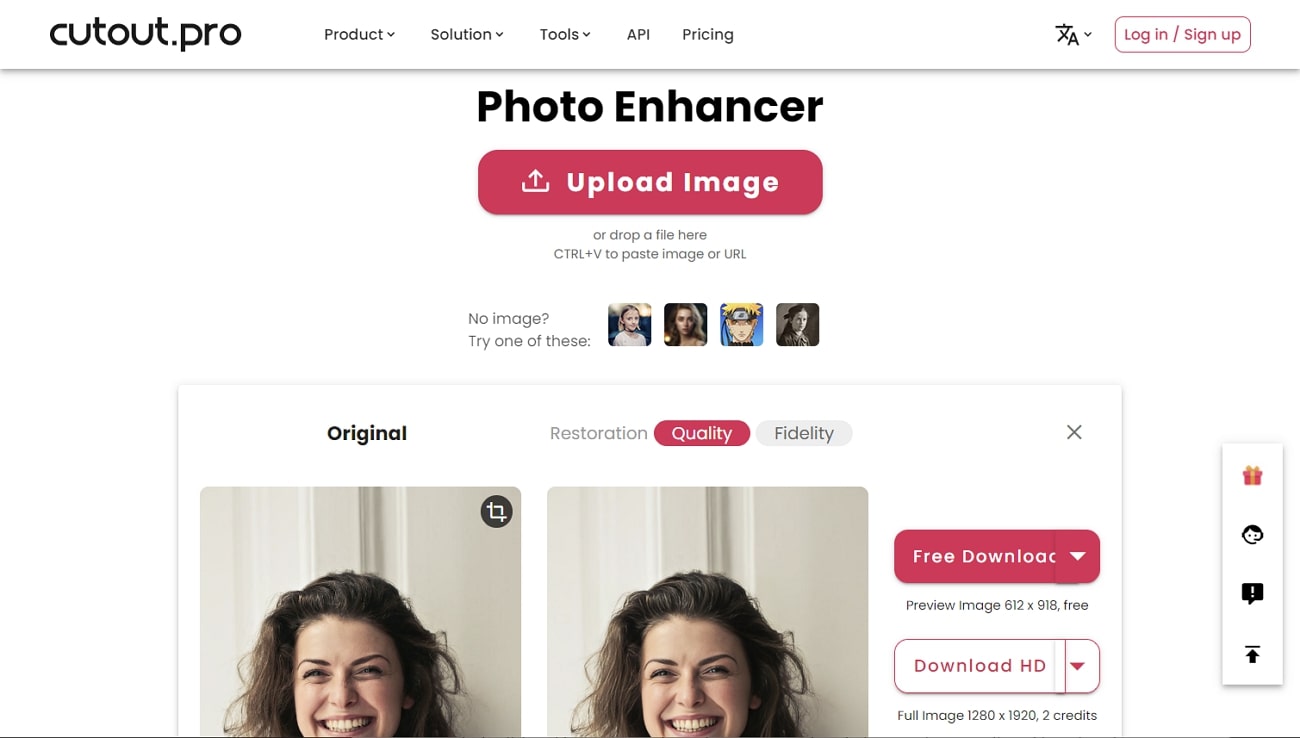
3. Spyne
Spyne is another free online AI image enhancer that can increase image quality. It can upscale photos in a single click. With Spyne, you do not have to worry about losing your image quality. This tool works remarkably well with shaky photographs and low-resolution images. You can use Spyne to give your pictures a much-needed glow-up.
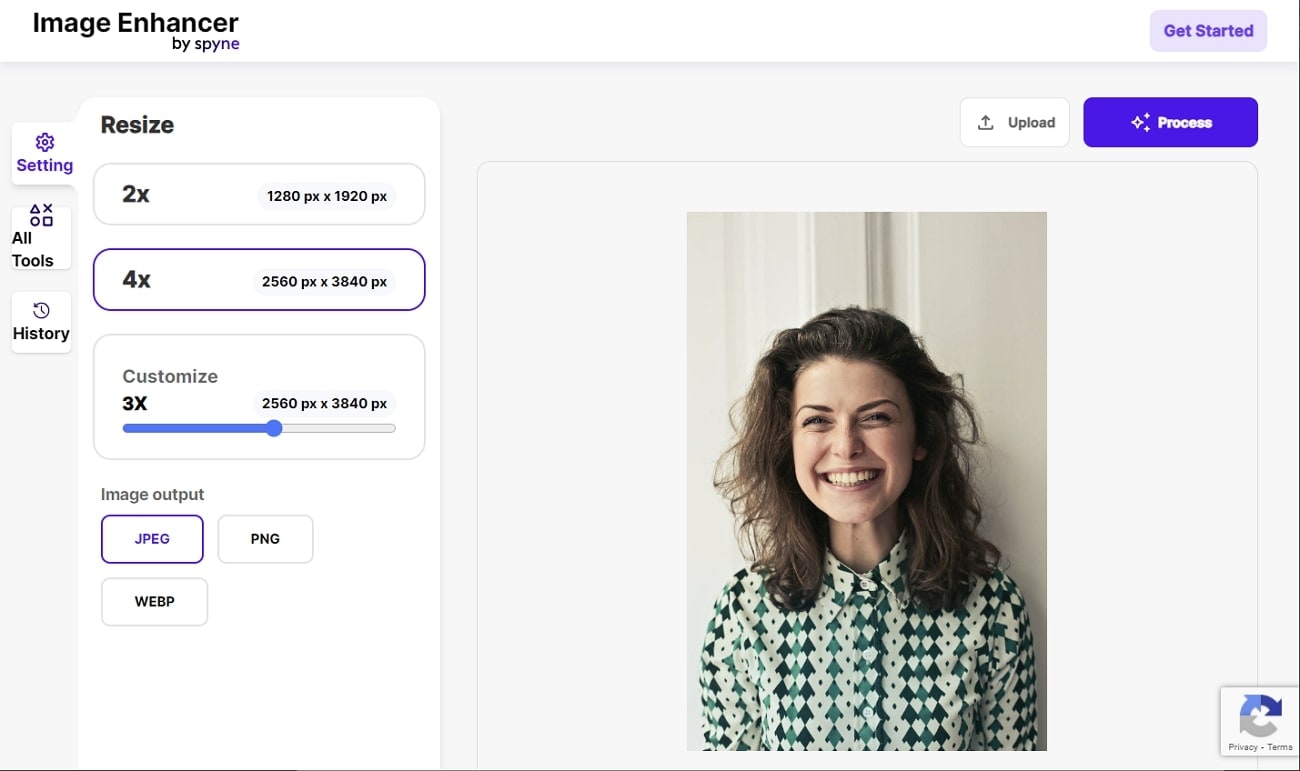
4. Picsart
Picsart is a reliable AI image-editing app that has gained popularity over the years. It contains various tools to make your image stand out in the crowd. The AI image enhancer tool offered by Picsart offers one-of-a-kind enhancement. You can use it to improve the clarity of your images without investing in hi-tech hardware.
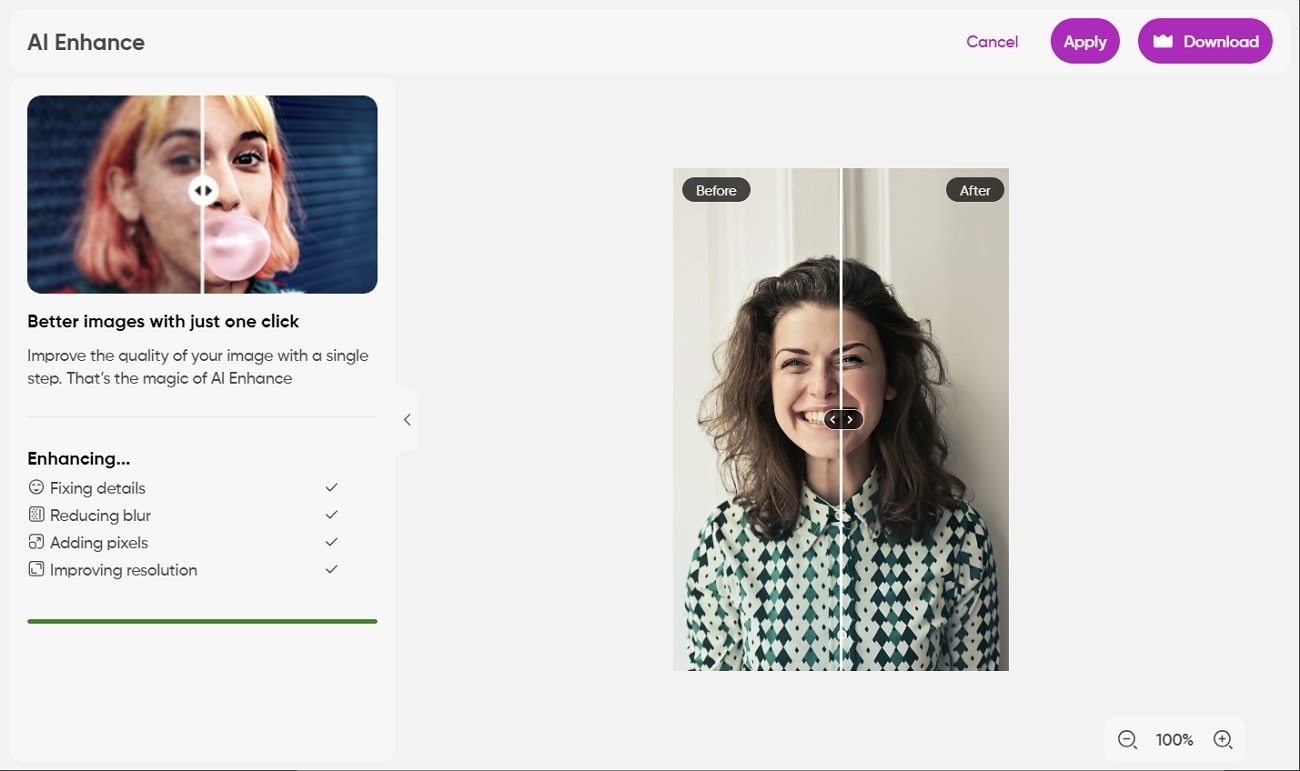
5. Let’s Enhance
Another helpful AI photo restore tool that can upscale your images online is Let’s Enhance. This tool focuses on using AI to improve photo quality and resolution. It also adds clarity and detail to images where they are lacking. You can also use Let’s Enhance to fix dark pictures in one click. It is the perfect solution for top-quality restoration quickly and easily.
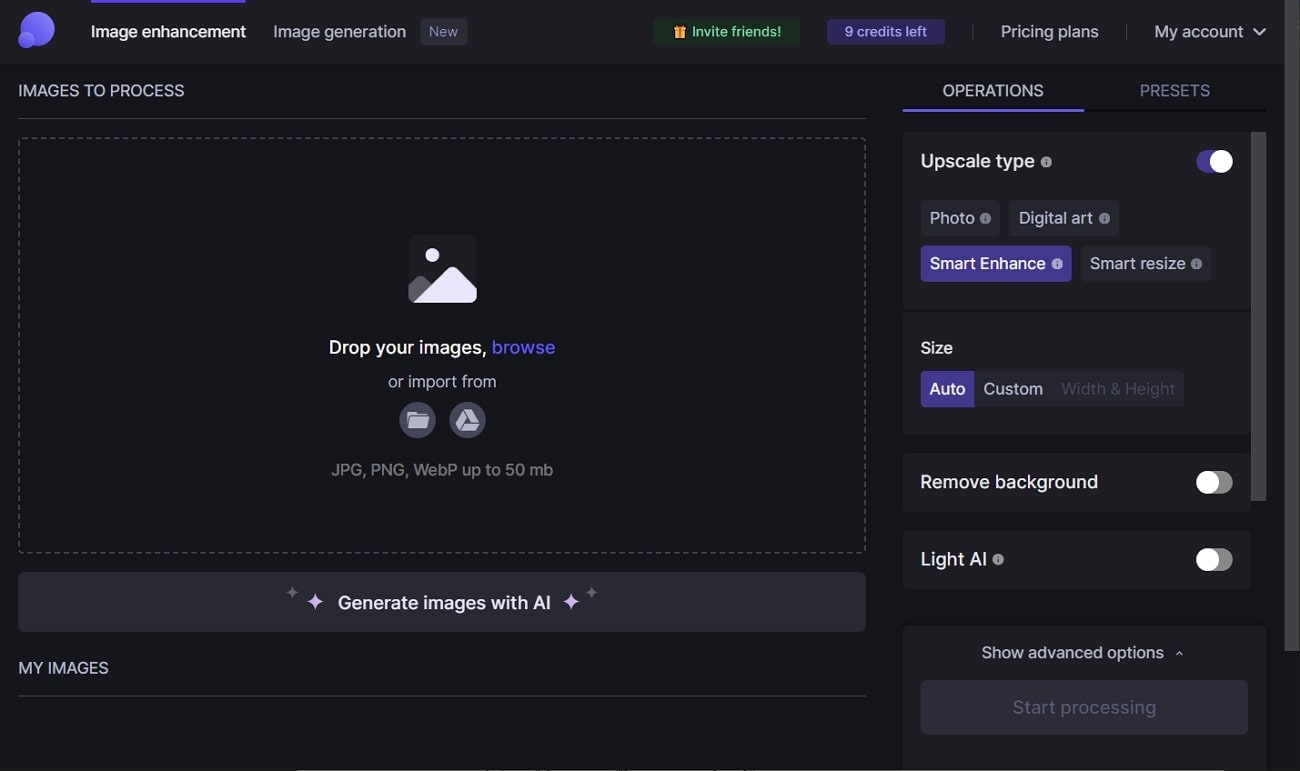
Conclusion
Preserving memories is not just about safeguarding pixels on a screen. Instead, it's about safeguarding the emotional essence of the moments they contain. The AI image restore tools mentioned in this article offer an easy path to this transformative journey.
However, the most recommended tool is Wondershare UniConverter to make the most out of your image restoration. You can use this AI tool to ensure your treasured memories remain safe for the upcoming generations.


