Grow Your Following Fast: Top 10 Instagram Caption Makers
Instagram captions make your posts complete and more engaging caption. With the right words, you Instagram photo or video will have more value for your audience. While knowing what to write can be a challenge, a caption maker will make everything easier and faster. Instagram caption makers will save you hours by automating the writing process. In this article, we review the top 10 Instagram caption creators and how they compare
In this article
Part 1: Best Caption Instagram Generator: UniConverter
When looking for the right Instagram caption maker, you may need to consider the ability to edit them before uploading your videos. In most cases, you are probably looking to add captions to your Instagram reels and stories to keep your audiences engaged. While one option is to add the captions manually on Instagram while uploading your video, the other is to use a Caption creator that will generate them automatically before uploading the video. One such tool is UniConverter, which is an Instagram auto caption tool with several amazing features for your Instagram Videos.
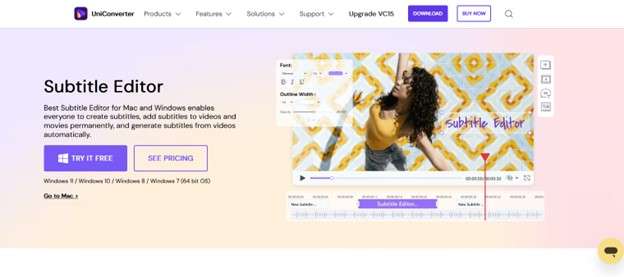
Why Choose UniConverter
UniConverter is an excellent choice for generating your Instagram video captions. The software allows you to automatically search and add captions to your videos before uploading to Instagram. You can also enhance the video with other readily available features and convert it to the right format ration. Here are some of the key benefits of using this tool:
- Accurate auto Instagram caption generator
- Option to add captions manually to the video or import a local file
- Quick caption edits options by changing font, color, position, and other features
- A wide array of video editing and conversion features to enhance your video
How to Use UniConverter as an Instagram Caption Maker: Step-by-Step Guide
Adding captions for your Instagram reels and stories is quick and easy with UniConverter. The tool allows you to add captions manually, search them online, or import them from a local file. All this is made possible by a built-in UniConverter subtitle editor. Here is a brief guide on how to use the feature:
Step 1 Upload Your Video to UniConverter
After launching the UniConverter software on your PC, Click the Subtitle Editor tab from the Toolbox section. The Click Add Video button or click on the + sign to browse and upload the video you want to add captions.
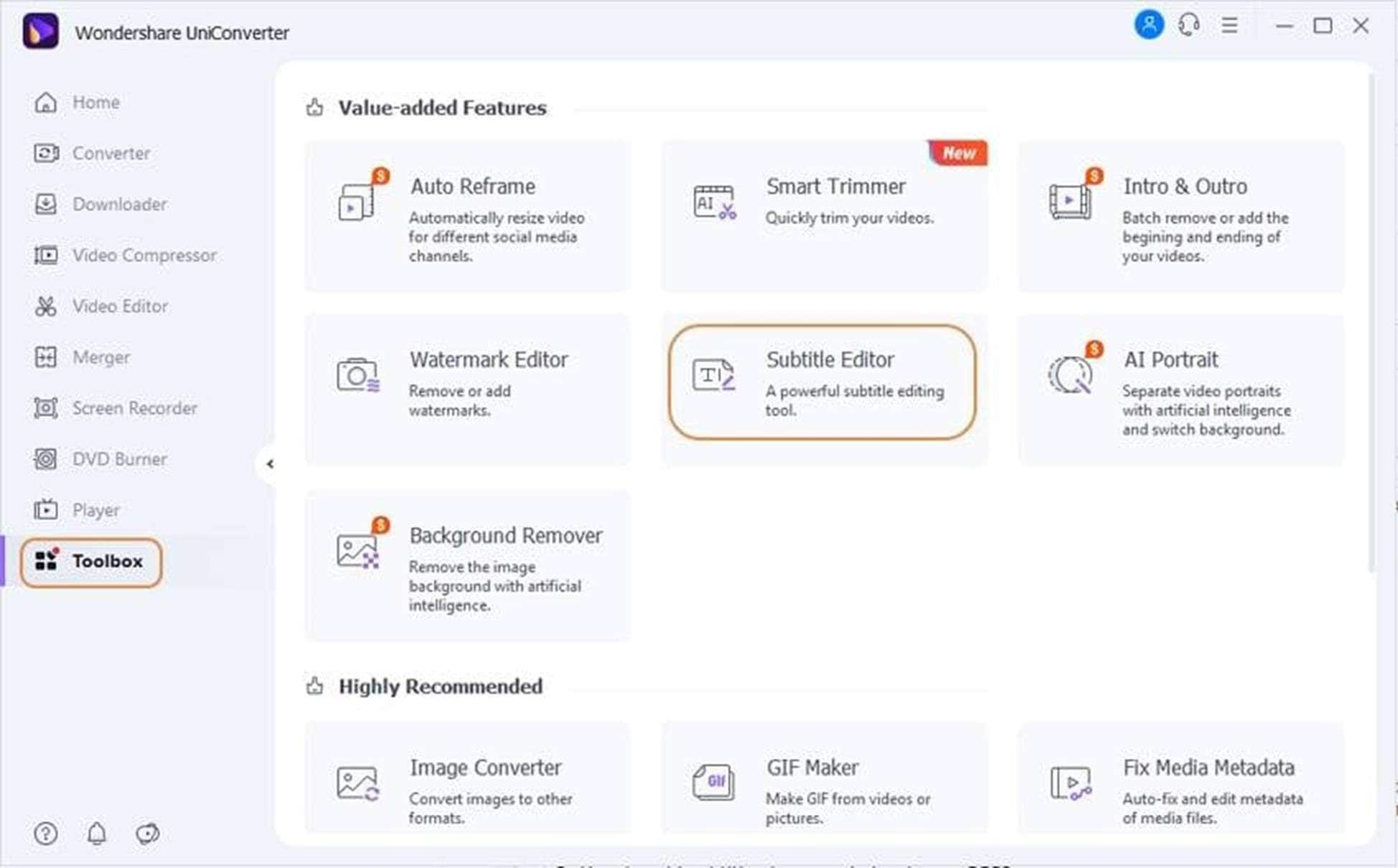
Step 2 Choose Auto Subtitle Generator
Once your video has been imported to the UniConverter interface, it will start playing automatically. Pause it and click the Auto-Subtitle Generator button. In the pop-up window that appears, choose the language you want from the Video Language drop-down menu. Then click the Start Now button to allow UniConverter to start auto-analyzing the video.
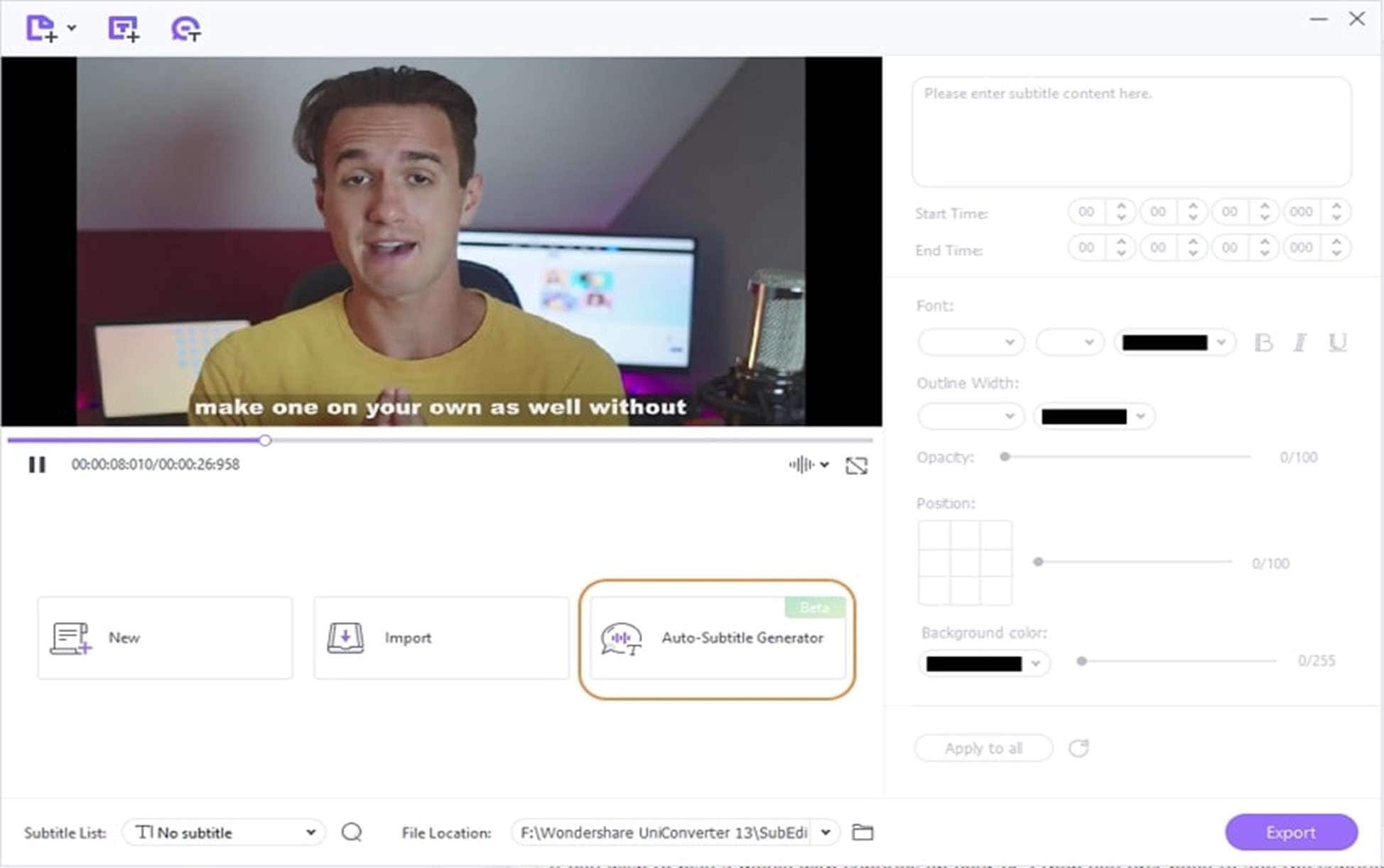
Step 3 Review the Generated Captions
UniConverter will shortly generate captions/subtitles and add them to the video. You can choose to Open the SRT file or simply add it directly to the video by clicking the Import Subtitle button.
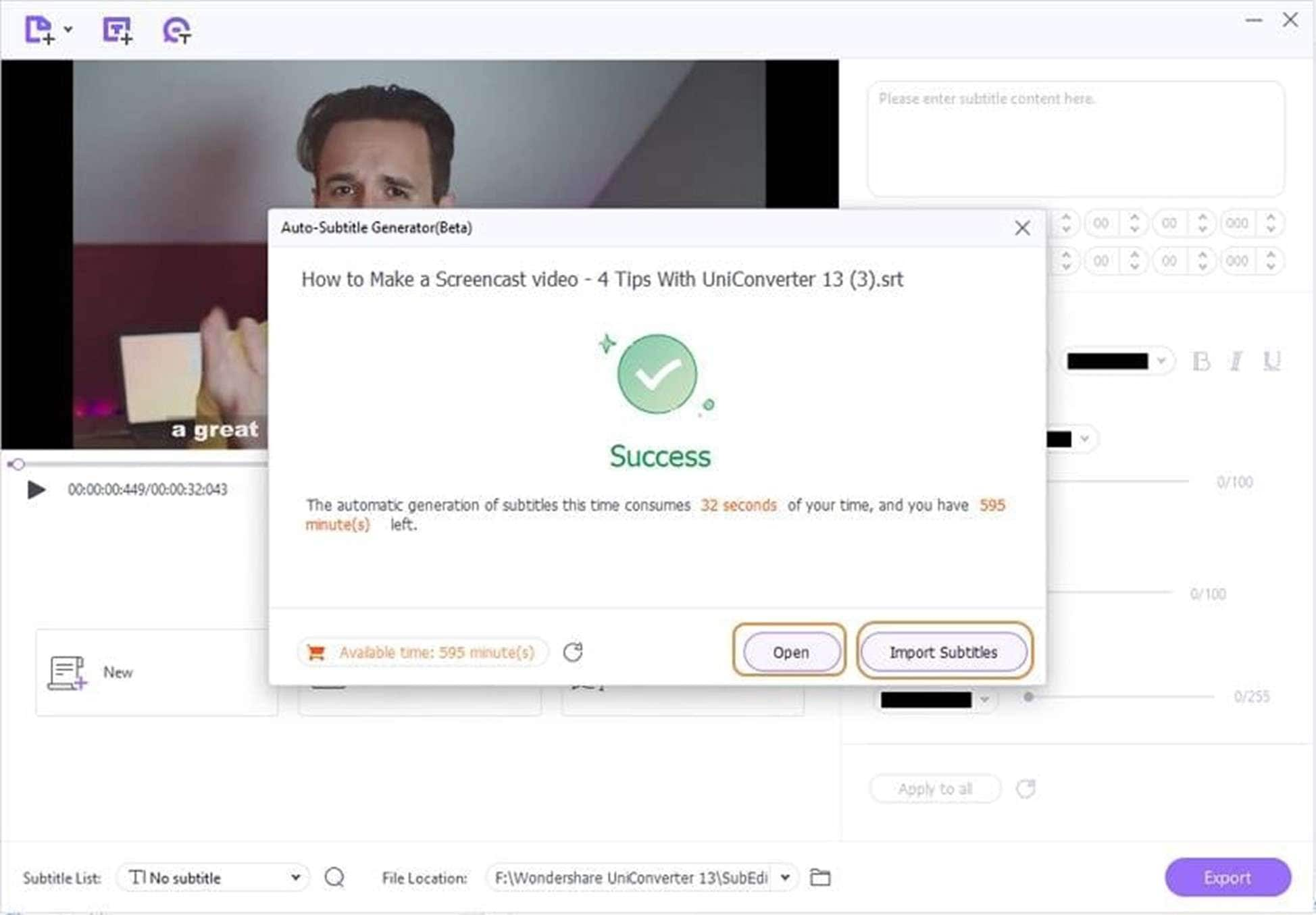
Step 4 Export Video with Caption for Instagram
From the list of imported subtitles, select the folder you want to save the processed video. Click the Export button to save the video with captions ready to upload on Instagram.
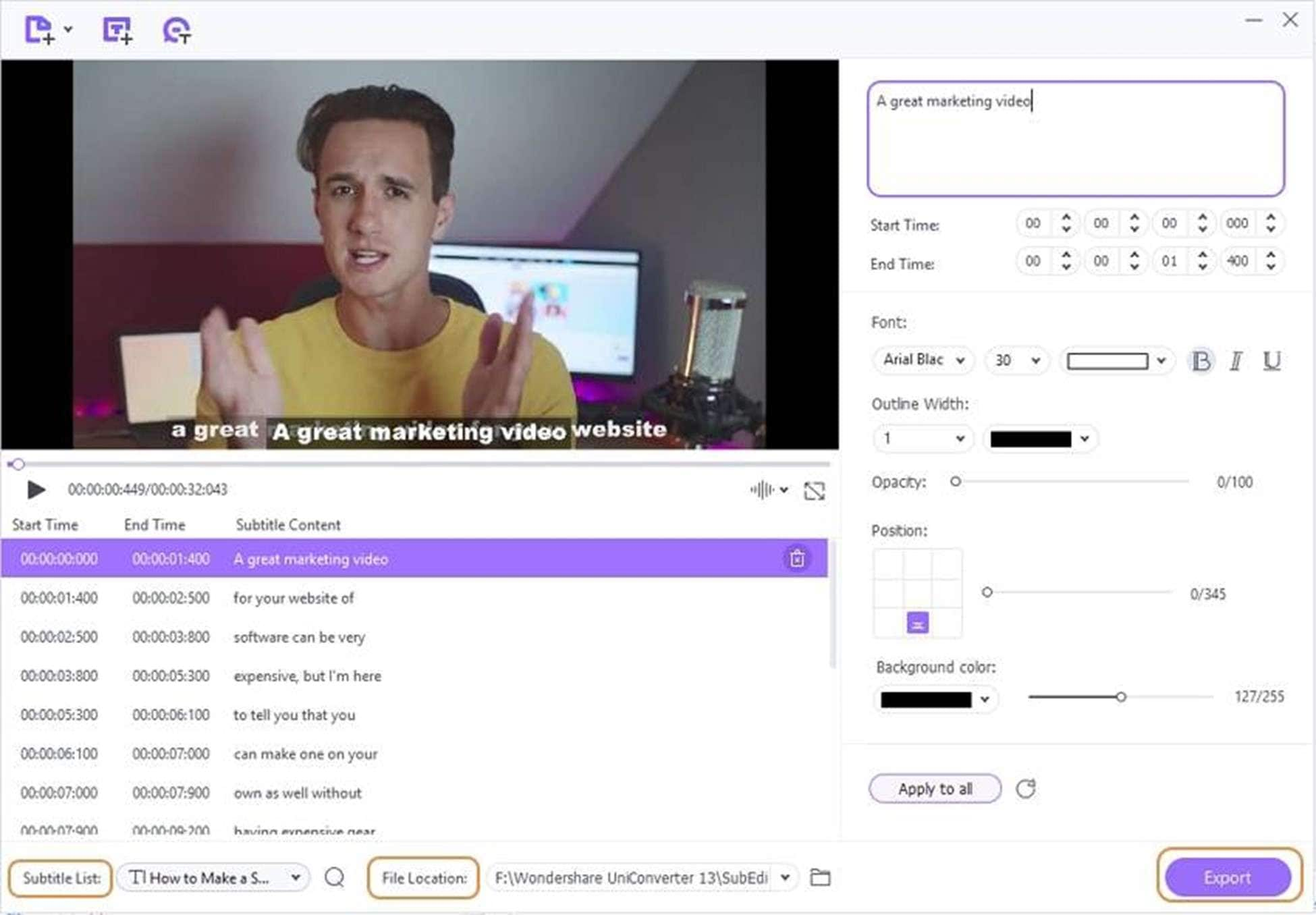
Part 2: Alternative Instagram Caption Makers: Top 10 Tools
The choice of an Instagram caption maker may differ depending on your target audience and the goals of your project. While UniConverter provides you with an easy and smooth process to add captions for your Instagram videos, you may also explore the following top tools:
1. Captions
Captions is an automatic subtitles and caption maker for dubbing your voice in multiple languages. The tool will instantly change your voice, translating your videos and subtitles for Instagram Reels and TikTok. You will find lots of automation features when using this tool. Including title and content templates that perfectly synchronize audio-to-text auto-captions.
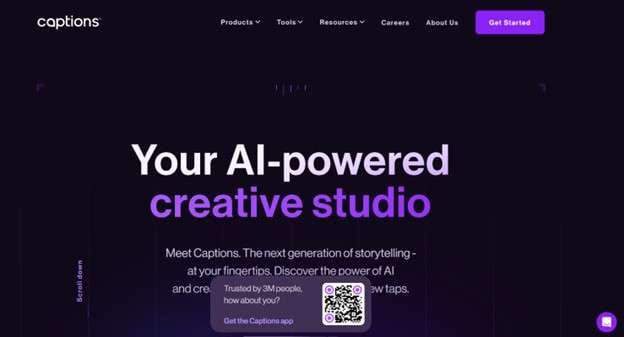
Key Features
- AI writing assistant to transcribe audio
- Auto-generated captions instantly synchronized with the input voice
- Dynamic Island for Teleprompter
- Audio project management
- Script editing studio to customize texts and images
2. Caption Expert
This is a great tool for anyone looking for video editing captions for Instagram. The straightforward captions app allows you to add a photo and receive an instant caption. It searches through a wide database to identify the ideal caption for your post.
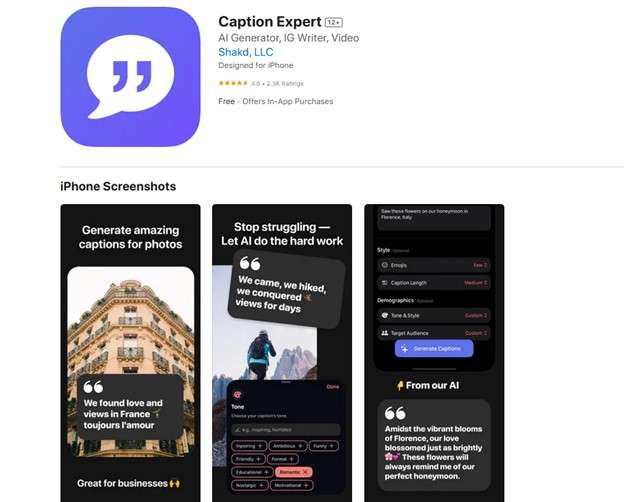
Key Features:
- Rapid caption suggestions
- iOS exclusive
- Effortless sharing functionality
- Speedy suggestions
3. Caption123
Caption123 is an AI caption generator free tool. It is well-equipped to generate captions for any photo or video. Once you select the ideal caption from the many categories, you have the option to use the app to immediately share the on Instagram.
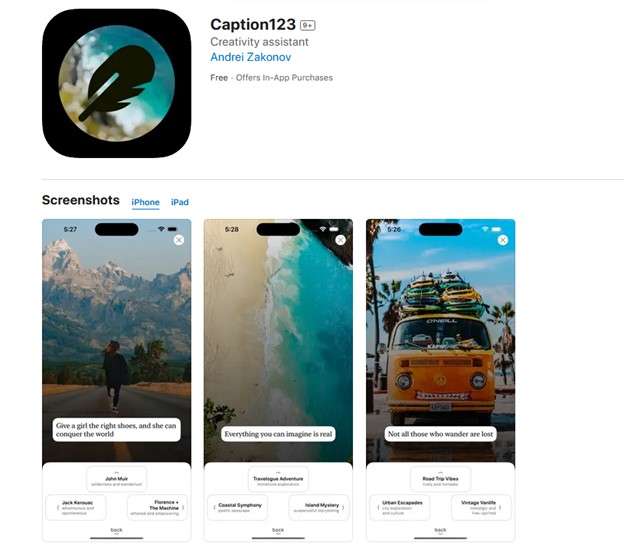
Key Features:
- Produces imaginative captions
- User-friendly software for non-technical people
- Numerous captions customized to using sophisticated algorithms
- Offers several active forums and available technical support
4. MixCaptions
MixCaptions is a great choice for flexible plans in video editing captions for Instagram. The platforms come with some amazing features like unlocking 60 minutes usage to removing the watermark. However, you will find it most useful to add subtitles or captions automatically to your Instagram Reels in over 23 languages.
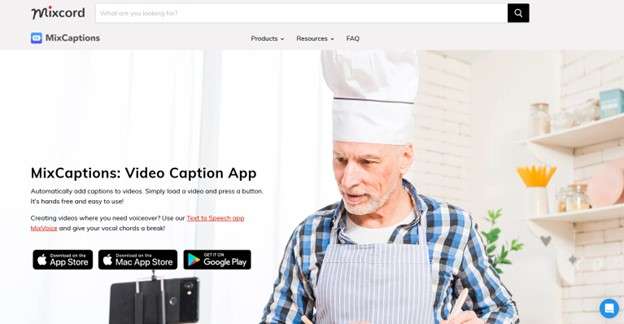
Key Features
- Flexible payment plan with premium feature
- Auto-generate captions in over 23 languages
- Export in SRT file and supports all social media ratio
5. SubCap
Subcap is an AI caption generator free tool that will transcribe even Spanish-speaking videos. It provides highly-accurate audio-text writing in 125 languages. You can also add manual subtitles when the SubCap auto-texts are not meeting your liking.
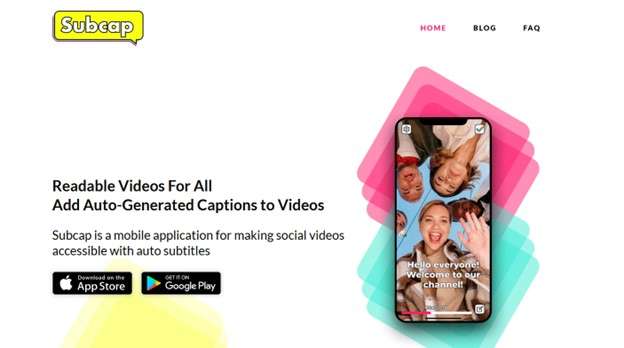
Key Features
- Auto-generate captions or add manually for any social videos
- Captions editing room to adjust texts
- Transcribe audio in 125 languages
- Export videos in 720p & 1080p
6. CC
If you are looking for a simple caption maker for Instagram, then this may be a good choice. The tool works well with beginners in content creation and helps users embed captions automatically in their videos. You can also customize your captions visual by adjusting the text color, size, font, and more. The major drawback is that CC is only available on the App Store and has no option for Android and Windows users.
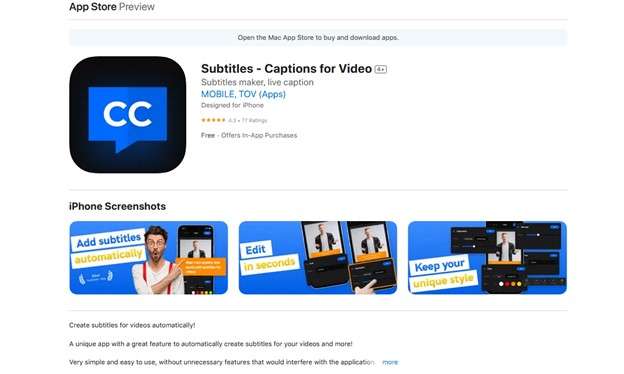
Key Features
- Auto-generate captions in 21 languages
- Further editing your captions to manage fonts, colors, styles, etc.
Liro stands out as a compact caption maker Instagram tool. The simple tool offers great features for captioning videos. It easily recognizes voice-overs in your videos and automatically turns them into accurate captions in 87 languages. Liro also adds captions by timestamps by referring directly to the corresponding spot. After you have inserted and edited your script or captions, script, you can export the content to the ratio you will use. This can either be an Instagram post, Reels, Story, TikTok, etc.
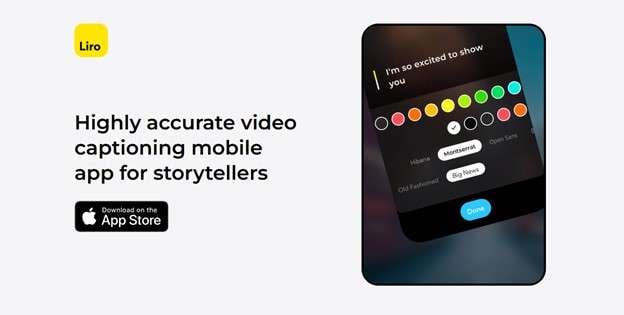
Key Features
- Auto-generate captions in over 87 language options
- Options to edit captions by managing the subtitles’ fonts, colors, etc.
- Export in any social ratio
8. Submagic
Submagic is a popular caption maker amongst social media users. The AI-powered tool is known for transcribing accuracy and the ability to style your captions with emojis and different fonts. The AI cloud-based video subtitling and translation platform helps creators and businesses transcribe their videos by adding captions automatically.
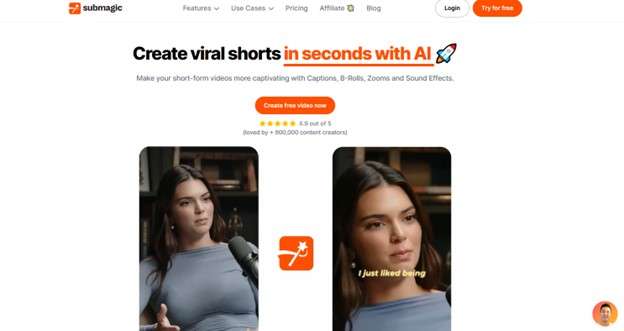
Key Features
- Emojis and special characters support
- AI-powered subtitle generation
- Time-saving auto-syncing
- Multi-language support
- Trendy templates
- Customizable fonts and colors
9. AutoCap
AutoCap works as a caption Instagram generator automatically adding subtitles to your videos. Once added, you can customize the captions as needed, and edit any incorrect words. The app also allows you to rearrange how the words appear in different lines to make them more exciting.
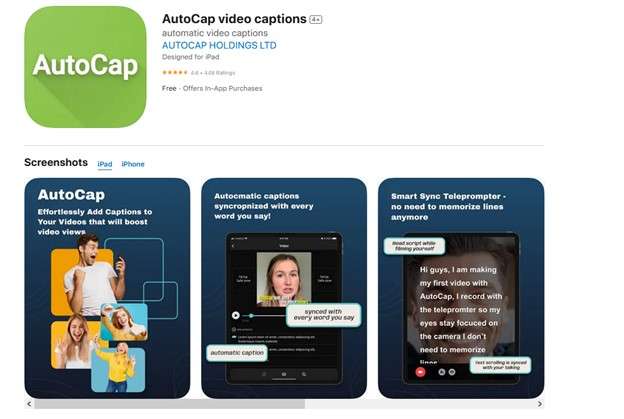
Key Features
- Generates captions in minutes
- Highly accurate in speech recognition for clarity
- Supports MP4, MOV, WebM, and other video formats
- Editable and customizable to fine-tune captions with text style, color, and animation
10. Zubtitle
This is another great caption maker for Instagram. The online tool automatically adds subtitles/ captions to your videos. Improving your reach and engagement. The AI tool works by transcribing the speech in the video. Based on the transcription, it generates captions/subtitles that can be edited to match the taste of your viewers.
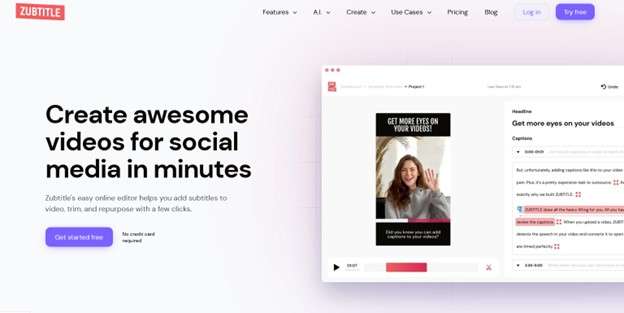
Key Features
- Easy and simple to use
- Save time on video editing
- Add captions and progress bars
- Use custom fonts
- Resize your videos instantly for social media
Conclusion
Being one of the most famous social media platforms, Instagram is a great way to reach your audience around the world. Getting the right caption for Instagram ensures that you connect and engage with your audience. Instagram caption makers save you the time and effort you would have spent in creating those captions. While there are many tools that you could try, we highly recommend UniConverter. It allows you to create exceptional Instagram captions and comes with a range of other features that you will find useful.



