YouTube Video Transcript Generator: Captioning Made Easy
YouTube video transcript generators allow you to get a transcript of a video that can be useful in several ways. For creators, transcripts make YouTube videos more accessible to a wider audience and make them more useful for social media and blog posting. Regular viewers also benefit by skimming through the material and having a quick reference to it later. With a free YouTube transcript generator, getting the transcript becomes as simple as a click of a button. In this article, we review a YouTube transcript generator free tool that you can integrate into your projects seamlessly.
In this article
Part 1: Use Cases of YouTube Video Transcript
If you're not using your YouTube video transcript, you're leaving massive amounts of traffic and engagement on the table. Most creators think of transcripts as a simple accessibility tool, but they are so much more.
A YouTube video transcript is the complete text version of everything said in your video. It’s a hidden powerhouse that can transform your content strategy, supercharge your SEO, and help you work smarter.
Ready to unlock its potential? Here are 7 powerful use cases for your YouTube transcripts.
1. Supercharge Your YouTube SEO
This is the single biggest reason to use transcripts. YouTube is a search engine, and it relies on text to understand and rank your videos.
-
Massive Keyword Indexing: While your title, description, and tags offer limited space, a transcript gives the algorithm thousands of words of context. It can index every single topic, niche term, and long-tail keyword you naturally say aloud.
-
Rank for Specific Questions: People often search for precise problems. A transcript allows you to rank for these detailed, conversational queries. For example, a phrase like "how to fix a wobbly ceiling fan blade" buried in your transcript can become a key traffic source.
Pro Tip: Don’t just rely on auto-generated transcripts. Edit them for accuracy, especially for technical terms, to ensure the algorithm correctly understands your content.
2. Create Accessible and Inclusive Content
At its core, this is the right thing to do—and it also expands your audience significantly.
-
For the Deaf and Hard of Hearing: Transcripts provide a complete text alternative, making your content accessible to over 430 million people worldwide.
-
For Non-Native Speakers: Viewers can read along to improve their comprehension and follow complex tutorials more easily.
-
For Neurodiverse Viewers: Many people absorb and retain written information more effectively than auditory information.
3. Repurpose Content and Maximize Your ROI
Why create content from scratch when you've already done the work? A transcript is raw, ready-to-use content.
-
Turn Videos into Blog Posts: This is a top-tier strategy. Reformatt your transcript into a blog post (like this one!). This boosts your website SEO and creates a new pathway for your audience to discover your YouTube channel.
-
Generate Social Media Snippets: Mine your transcript for powerful quotes, tips, and statistics. These make perfect captions for Instagram, Twitter, LinkedIn, and Facebook.
-
Craft Engaging Newsletters: Use sections of the transcript as the foundation for your email newsletter, providing immense value to your subscribers with minimal extra effort.
4. Dramatically Improve User Experience
A great user experience signals to YouTube that people enjoy your content, which can boost your rankings.
-
Searchable Videos: The transcript panel acts as a searchable index. Viewers can find and click on any specific word to jump to that exact moment in the video. No more scrubbing!
-
Better Comprehension: Complex topics are easier to grasp when viewers can read along. This is crucial for educational, technical, and how-to content.
-
Reference Material: Viewers can copy-paste code snippets, recipes, resource lists, or instructions directly from the transcript.
Easy to Use YouTube Video Transcript Generator
Part 2: Effortlessly Transcribe Your YouTube Videos: Introducing Uniconverter
UniConverter is an effective tool that you can use as a free YouTube transcript generator. The video converter allows you to download YouTube videos with subtitles, and accurately extract them. Being compatible with Mac and Windows, the software is a great choice for anyone looking for a quick solution. It is also effective in recording videos from YouTube and other popular streaming sites, allowing you to download videos in multiple formats. You can download a single video or the whole playlist as needed.
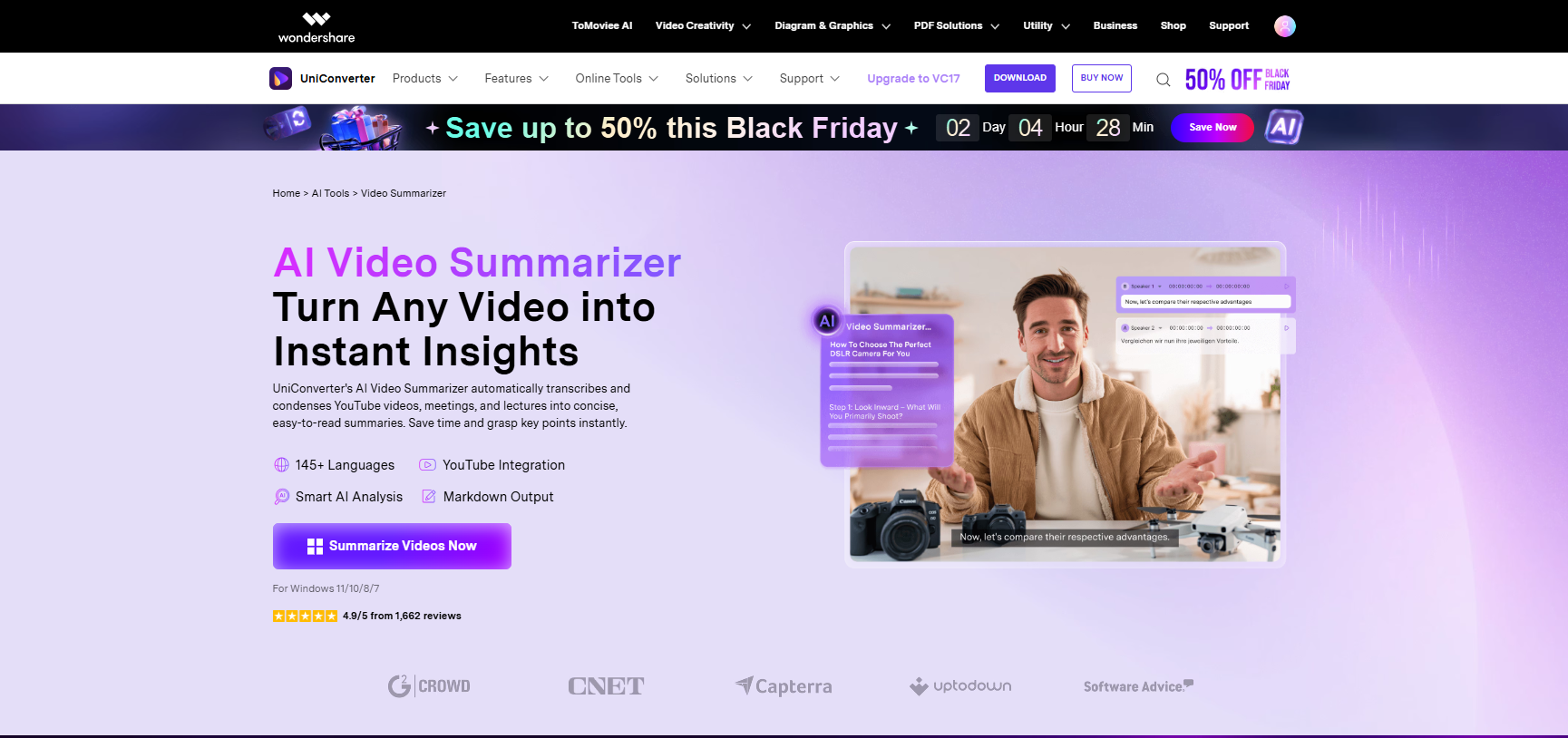
Benefits of Using Uniconverter
Subtitles play an important role in enhancing the viewer’s experience. The audience may not understand the language used, but subtitles allow them to enjoy it. They can also help in learning a language you are not familiar with as you get accustomed to it. Similarly, YouTube transcripts allow you to understand the content of a video even without watching it.
With YouTube transcript generator online tools, you can get the transcript of any YouTube video. Specifically, UniConverter allows you to download captions from YouTube videos in the form of a transcript. The software is easy to use and will take you only a few minutes to get your YouTube video script. Let’s have a look at some of the key features of the software in relation to YouTube video transcript generation.
Key Features of Uniconverter Smart Summarizer
- One-click YouTube video summarization from a URL without downloading the video first.
- Automatic transcription plus AI-powered summarization that extracts key insights and main points.
- Support for over 145 languages for transcription and summaries.
- Fast processing that can summarize long videos in just a few minutes.
- Multiple input sources, including YouTube links, local video files, and cloud storage uploads.
- Export of results (summaries and transcripts) as Markdown files for documentation and sharing.
- Designed for professional use cases such as meetings, lectures, webinars, research videos, podcasts, and forums.
UniConverter Additional Functionalities
UniConverter is more than just a video converter and video transcript generator. It comes with a wide array of functions that allow you to unlock the full potential of your media file. The full suite of video, audio, and image AI tools allows you to achieve a lot more with your projects. Some of the additional functionalities you may find useful include:
- AI Video Enhancer: Enhances the overall quality of your video with frame interpolation for fluid motion and general denoising for clarity
- Vocal Remover: A simple tool for instantly removing vocals from any song using an AI algorithm
- Watermark Editor: Allows you to insert and modify your watermarks on videos or images
- Noise Remover: This lets you eliminate unwanted noise from your audio recordings
- Smart Trim: Instantly and intelligently trim your videos based on features like highlight and silent detection
Part 3: Generating YouTube Video Transcript: Step-by-Step Guide
Generating YouTube video transcripts with UniConverter is simple. You probably lack enough time to watch a long YouTube video and want a transcript that you can skin through key points. You may also want to share the transcript with other people on social media or in other ways. With UniConverter, you can accomplish this quickly by following this step-by-step guide for downloading YouTube videos and getting their transcript.
A YouTube video summarizer acts as your personal content curator, using AI to provide concise text summaries of any video. This tool empowers you to learn faster and decide which videos are truly worth your time. You've likely found yourself clicking on a promising YouTube video, only to find it's a 45-minute ramble for five minutes of useful information. This common frustration has a powerful solution. By using a YouTube video summarizer, you can instantly cut through the fluff and get straight to the core message. Here comes how to easily use UniConverter Smart Summarizer to generate summary for YouTube video:
Step 1. Launch the Tool: Open Wondershare UniConverter and navigate to the Toolbox. Select AI Video Summarizer to begin.
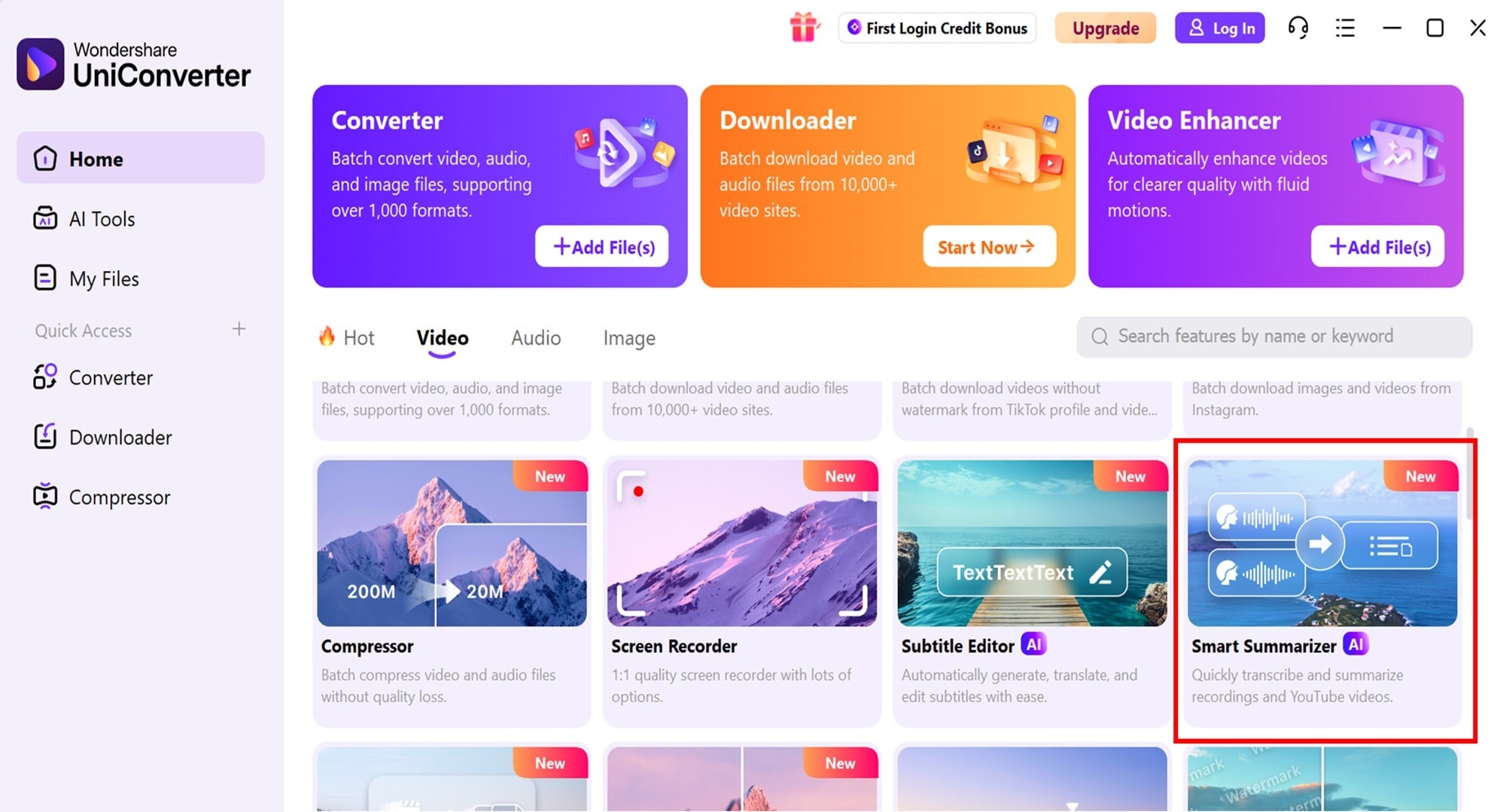
Step 2. Input Your Video: Paste a YouTube URL or upload a local video file directly into the summarizer window.
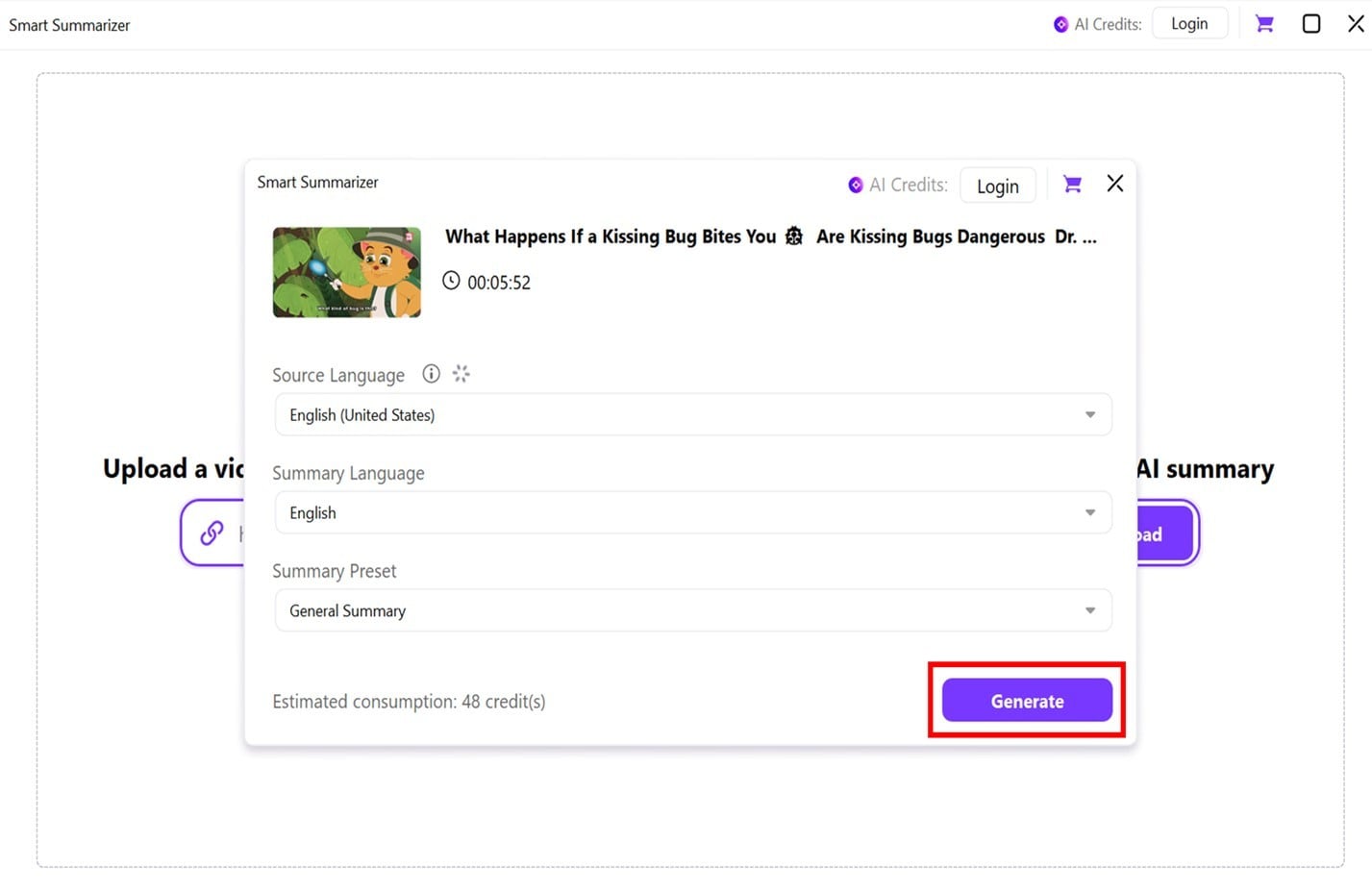
Step 3. Generate the Summary: Click "Generate." The AI will rapidly transcribe the audio and identify key themes and takeaways.
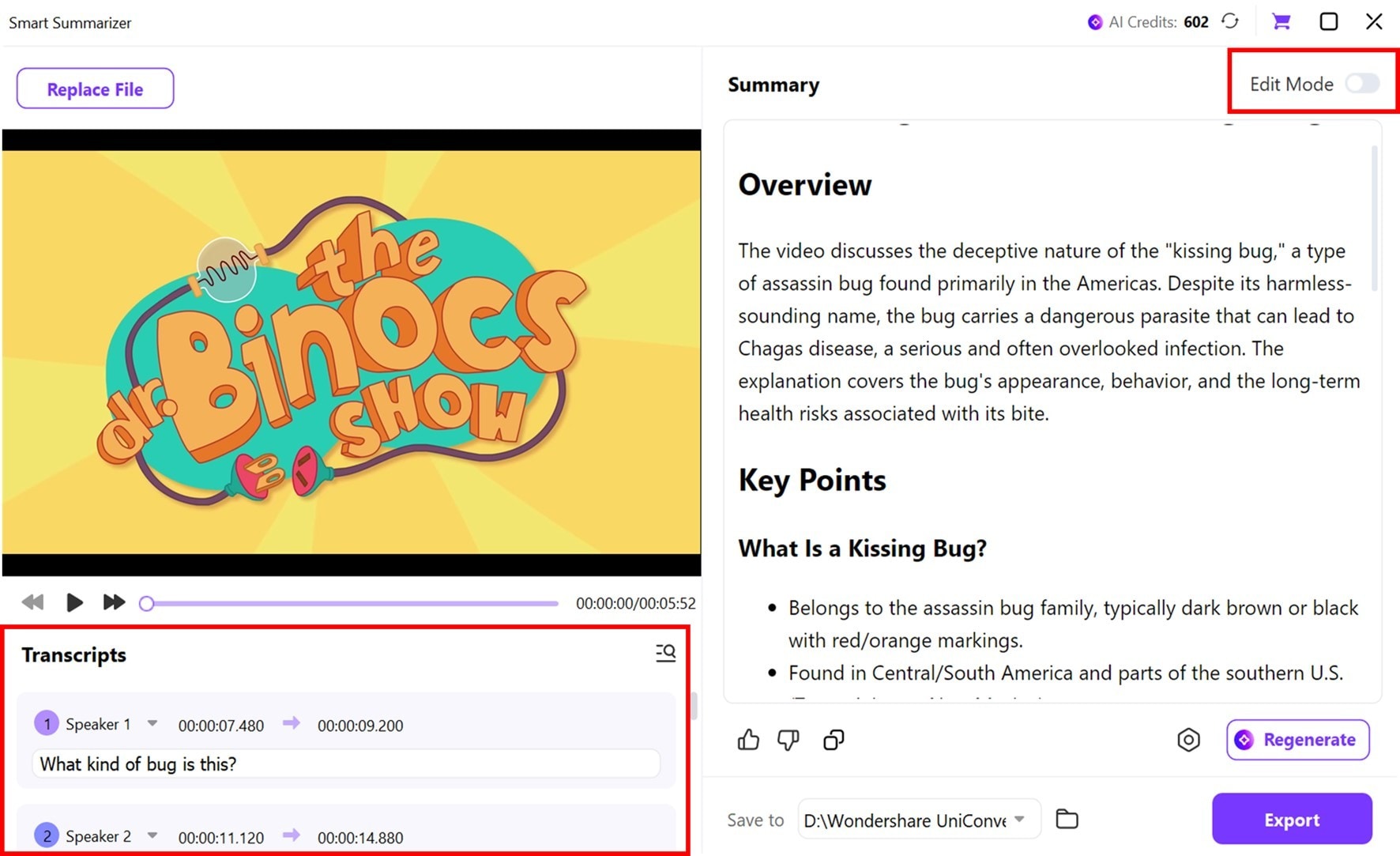
Step 4. Review & Refine: Check the generated transcript and summary. You can edit the text to fine-tune the final output.
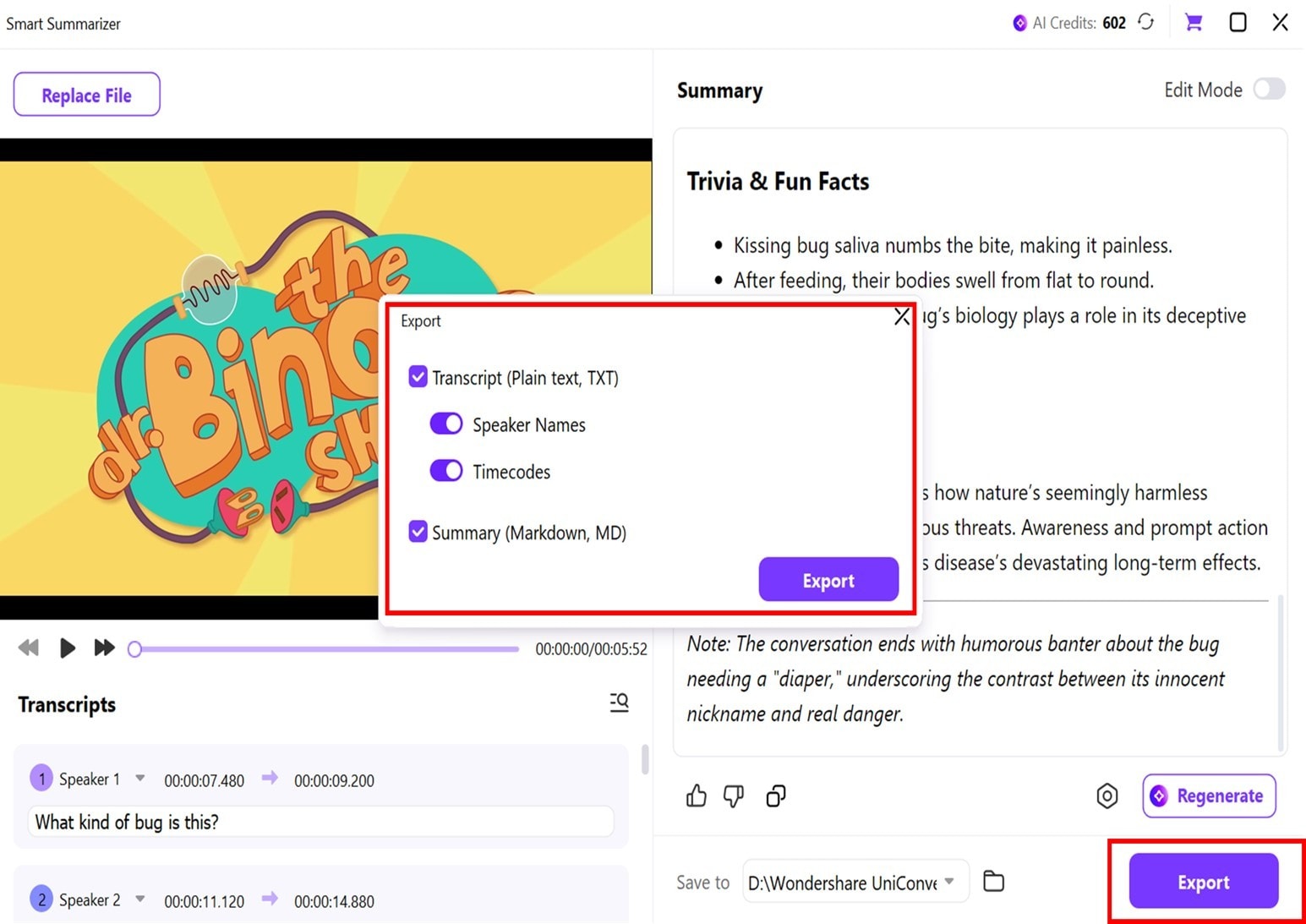
Step 5. Export: Save your summary in your preferred format (Markdown, Word, or Text) for easy sharing and integration into your workflow.
Part 4. Advanced Tips & Best Practices For YouTube Video Transcription
How to get the most out of the Smart Summarizer:
-
For the Best Results, Use Clear Audio: The AI's accuracy is highest with videos that have good sound quality and minimal background noise or cross-talk.
-
Leverage the Transcript: Don't just use the summary. The full transcript is a searchable goldmine for finding specific quotes or data points mentioned in the video.
-
Refine the AI's Output: Think of the generated summary as a first draft. Use the editing feature to tailor the language to your specific audience, add your own emphasis, or combine points for greater clarity.
-
Use Markdown for Organization: When exporting for digital use, choose the Markdown format. It creates well-structured documents with headings and lists that are perfect for wikis, note-taking apps, or web publishing.
Conclusion
Downloading YouTube subtitles is an easy way to quickly skim through the content. The best way to achieve this is using a YouTube video transcript generator. A good YouTube transcript generator free tool allows you to separate the video from the caption, and save both files. For this purpose, we highly recommend using UniConverter. The software is easy to use and provides accurate YouTube transcripts in a matter of minutes.
Easy to Use YouTube Video Transcript Generator
FAQ
-
1. Do transcripts help with SEO?
Accurate transcripts and captions can help YouTube’s systems better understand a video’s content, which may indirectly support search and discovery. They also improve accessibility, which can increase watch time and engagement from viewers who rely on text. -
2. How can creators add or edit transcripts?
Creators can upload caption files, use YouTube’s automatic captioning and then manually correct errors, or type captions directly in YouTube Studio. Editing ensures better readability, timing, and keyword coverage than leaving auto-captions untouched. -
3. Are YouTube transcripts accessible for people with hearing loss?
Yes, transcripts and captions are key accessibility features that allow deaf and hard-of-hearing viewers to follow spoken content. Clear formatting, proper punctuation, and speaker labels make them more usable. -
4. Is using YouTube transcripts legal for my own projects?
Reading or taking brief notes is generally fine, but copying large portions into public projects can raise copyright issues because the transcript represents the video’s protected content. For anything beyond private use, it is safer to summarize in your own words and seek permission when needed; this is informational only and not legal advice.


