If you've ever wanted to sing your favorite song without clashing with the vocals, or perhaps you're working on a remix or cover, or need background music for a video. That's where instrumentals come in.
An instrumental is simply music without vocals, consisting only of the beat, melody, and rhythm. People use instrumentals for all kinds of things: karaoke nights, creating new versions of songs, podcast intros, or even live performances. Whatever your goal, learning how to make a song instrumental can open doors to tons of creative possibilities.
This guide offers you different methods using online tools, desktop software, and mobile apps, and you don't need to be a sound engineer to do it.
Best Instrumental Music Maker
In this article
Part 1. What Is an Instrumental Version of a Song?
An instrumental version is simply a song without vocals. It consists only of musical elements, beats, drums, bass, and guitar. Unlike vocal tracks that include singing, instrumental tracks focus purely on the musical arrangement and backing elements.
You can save the instrumental as MP3, WAV, or other formats to maintain the audio quality. It is perfect for karaoke, covers, remixes, podcasts, and background music.
Part 2. How to Make a Song Instrumental with Ease
If you want more control over audio quality or need to process files offline, learning how to make an instrumental for a song with dedicated software is a solid move. These tools are easy to use, flexible, and ideal for editing multiple files or working on larger projects.
1. Wondershare UniConverter
You might think that learning how to make any song instrumental might be tough and require technical skills. However, Wondershare UniConverter might surprise you with its intuitive interface and easy-to-use AI Vocal Remover. What makes it stand out is that it does not compromise the audio quality, and within a few seconds, it effectively separates the music from the vocals, serving as one of the best instrumental song makers.
Additionally, you can upload multiple audio and video files at once. It processes all together and saves time while streamlining your workflow.
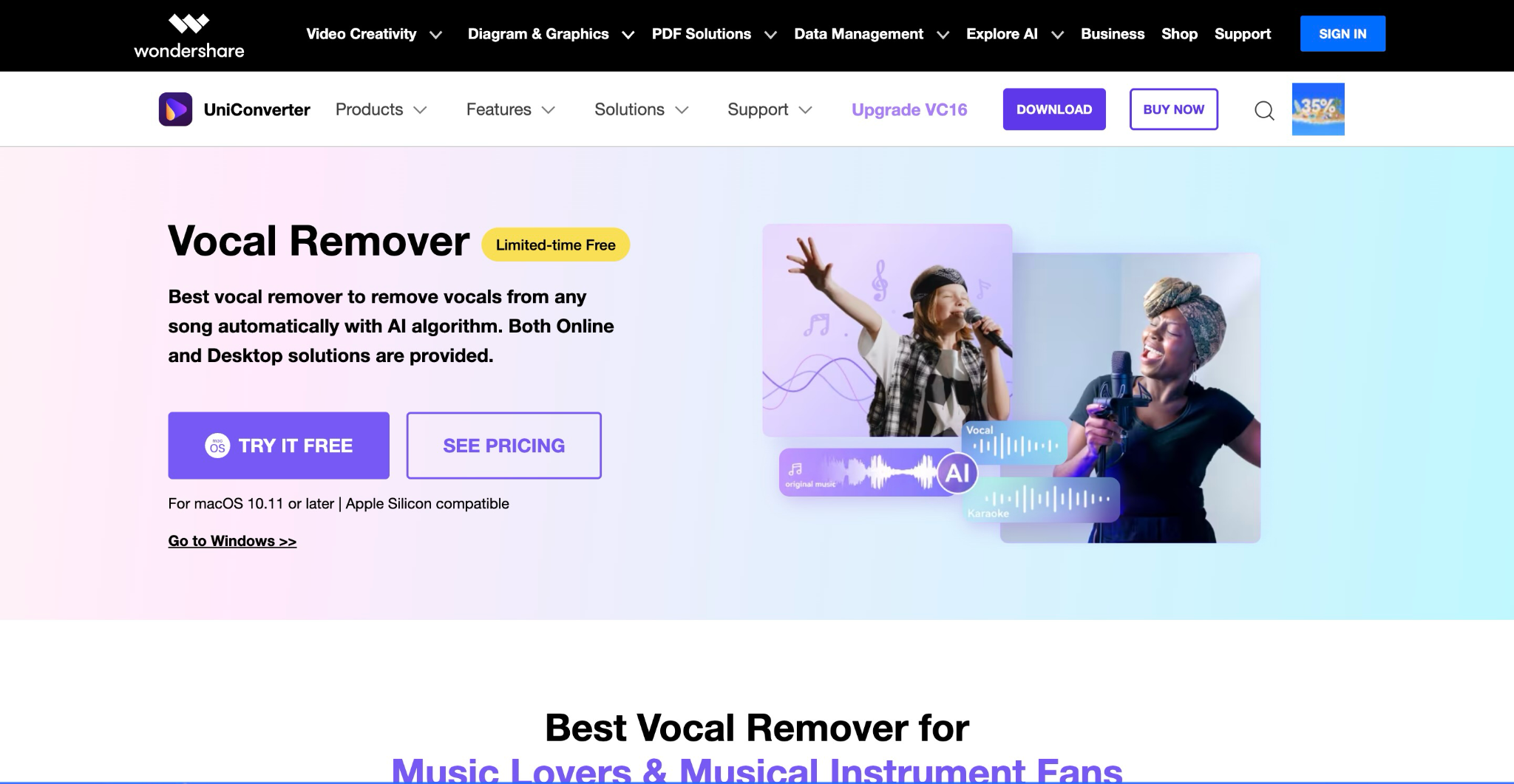
Other Key Features
- Noise remover eliminates the irritating and unnecessary noise from audio and video
- AI voice changer, change the voice to baby, transformer, radio, and more
- Music Cutter lets you edit and split music files
- Text-to-speech features give the text a human-like-sounding voice
Best Instrumental Music Maker
How to Make an Instrumental of a Song Using Wondershare UniConverter
Follow these simple steps and download your high-quality instrumental audio:
Step 1: When you open the app, you will see four options on the homepage: Hot, Video, Audio, and Image. Navigate to the "Audio" tab and click "Vocal Remover."
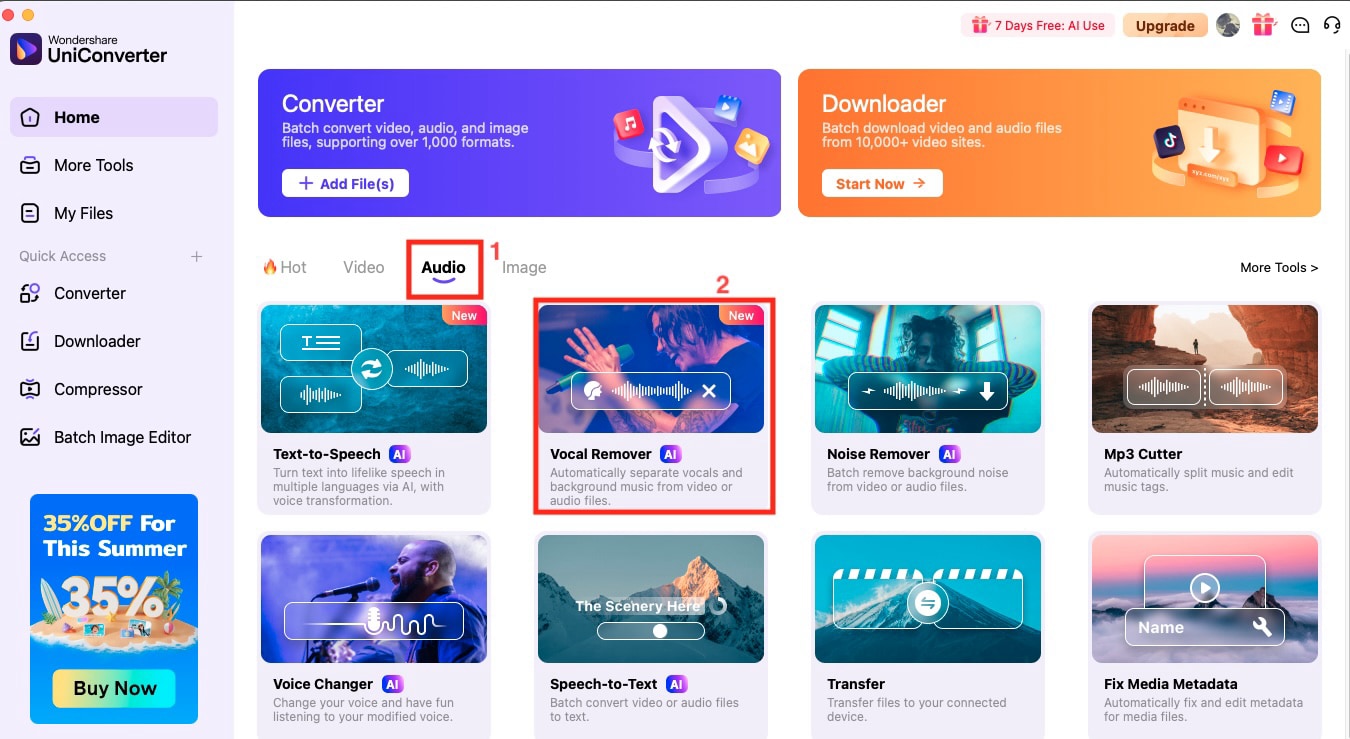
Step 2: You will see the new screen for uploading the file. Click on the "Add Files" option and upload your audio or video files.
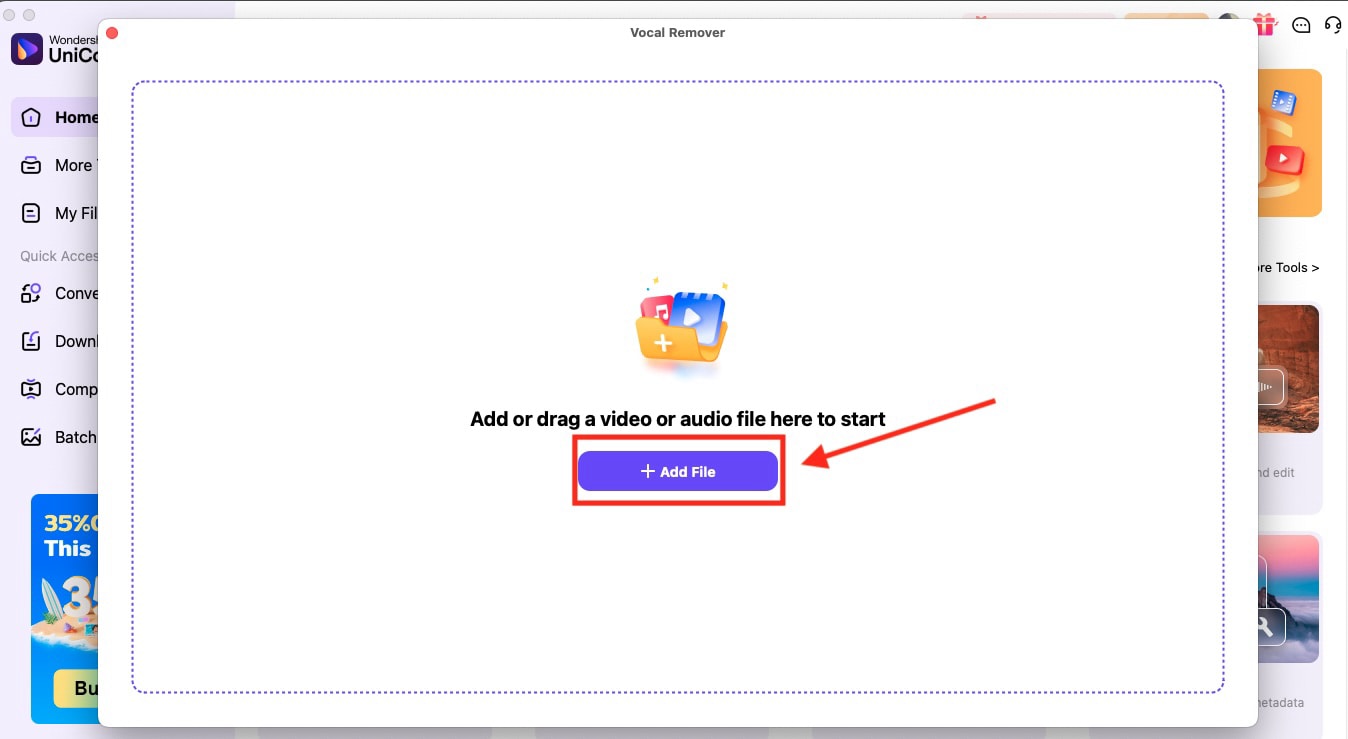
Step 3: Processing will take a few seconds, and you will receive the instrumental audio and vocal tracks separately.
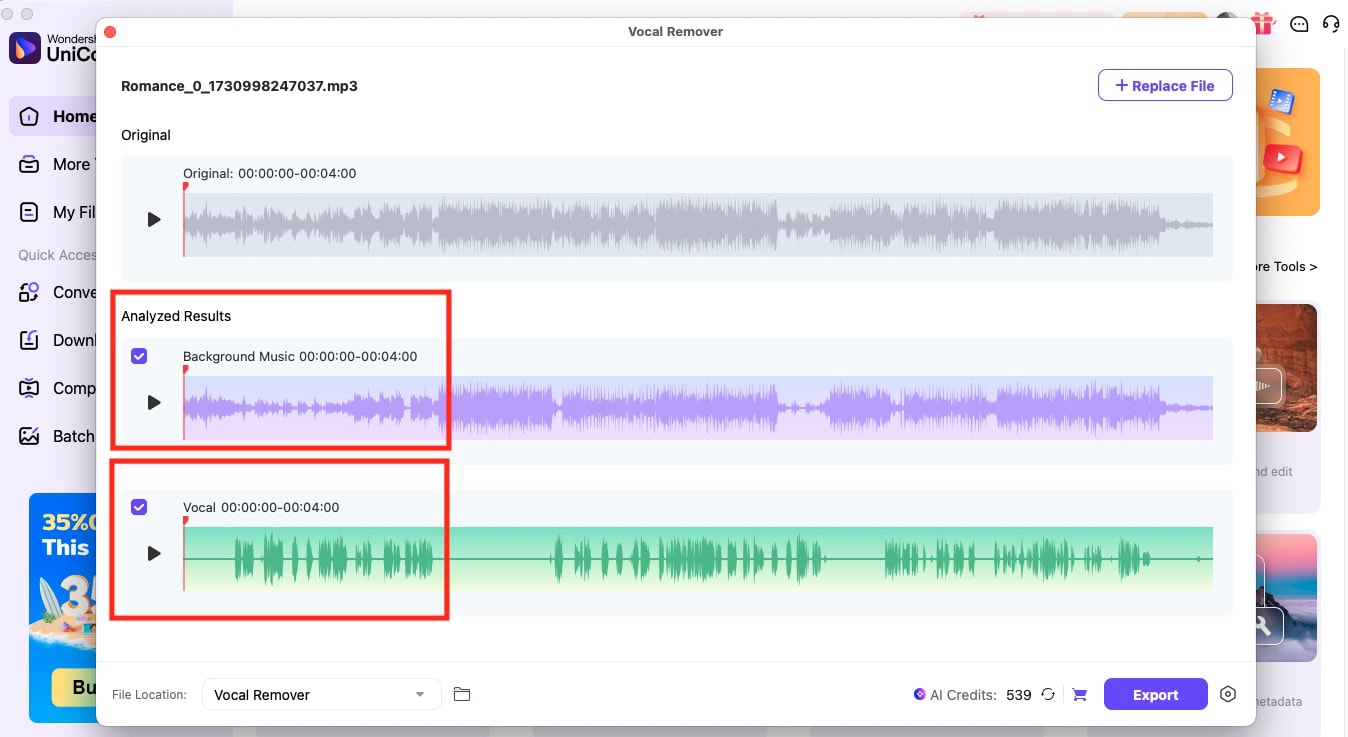
Step 4: Select either both or only the instrumental tracks to download. Click the settings icon in the lower-left corner to select the file format, and then tap the "Export" button to save the file.
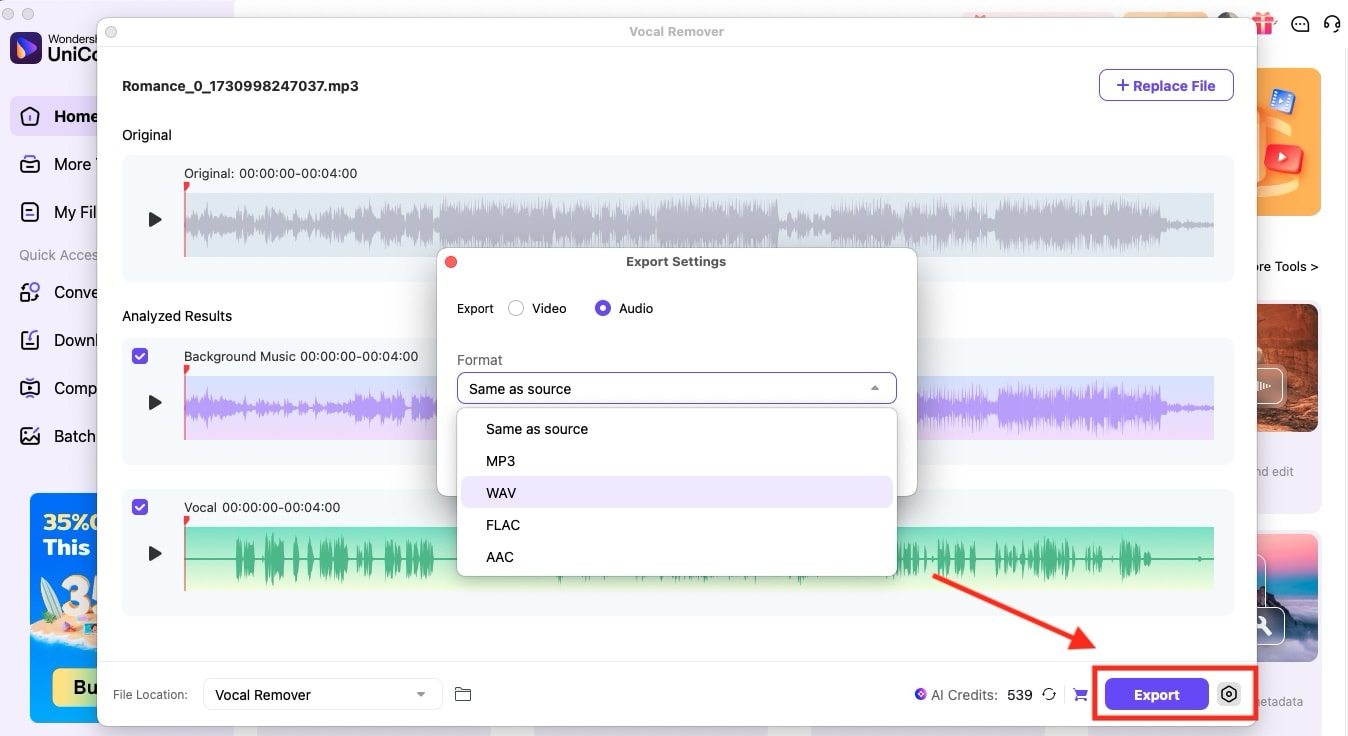
2. Audacity
Audacity is another go-to for anyone who wants to create instrumental from song. It's an open-source platform that lets you strip away vocals, edit, and enhance audio with pro-level effects. What makes Audacity stand out? It's completely free, supports numerous plugins, and works on Windows, Mac, and Linux. Audacity also offers advanced features, such as spectral editing and customizable effects, that provide professional-level control over your audio processing.
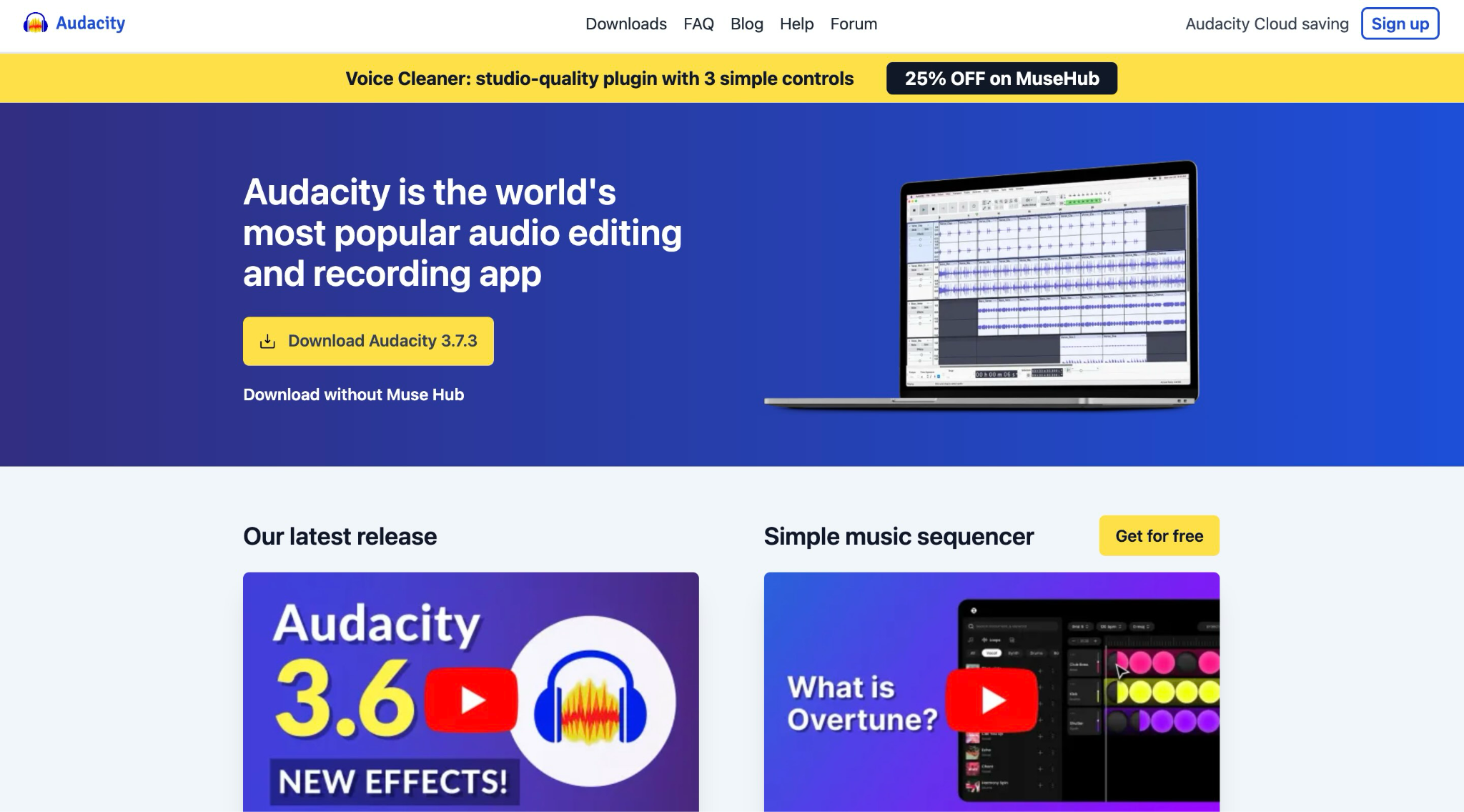
How to Get the Instrumental of a Song Using Audacity
Step 1: Download Audacity from the official website. You'll need to install MuseHub first, then click on Audacity to download the main application.
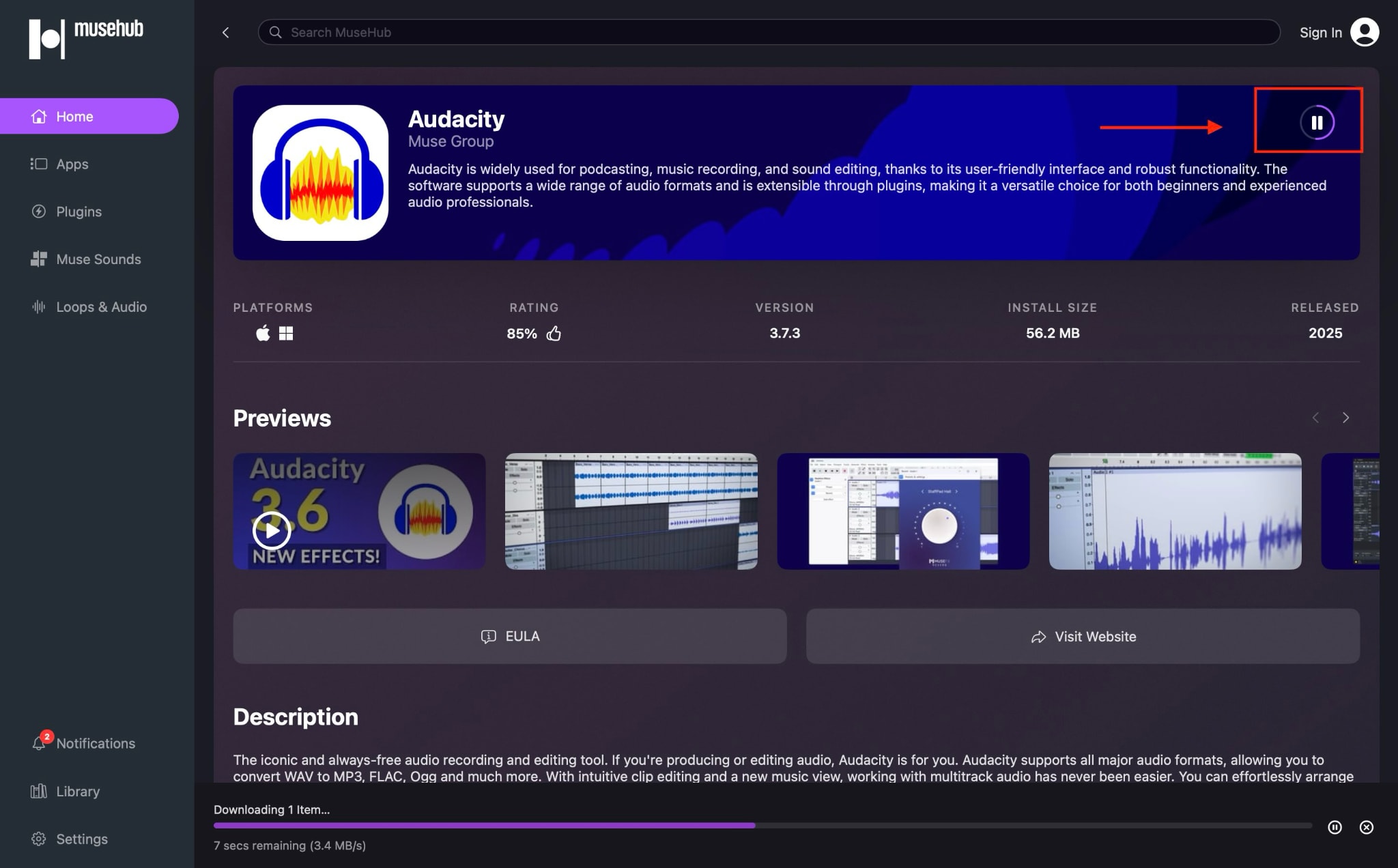
Step 2: Launch the app and select "File > Open" from the menu bar. Browse and upload the audio file that you want to make an instrumental.
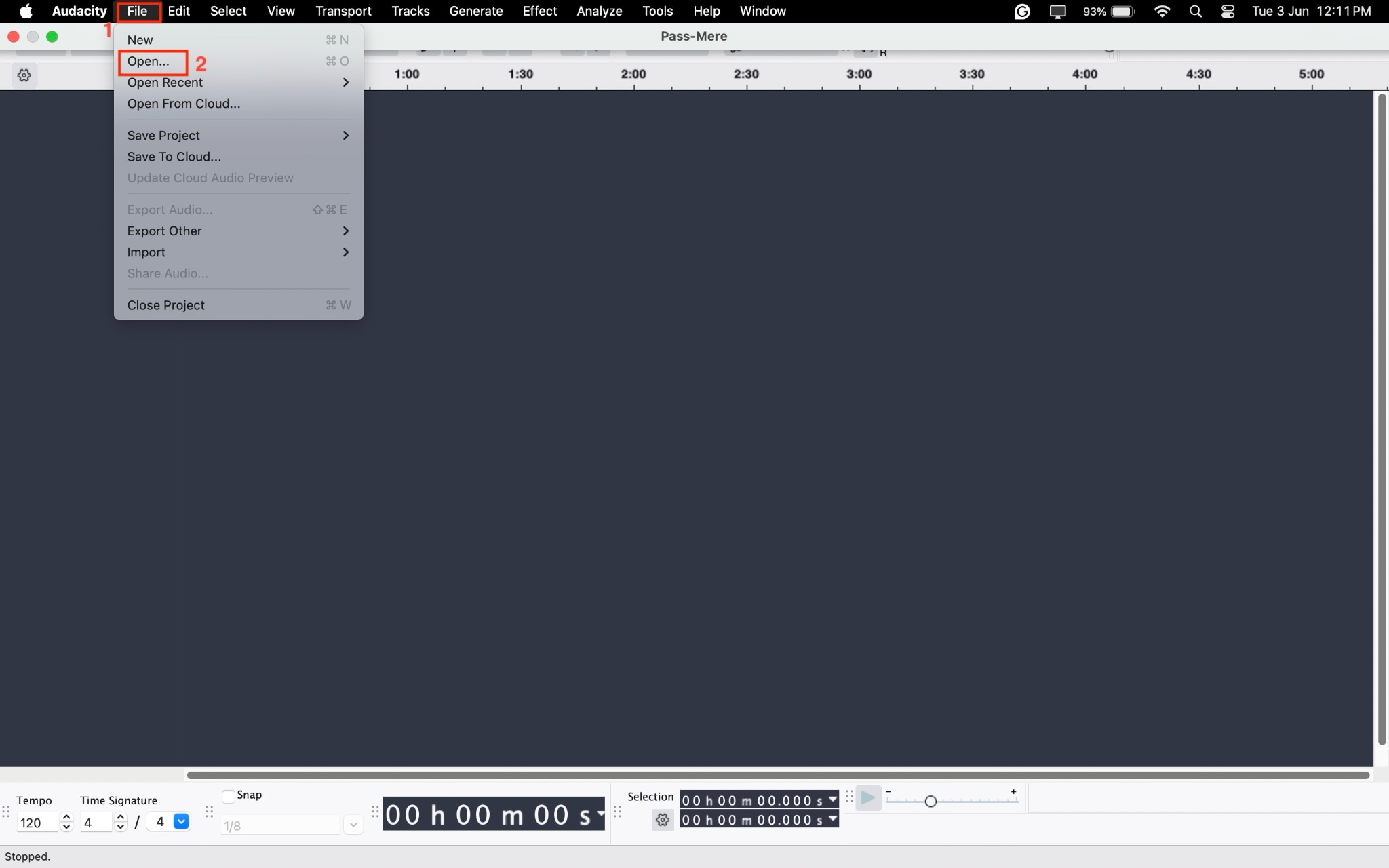
Step 3: Select your entire audio track by pressing "Ctrl+A" on Windows or "Cmd+A" on Mac. Then, navigate to "Effects > Noise Removal and Repair > Noise Reduction."
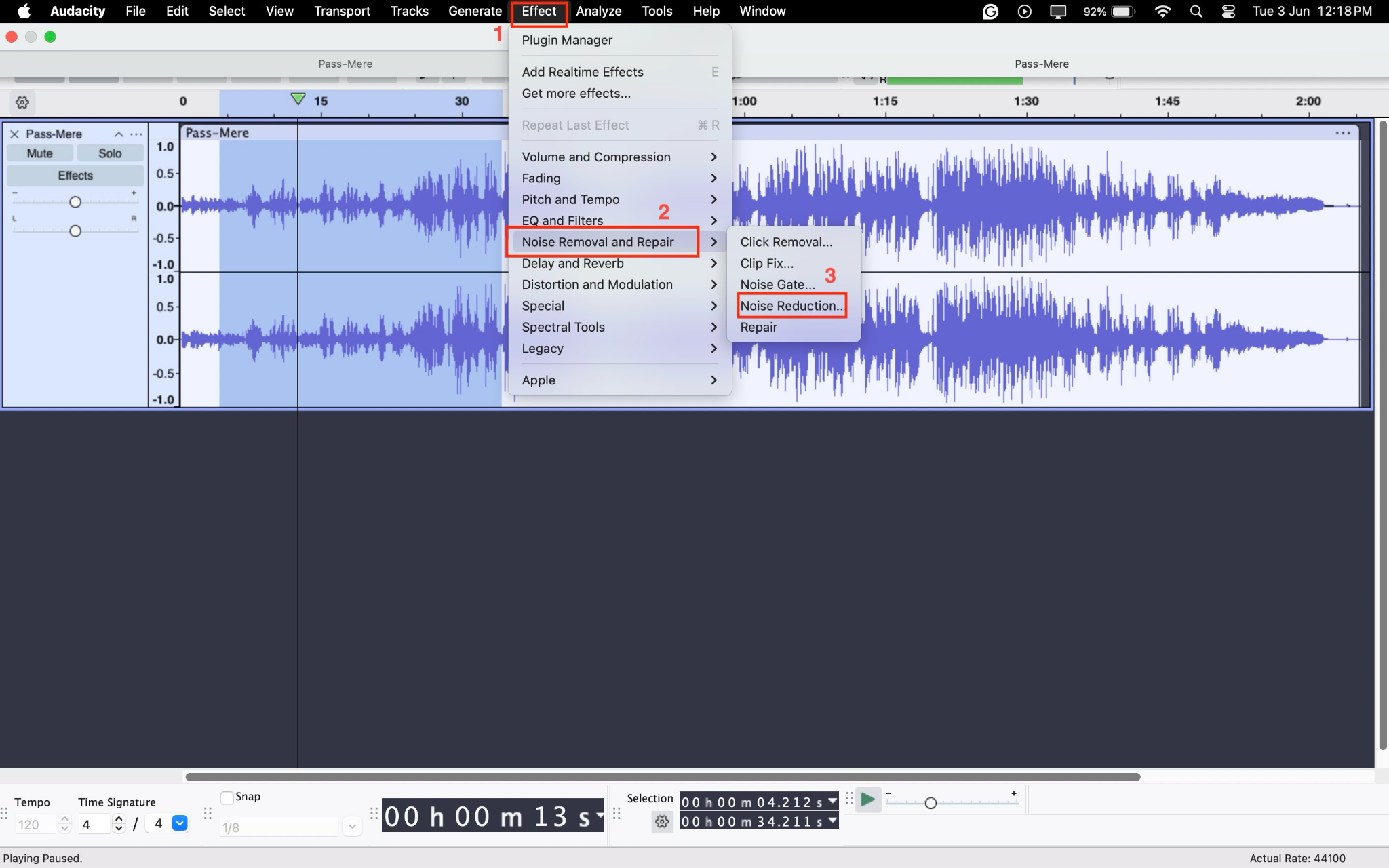
Step 4: In the Noise Reduction dialog, select "Get Noise Profile" from the dropdown menu and click "OK" to process your track and remove the center-positioned vocals.
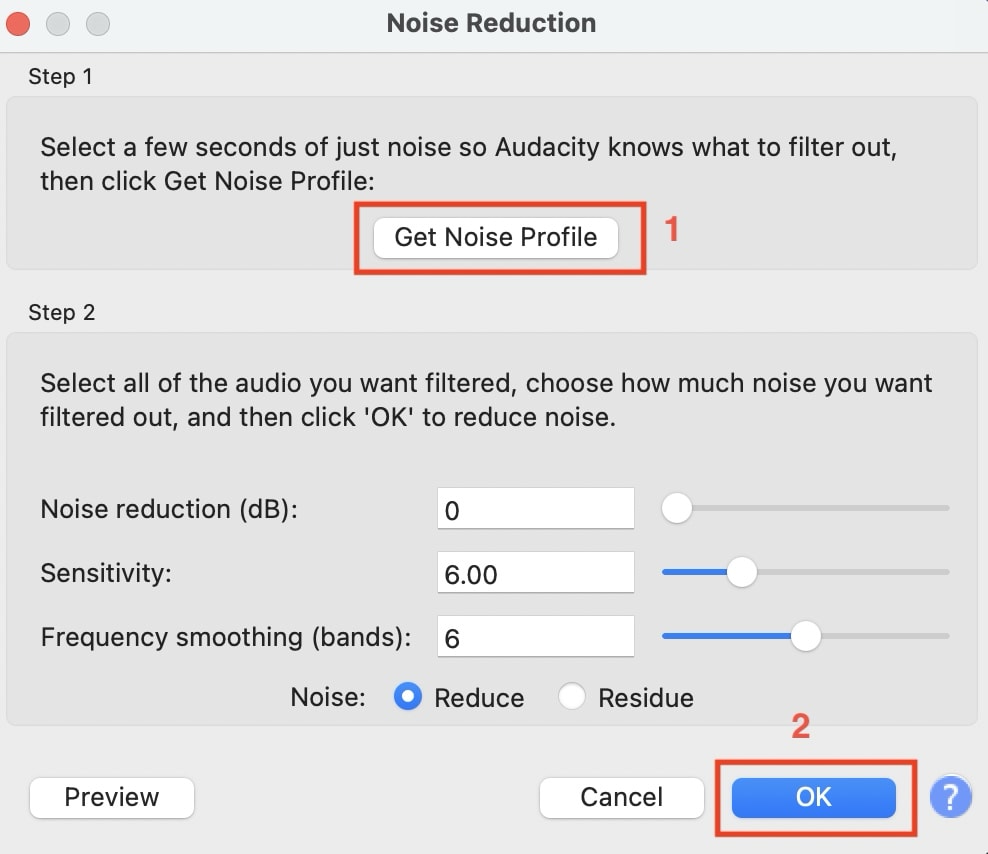
Step 5: Preview your instrumental result, then go to "File > Export Audio" to save your newly created instrumental track to your computer.
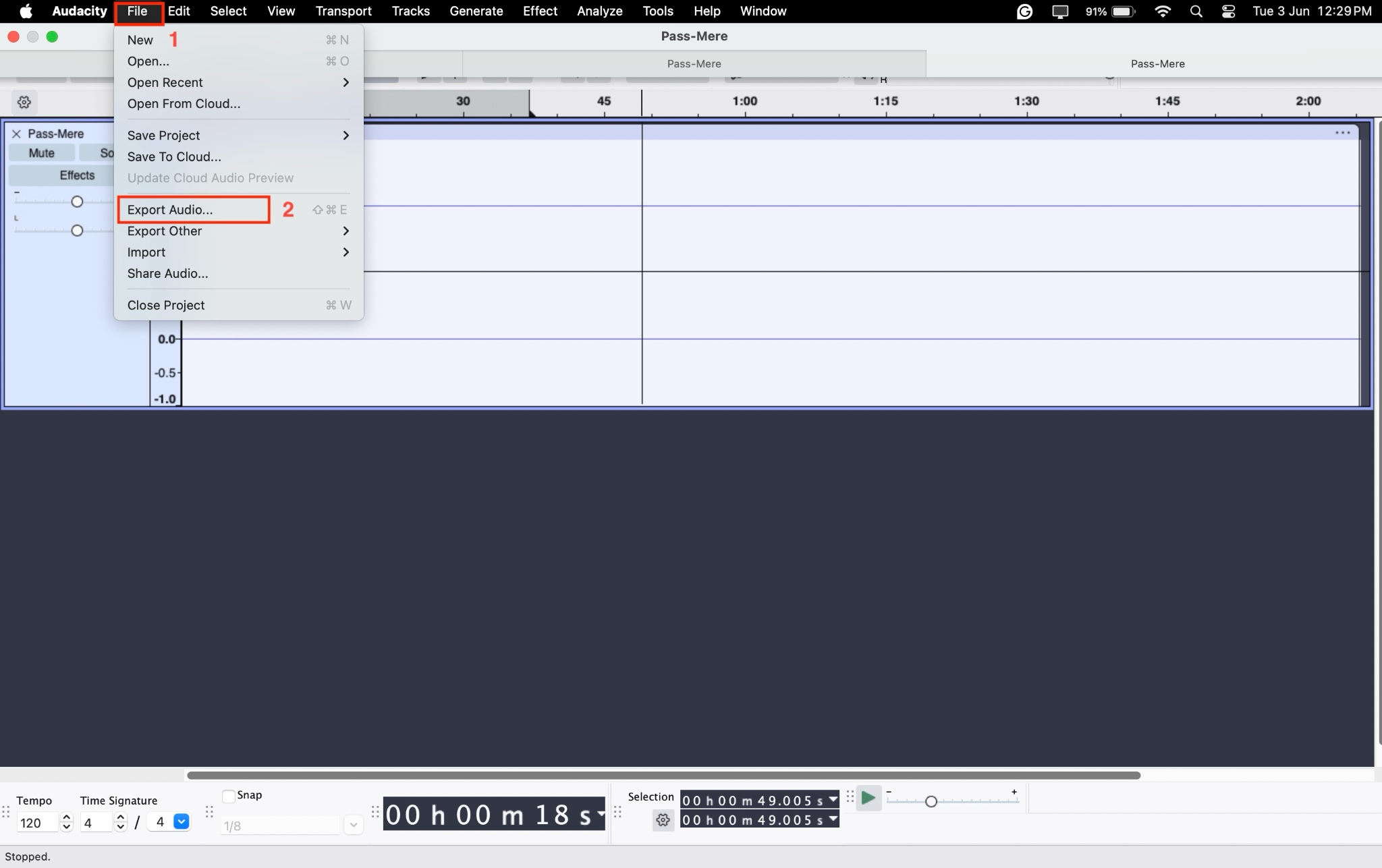
3. Adobe Audition
If you want to turn a song into an instrumental, Adobe Audition makes it super easy with its built-in Vocal Remover feature. Simply use the Center Channel Extractor, select the "Vocal Remove" preset, and adjust the settings to suit your track. This tool targets vocals mixed in the center, letting you keep the backing music for karaoke, covers, or remixes, all with just a few clicks.
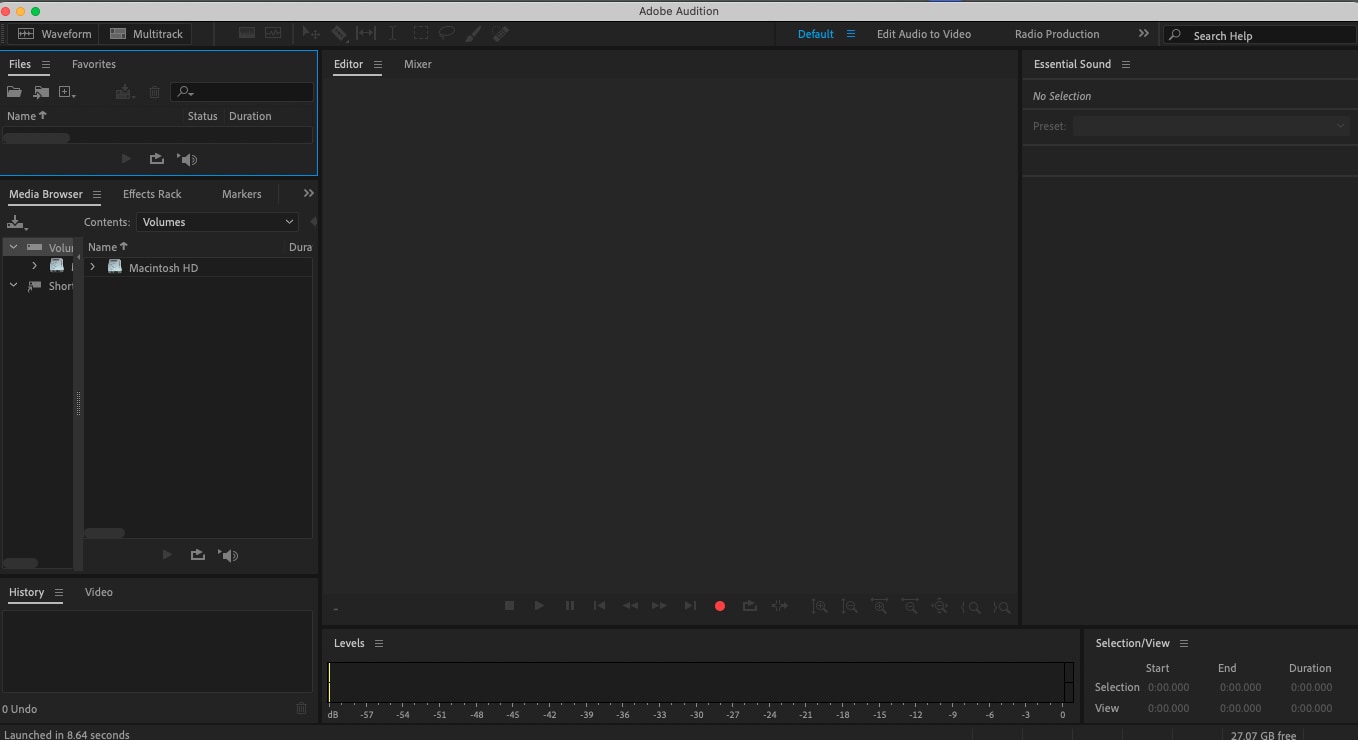
How to Make an Instrumental Track Using Adobe Audition
Step 1: Open the app, navigate to "File > Open," and upload your music audio.
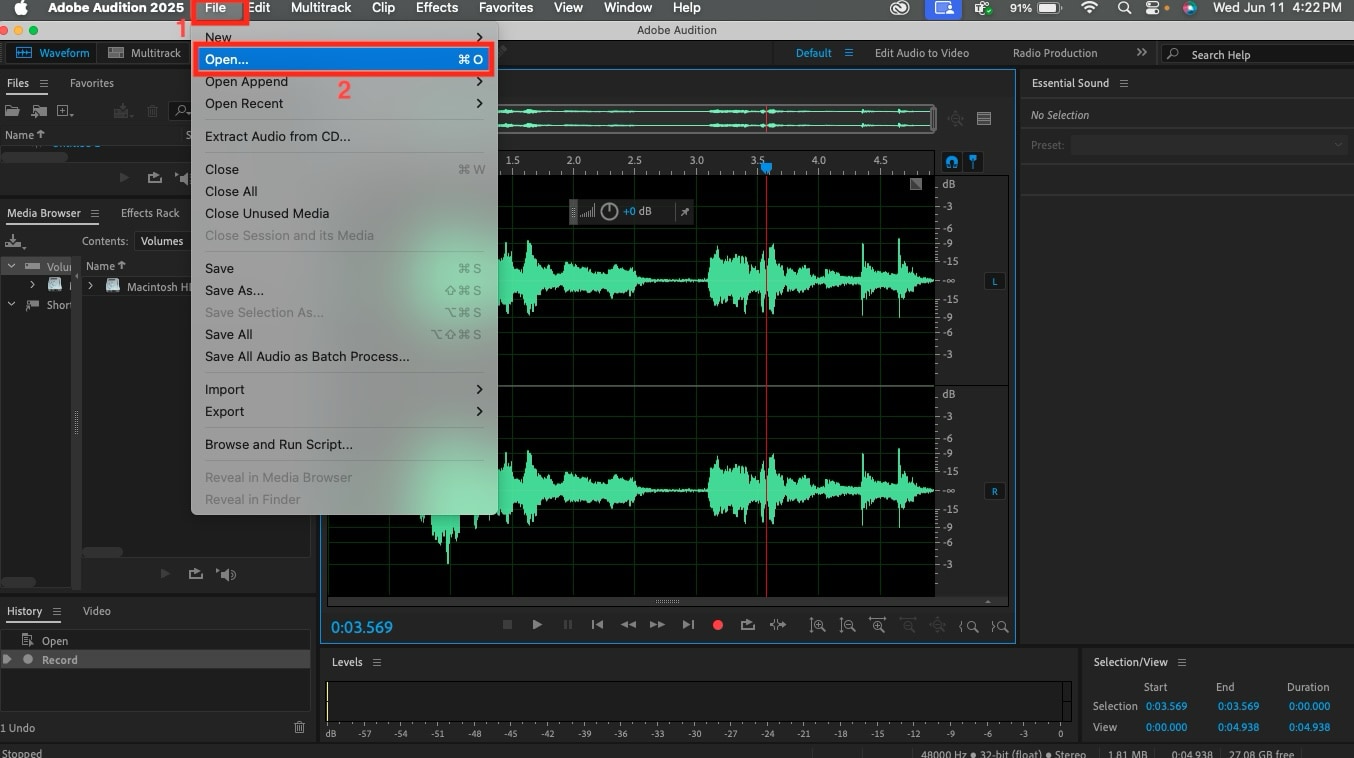
Step 2: After uploading the audio, navigate to "Effects > Stereo Imagery > Center Channel Extractor."
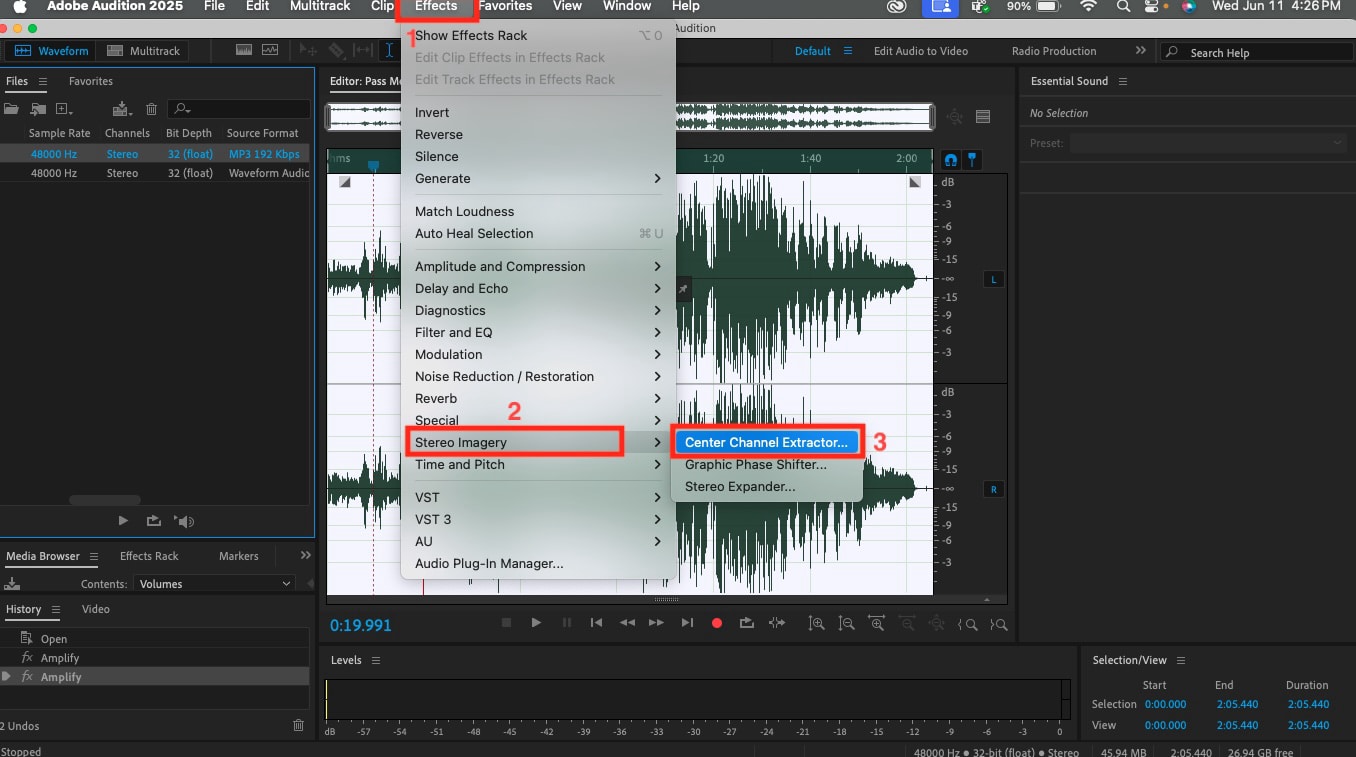
Step 3: A tab will open. Head to the Presets section on the top left menu, click the dropdown menu, and select "Vocal Remove."
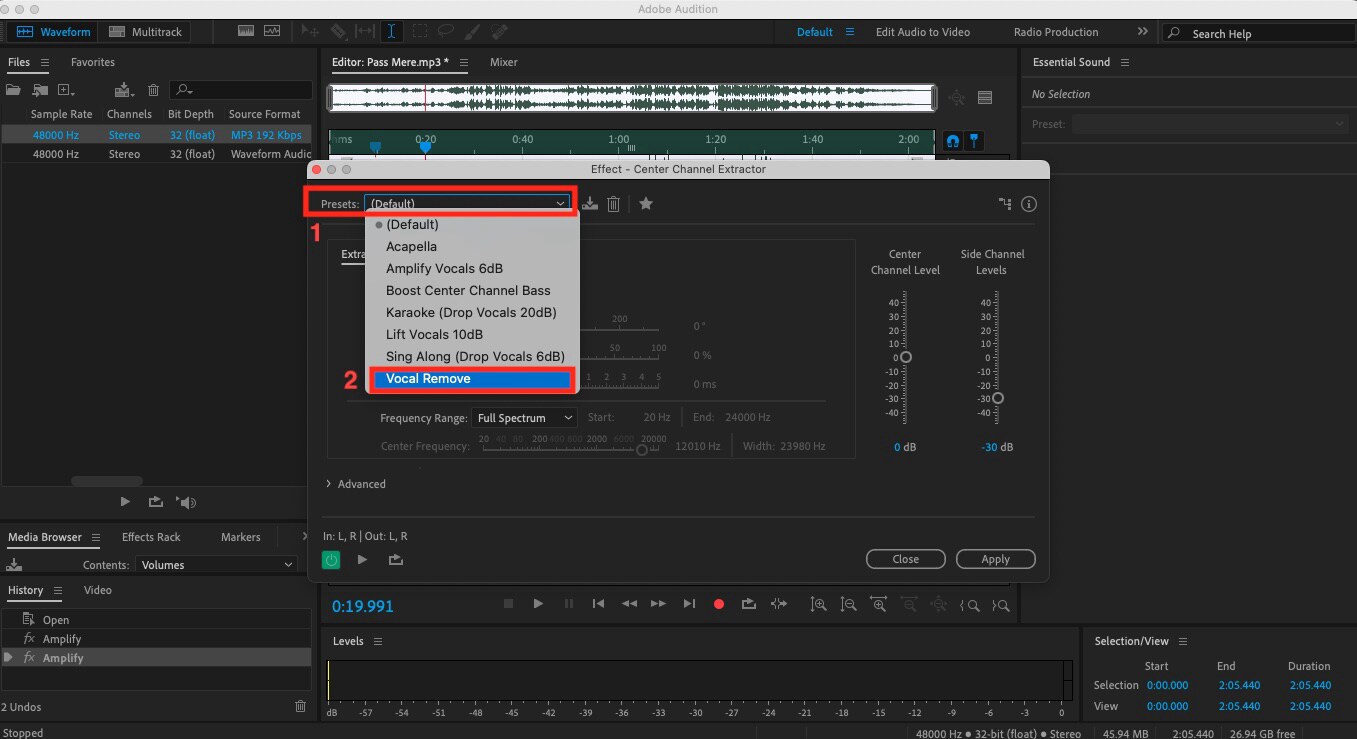
Step 4: On the same tab, head to "Frequency Range" and select the "Custom" option from the dropdown menu. Also, adjust the start and end values and click the "Apply" button.
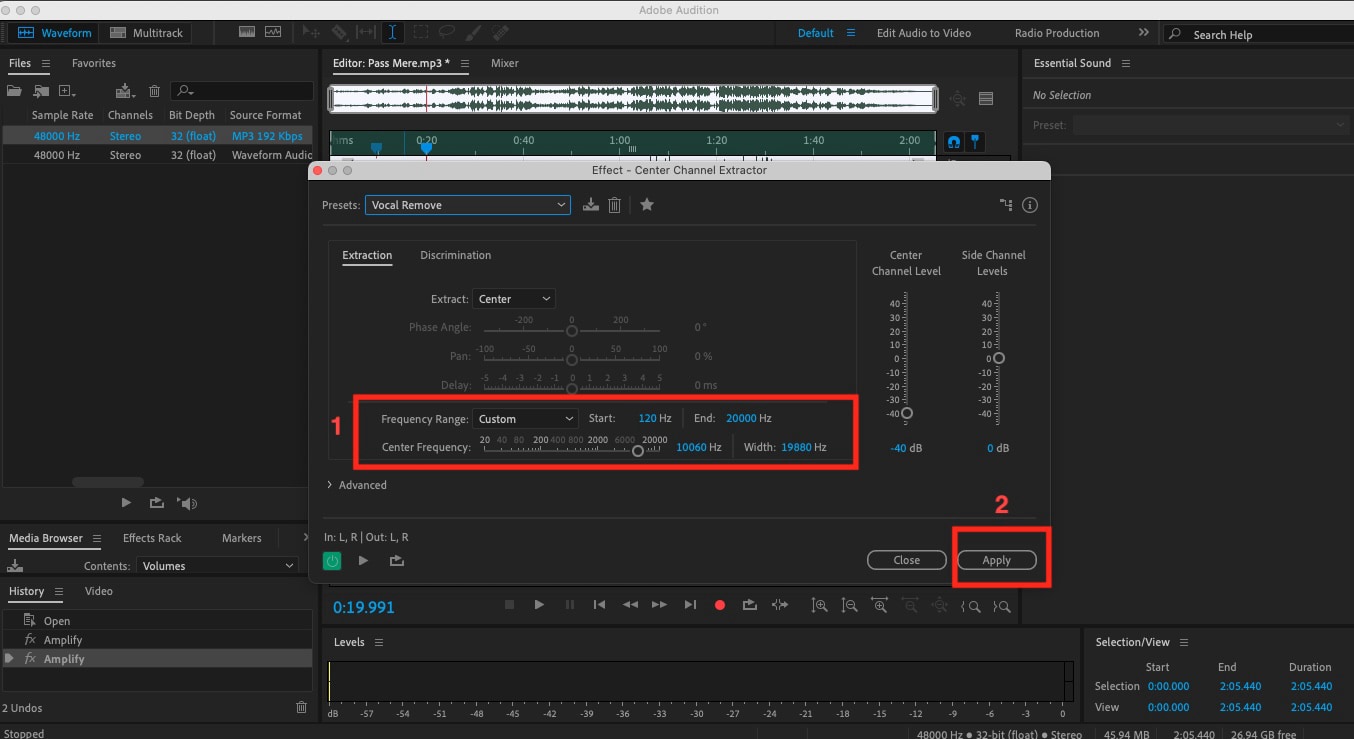
Step 5: Listen to the audio and then go to "File > Export > File" to download it.
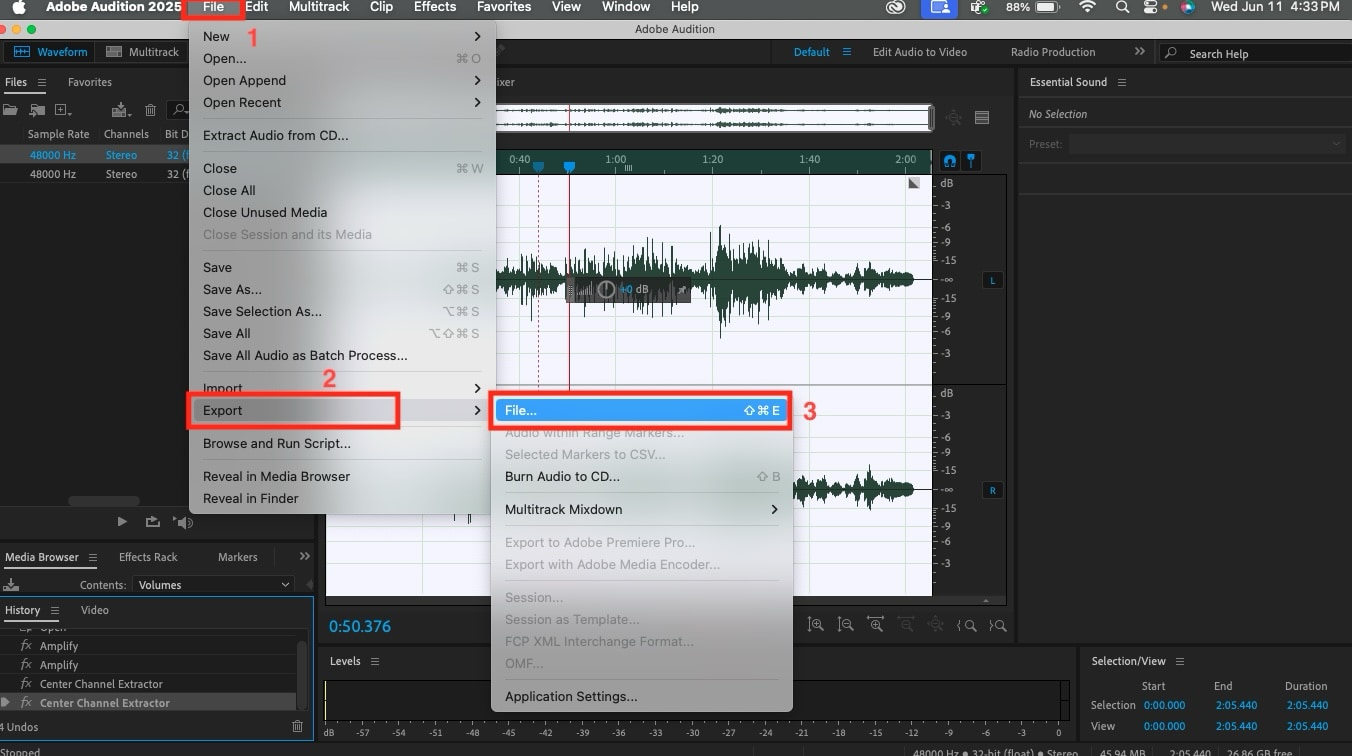
Part 3. Convert Song into Instrumental Online
If you're not ready to install the app and want to learn how to create instrumental music online, these online tools can be a helpful resource.
1. Media.io
Media.io makes it incredibly simple to make instrumental online directly through your web browser. Simply upload your audio file, and the AI-powered technology will handle the rest. Beyond being an excellent solution for creating instrumentals, Media.io provides comprehensive video editing tools, AI-generated effects, watermark removal, and text-to-video features.
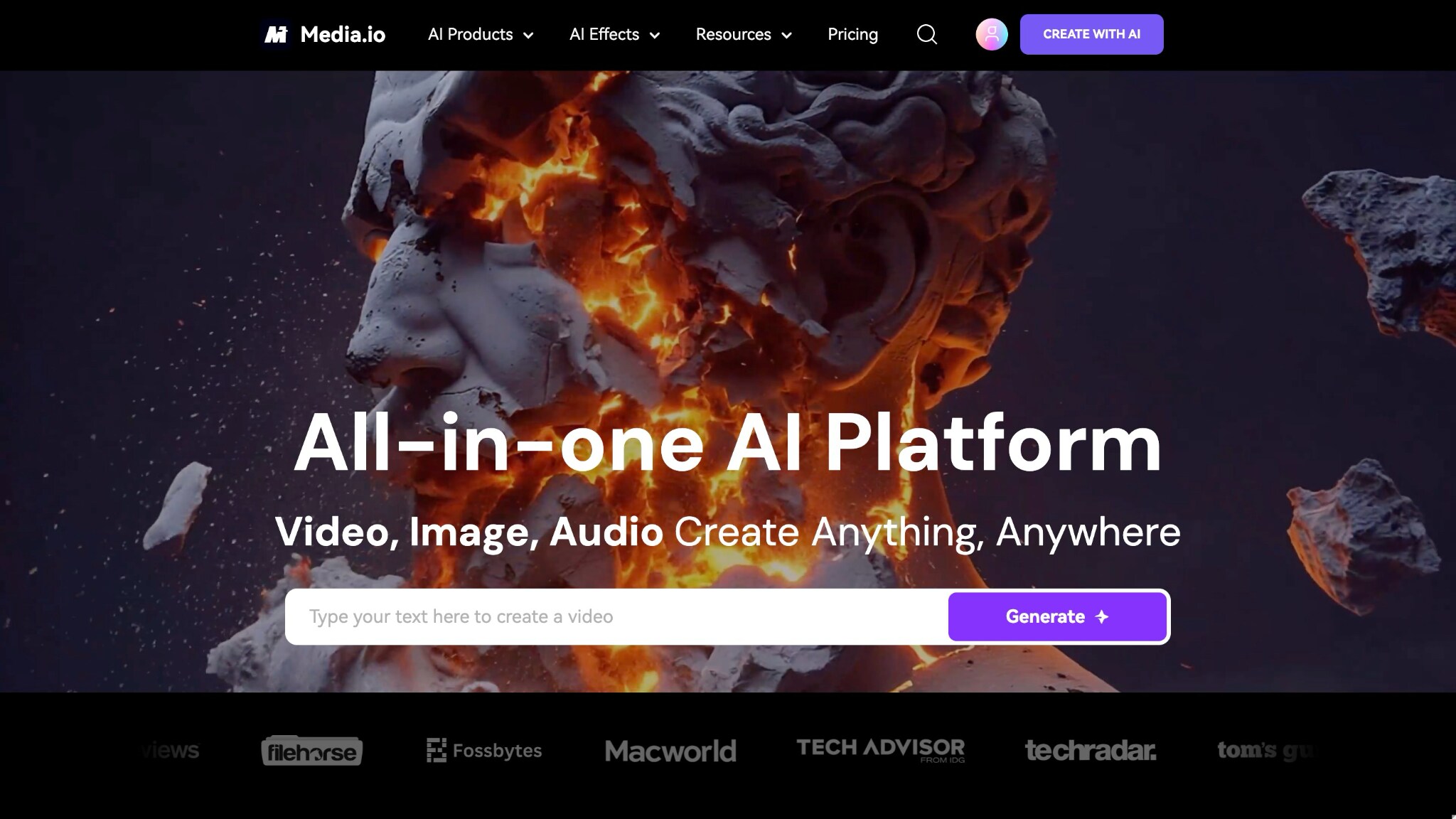
How to Make Instrumental Music Online Using Media.io
Step 1: Go to the official Media.io website and navigate to "AI Products > Audio AI > AI Vocal Remover" from the homepage menu.
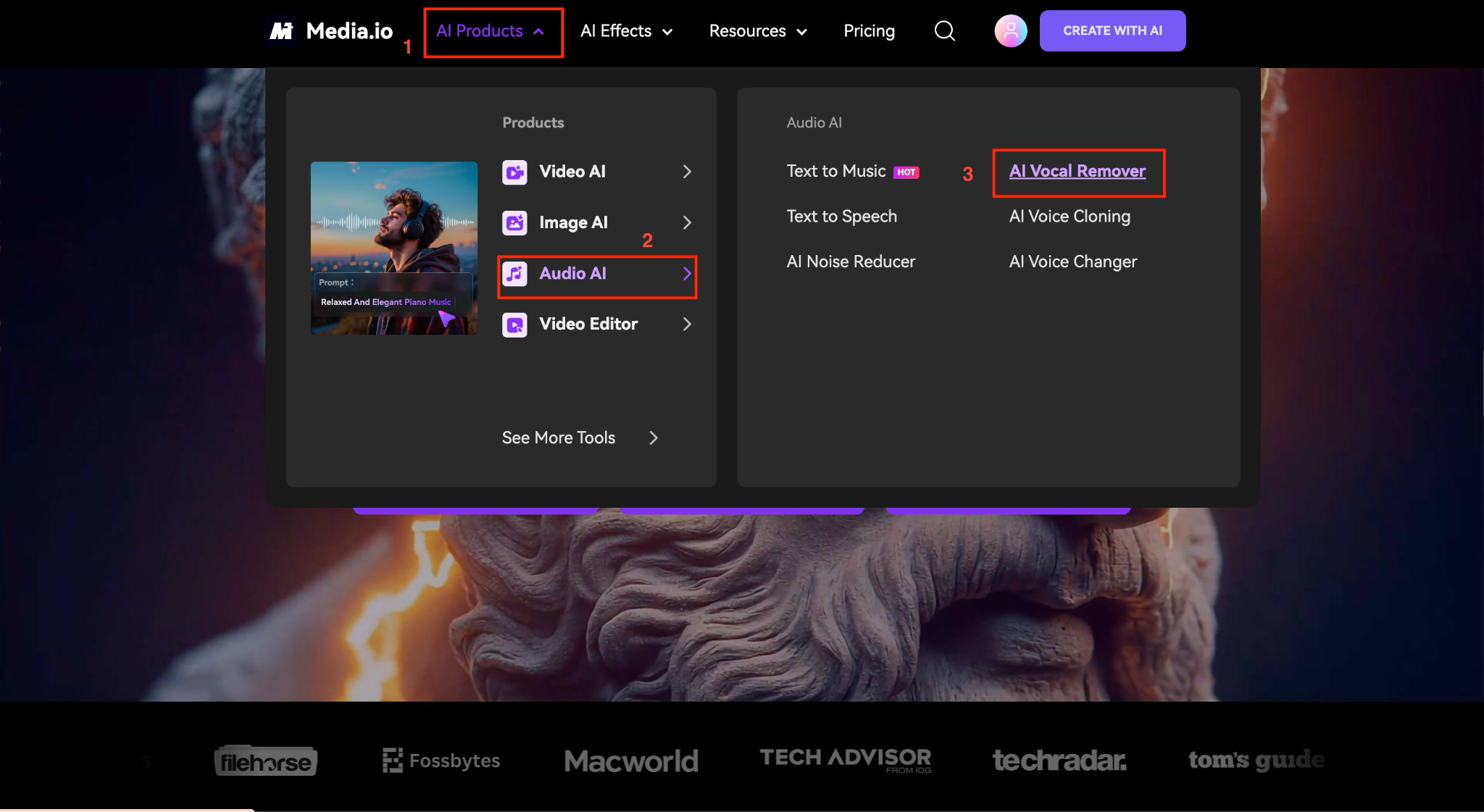
Step 2: Click the "+" button to upload your audio file, or simply drag and drop it into the interface. If you want to test the feature first, you can select from their provided sample templates.
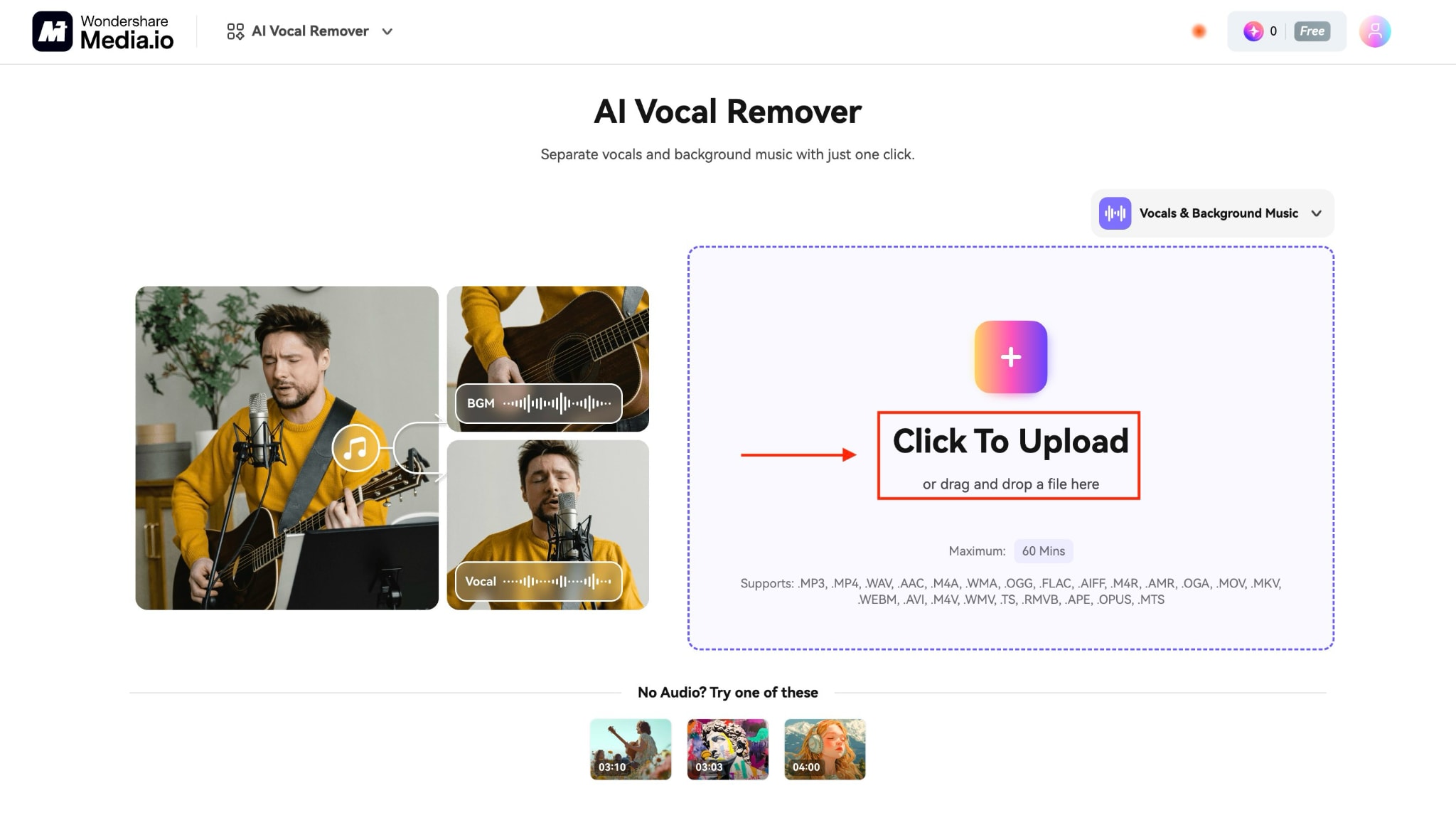
Step 3: Wait a few minutes for the AI to process your file and separate the vocals from the instrumental track. Preview the results, then click "Download" to save your new instrumental version.
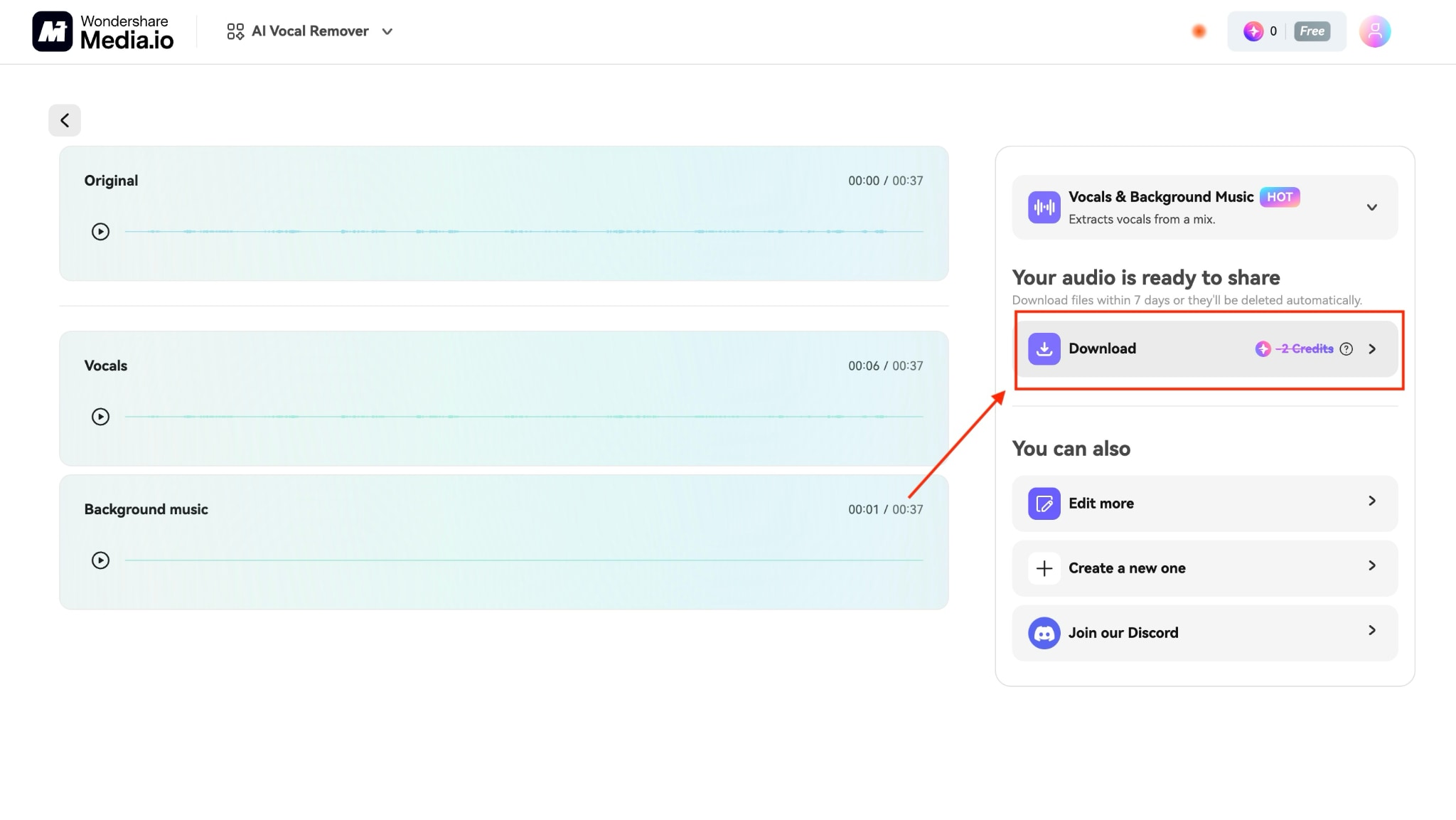
2. PhonicMind
PhonicMind is a smart online tool that helps you get the instrumental of a song using advanced AI. It removes vocals, isolates instruments like drums and bass, and even offers stem downloads for remixing. You can easily create karaoke tracks or practice music parts with high-quality audio separation.
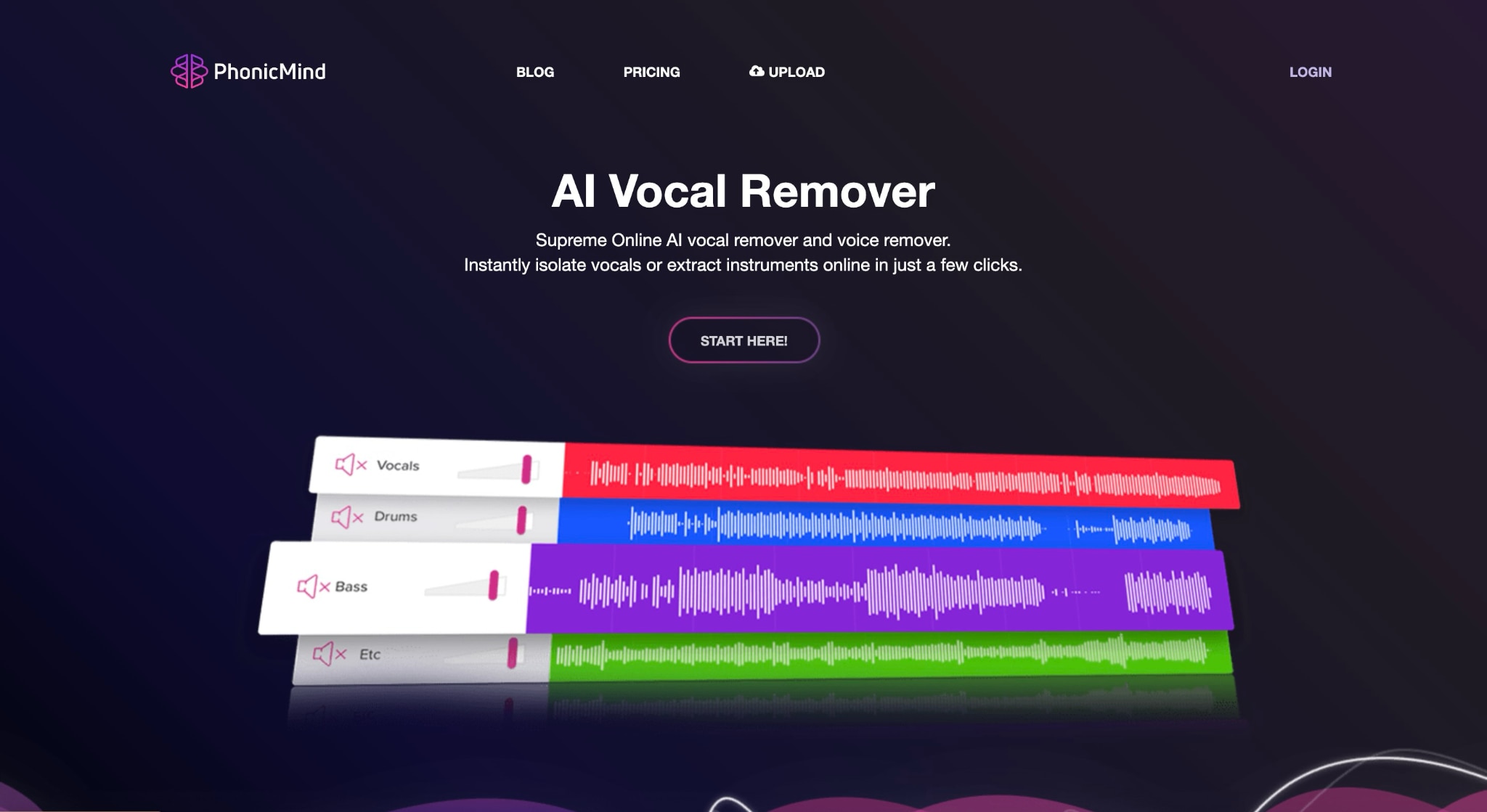
How to Convert Song Into Instrumental Online Using PhonicMind
By taking these simple steps, you can create instrumental audio:
Step 1: Head to the official website, click on "Get Started," and upload the file.
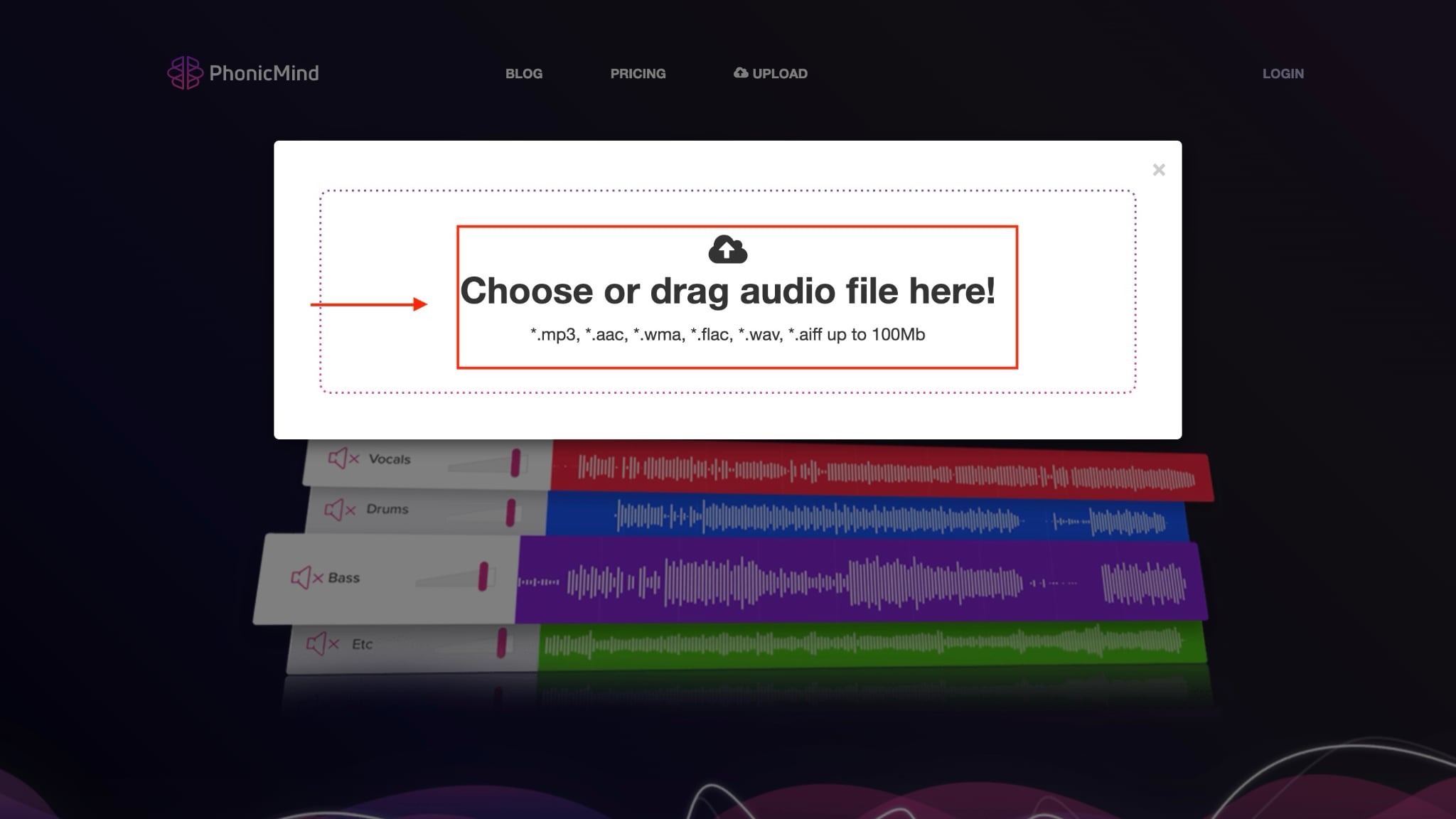
Step 2: Within a few minutes, it will separate the vocals from the music. Click the "Download" button to save the vocals, drum, and bass audio.
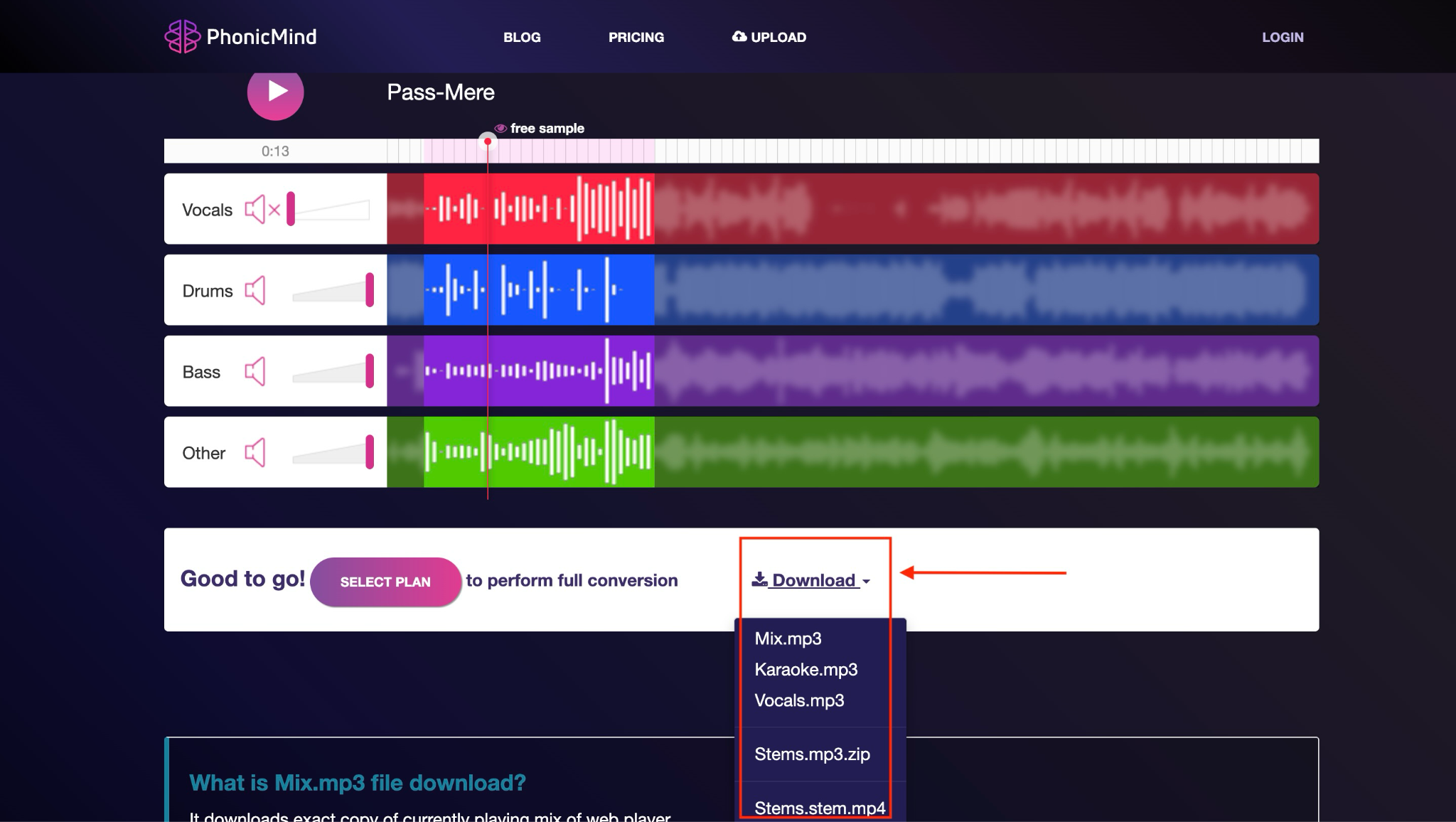
3. LALAL.AI
LALAL.AI is an online tool that can isolate vocals, instruments, drums, and other audio elements with remarkable precision, making it popular among musicians and producers. It stands out with its high processing speed, high-quality results, and extensive support for various file formats. It's perfect when you need clean, studio-quality instrumental tracks quickly.
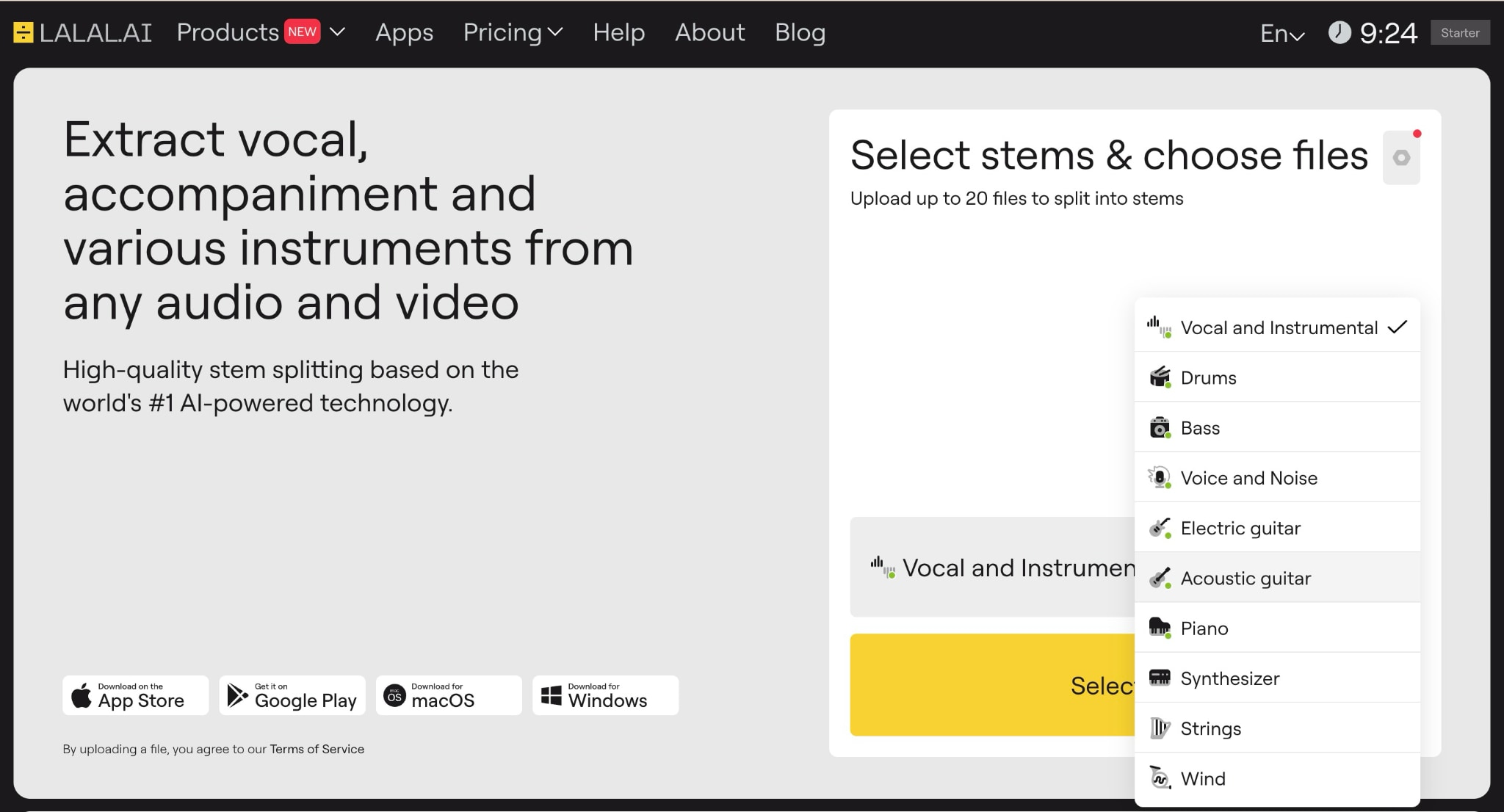
How to Create Instrumental Online Using LALAL.AI
Step 1: Visit the LALAL.AI website, create your account, select a subscription plan, and then click "Select File" to upload your audio track.
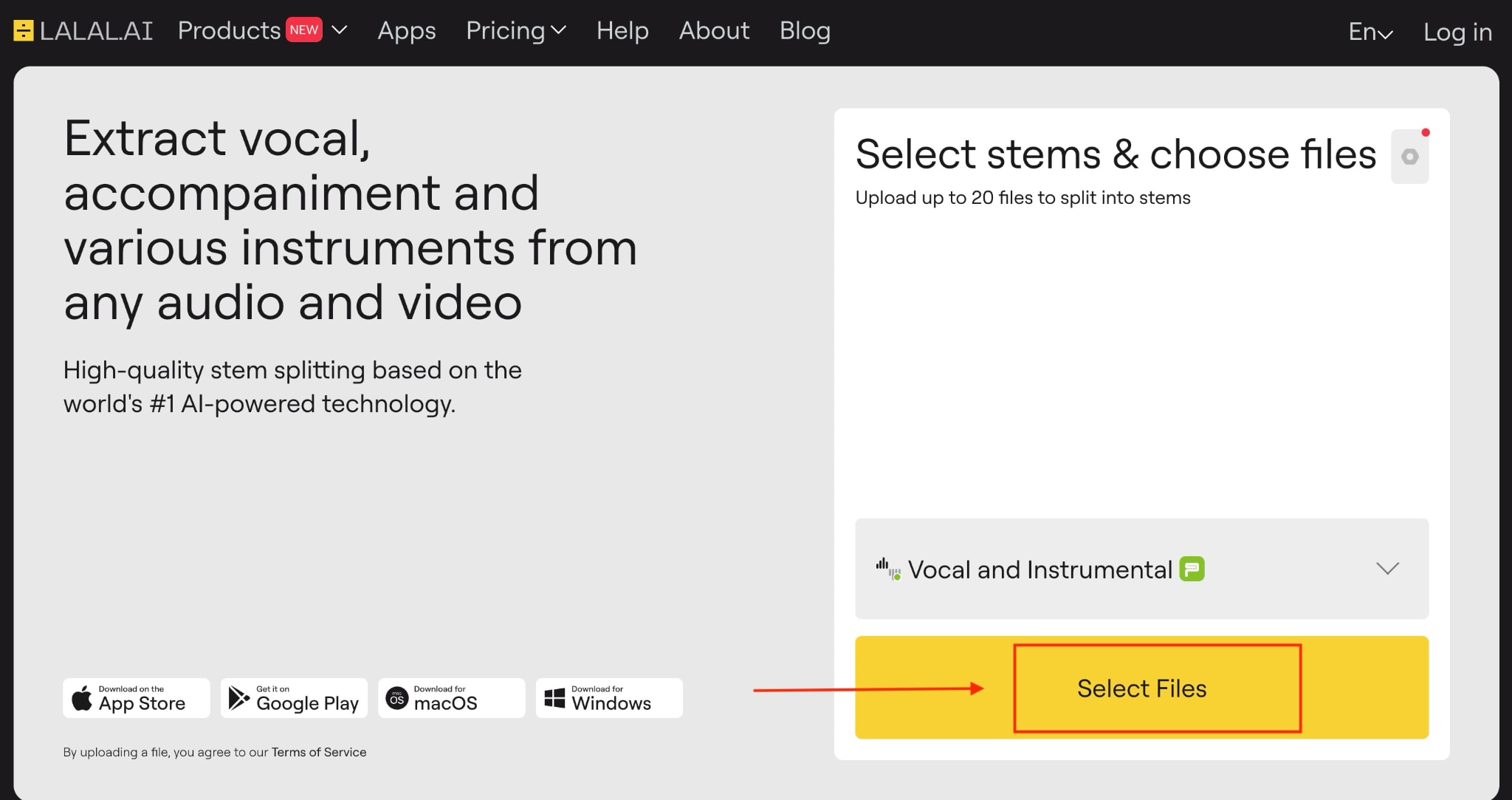
Step 2: Allow time for the AI processing to complete, then click the "Split in Full" button to prepare your separated tracks for download.
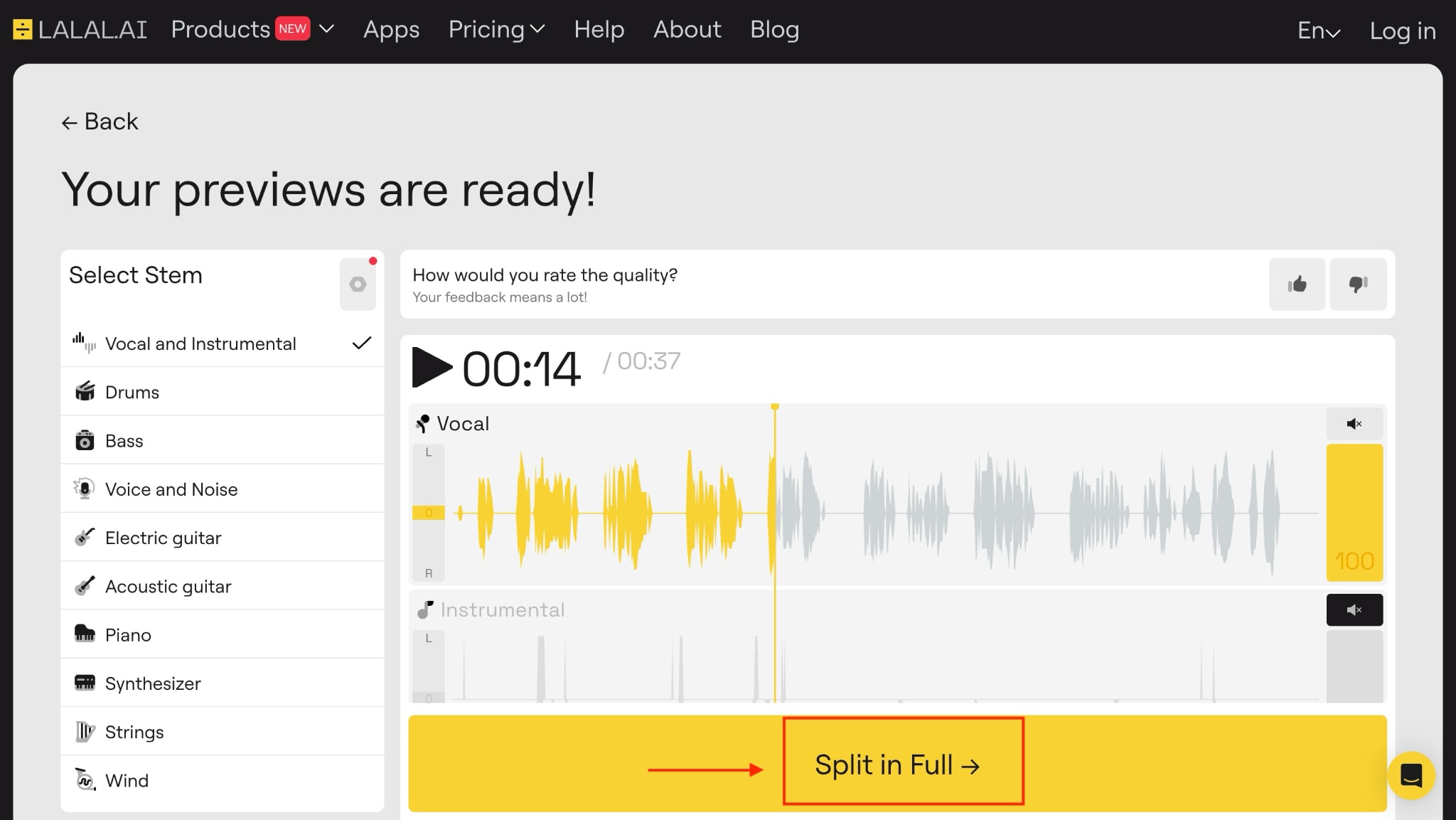
Step 3: Listen to your instrumental results and click "Get split Files" to download the separated vocal and instrumental tracks to your device.
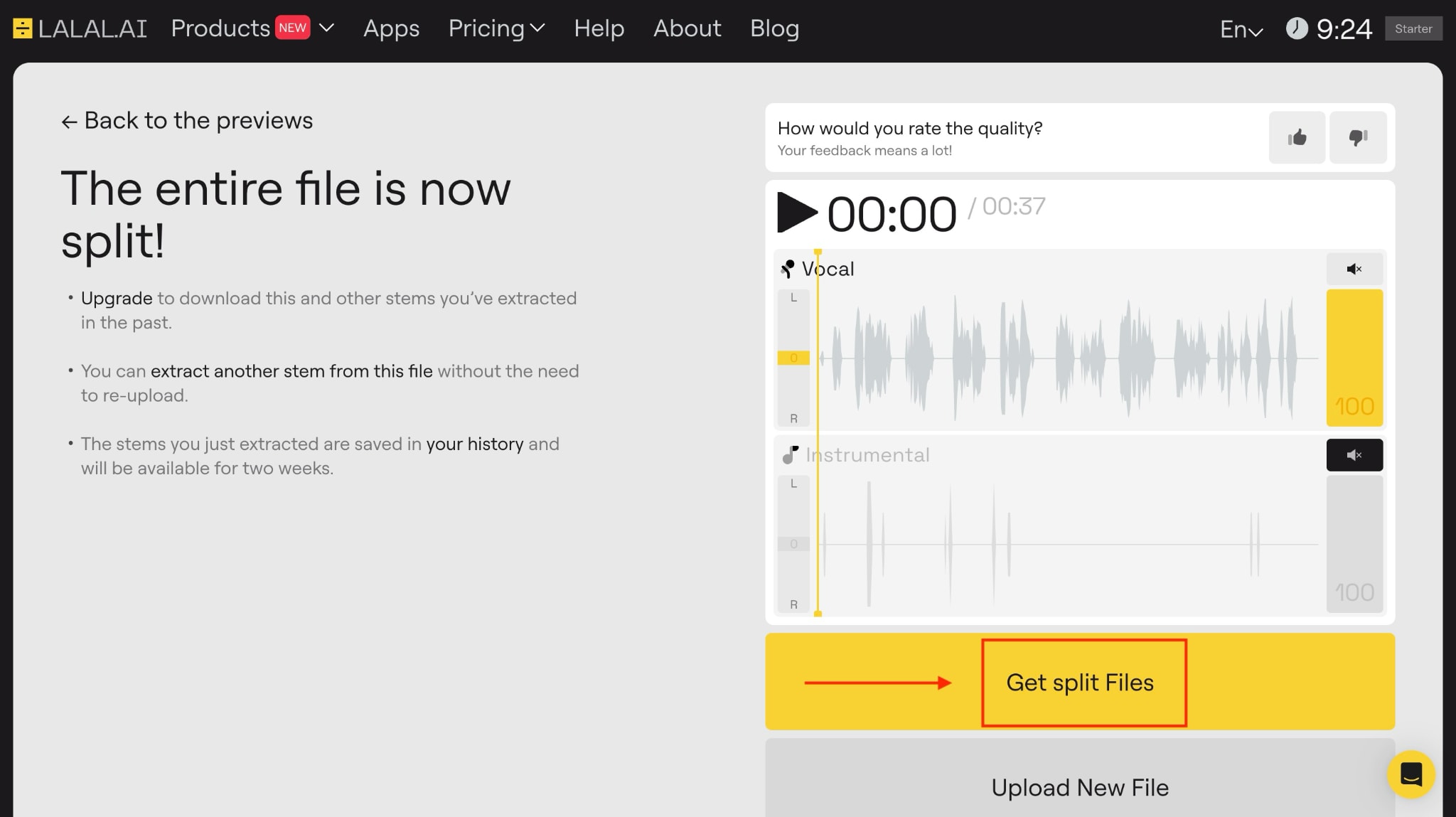
Part 4. Create Instrumental from Song with Mobile Apps
If you are on the go and want to know how to create an instrumental from a song straight from your phone, these mobile apps make things easy.
1. Moises
Moises is an ideal and simple phone app for learning how to create an instrumental song. Its simple mobile interface makes the process easy, even for beginners. You can upload files directly from Drive, Dropbox, the gallery, or cloud storage, or record in real time. It supports various file formats, including MP3, WAV, FLAC, and MP4, among others. You can separate vocals, guitar, and drum beats from the audio and video files.
How to Make a Song Instrumental Using Moises
Here is the step-by-step guide to getting a song instrumental with Moises:
Step 1: Download the app, click "Get Started," and create your account.
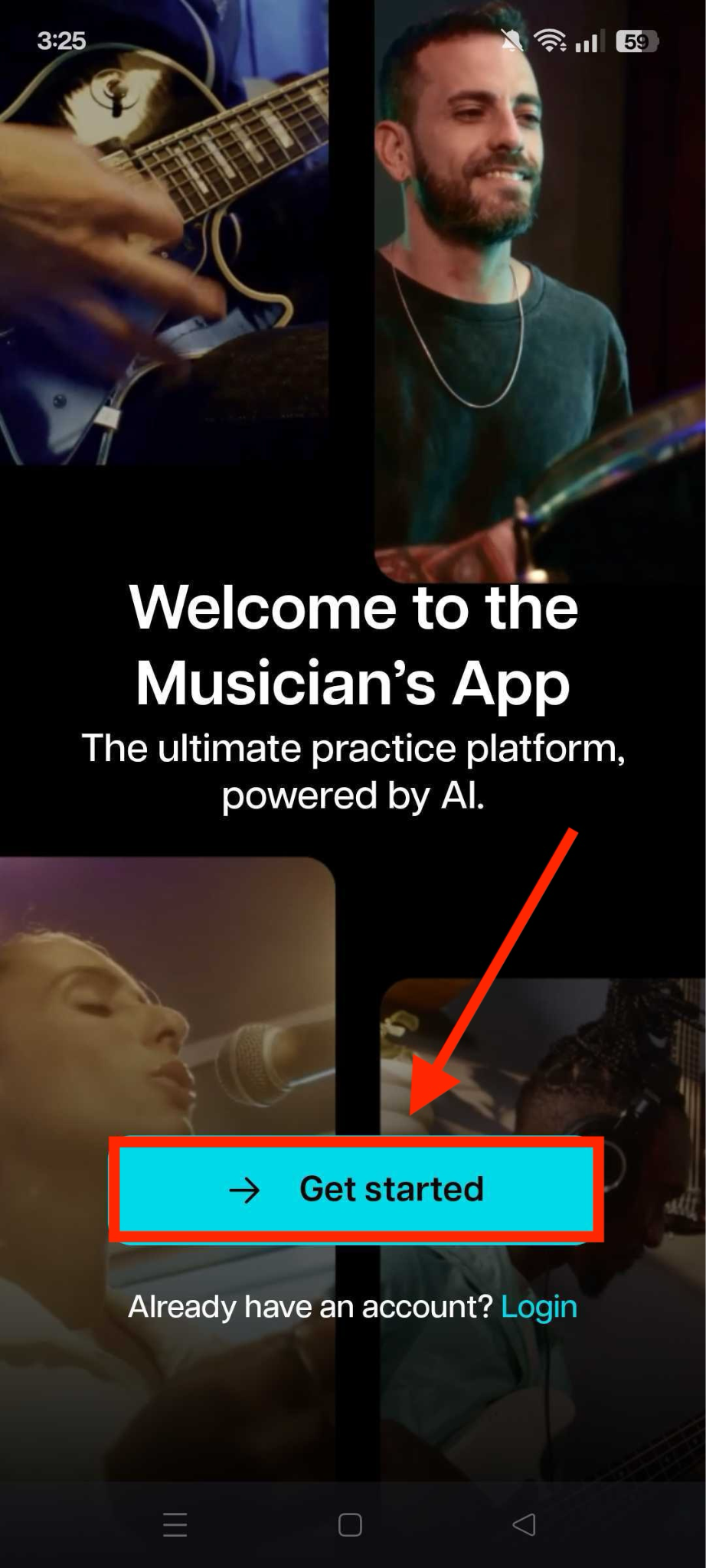
Step 2: After creating the account, you can access your dashboard. Here, you see two options: “Record” and “Add File.” Click “Add Files.”
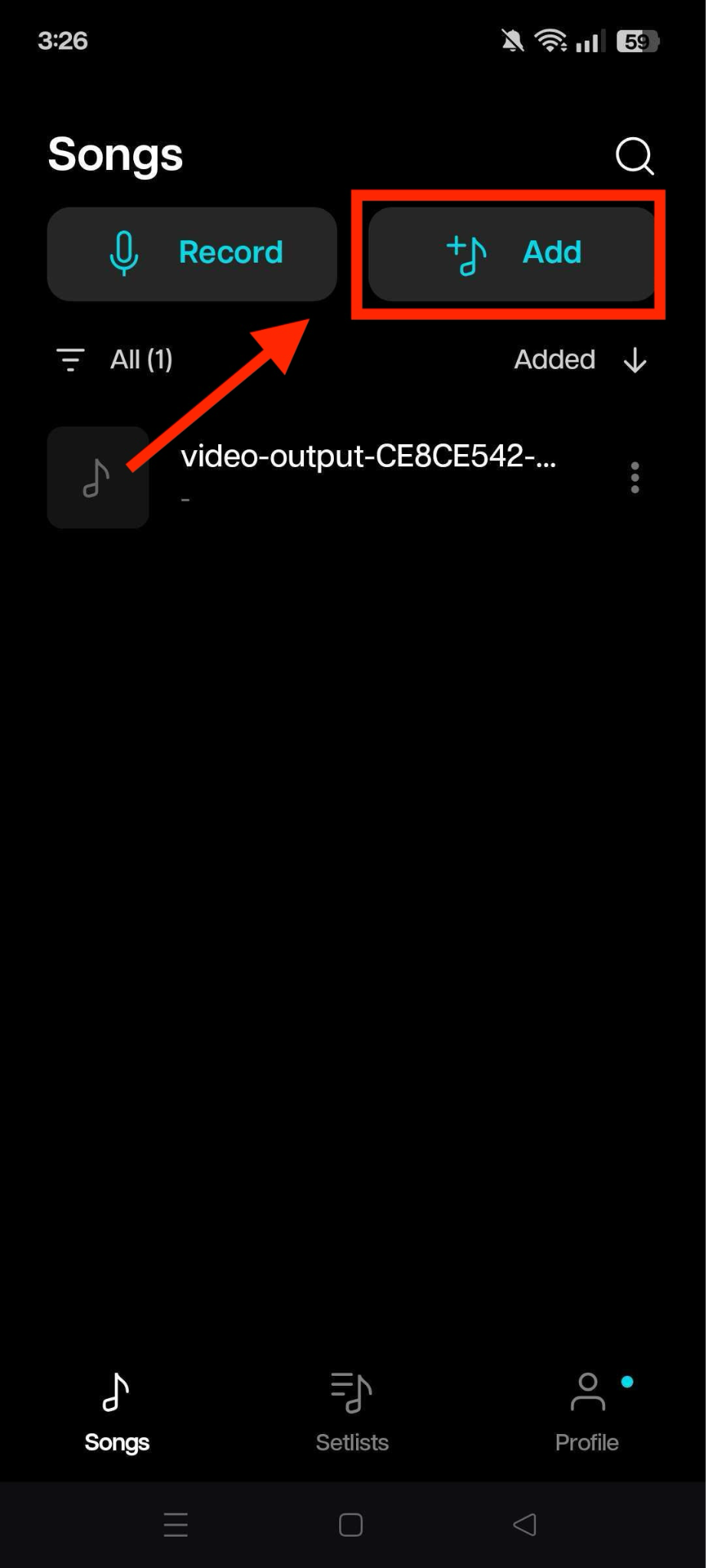
Step 3: After clicking the "Add File" button, select one of the options to upload the file. You can upload from Drive, gallery, or paste a direct URL.
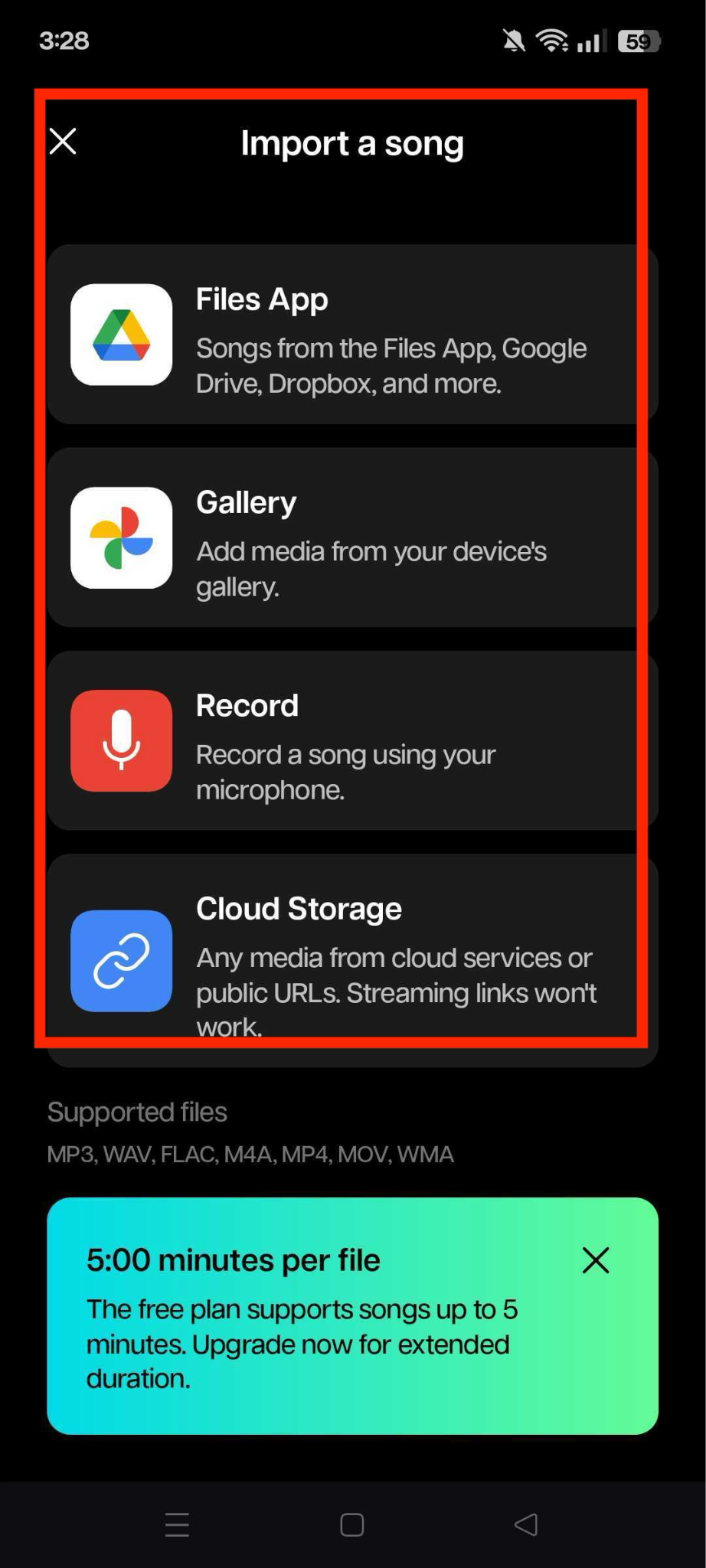
Step 4: Before processing, you can select the desired separation options and click the "Submit" button.
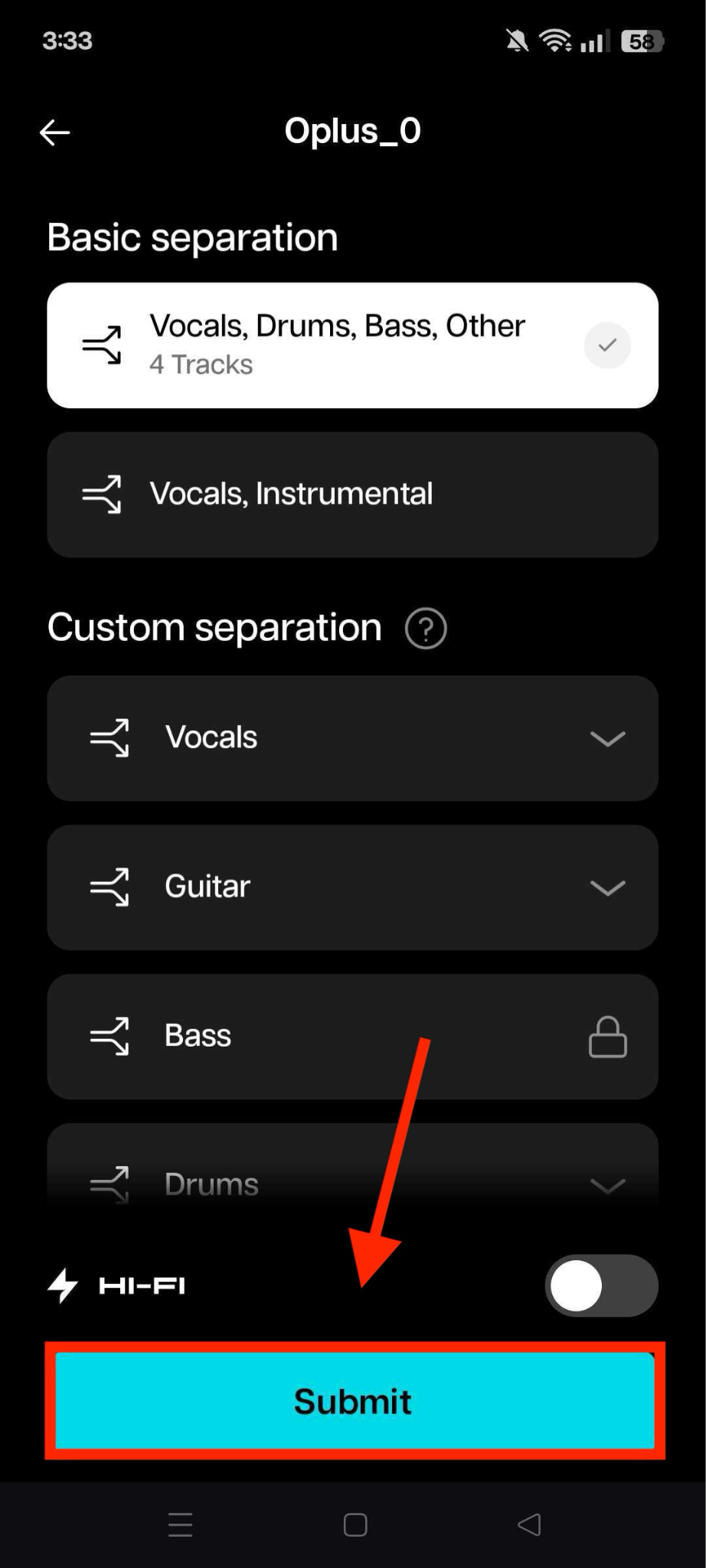
Step 5: Once the processing is done, you can access both your vocal and music files. Click on the three dots next to the 'Only Instrumental Audio' option.
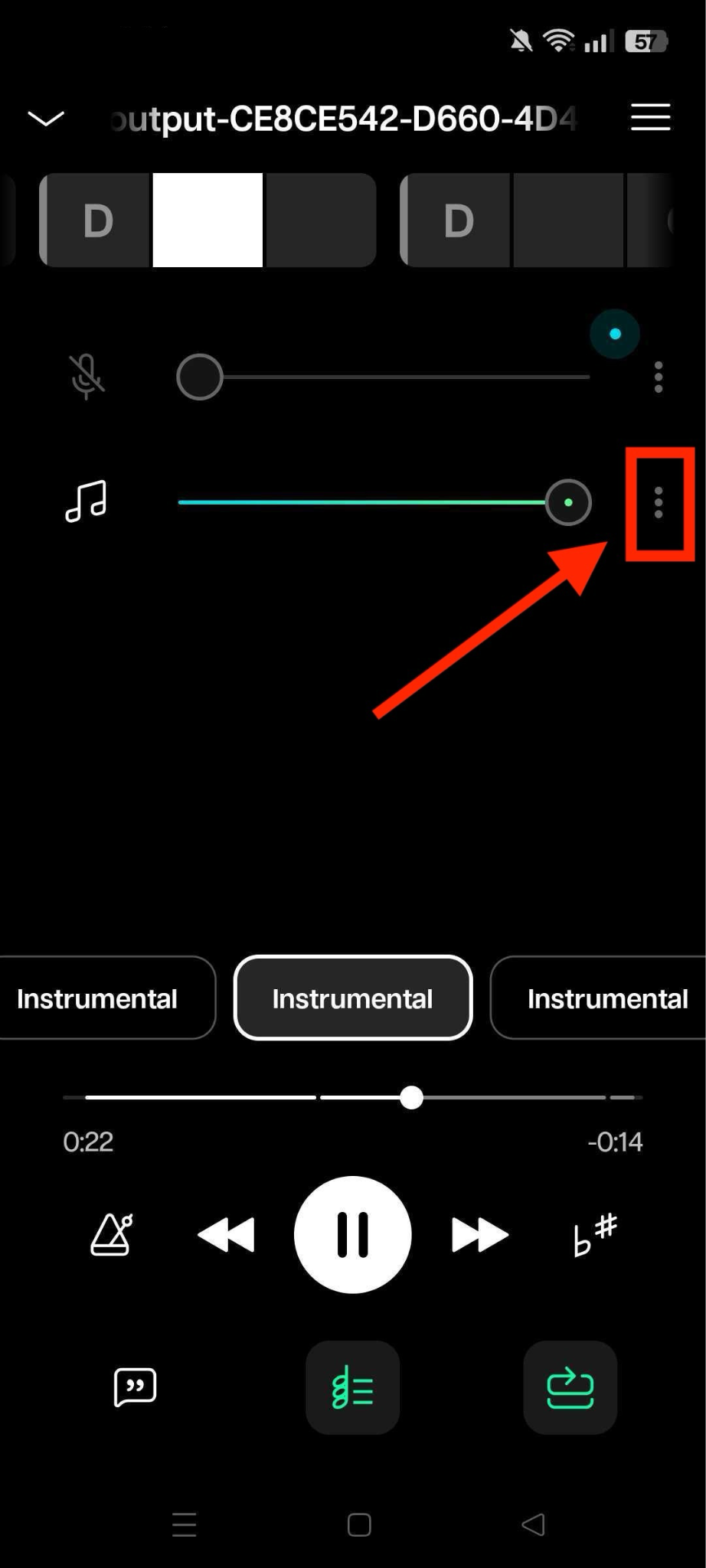
Step 6: Click on the "Download" sign, and you can either save it to your device or share it directly with your friends or colleagues.
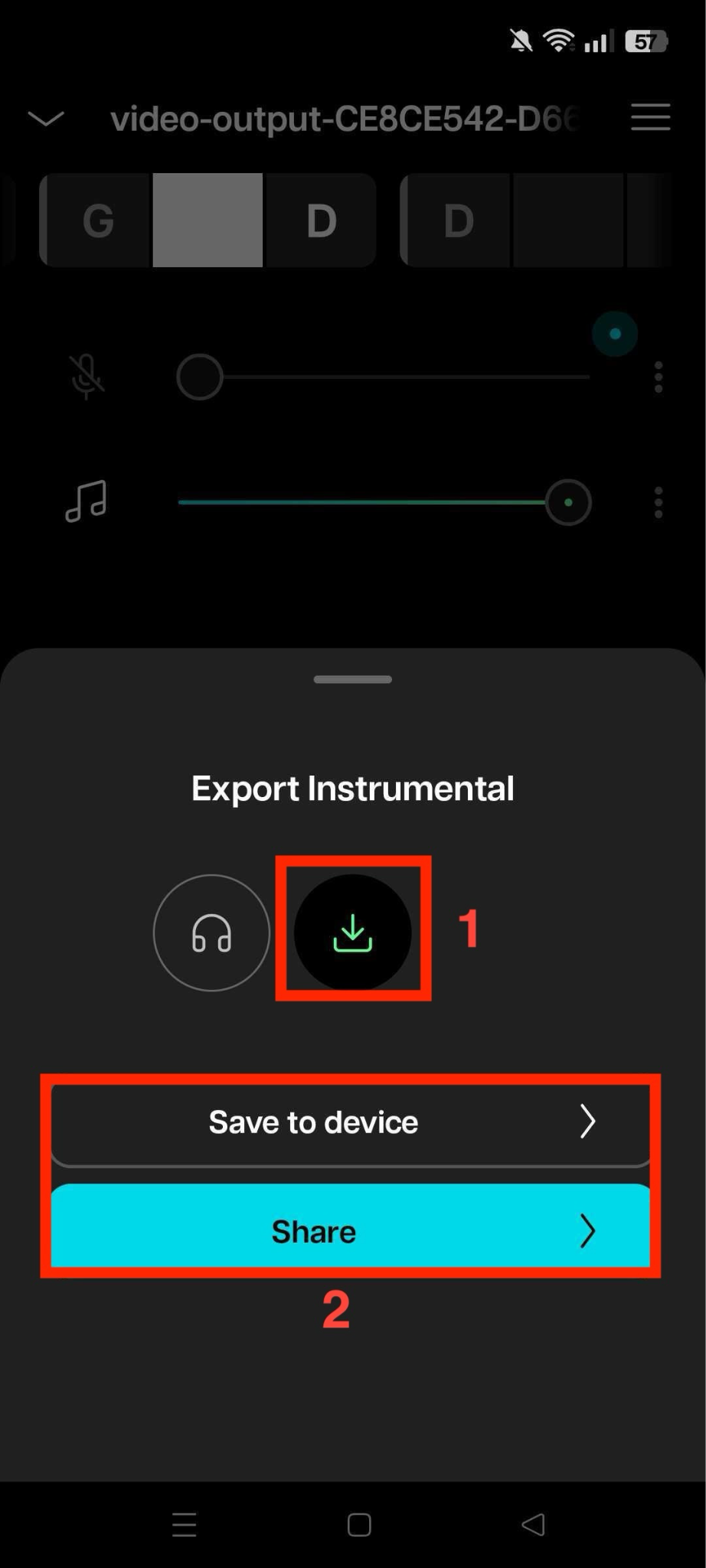
2. Splitteroo: Vocal Remover
Splitteroo is a must-have app for musicians! It removes vocals or instruments from any song using AI, allowing you to create an instrumental from a song. It offers features such as vocal remover, drum remover, guitar remover, and more. You can upload as much audio as you want for free and export, or split songs into 2, 4, or 6 tracks.
How to Convert a Song into Instrumental Using Splitteroo
Step 1: Download the app and click the "+" sign to upload the file.
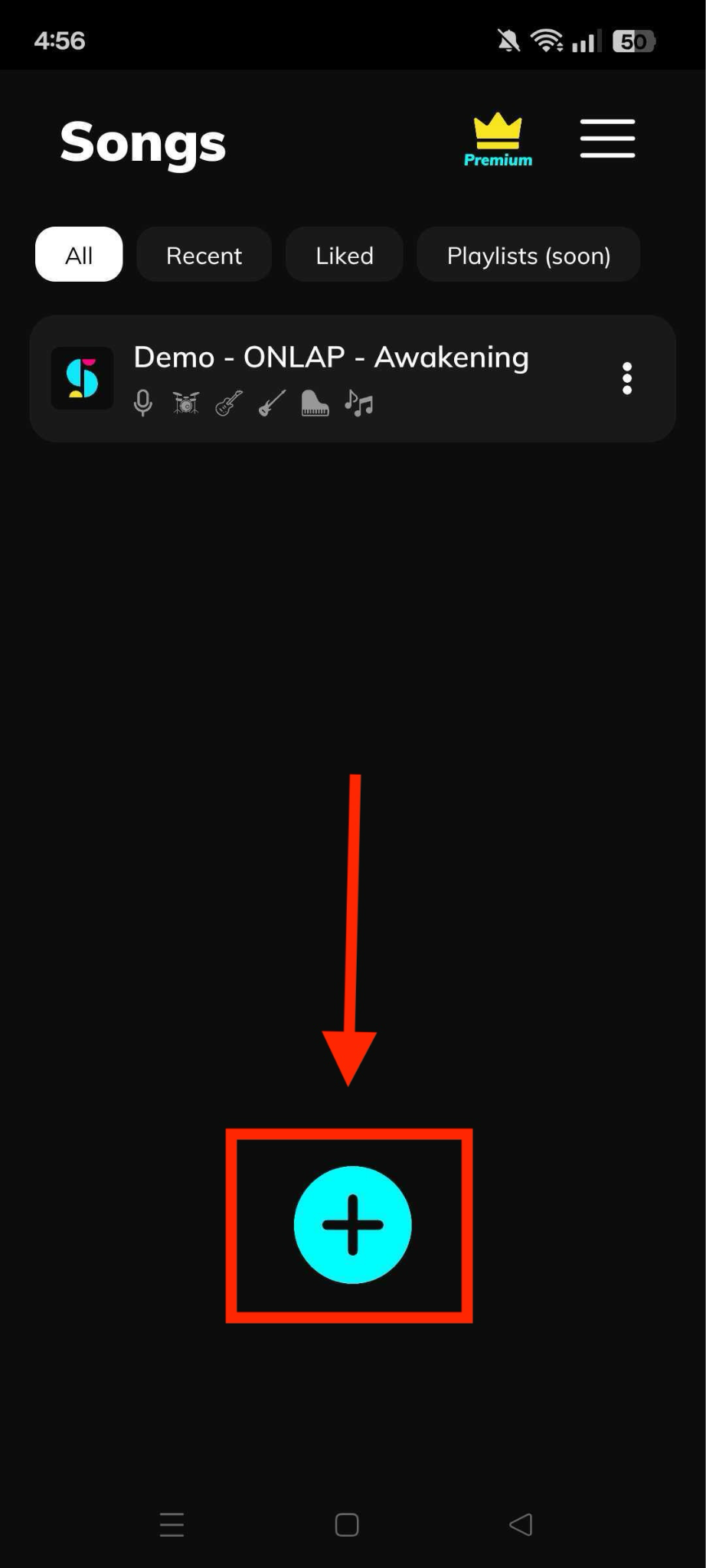
Step 2: After uploading the file, click "Select Stem," and the upload process will begin.
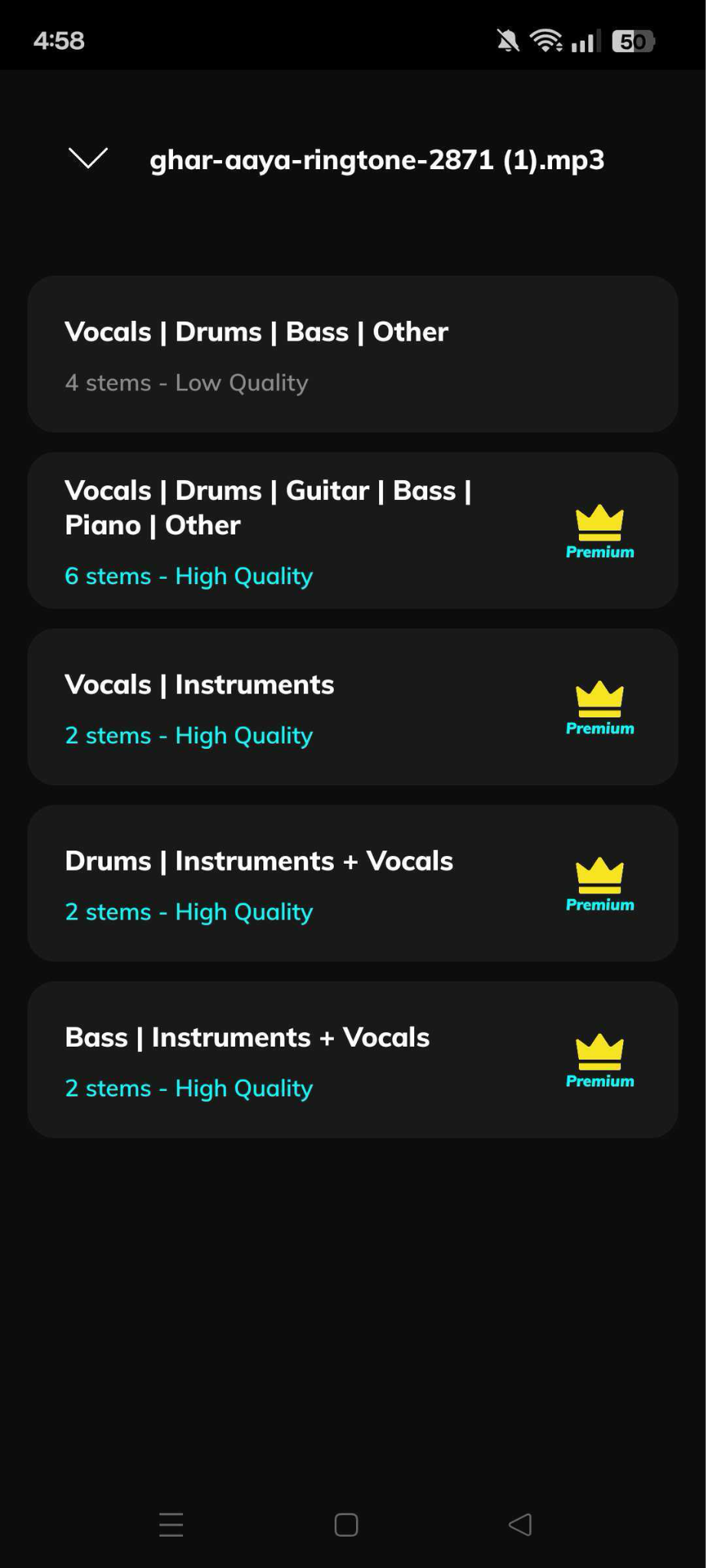
Step 3: Click on the audio file, and you will see four options to download: only vocal, drum, guitar, and music. You can listen to each and download the file.
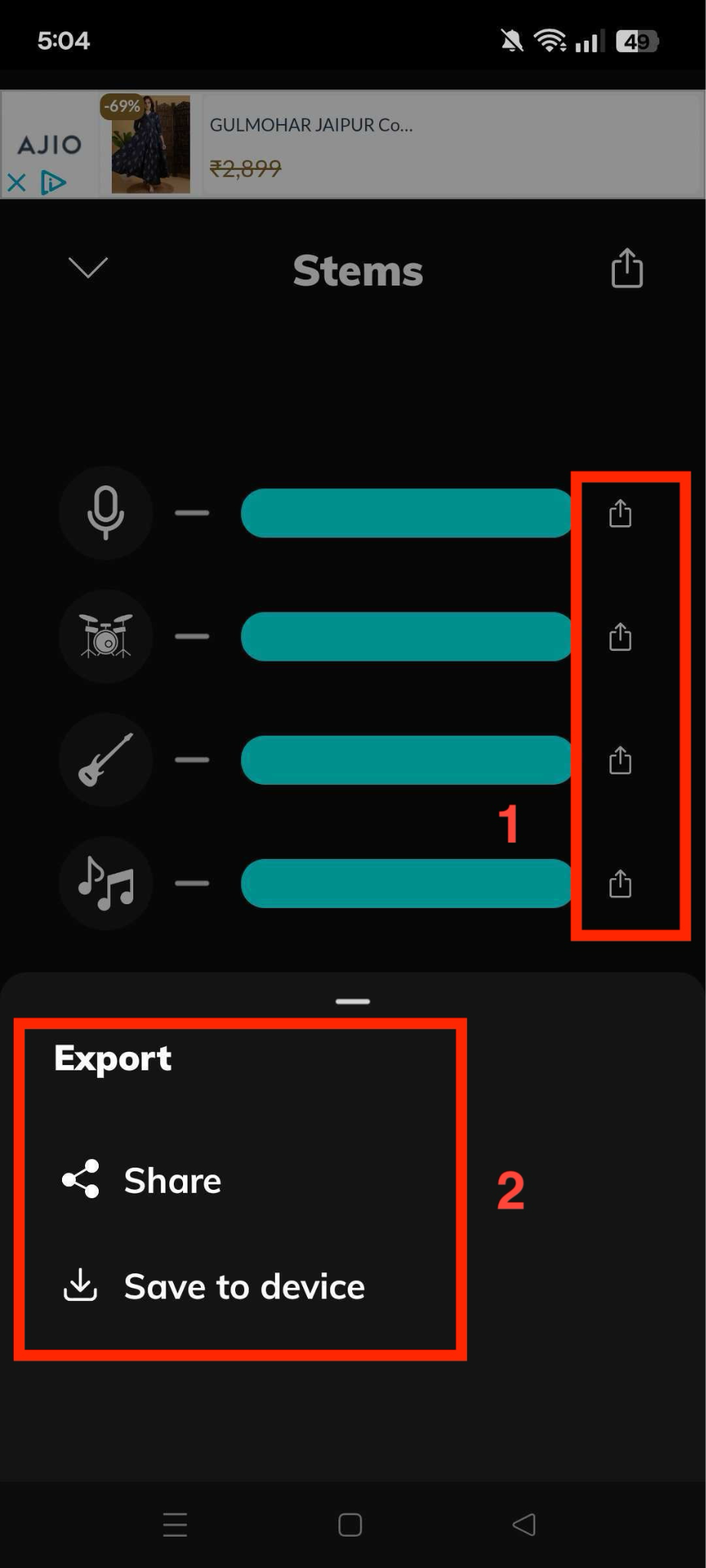
3. unMix Vocal Remover
If you're looking to create instrumental from song for karaoke or remixes, unMix Vocal Remover is an AI-based vocal remover and music separator. It lets you split any audio or video into vocals, drums, bass, and more. With high-quality results and an intuitive interface, it's ideal for musicians, DJs, and karaoke enthusiasts.
How to Get Instrumental from Song Using unMix
Step 1: Download the app, create your account, and click the "Plus" sign to upload the file.
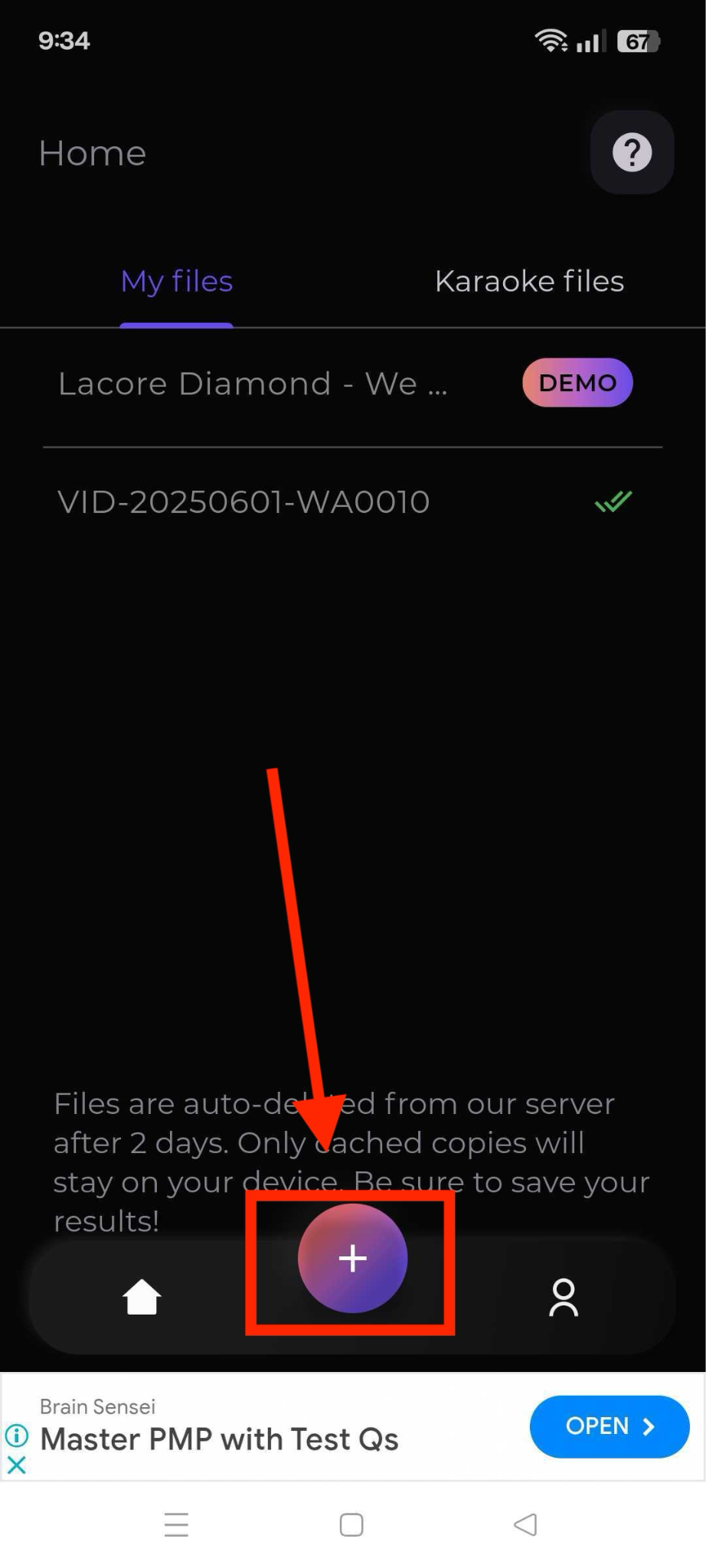
Step 2: Choose from "Select a File From Phone" or "Import From URL."

Step 3: After choosing the file, adjust the processing settings and click the "Upload" button.
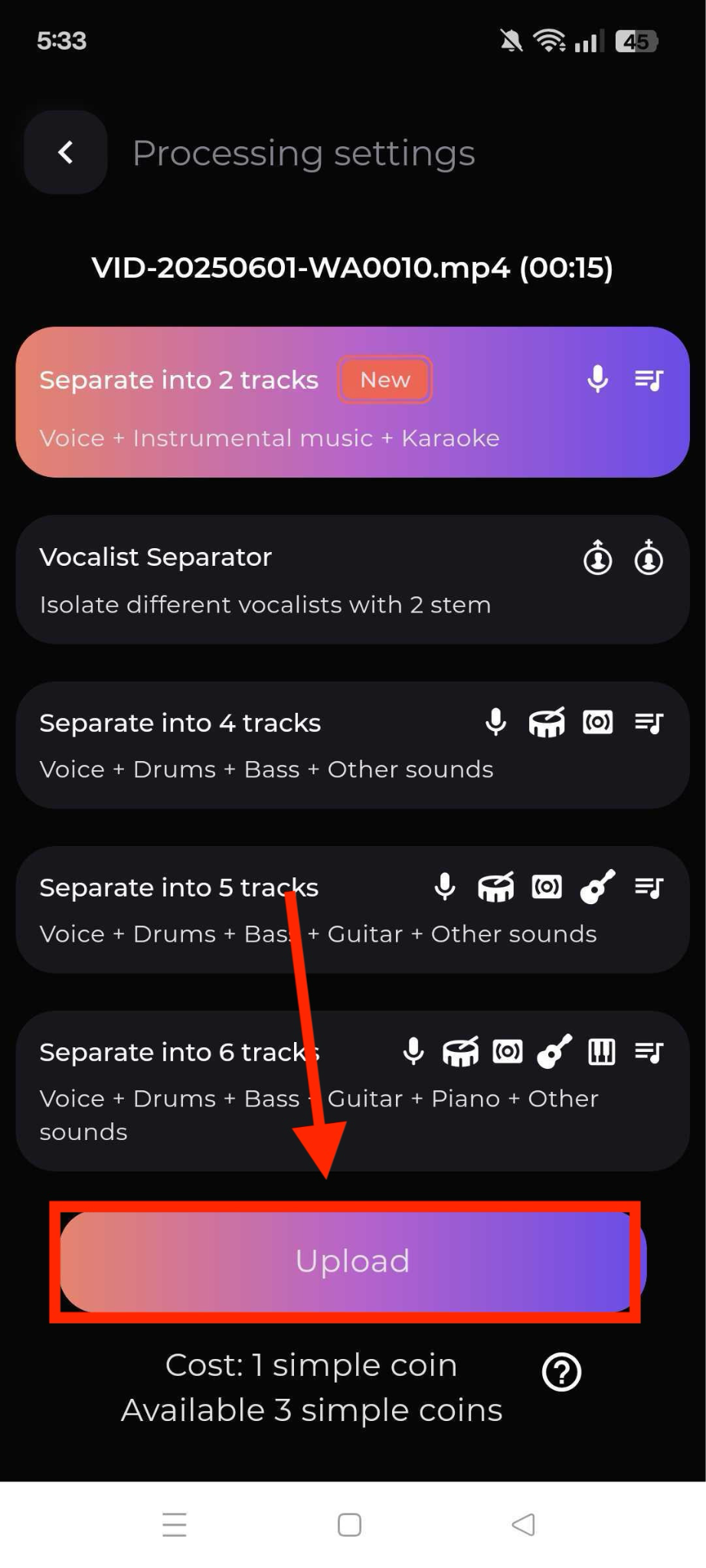
Step 4: After the process, click the file, listen to the instrumental, click the "Download" sign next to your audio, and save the file.
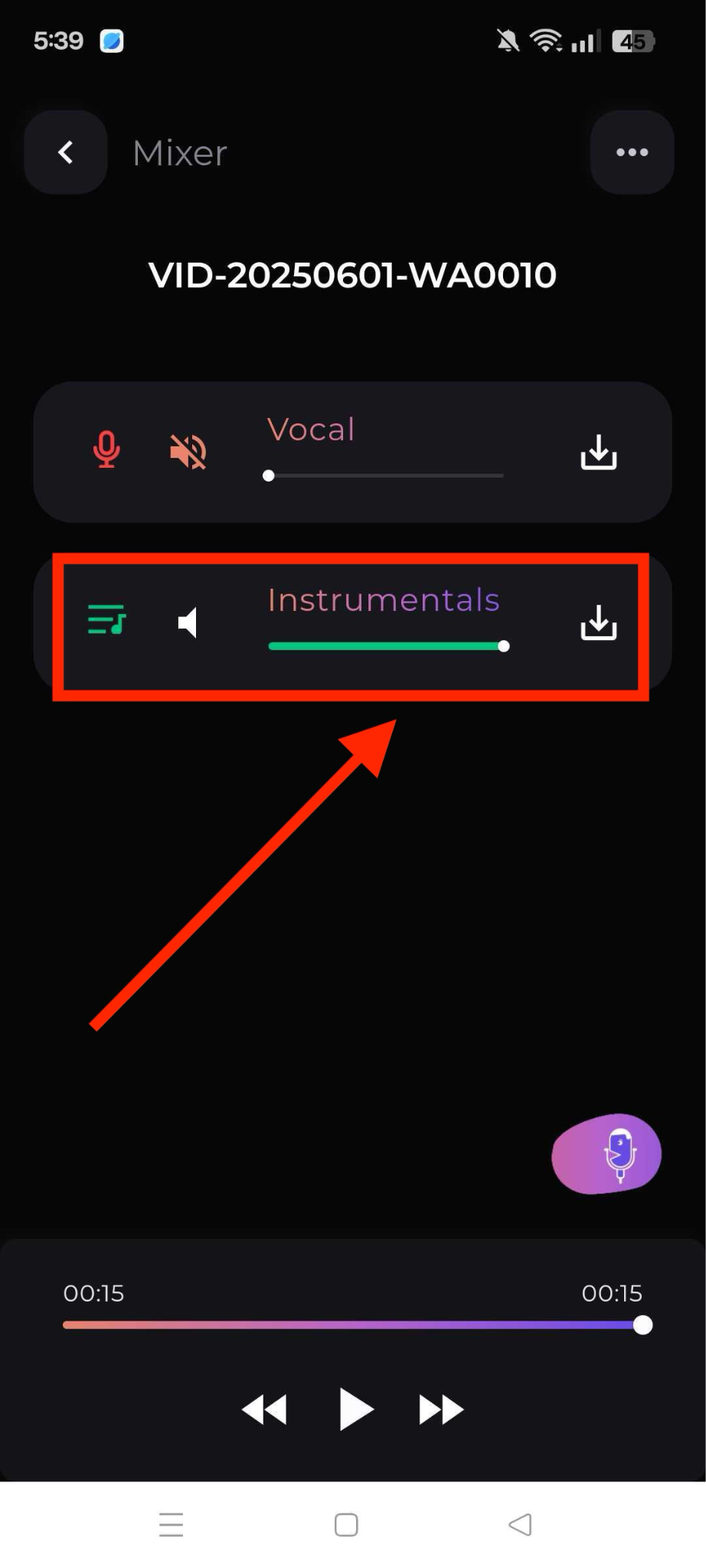
Part 5. How to Make an Instrumental from Scratch
If you're asking how to make an instrumental track from nothing, this is where beat-making comes in. You can use MIDI instruments and loops to build your own original track.
Begin with a beginner-friendly digital audio workstation (DAW), such as GarageBand, BandLab, or FL Studio. Most come with free virtual instruments and drag-and-drop interfaces.
Here's how you can build your own instrumental:
- Use MIDI Instruments: Load up virtual pianos, synths, or drums and start composing using a MIDI keyboard or click notes manually.
- Add Drum Patterns: Choose a tempo and lay down a drum beat using loops or a step sequencer. This sets the groove for your track.
- Layer Melodies and Chords: Add melodies with synths or pianos, and use chord progressions to give structure to your song.
- Use Royalty-Free Samples: Download and drop samples from libraries like Splice or Looperman. These are legal and easy to use in your own creations.
- Export Your Track: Once complete, export your instrumental as an MP3 or WAV file. Now you've got a clean, vocal-free track you made from scratch.
Part 6. Tips to Get the Best Instrumental Results
When you know how to make a song an instrumental, having some tips at your disposal is also important to save your time and improve results. Below are some practical tips that can be helpful for you:
- Start with High-Quality Audio: Always use the highest-quality source file available, preferably in WAV or FLAC format. Lower-quality MP3 files will give you inferior results because they've already lost audio information during compression, making vocal separation less effective.
- Understand Vocal Bleed: Accept that some vocal traces might remain, especially backing vocals or vocals mixed with similar frequencies as instruments. This occurs because vocals and instruments sometimes occupy the same frequency range, making complete separation impossible without affecting the music's quality.
- Test Multiple Methods: Try different tools and techniques on the same song to compare results. What works perfectly for one track might not work as well for another, so experimenting with various approaches will help you find the best solution.
- Use EQ When Needed: Apply equalization to reduce remaining vocal frequencies or enhance instrument clarity. If you hear residual vocals in specific frequency ranges, you can use EQ to cut those frequencies while boosting the instrumental elements you want to emphasize.
- Apply Light Compression: Use gentle compression to even out volume levels and make your instrumental sound more polished. This helps glue all the elements together and prevents any instruments from sticking out too much in the mix, creating a more professional sound.
In the End
Learning how to make song instrumental doesn't have to be complicated. Whether you choose online tools like Media.io and LALAL.AI, desktop software such as Audacity and Adobe Audition, mobile apps like Moises and Splitteroo, or create original tracks from scratch, there's a method that suits your needs and skill level.
For the best results with minimal effort, Wondershare UniConverter stands out with its AI-powered vocal removal, batch processing capabilities, and user-friendly interface that delivers high-quality instrumentals in seconds. Try UniConverter today and take your vocal practice and remix to the next level.


