Have you watched a video and wanted to change or remove music from the video to avoid copyright issues, enhance voice clarity, or replace it with your track? Here is the tricky part, though: music and vocals are combined into a single audio track, making separation seem tough and impossible. But modern AI-powered music removers from video tools have made this process easy and quick for you.
This guide has a carefully curated list of the best music removers from video tools that work both online and offline without breaking a sweat.
Best Music Remover from Video
In this article
- Can You Remove Music from Video While Keeping the Vocals?
- Best Free Music Remover from Video to Remove Song from Video with/without Voice Kept
- Alternative Ways to Remove Background Music from Video Online/Offline
- Common Use Cases of Music Remover from Video
- FAQs about Deleting Background Music from Video
Part 1. Can You Remove Music from Video While Keeping the Vocals?
The answer is yes! Thanks to AI audio separation technology, you can now remove background music from video while keeping vocals crystal clear. These smart tools analyze audio frequencies and separate different sound elements. Think of it like having a digital sound engineer sorting through your audio layers.
However, the results aren't always perfect, and success depends on the quality of your source and the tool you choose. However, modern AI has become incredibly proficient at distinguishing between human vocals and background instruments, making this once-impossible task entirely feasible for regular people like us.
Part 2. Best Free Music Remover from Video to Remove Song from Video with/without Voice Kept
When you want to remove video background music, having the right tool that offers quality results with an intuitive interface is crucial. Below is one of the best music removers for videos, along with a step-by-step guide to help you learn how to remove music from videos.
Wondershare UniConverter
That irritating noise or unwanted music can ruin the feel of your video content. With Wondershare UniConverter's Vocal Remover and Noise Remover, you can eliminate this irritating noise and remove background music from video with one click. You don't need any technical experience to use it. Simply upload the file, and in a few minutes, your only-vocal track, free from noise, is ready to download.
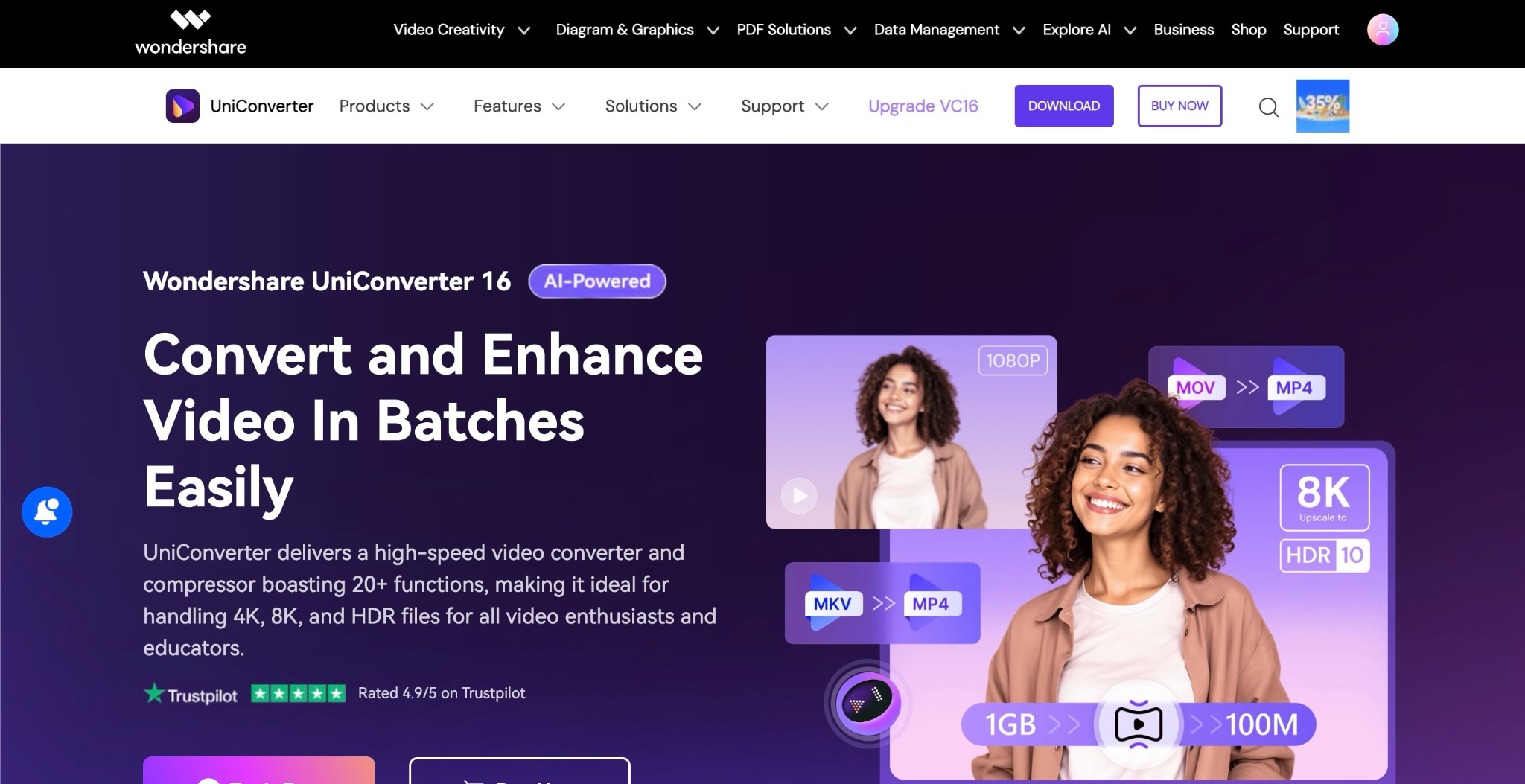
Key Features
- If you want to change the voice and add freshness, use the UniConverter Voice Changer. Do it in whatever voice you prefer: baby, transformer, male, female, and radio-like.
- With its Music Cutter, you can automatically split music and edit the music tags.
- After removing the music, you can use the Subtitle Generator to add subtitles in multiple languages to your video.
- It also offers text-to-speech and speech-to-text features, all in one place.
AI Vocal Remover
How to Remove Music from Video but Keep Voice
Step 1: Open the app; on the homepage, click "Audio > Vocal Remover."

Step 2: You now have the option to upload a file; click "Add File" to upload a video or audio file.
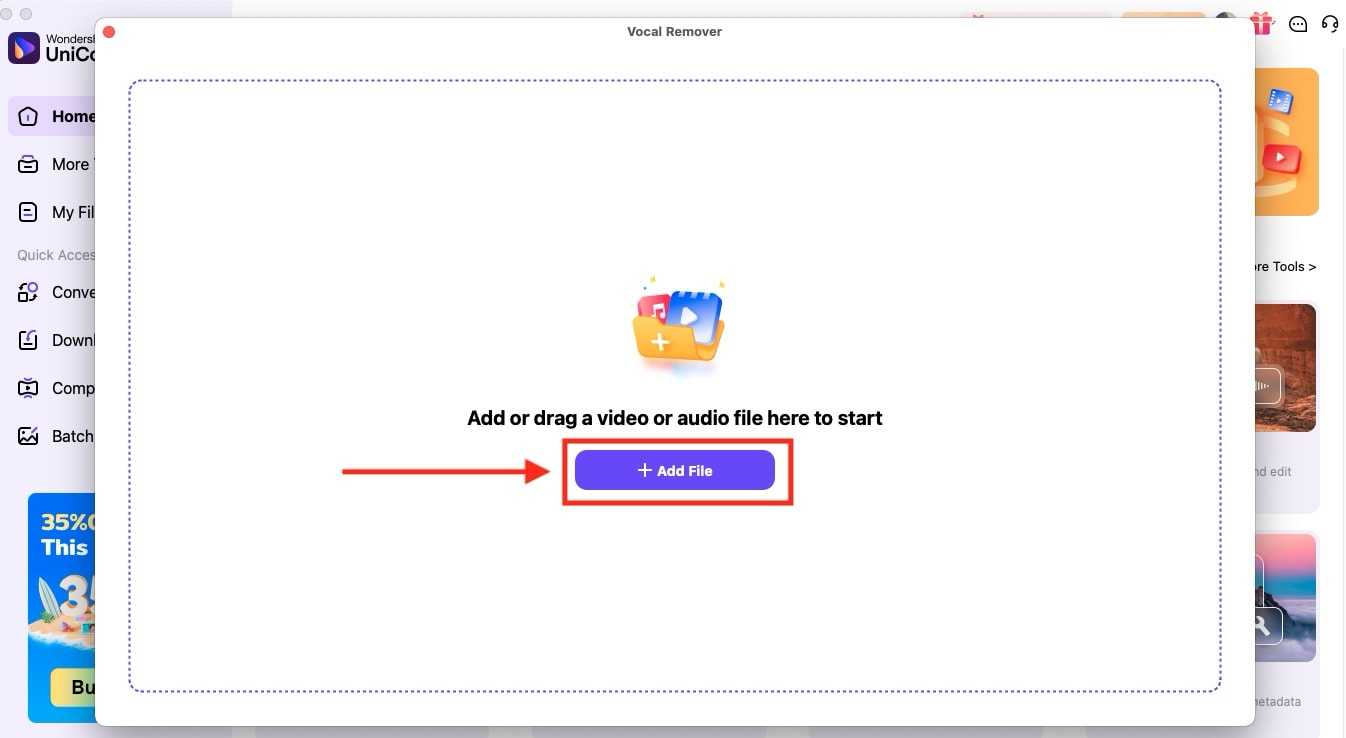
Step 3: The analysis process will take a few seconds, and the separated vocal and background music will be ready to download.
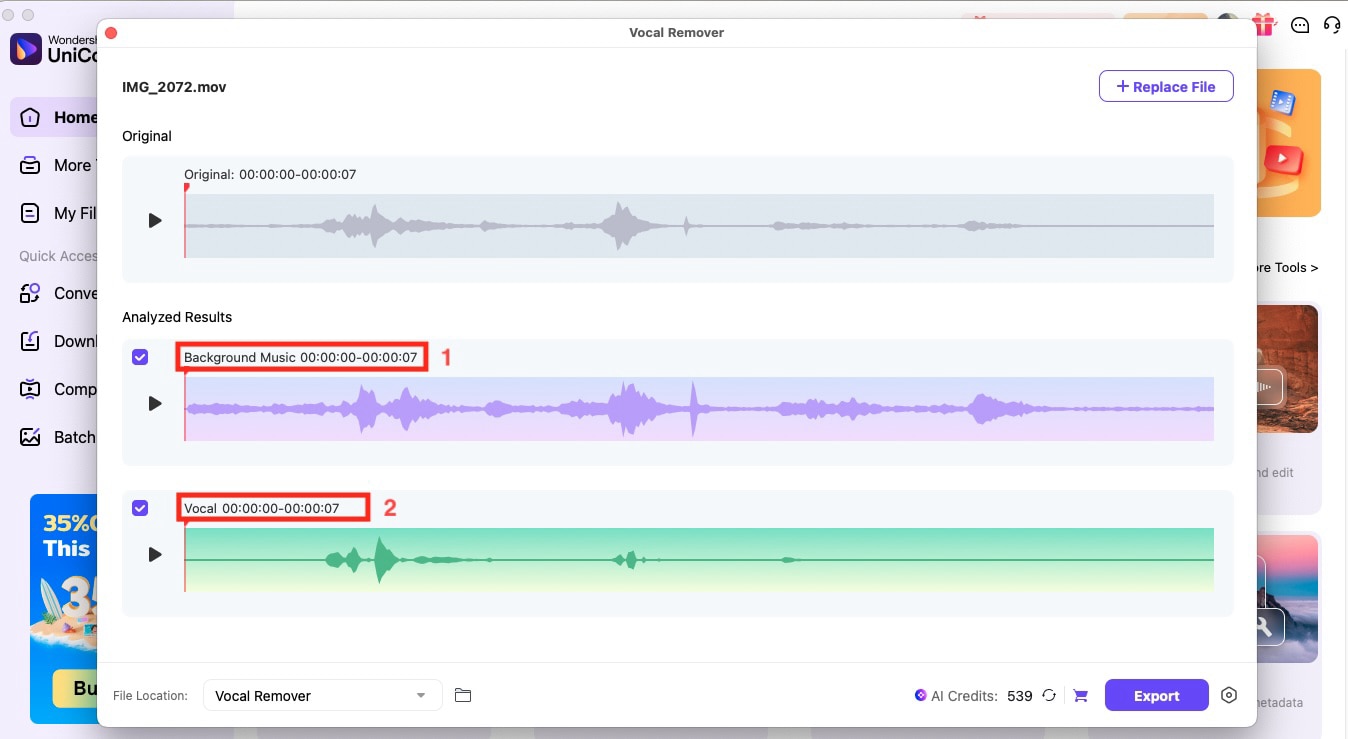
Step 4: Click the settings icon on the right side of the export option and select the output format. We recommend downloading it in WAV format for high-quality results. Click "Export" and save the file.
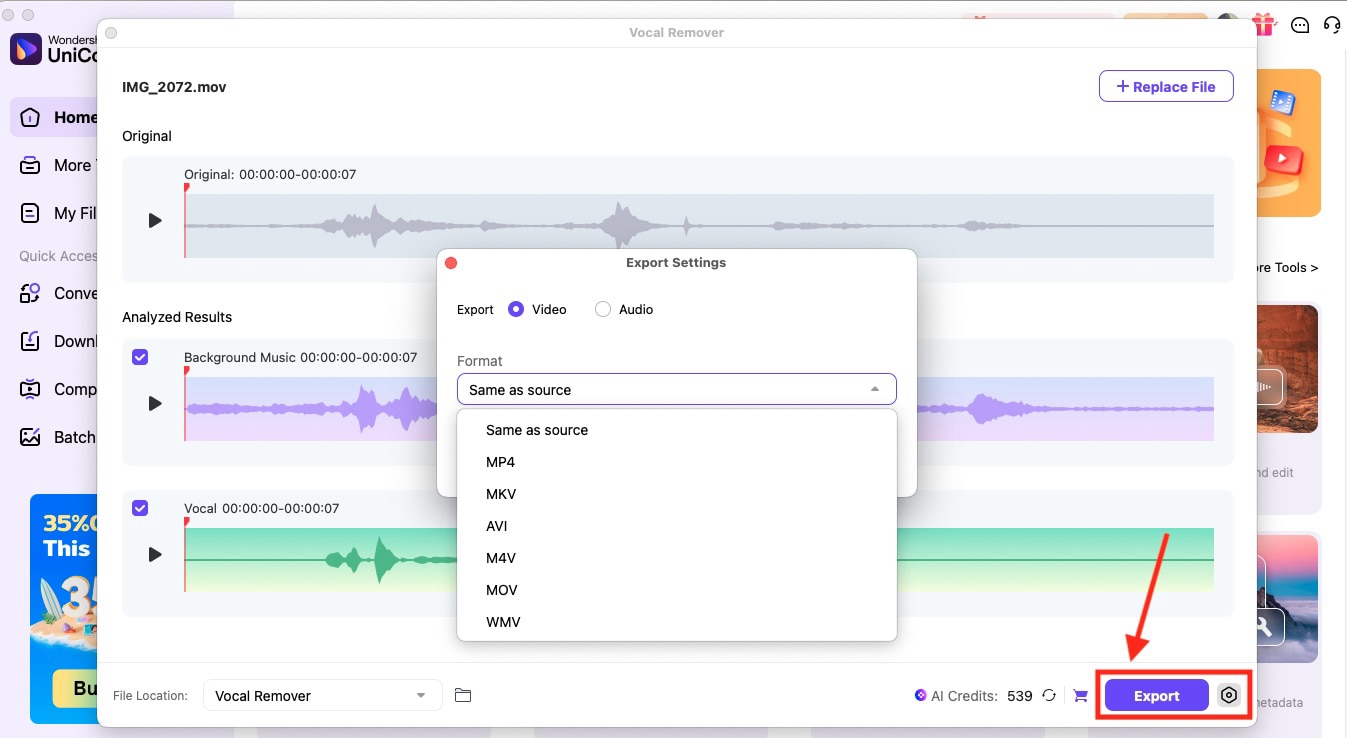
How to Remove Video Background Music Without Voice
Step 1: Navigate to the Converter section under Quick Access in UniConverter. Click Add File and import the video (e.g., MP4, MOV) you want to edit.
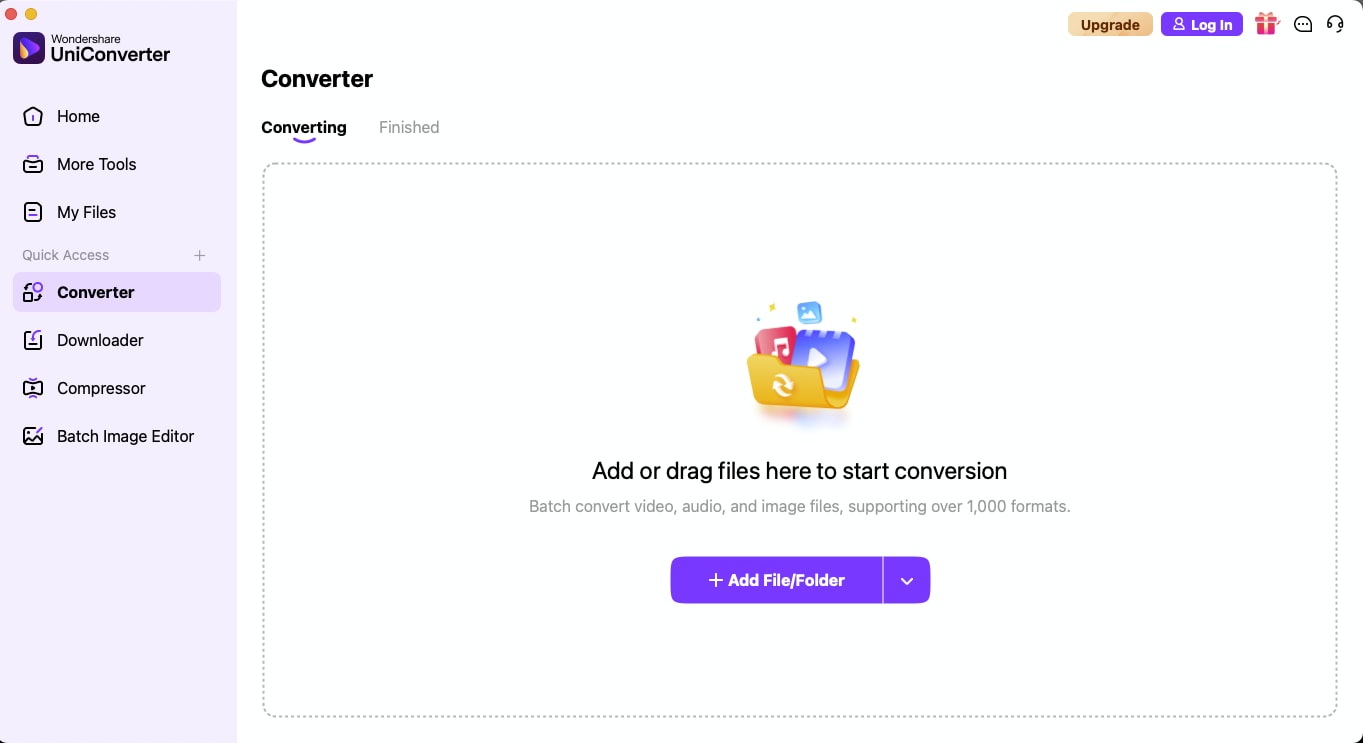
Step 2: Once the file is loaded, locate the Audio Track dropdown (via the Advanced Settings menu). From here, choose No audio track if your video only contains background music (no voice).

Step 3: Click the settings icon to open the customization panel. From here, you can adjust video codec, resolution, frame rate, bitrate, audio format, and more.
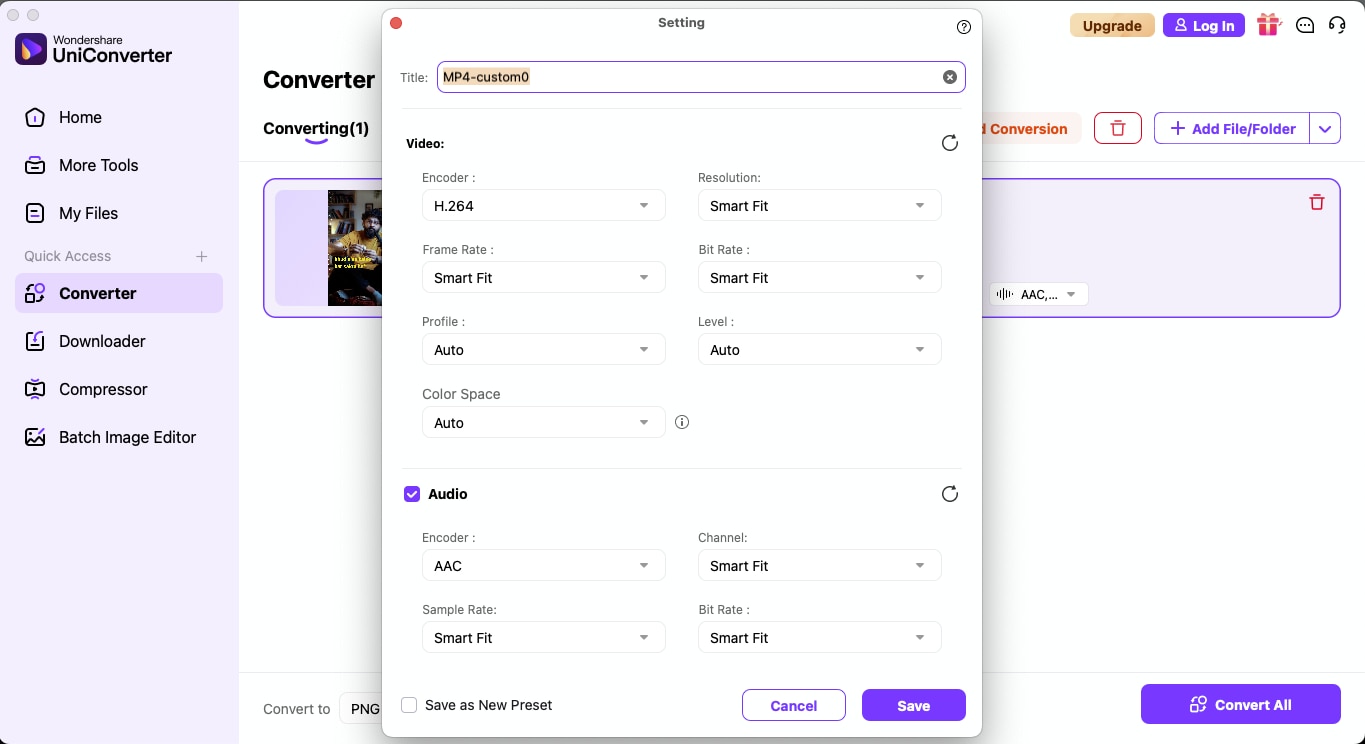
Step 4: After adjusting the settings, click Convert All. UniConverter’s AI engine will process the video and generate a new file without the background music.
Part 3. Alternative Ways to Remove Background Music from Video Online/Offline
While Wondershare UniConverter is a comprehensive tool that offers everything in one place, having other alternatives is always a good option. Here are some alternative options that work both online and offline. These are easy to use, but they also have some downsides that will be discussed.
1. Audacity
Audacity is the classic go-to for anyone wanting to remove video background music or audio files. It's an open-source platform that lets you strip away background tracks, edit, and enhance audio with pro-level effects. What makes Audacity stand out? It's completely free, supports numerous plugins, and works on Windows, Mac, and Linux.
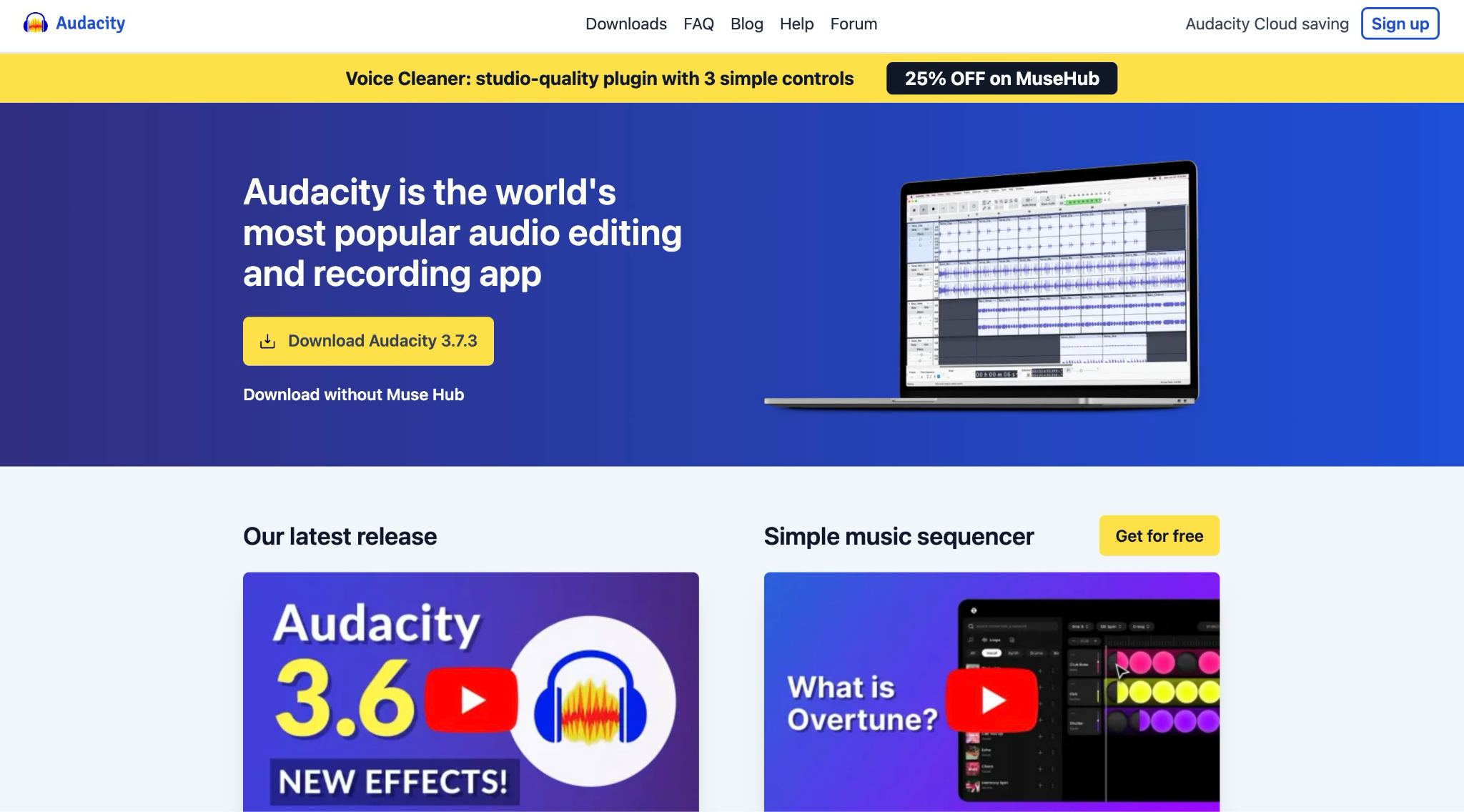
Key Features
- It removes noise from selected parts or selects the complete audio file.
- It allows you to adjust the temperature and pitch of the audio file.
- It allows you to record the new track in real time.
- Audacity supports simultaneous multi-track editing, allowing you to combine and mix multiple audio tracks.
How to Delete Background Music from Video with Audacity
Step 1: After downloading the app from the official Audacity website, you will be prompted to install MuseHub first. On the homepage, click Audacity and download it.
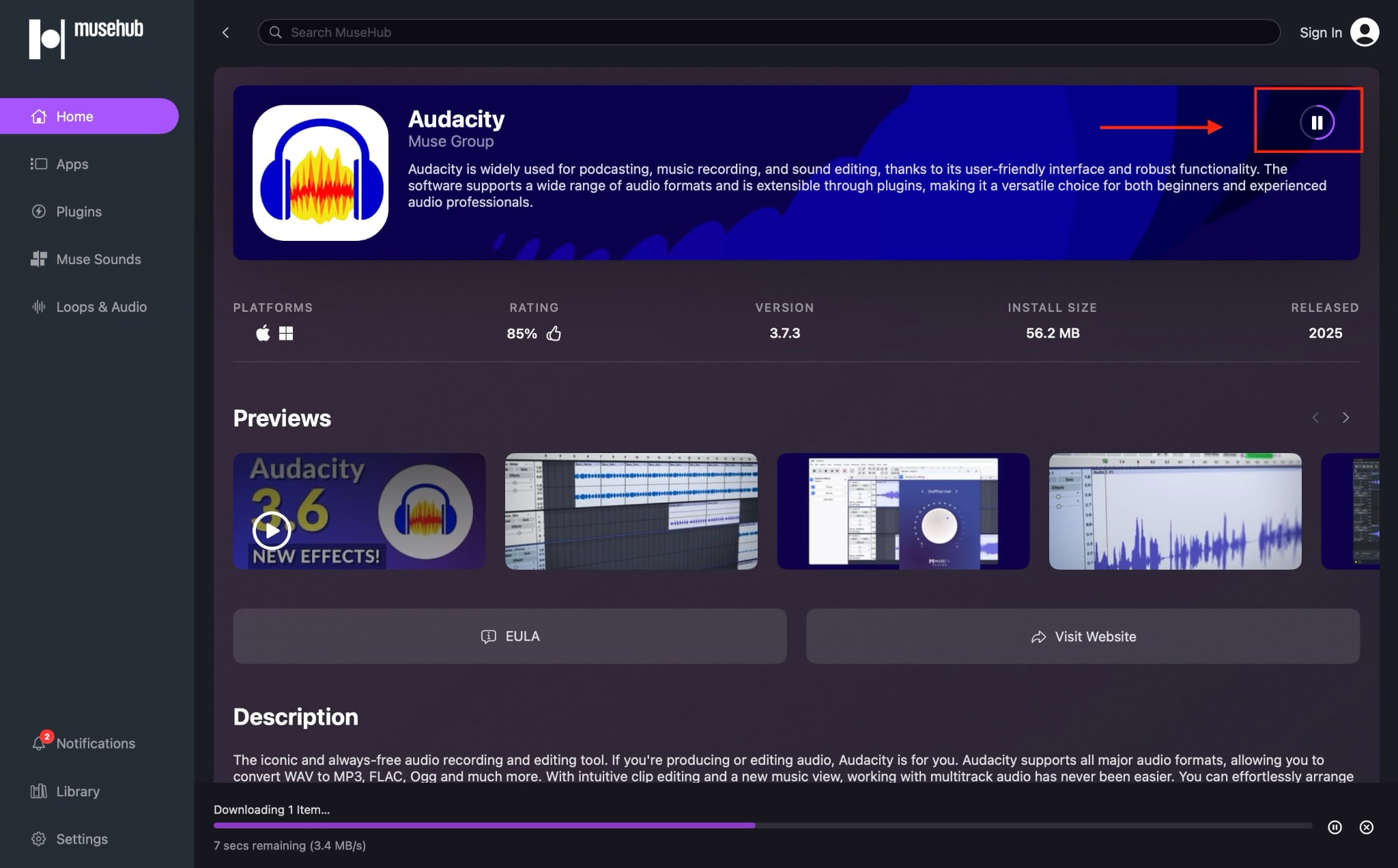
Step 2: Open the app, navigate to the "File > open" option in the menu, and upload the audio.
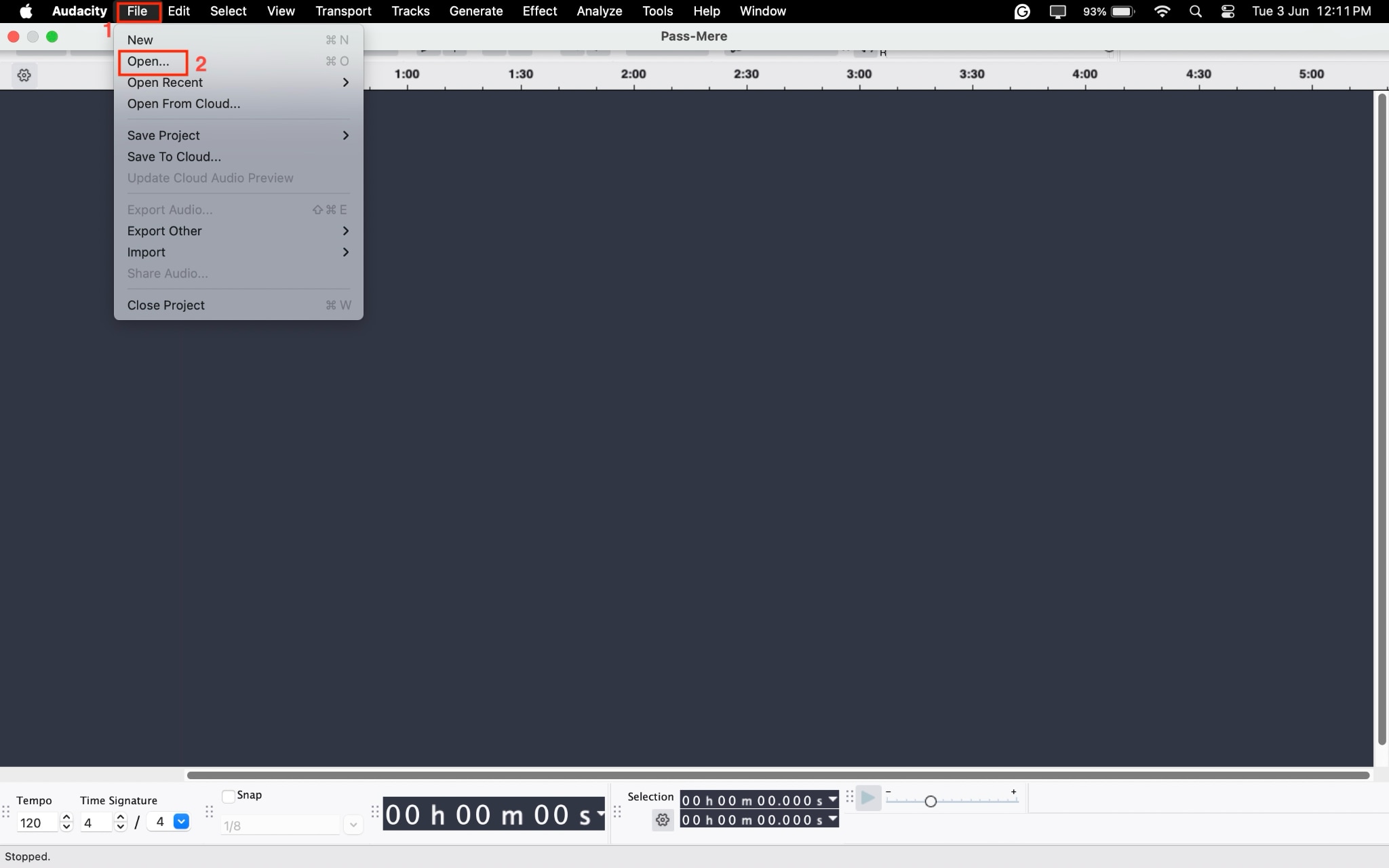
Step 3: Once your file is uploaded, press "Control+A" in Windows and "Command+A" in Mac to select the audio. heads to the "Effects > Noise Removal & Repair >Noise Reduction."
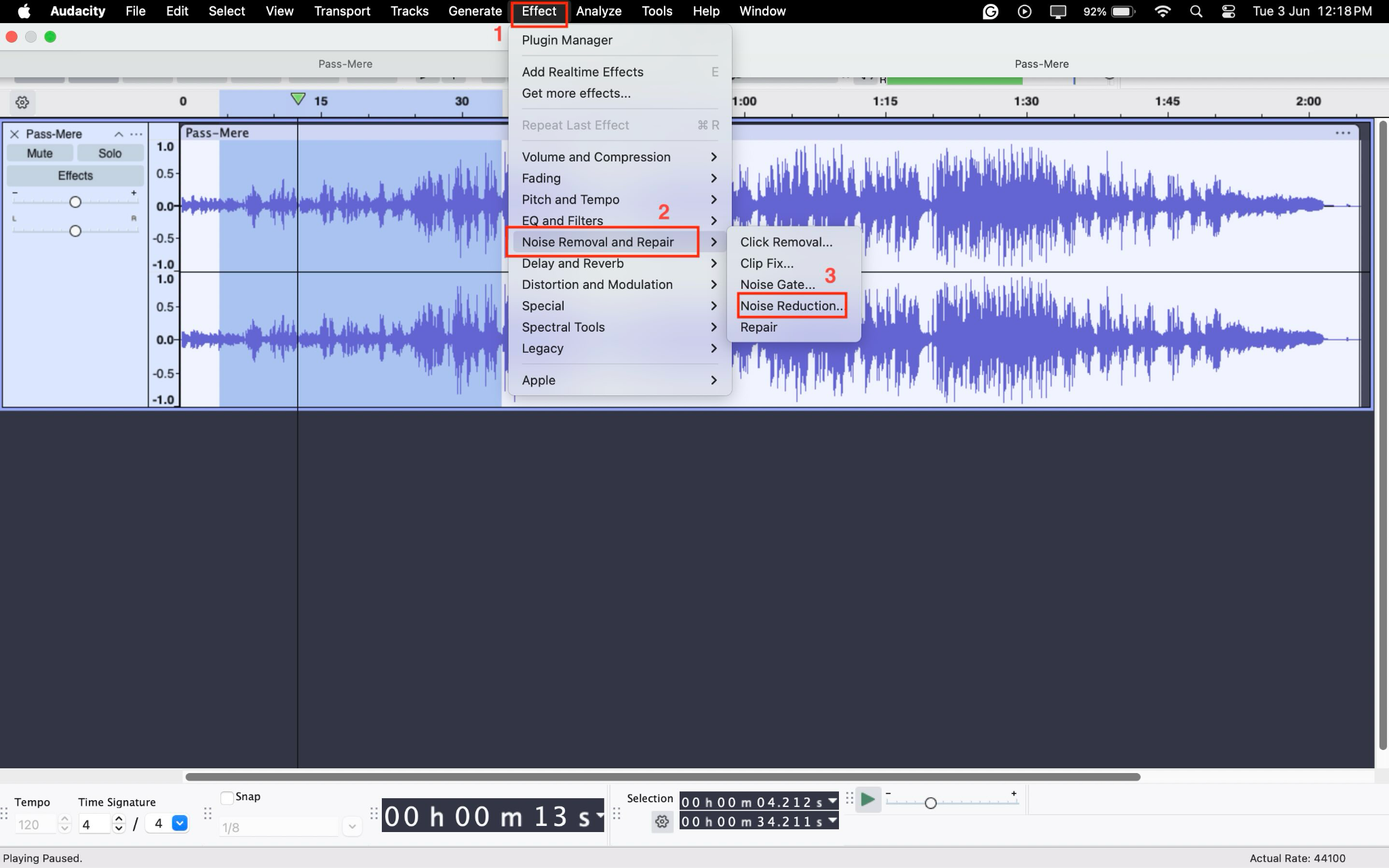
Step 4: After clicking "Noise Reduction," click "Get Noise Profile" and click the "Ok" button to save the changes.
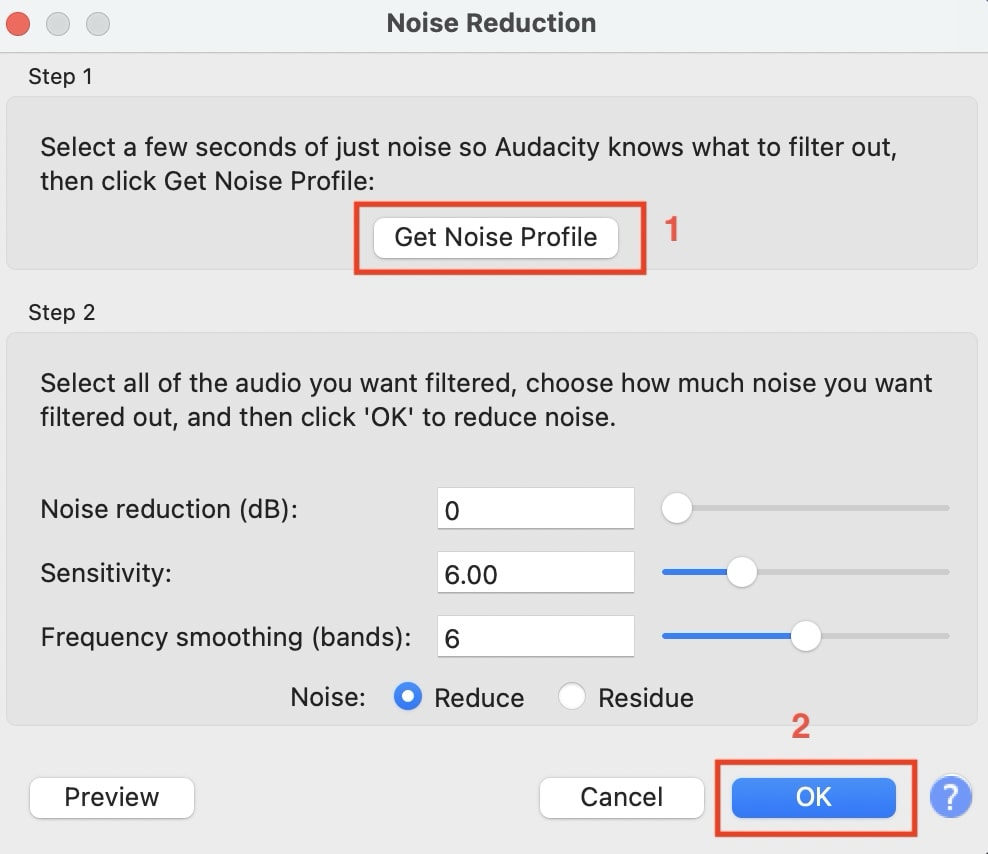
Step 5: Go to "File > Export Audio" and save the vocal in your system.

2. Clideo
Clideo is your all-in-one online video toolkit, ideal for anyone who wants to remove background music from video online with ease. Simply upload your video, mute it, or extract the audio, and you're set—no downloads required! Clideo also lets you cut, merge, compress, and add subtitles, making it a favorite for quick, creative edits. Its user-friendly interface and cloud processing mean you can edit from any device at any time.
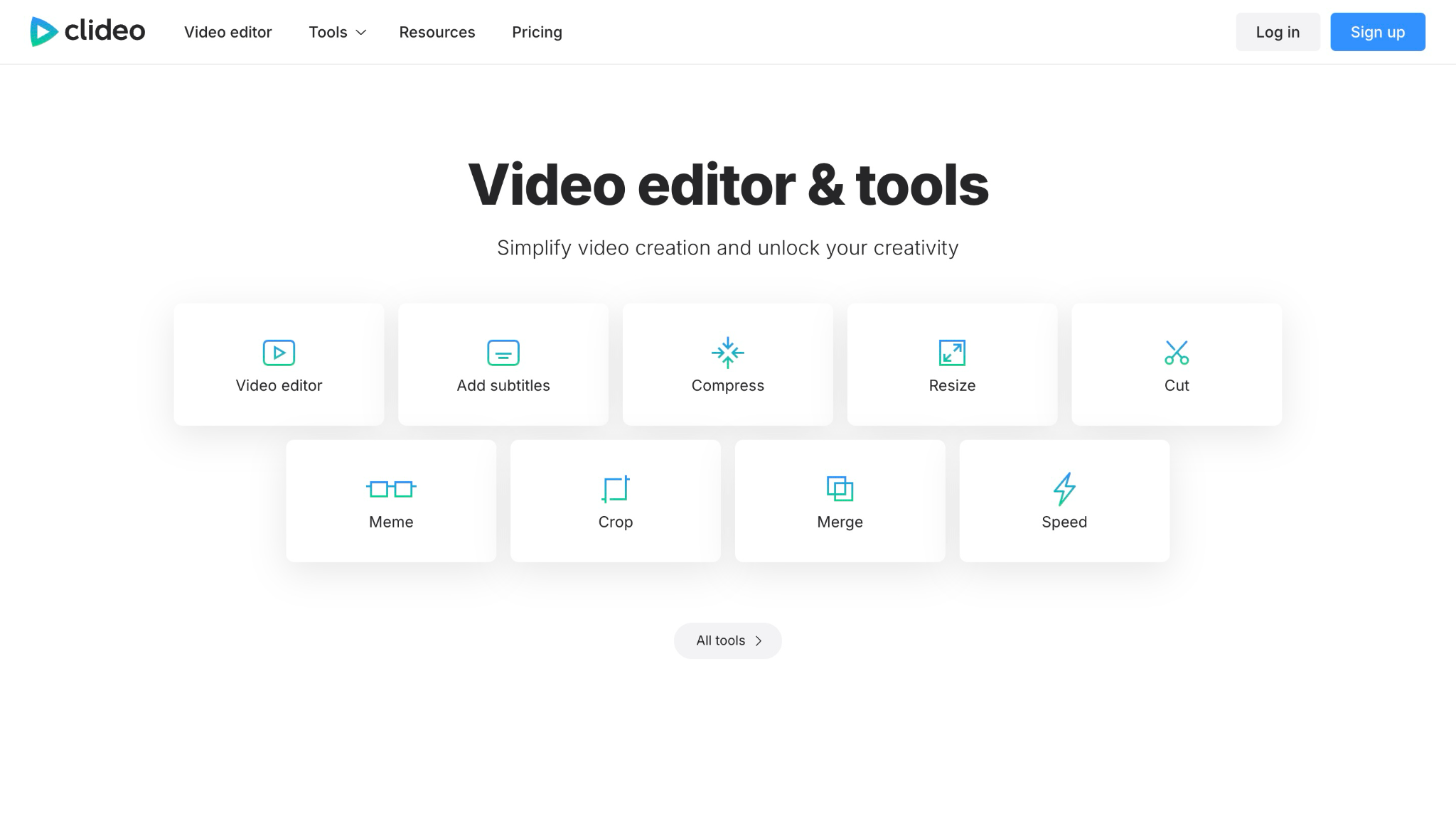
Key Features
- It supports various video formats, including MP4, AVI, and MPG.
- It offers two options: you can use it online on the web or download it according to your needs.
- It is a comprehensive tool that offers various video editing features, including flip video, reverse video, stop motion, and more.
- It also lets you cut, crop, and merge the video.
How to Delete Background Music from Video with Clideo
Step 1: Visit the official Clideo website, sign up, and click "All Tools." Scroll down and click the "Mute Video" option.
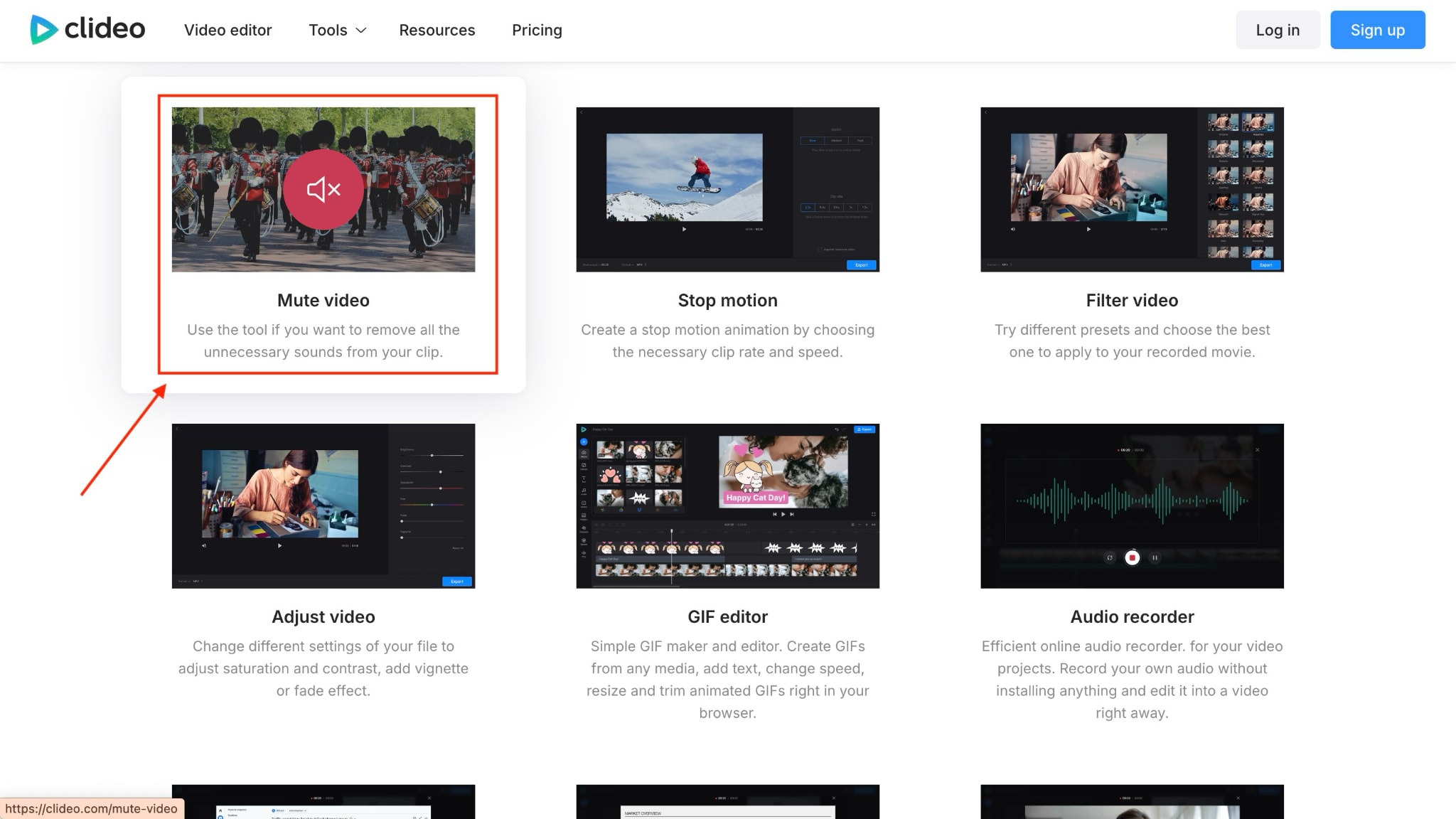
Step 2: Click the "Choose File" option or directly upload from Google Drive, Google Photos, or Dropbox.
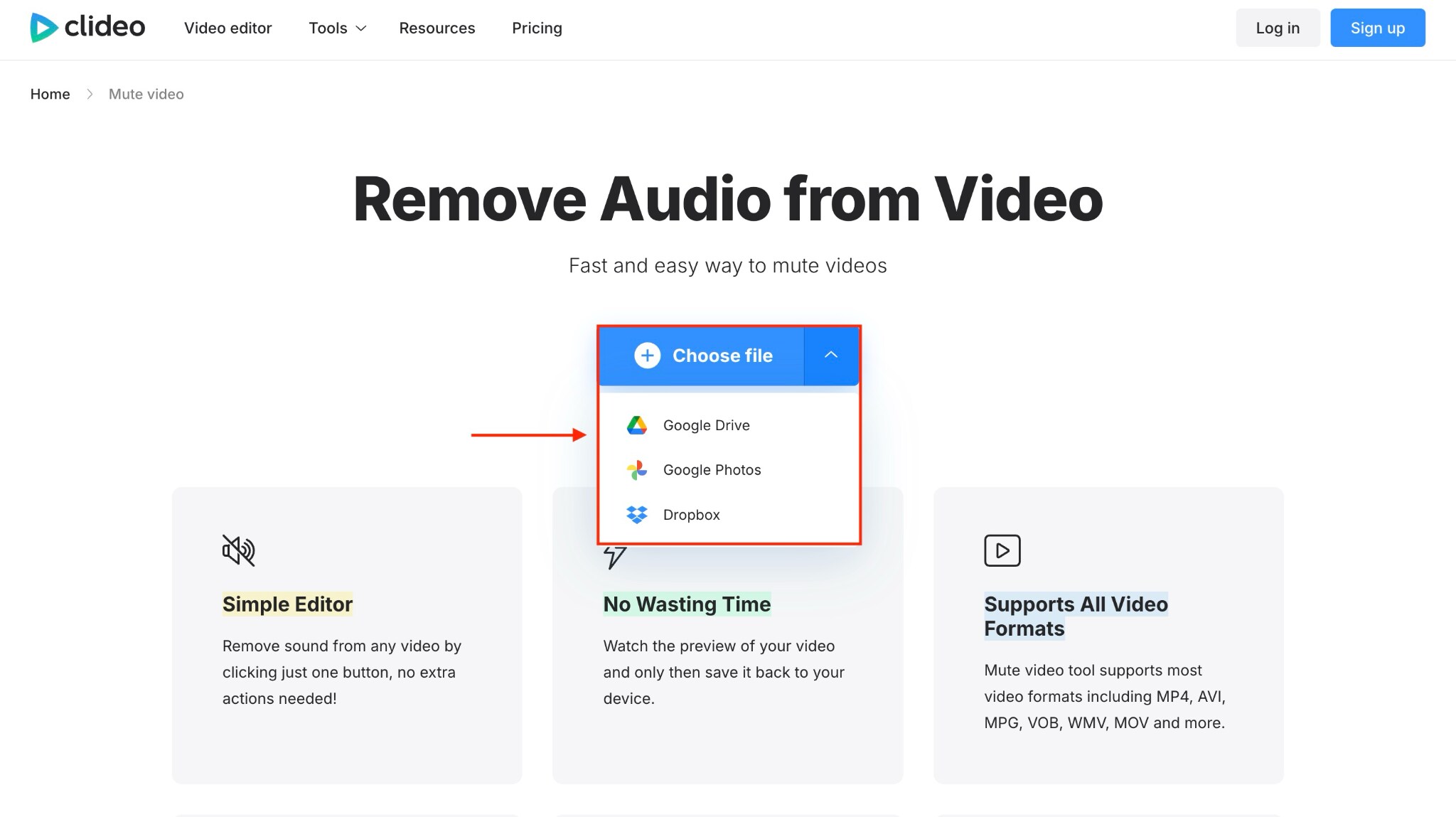
Step 3: The uploading process will take a few moments to complete. You can then check the muted video. If you want to edit or add a subtitle, you can do so and then click the "Download" button to save the results.
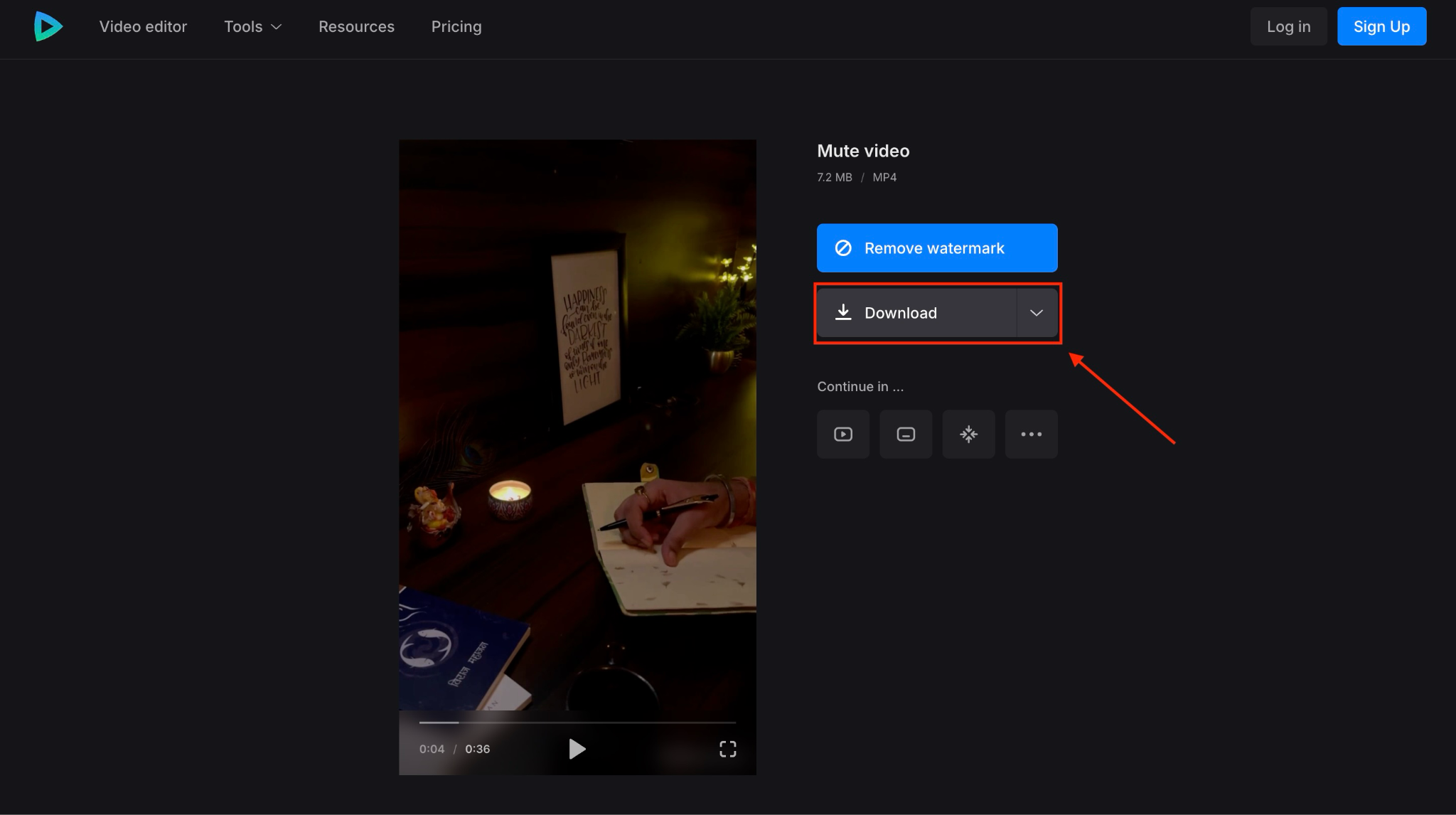
3. Media.io
Media.io makes it incredibly easy to remove background music from video directly in your browser. Simply upload your file, and the AI-powered tool handles the rest—no additional software is required. Besides being the best music remover from videos, Media.io offers video editing, AI effects, watermark removal, and even text-to-video capabilities.
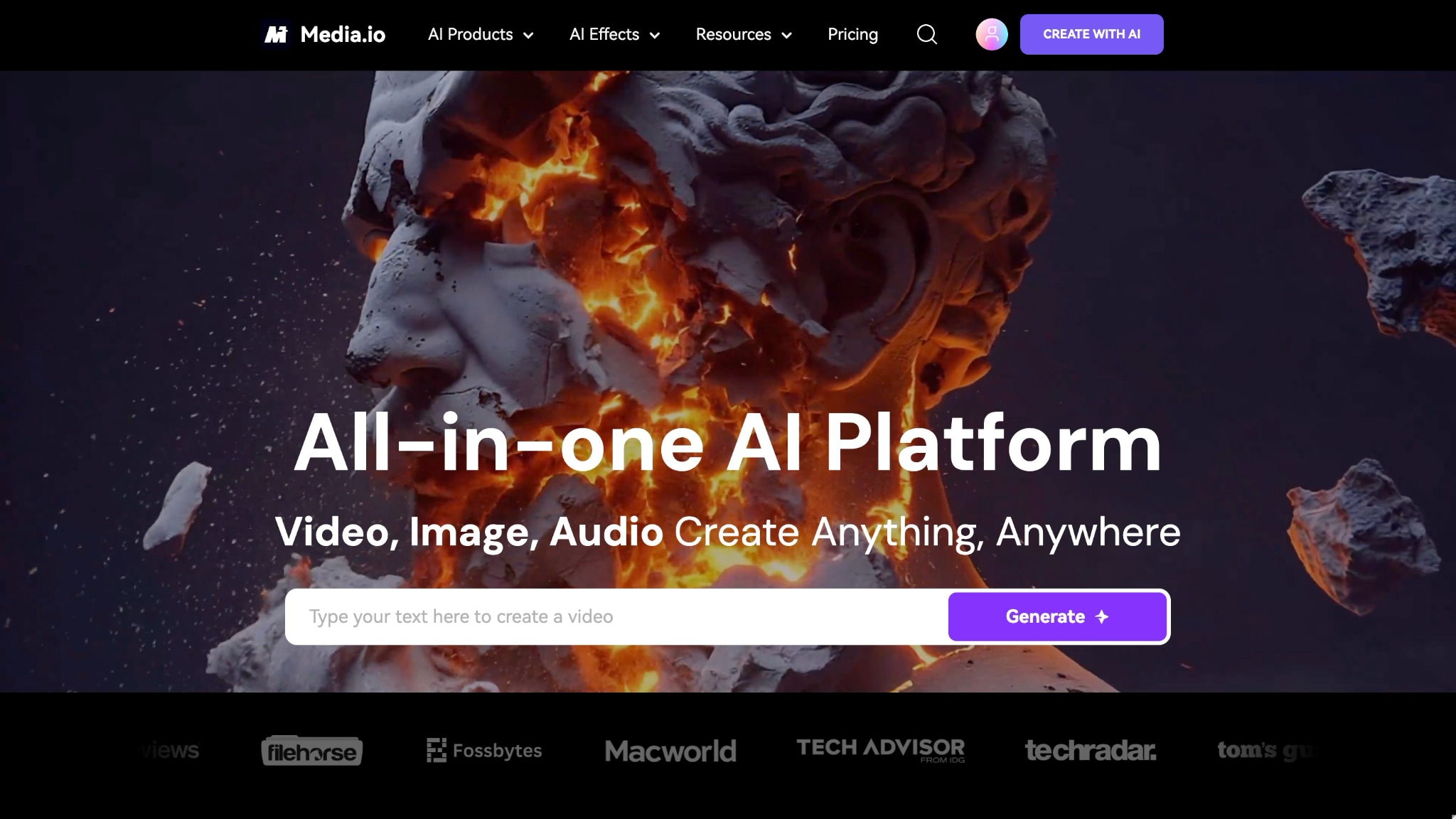
Key Features
- Besides music remover, it offers vocal remover and noise reducer.
- With its AI music generator, it creates songs for you in a few minutes.
- You can also convert and compress the audio and video files with one click.
- It is a comprehensive tool that offers video editing, AI video clipper, video enhancer, and more.
How to Remove Music from a Video with Media.io
Step 1: Head to the official website, and on the homepage, navigate to "AI Products > Audio AI > AI Vocal Remover."
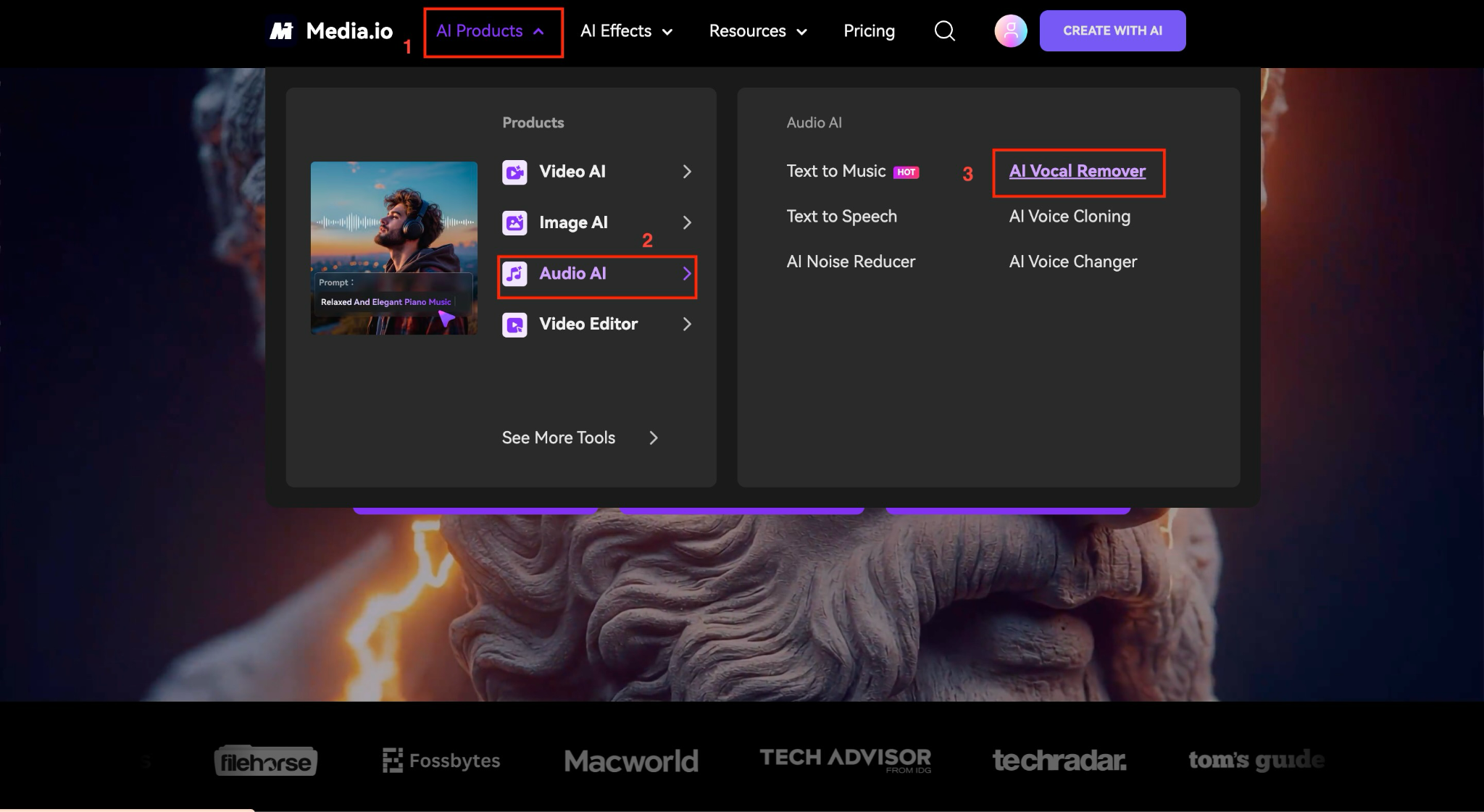
Step 2: Use the "+" sign. Click here to upload the video, or simply drag and drop. If you do not have any for testing, you can choose from the given templates.
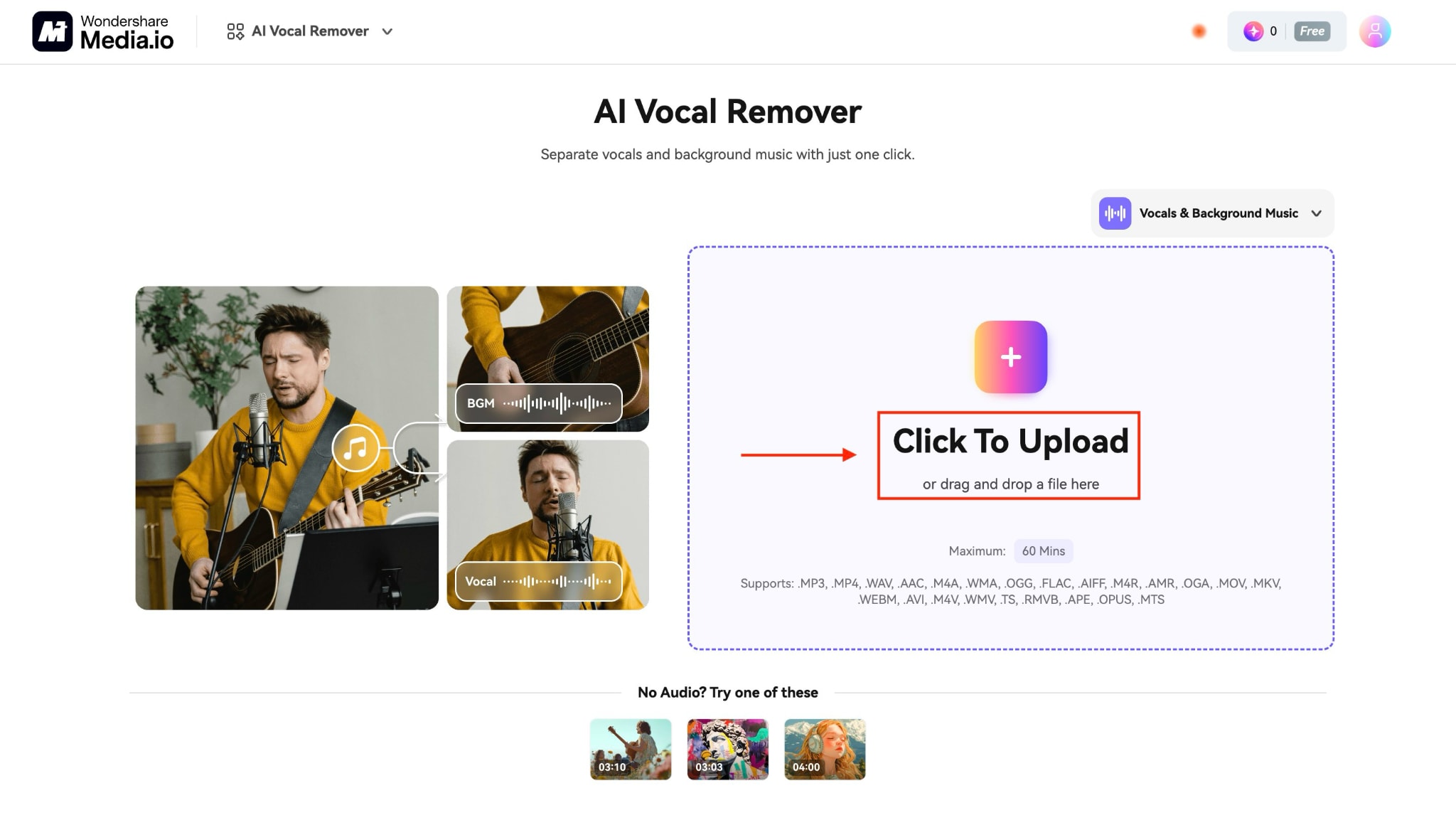
Step 3: After a few minutes, process the file to separate the vocal and background music. Listen to the result and then click the "Download" button.
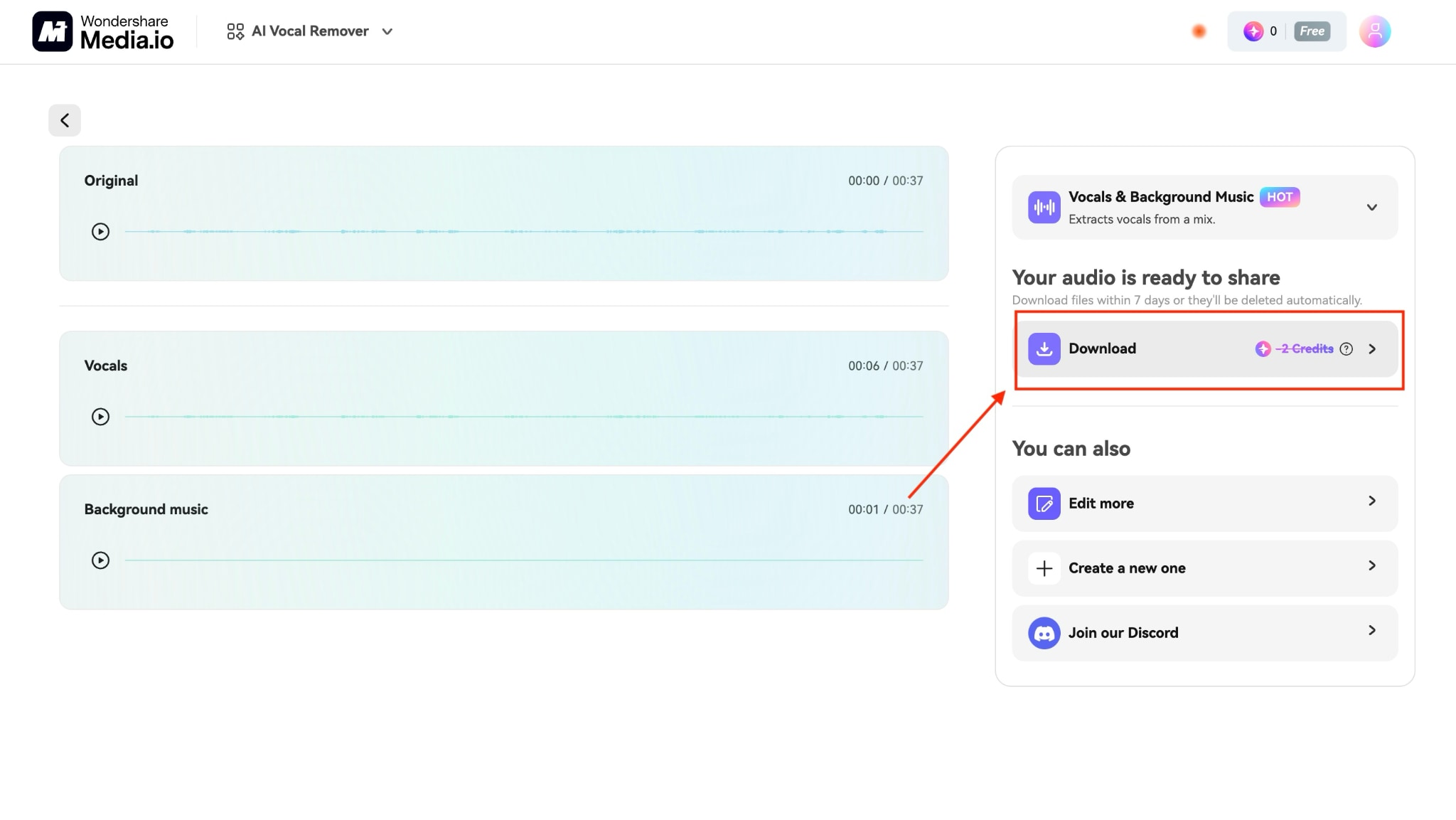
4. LALAL.AI
LALAL.AI is a music remover from video online. Its AI-driven stem separation can isolate vocals, instruments, and more, making it a favorite for musicians and producers. LALAL.AI stands out for its fast processing, high-quality results, and support for multiple formats, making it perfect for anyone needing clean, professional stems quickly.
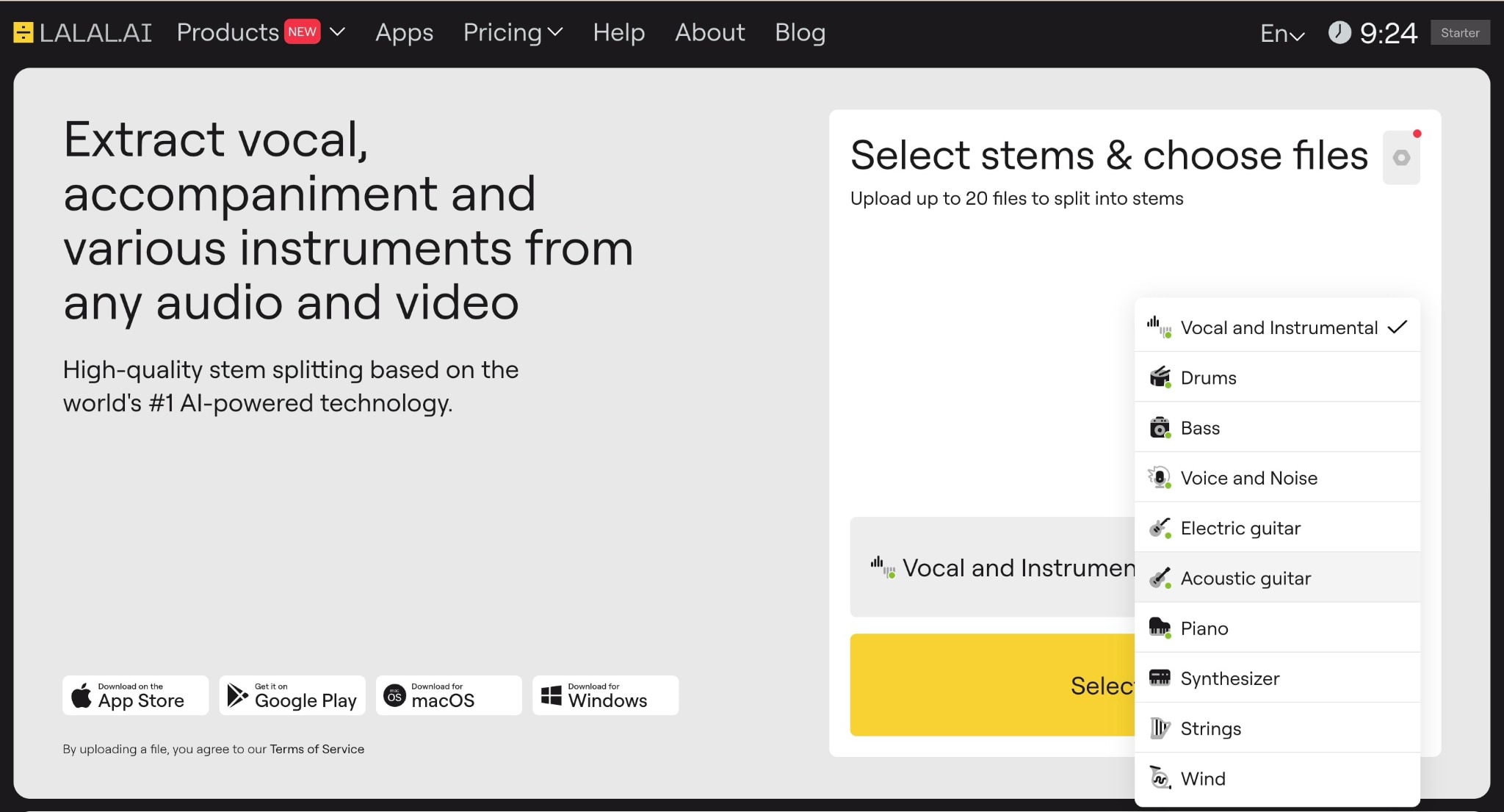
Key Features
- It supports a wide range of audio and video input and output formats, including MP3, OGG, WAV, and more.
- It offers a noise-canceling feature to make your video audio files noise-free.
- You can also remove the echo from your audio and videos.
- It is also available on Mac, Windows, and mobile.
How to Remove Song from Video with LALAL.AI
Step 1: Visit the official website, create your account, choose a plan, click "Select File," and upload the video.
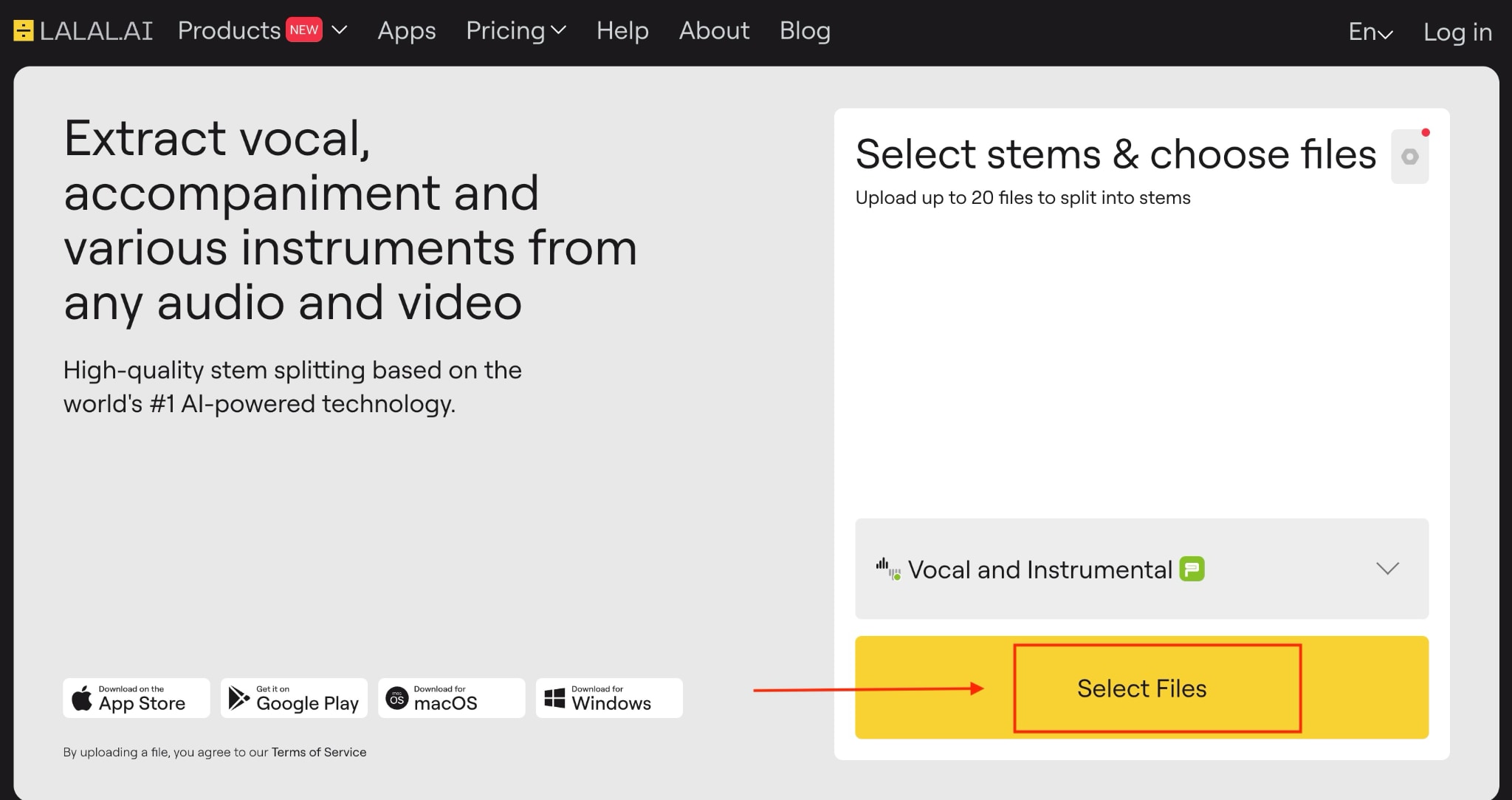
Step 2: Processing will take you some time; click the "Split File" option to make them downloadable.
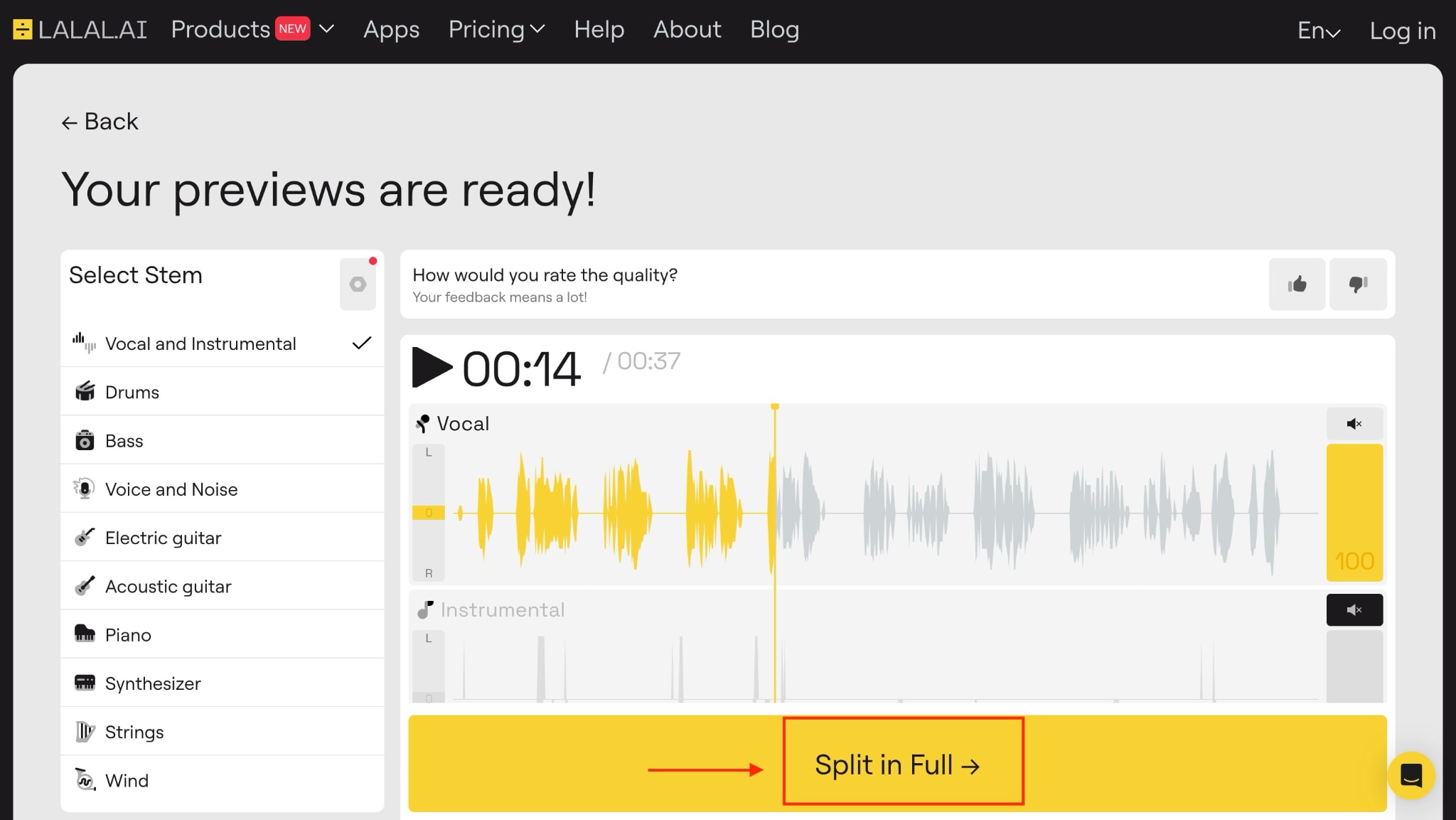
Step 3: Listen to the final results and hit the "Get Split Files" button to download the results.
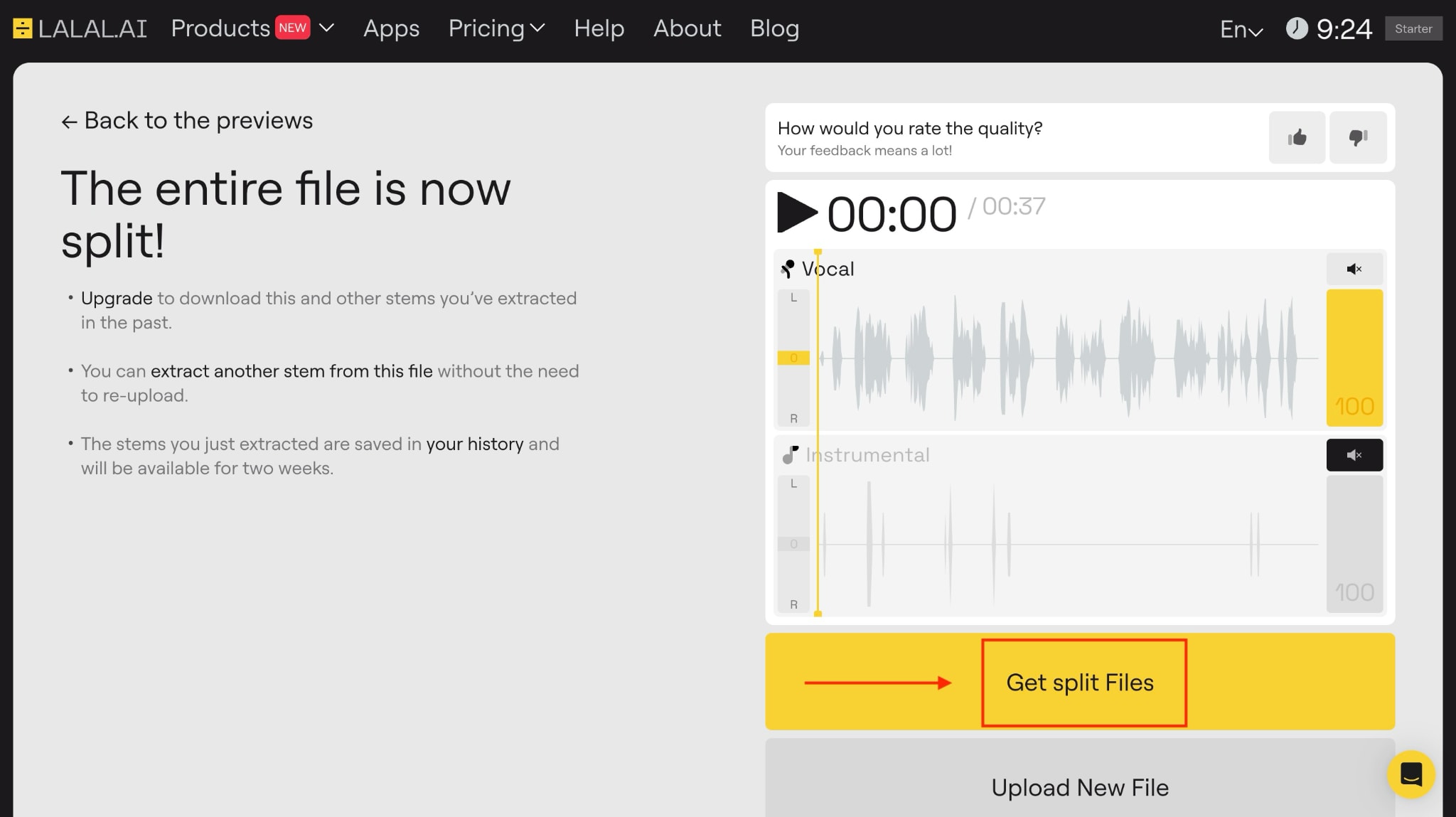
5. Moises.ai
Moises is an ideal option for musicians who want to remove video song or isolate specific instruments. Its smart AI separates vocals, drums, and more, letting you practice, remix, or create backing tracks with ease. Its real-time chord detection, pitch shifting, and built-in metronome make it stand out among other tools.
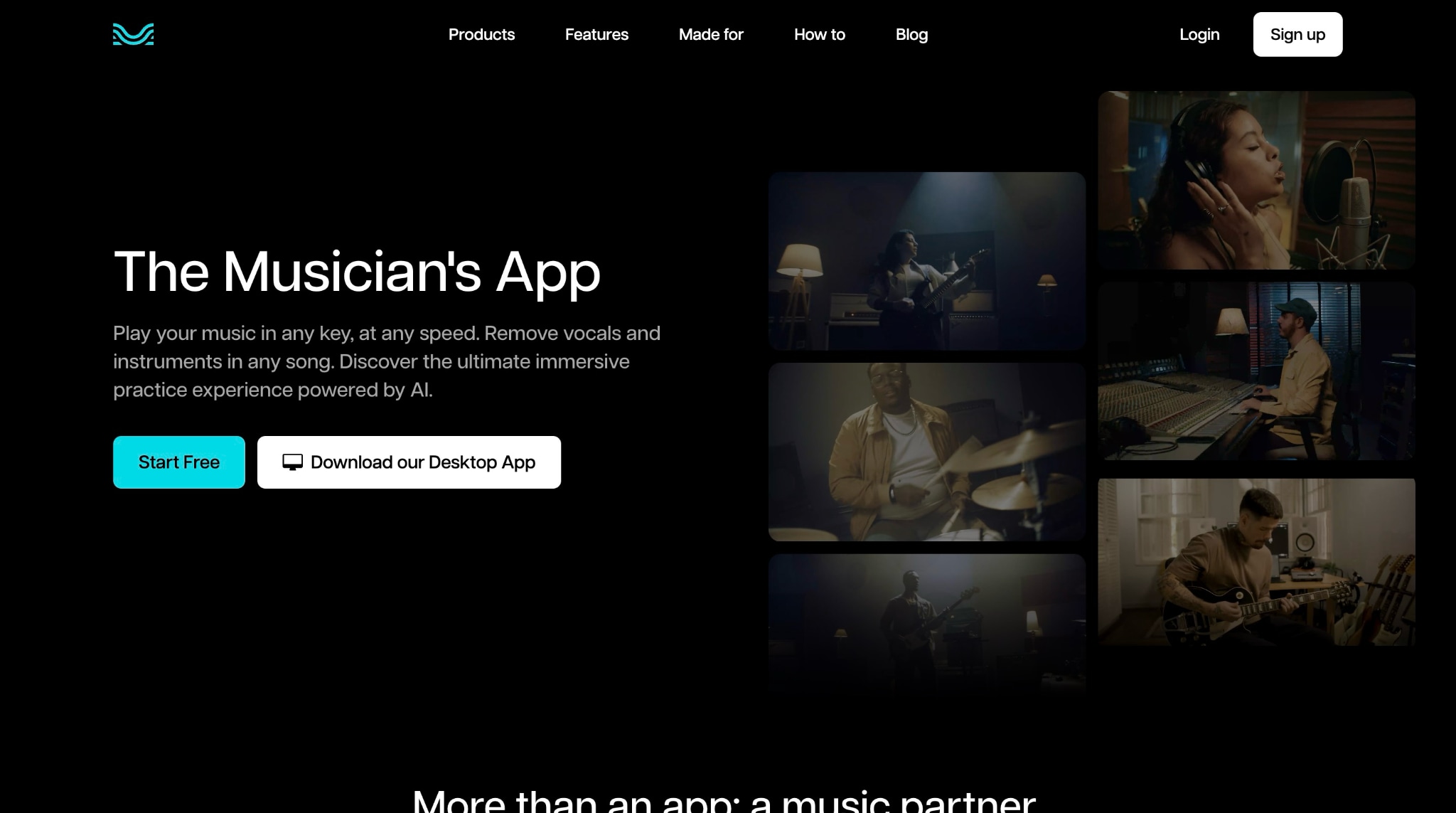
Key Features
- Before downloading the final results, you can change the speed and music keys.
- It offers customer separation options like vocals, guitar, bass, drums, and more.
- Its voice studio lets you change the voice to male and female tones.
- It also features an AI-generated lyric writer that adds a new dimension and perspective to your thoughts, converting them into a rhythm.
How to Delete Background Music from Video with Moises AI
Step 1: Visit the official website, sign up, and click "Open Moises" or download the app if you prefer.
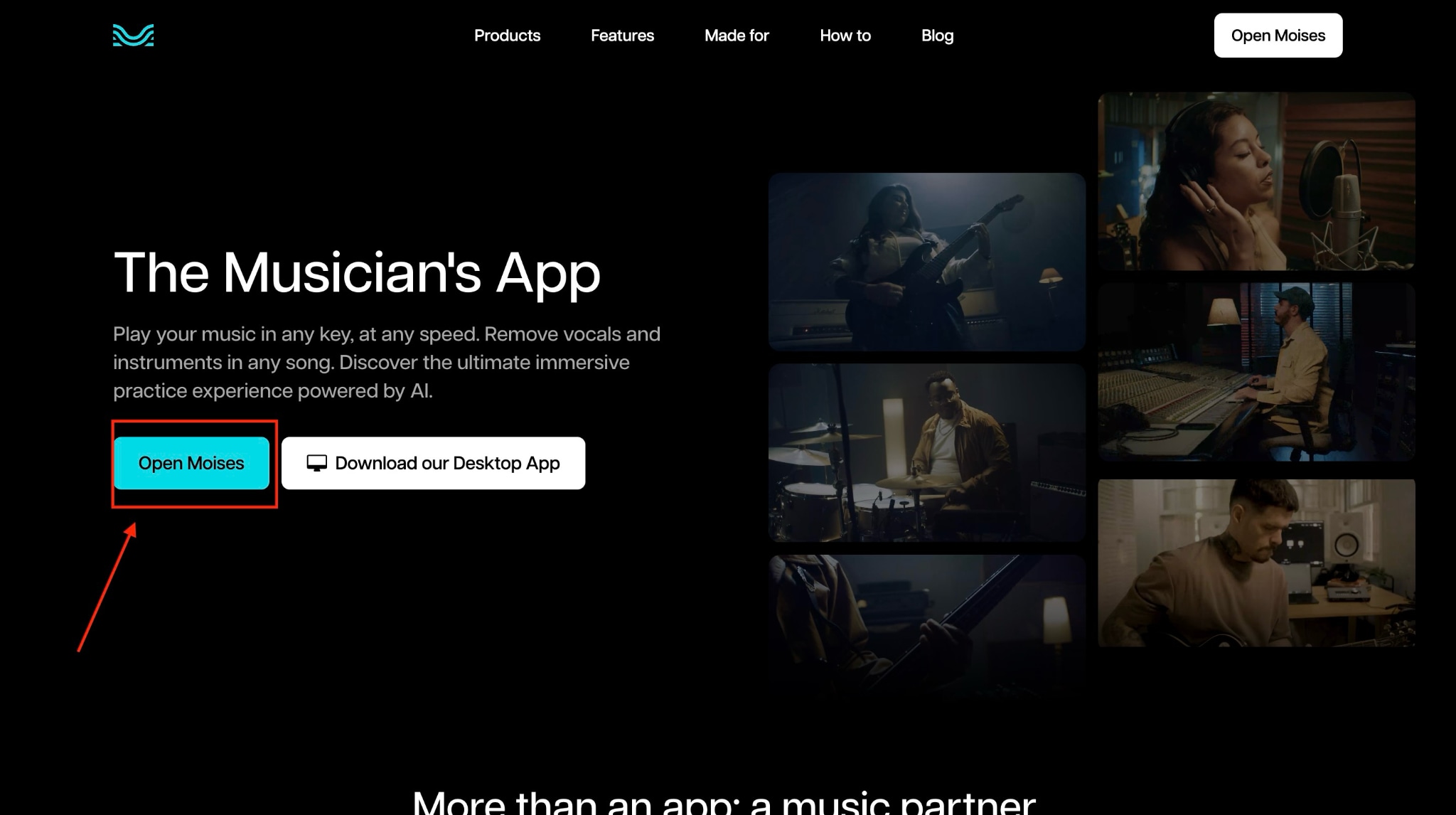
Step 2: It will take you to your dashboard. Click "Upload File > select files or paste the link from cloud storage."
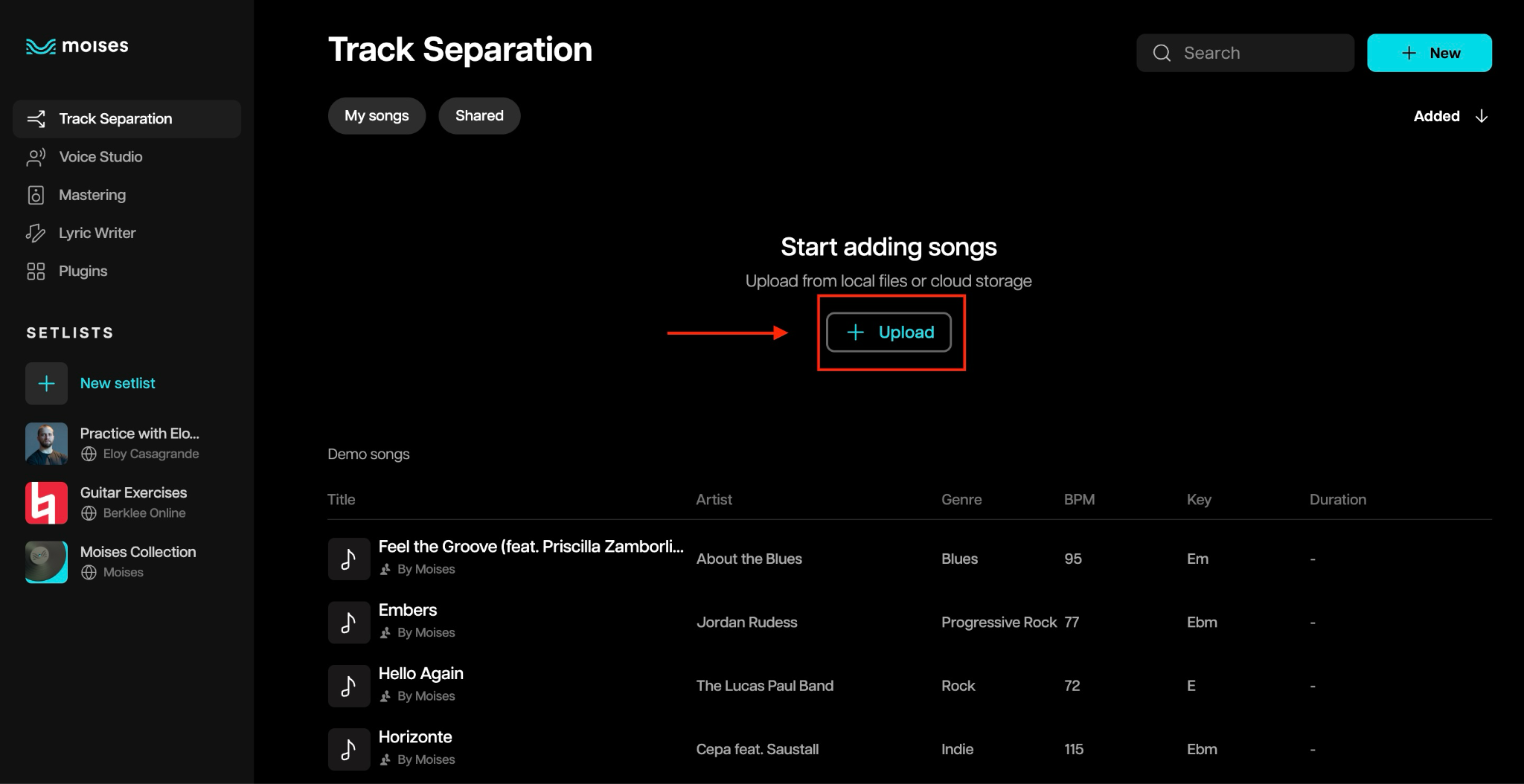
Step 3: Within a few moments, your file will be uploaded. Click the "Submit" option on the lower left side.
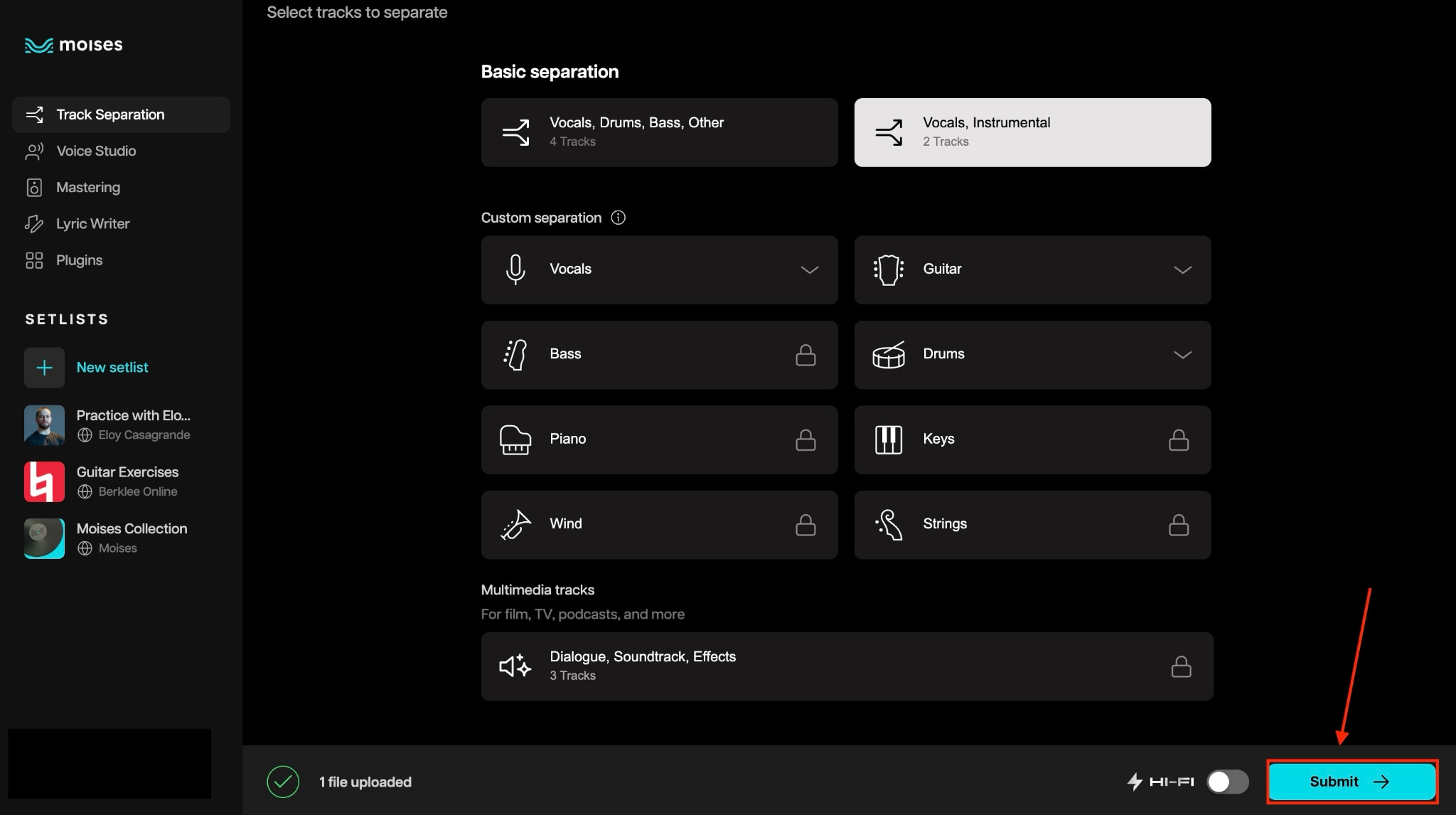
Step 4: You can listen to the results in real-time, adjust the speed and music keys, and once satisfied, click the "Export" button in the upper-right corner. You can download the vocal only or all separated tracks in MP4 and MP3 formats.
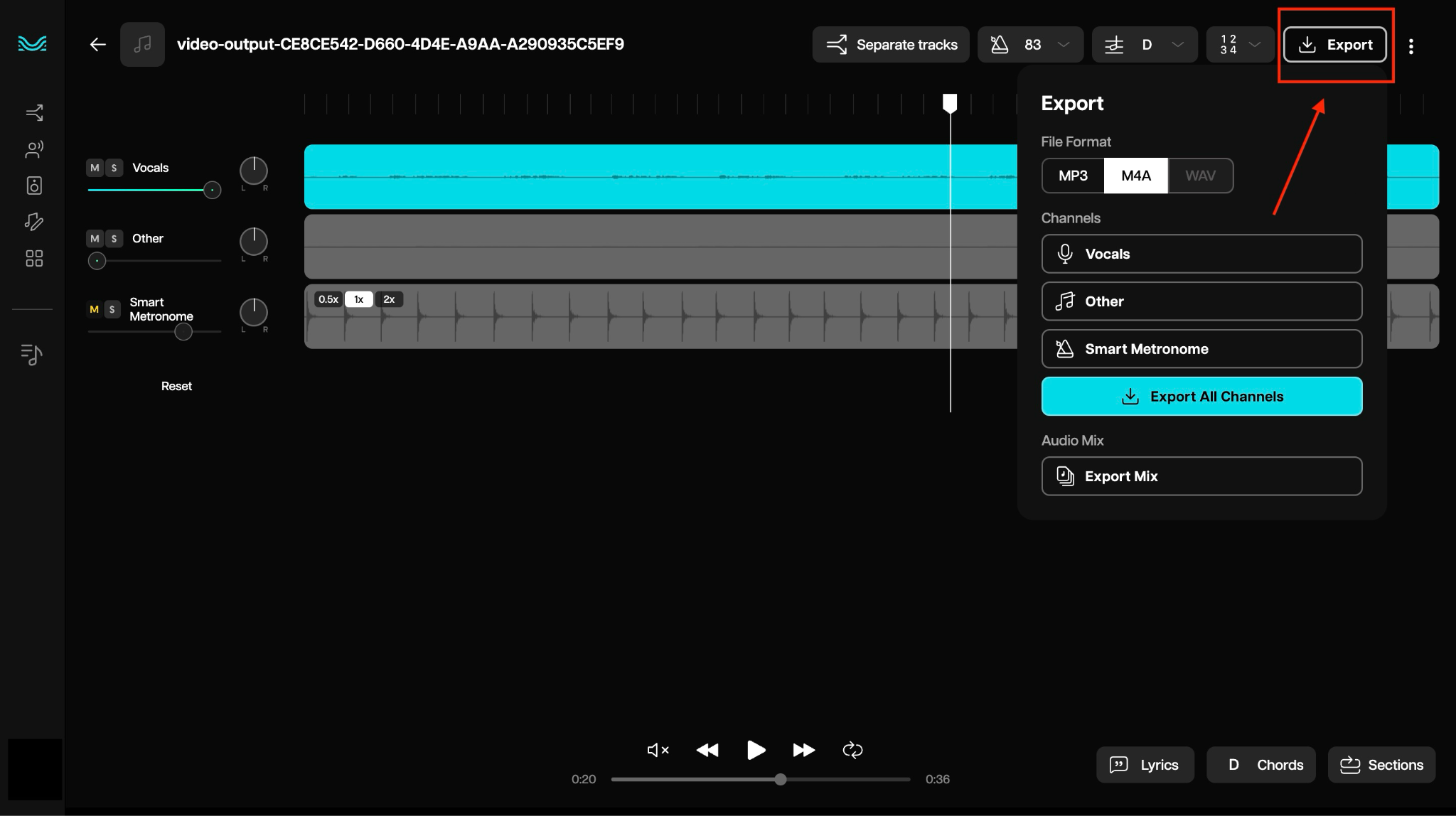
Part 4. Common Use Cases of Music Remover from Video
The uses of a music remover from video aren’t just limited to playing cool tech tricks. The tool is super practical in real-world situations. Below are the main use cases where you can use the voice only after removing the audio part:
- Remove Copyrighted Music From YouTube Videos: Remove protected songs to avoid copyright strikes while preserving your original commentary and dialogue for safe uploading.
- Keep Interviews or Tutorials With Only Spoken Audio: Clean up educational content by removing distracting background music that might interfere with important spoken information and instructions.
- Create Clean Video Templates for Adding New Music or Effects: Build reusable video foundations by removing existing audio tracks, giving you a blank canvas for custom soundtracks.
- Fix Audio Recording Mistakes During Live Events: Salvage recordings where unwanted background music accidentally got captured alongside important speeches, presentations, or performances you need to preserve.
- Prepare Content for Different Platforms: Adapt your videos for platforms with strict audio guidelines by removing problematic music while preserving essential voice content.
Conclusion
Removing music from the video has never been easier, thanks to AI-powered music remover from video tools that can separate vocals from background tracks with impressive accuracy. Whether you're dealing with copyright issues, cleaning up interviews, or creating content templates, there's a music remover for video solutions to suit every need.
Among all the options this article has covered, Wondershare UniConverter stands out as the most user-friendly choice, offering one-click vocal separation, quick processing, and comprehensive audio editing features. Try UniConverter and remove music from the video with just one click.


