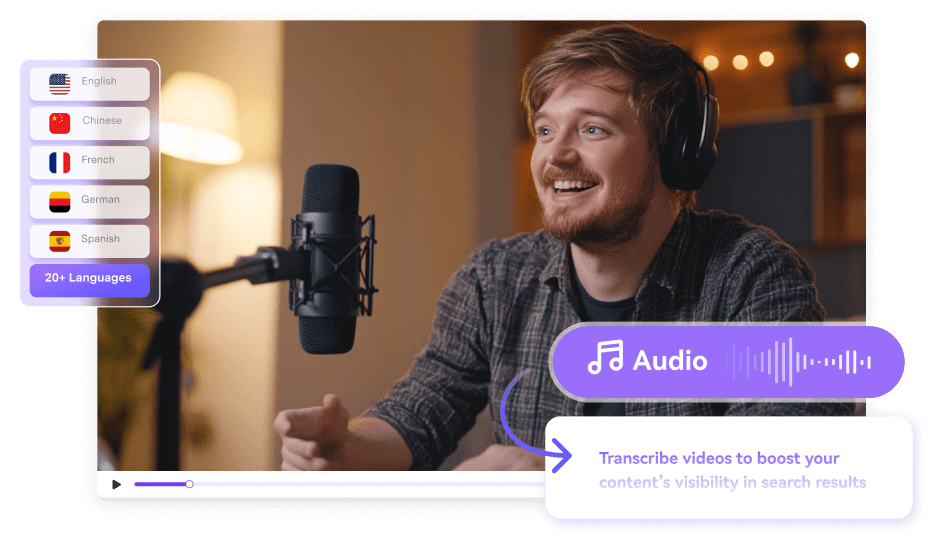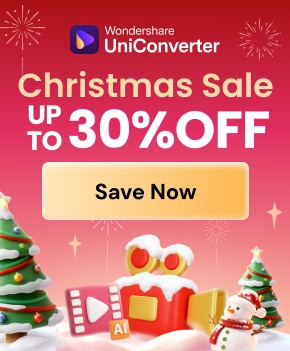Remember that moment when you’re in a long Teams meeting, trying your best to stay focused, but then a yawn sneaks in. Your mind drifts just for a second, and you miss the chance to hear that critical decision. We’ve all been in such a situation when the whole project direction is gone in a blink. This evokes the need for Teams transcription, a safety net when your brain checks out momentarily.
Overall, this built-in transcription capability is a productivity superhero when your coffee wears off. To capture what was said, read the following article, which will guide you with the proper tutorials. It contains reasons to transcribe Teams meetings and a batch transcribing tool for improved work efficiency. This ultimate guide ends with important tips required to maximize your Team meetings.
In this article
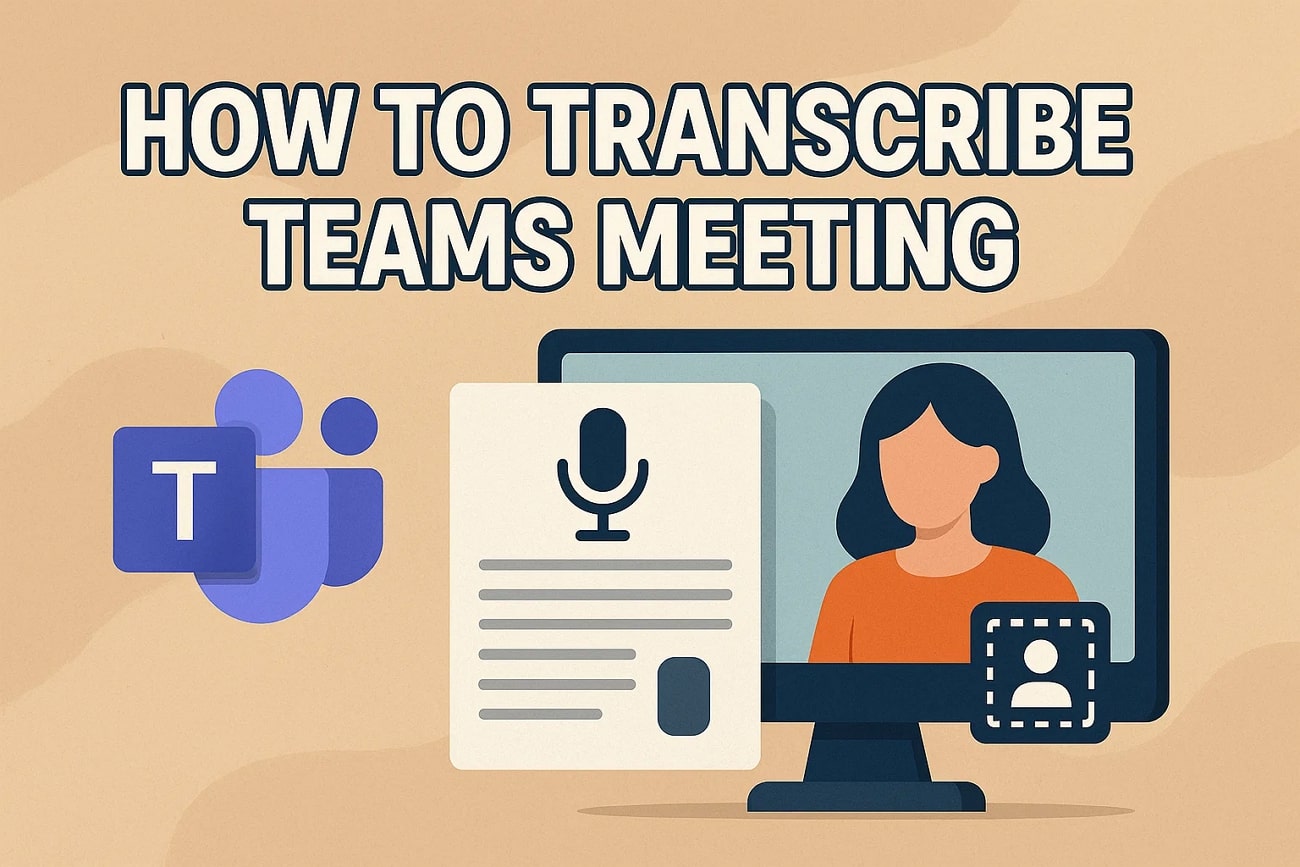
Part 1. Why Should One Transcribe Teams Meeting?
Before you know how to transcribe a Teams meeting, have you ever wondered why you should transcribe your Teams meeting? To answer this, here is a breakdown of the most common reasons for transcribing Teams meetings:
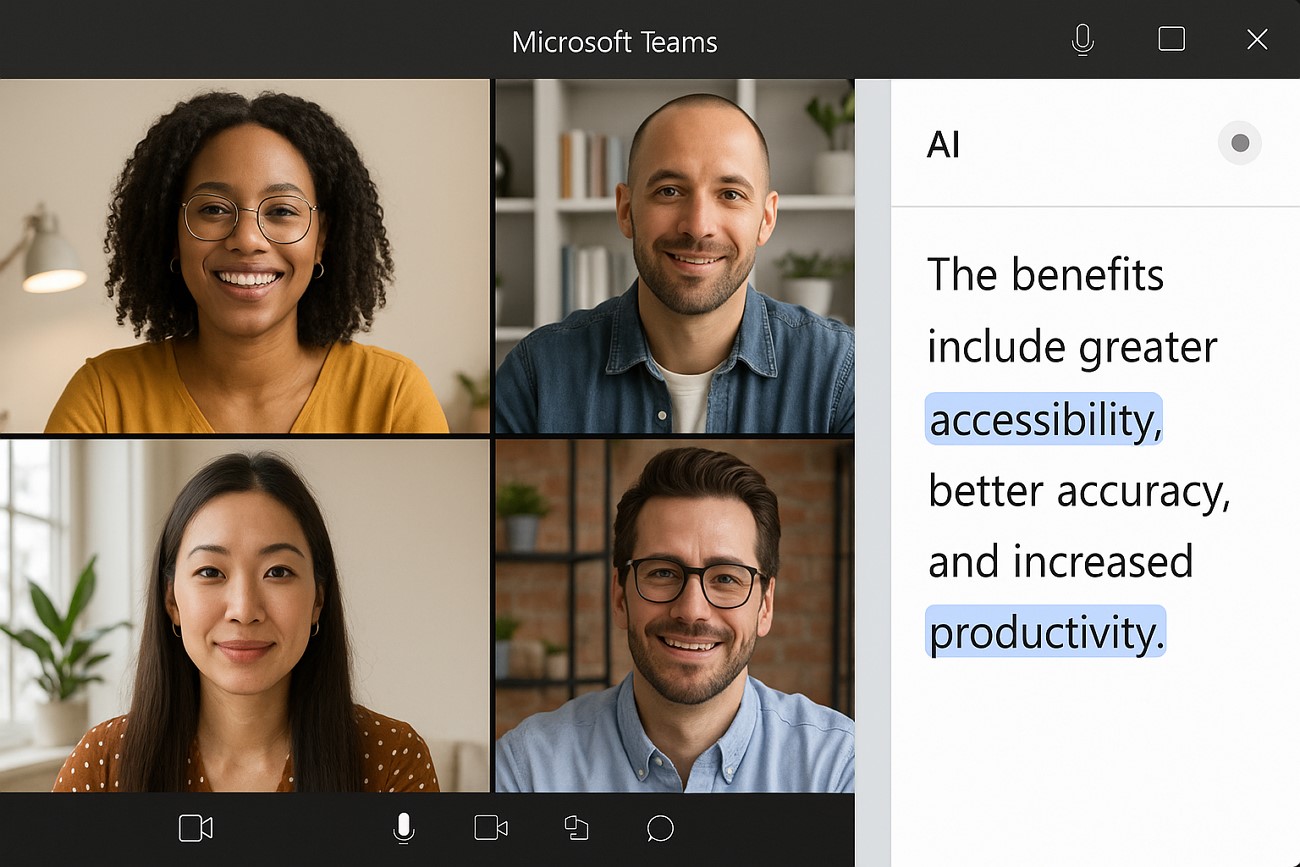
Better Accuracy and Accountability
By transcribing, users can focus more on the discussion instead of making notes, to lessen the chances of misunderstandings. Whereas, it is easy to hold people accountable, as it is a written record.
Accessible Records for Absences
Sometimes, team members, due to health issues, could not attend the meetings. Transcription makes it easy for them to get along with the discussion they missed during the meeting.
Easy Documentations and Reporting
eeting transcription can help make reports, lecture summaries, or official documents. Using the same documents for every matter will maintain consistency and reduce errors or conflicting issues.
Accessibility and Content Management
Unlike videos and audio, text is comparatively much easier to search through search engines. Transcriptions easily allow you to copy topics and points to research for content management.
Legal Benefits
In companies, transcribing your meeting records will be beneficial as they will be helpful in audits, legal documents, or resolving disputes. These transcripts can act as a verifiable record when needed.
Accurate Batch Audio to Text Converter for Win and Mac
Part 2. How to Transcribe Teams Meeting with Built-in Tool?
Teams meeting transcription is the simplest approach for recording meetings due to its built-in tool. During the meeting, when you access the “Start Transcription” option, it will notify all participants about the transcription. Once transcribed, the platform allows attendees to download their meeting in a bunch of formats, including text and SRT files. To never miss a moment again, follow the given instructions for transcribing a meeting in Teams:
Instructions. To start transcription, access the Microsoft Teams app and navigate to the “Calendar” section on left. After entering the scheduled meeting, proceed to the “…More” option at the top and extend menu for “Record and Transcribe” to choose “Start Transcription” option. Once the meeting is finished, you’ll be notified through an email that the transcription is now accessible.
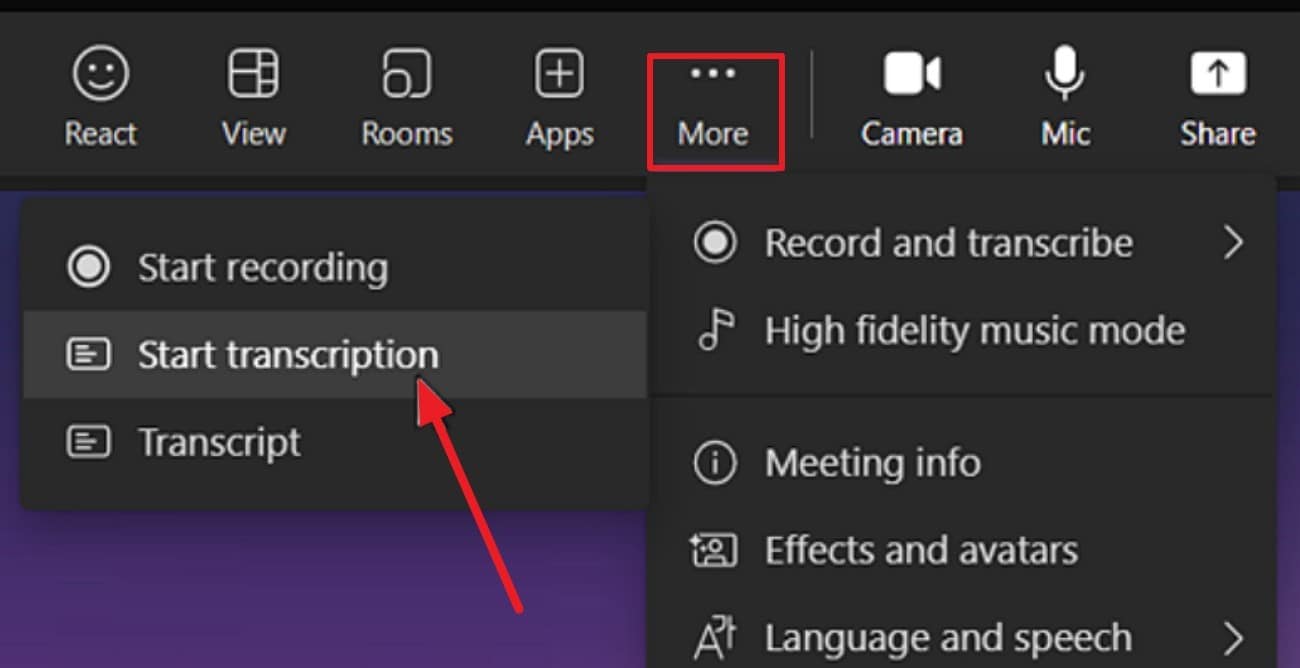
Part 3. Where to Find and Share Your Transcribe Meetings Transcription
When your MS Teams transcription wraps up, you can access those valuable insights in the Chat section. You’ll see the complete transcription saved there, with speaker name, time stamps, and every detail laid out clearly. Besides this, if you want to share it with others, simply download the transcript in DOCX or VTT format. The given instructions clarify where to find and how to share your ready-to-use meeting transcript:
Instructions. When the meeting ends, access the “Chat” tab and locate the transcript you want to share. Once found, press the “Three Dots” icon adjacent to it and choose the “Download as. Docx” from the menu. Following this, your meeting transcript will be saved on your device for sharing later with other teammates.
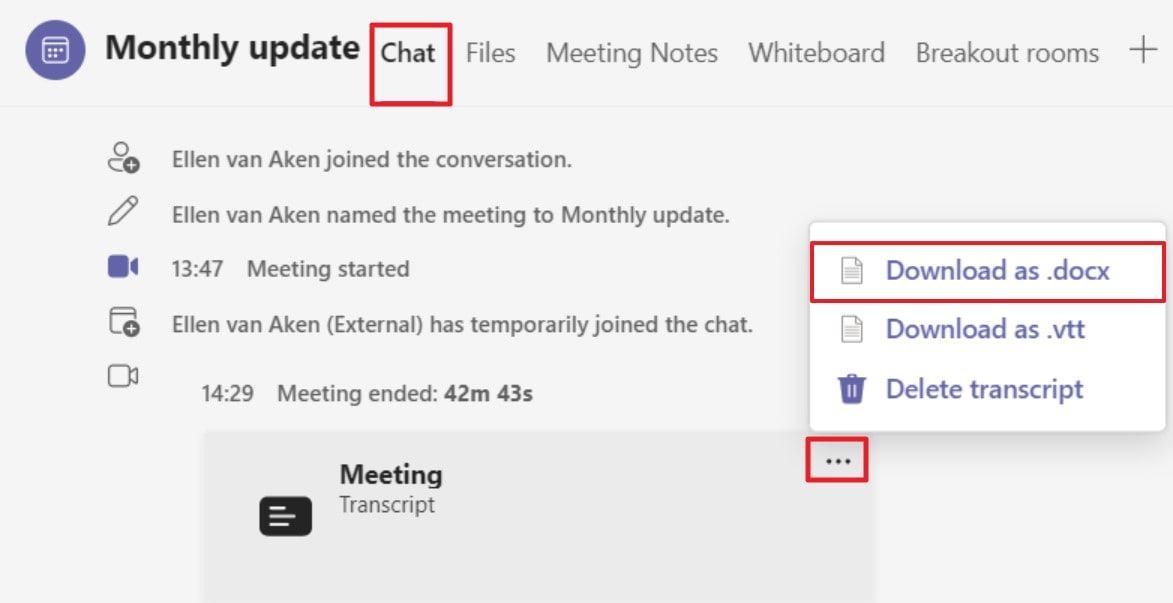
Accurate Batch Audio to Text Converter for Win and Mac
Part 4. How to Batch Transcribe Recorded Teams Meetings
Do you have a large pile of recorded meetings and no time to transcribe them individually? To address this situation, we have Wondershare UniConverter, an ultimate transcriber that works seamlessly with multiple files. Instead of relying solely on the built-in Microsoft Teams meeting transcription, consider UniConverter for 20+ language options. It offers a speech-to-text function enabling users to transcribe multiple speakers with prominent pronunciation in a video or audio.
Before transcribing, you can choose a specific location on your device to save it for later reference. On exporting, it allows individual to edit and process the generated text further in the text-to-subtitle function. For on-the-go transcription, simply drop or import your file into the tool. With UniConverter, you can insert videos without any size limitation; all it requires is credits.
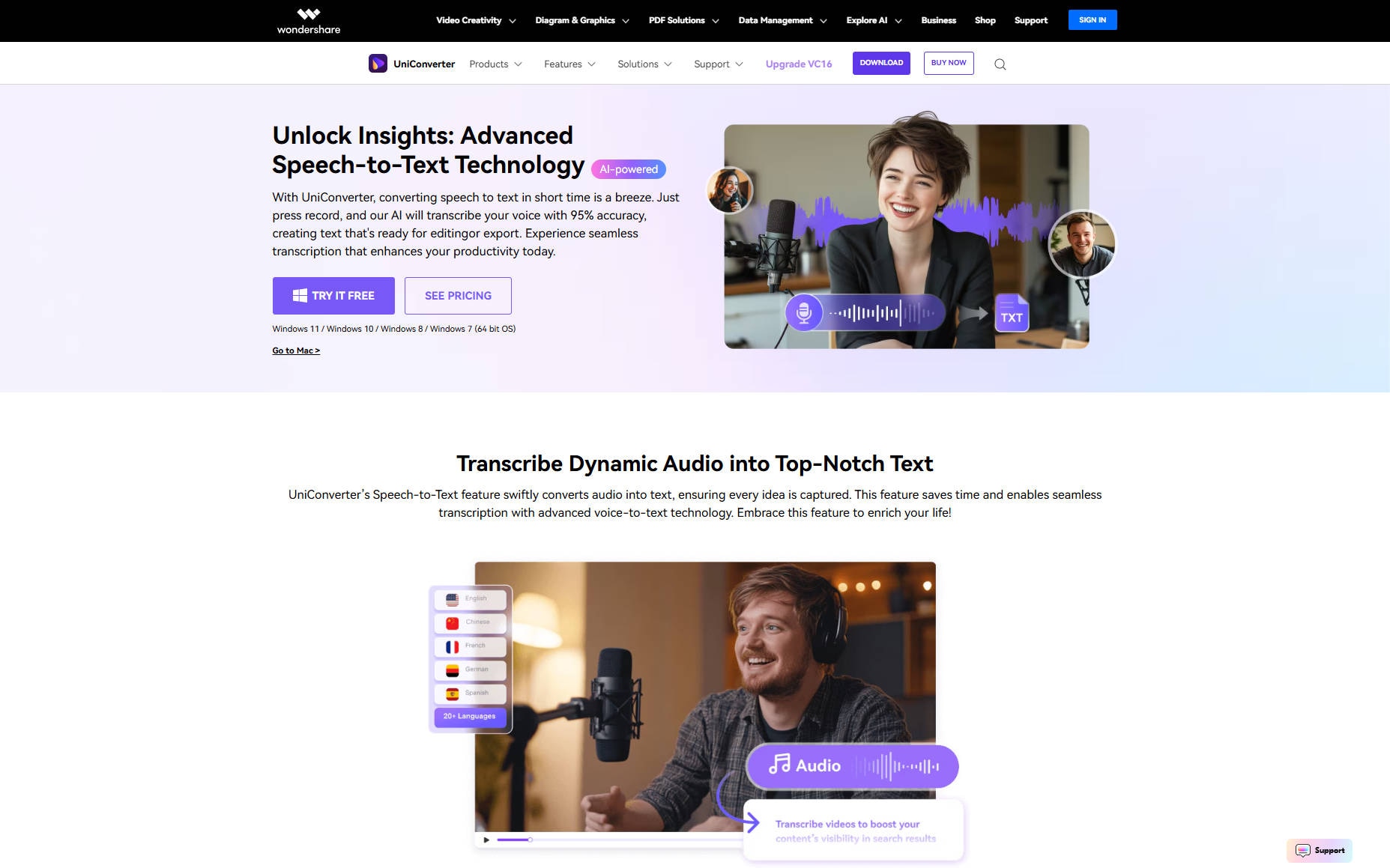
Other Key Features
- Screen Recorder: This software offers a free webcam and screen recorder to record full screen, custom screens, and gameplay.
- Video Editor: UniConverter allows users to edit their recorded meetings either by adding subtitles, adjusting audio, or applying effects.
- Voice Changer: You can discover a range of better voices than simple voice filters for impressive results in videos or calls.
Comprehensive Tutorial to Batch Transcribe Recorded Meetings
Now that you’ve recorded your Teams meeting, instead of playing each one back and scribing notes, let UniConverter do the lifting. Follow the given stepwise guide and get your hands on Teams meeting transcription in bulk:
Step 1. Download Updated UniConverter and Access Speech-to-Text
Download the updated software version and access the “Audio” section from the home page. Move ahead and click on the “Speech-to-Text” feature to incorporate your recorded meeting.
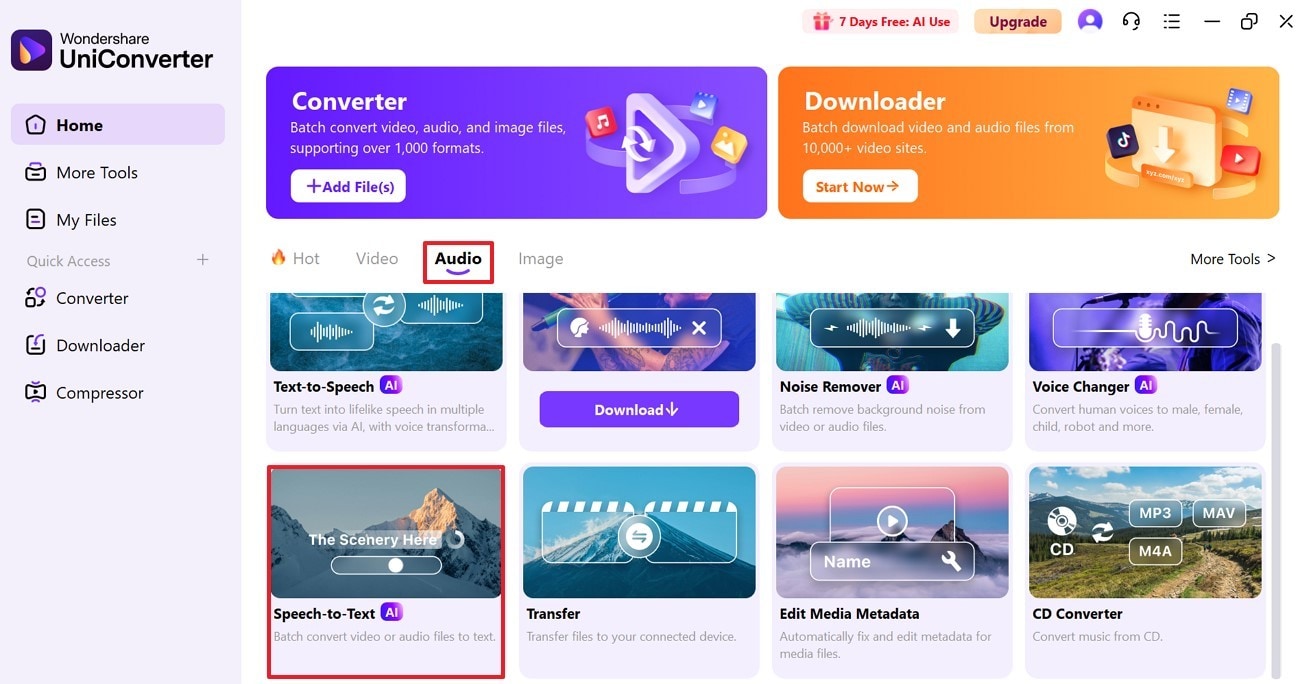
Step 2. Import Your Recorded Teams Meeting
Simply drop or press the “Add or Drop an Audio/Video File to Start” button to insert your meeting videos for transcription.
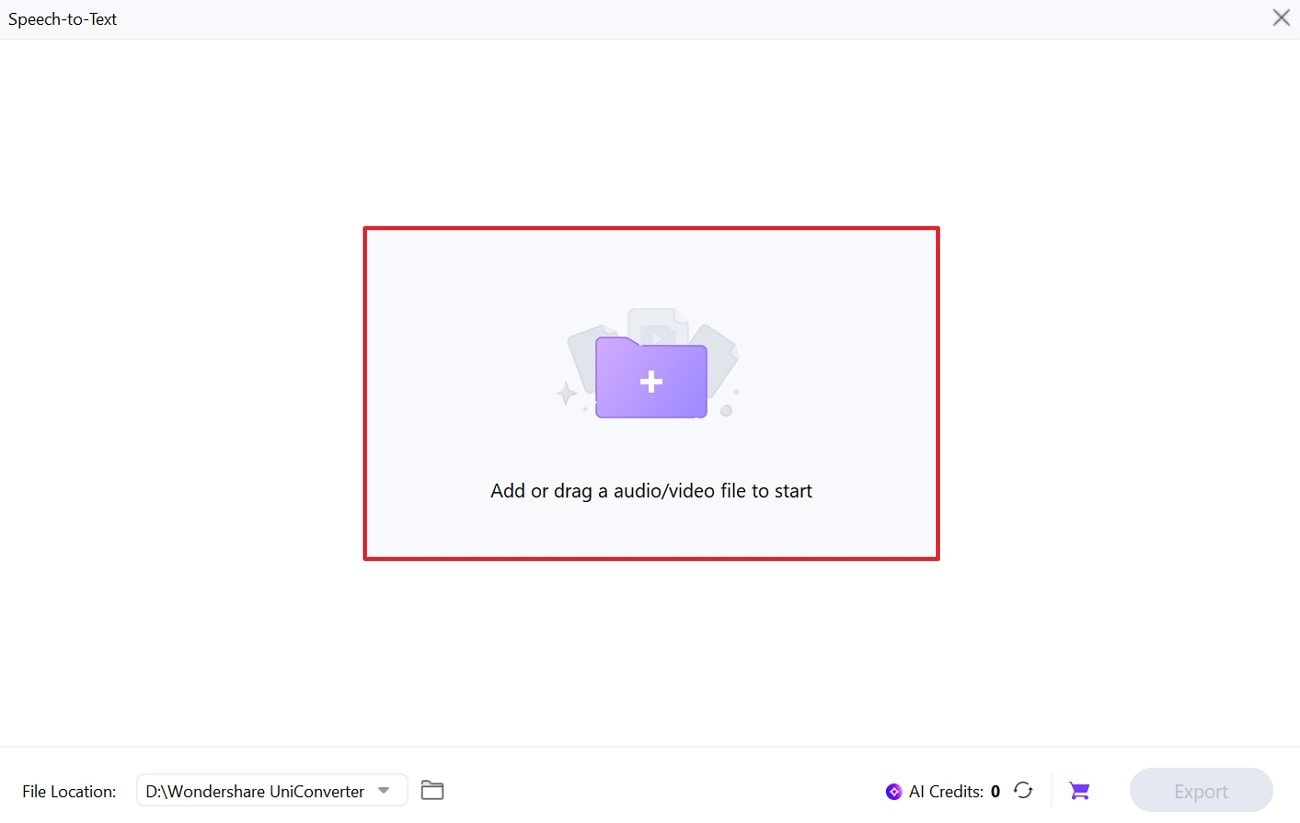
Step 3. Specify the Language and Export Video for Transcription
After this, extend the menu for “Voice Language” and choose one accordingly from the given options. Navigate to the “Export” button and get written text for all your added videos at once.
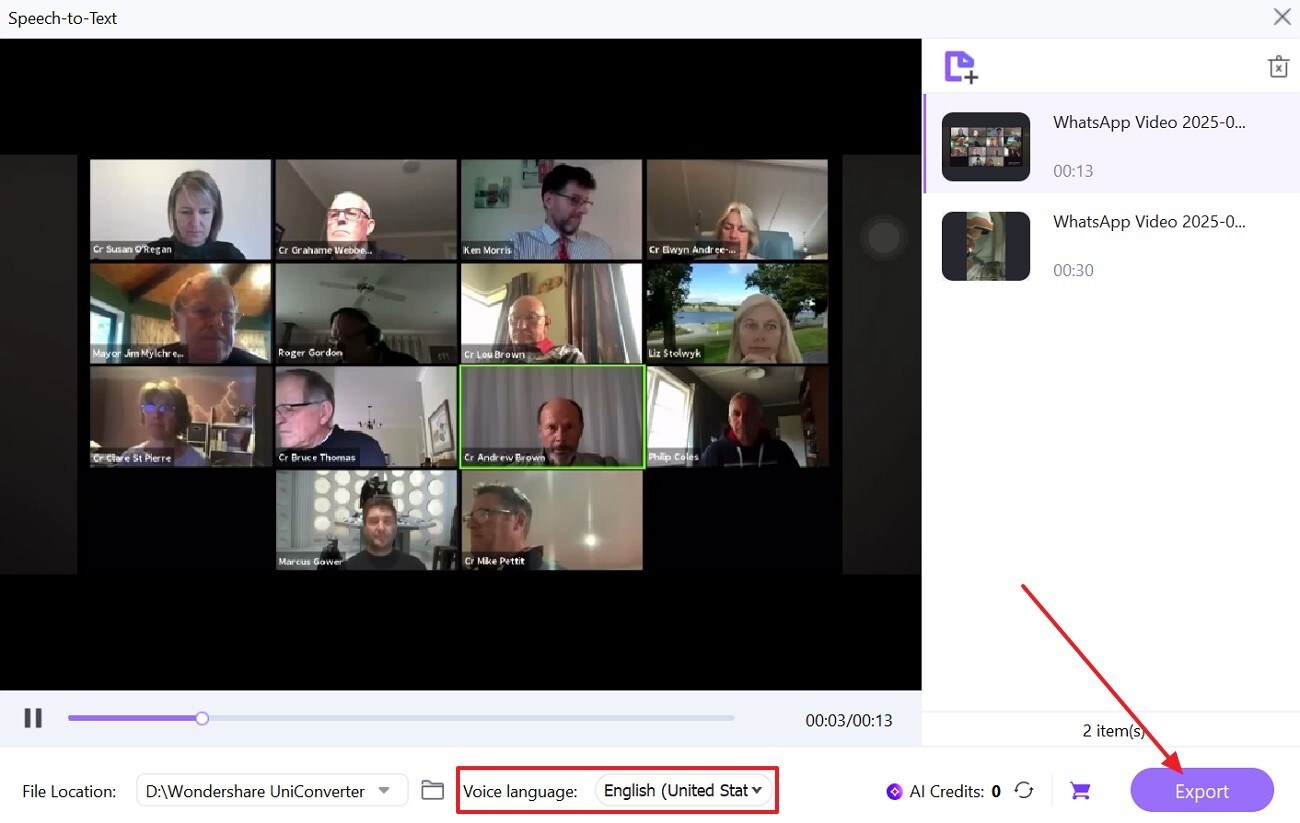
Part 5. Tips to Maximize Team Meetings
Nobody wants to sit through a forgettable meeting, thus knowing a few smart moves can make your Teams sessions productive. Once learned how to transcribe Teams meetings, explore the given list of powerful tips so nothing important goes away:

Use the Built-in Notes Feature
From the beginning, start preparing the meeting agenda using the built-in Notes feature in Teams. Before the meeting, outline discussion topics, key questions, and goals in the meeting's detail tab.
Record and Transcribe for Recall
Try to record your meetings and activate live transcription whenever possible for better recall later. It's helpful for reviewing decisions, tracking who said what, and creating more accurate follow-ups after the meeting.
Utilize Mentions and Reactions
Don’t make your meetings one-way lectures; try to call out specific people by mentioning them. You can add emojis or reactions to highlight agreements and urgency without interrupting the flow.
Send a Follow-Up with Action
When the meeting ends, don’t let it disappear into the air; take a moment to send concise follow-ups. Clearly list the action items with deadlines and send the transcription file if the transcript was enabled.
Conclusion
Remembering the key aspects from a meeting is a losing game, especially now that you know how easy Teams transcription is. From how-to transcribe meetings to sharing them, everything is clearly delivered in the above article. However, if you have already recorded conferences and are looking for a transcriber, consider Wondershare UniConverter.
Accurate Batch Audio to Text Converter for Win and Mac
FAQs
-
1. Who can start a transcription in Teams?
For the MS Teams transcription, only the meeting organizer or someone from the same organization can start transcription. Any external participants or guests won’t be allowed to access this feature unless granted specific permission by the admin. -
2. Do all participants see the transcription during the meeting?
Absolutely, once the transcription starts, it's notified and visible to all the participants in a side panel. Still, they can choose to close it on their screen if they prefer not to view it in real-time. -
3. Can I transcribe past (recorded) Teams meetings?
This function cannot be performed directly in Teams because it only allows live transcribing meetings. However, you can use any third-party platform like Wondershare UniConverter, which enables batch processing instantly.