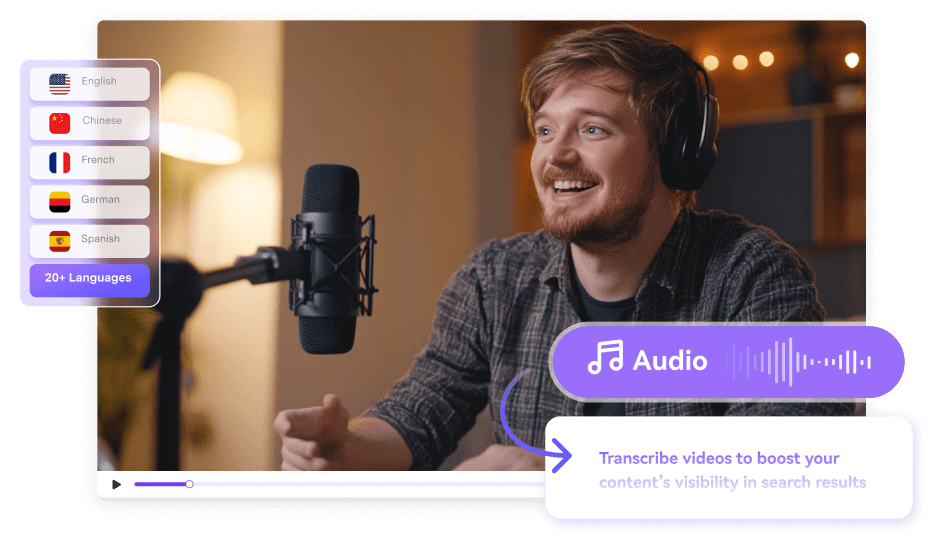Have you ever left a Zoom meeting with a thought, what exactly did they say? In the blur of virtual calls, it's easy to miss critical details such as an important client request or even a key deadline. To overcome this situation, people opt for Zoom transcription because it serves more than just a convenience. In simple words, it captures every spoken word while transcribe zoom meetings into shareable text.
In a world where every delivered word holds importance, this transcription turns chaotic meetings into clarity. If you think this approach would help you stay updated, read the following article containing 3 methods for successful transcription.
In this article
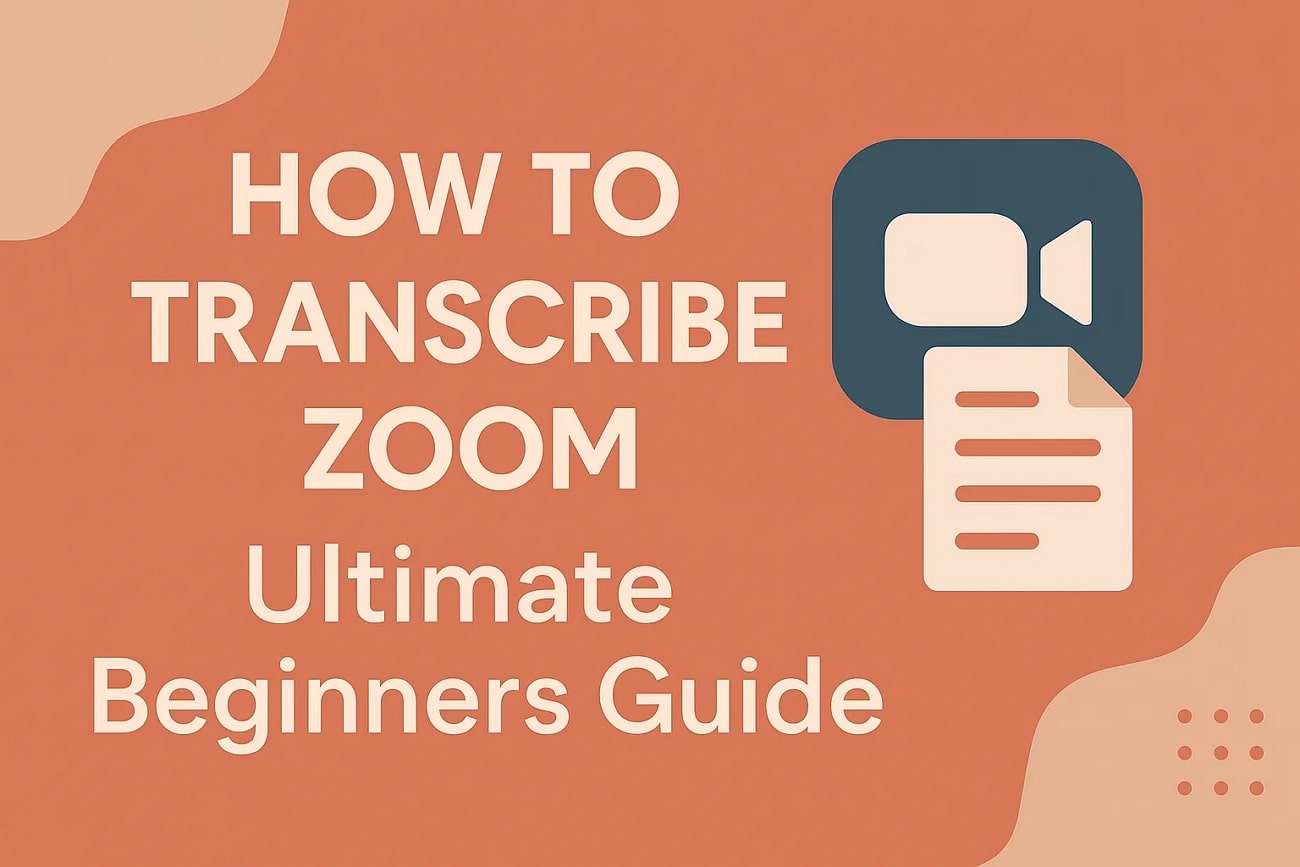
Part 1. Why Transcribe Zoom to Text?
It's time for an upgrade if you still rely on memory or scattered notes to recall what happened in your last meeting. The following section will further help you understand how transcribing Zoom recordings transforms the way you manage your meetings:
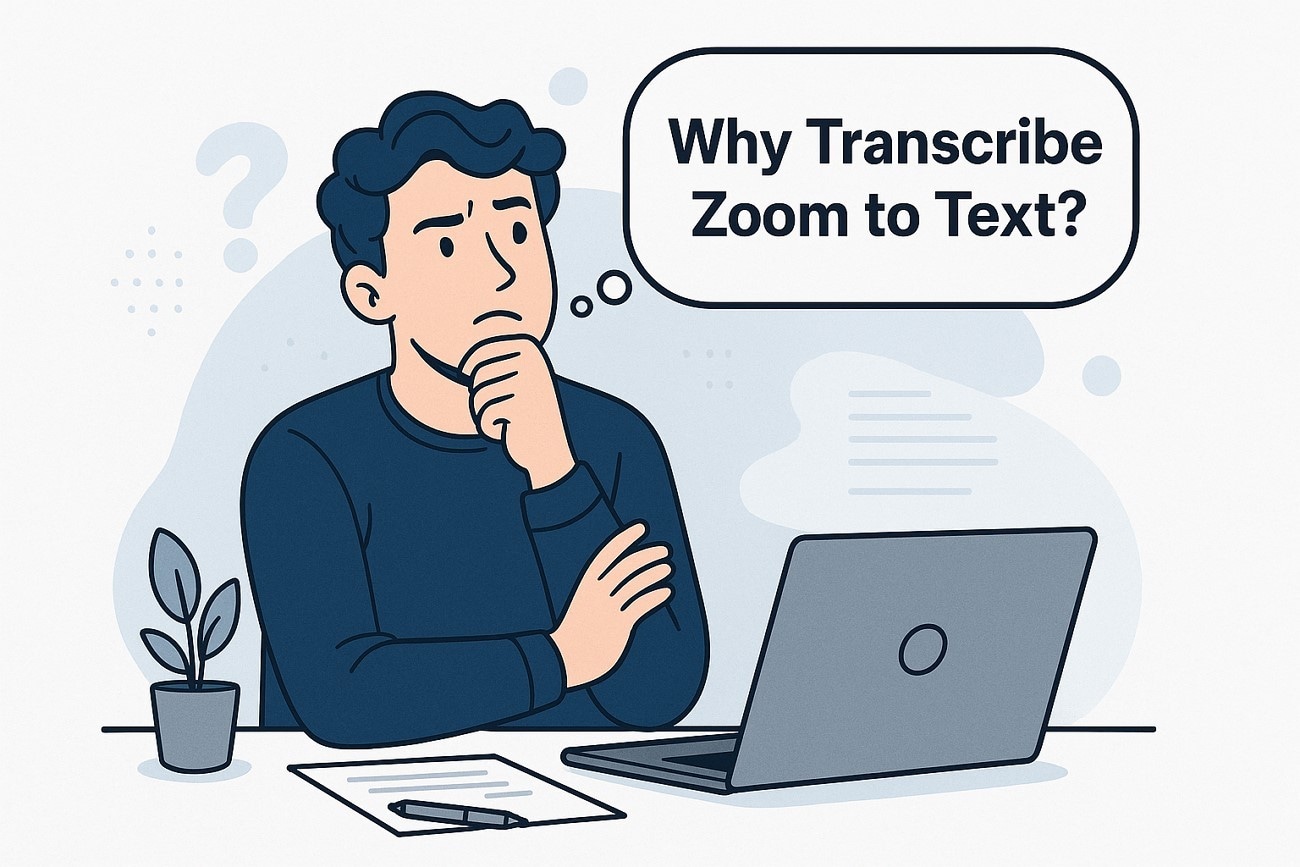
Easier Information Retention
A text transcription makes searching for keywords or specific phrases easier when going through lengthy Zoom recordings. You can save time while looking for specific information, as you have everything in written form.
Better Collaboration and Shareability
When you transcribe a meeting, it makes it easier to keep everyone in the loop, even those who couldn’t attend. This improves communication across the board and allows teams to move confidently with a shared understanding.
Reliable Record
In sectors where documentation is necessary, a written transcription can serve as an official record. Zoom meeting transcription helps organizations meet compliance standards, support audits, and protect themselves legally.
Clarity and Accuracy
Reliance on memory and handwritten notes can easily lead to miscommunication or forgotten details. This transcription approach helps eliminate confusion, especially in complex discussions and technical term meetings.
Strengthens Client Relationship
While dealing with international clients, a transcript serves as a professional touchpoint for businesses. You can get back to their specific request and preferences with accuracy, showing that you’re attentive.
Accurate Batch Audio to Text Converter for Win and Mac
Part 2. How to Transcribe Zoom With Built-in Method?
To transcribe Zoom recordings, utilize Zoom’s built-in capability to create an audio transcript for every word. Besides this, you can download the transcript in VTT format for later editing the file through Google Docs or MS Word. For automatic transcription, one should have a Pro or Business Zoom account because you can’t go with the basics. Explore the given tutorial to configure your settings and run automated transcription in Zoom itself:
Step 1
To start the process, log in to your Zoom account and access the “Account Management” tab from the menu on left side. After this, choose the “Account Settings” option and reveal a new window for recording and transcription.
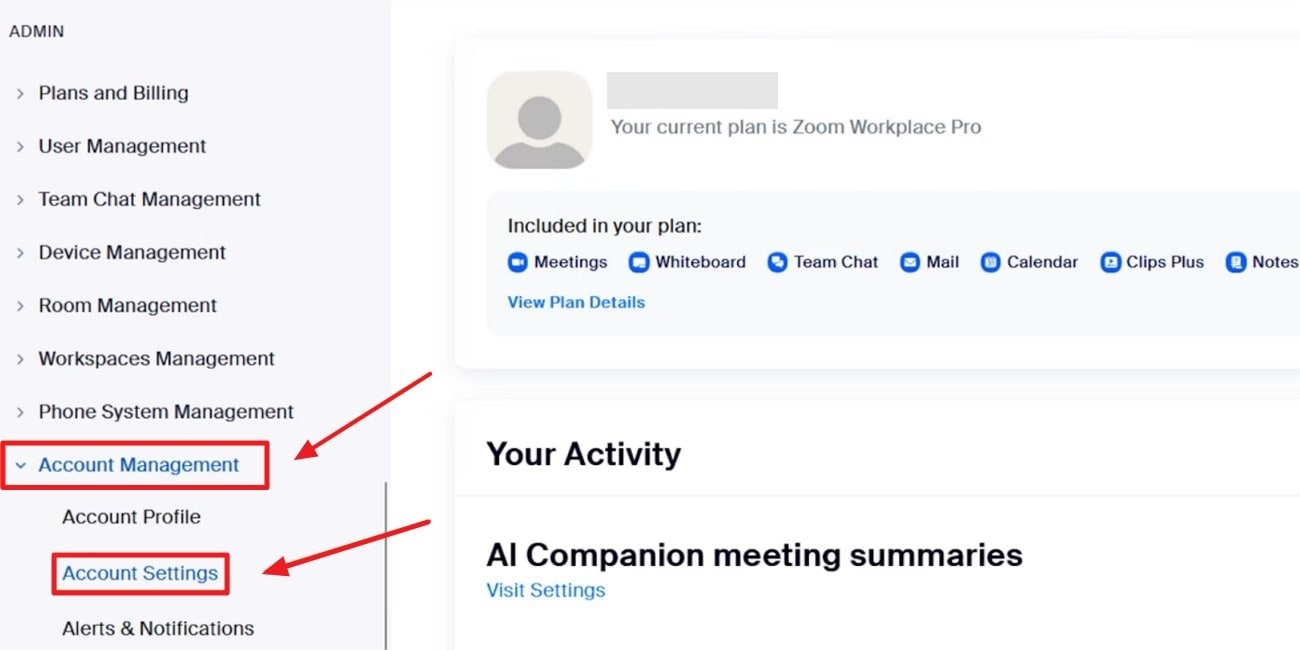
Step 2
In the revealing window, select the “Recording & Transcript” option from the options provided at the top.
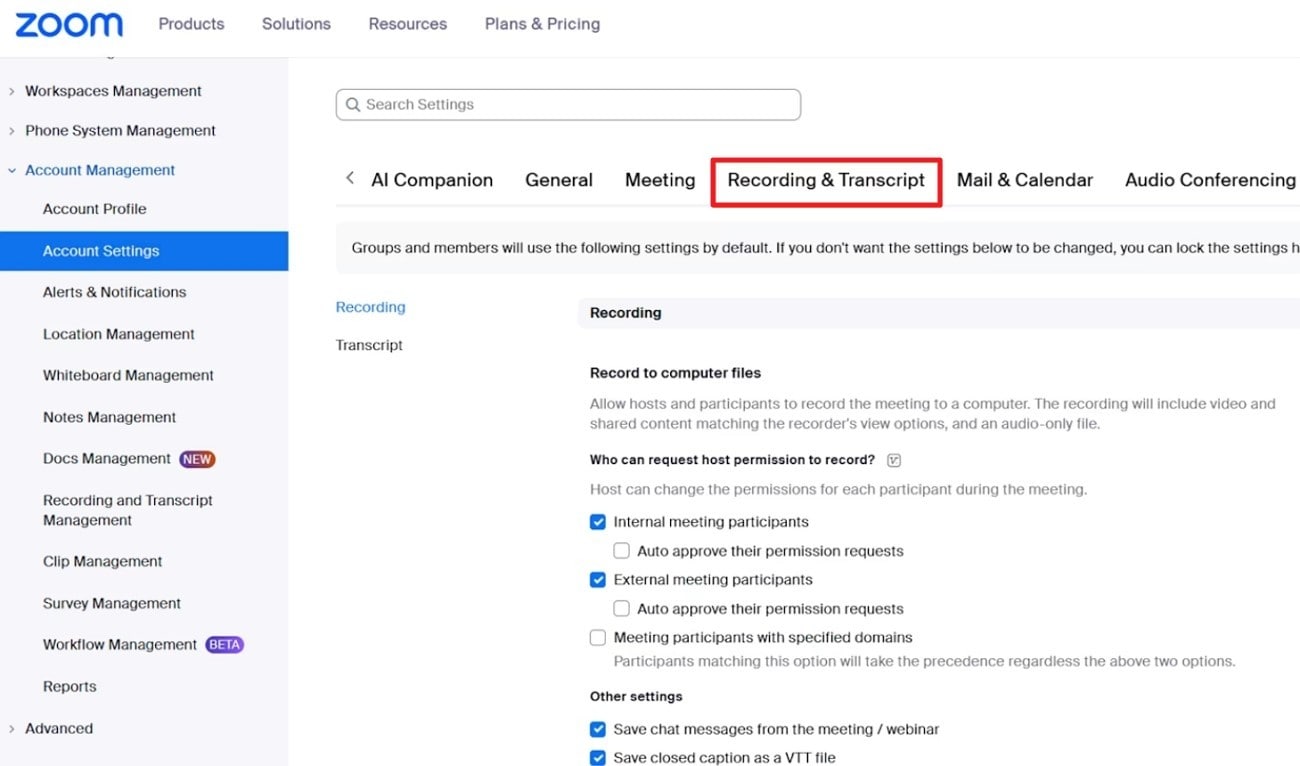
Step 3
Toggle the “Cloud Recording” option to allow the host to record and transcribe. Under the “Advanced Cloud Recording Settings,” check the “Create Audio Transcript” option to start transcription for the recorded meeting.
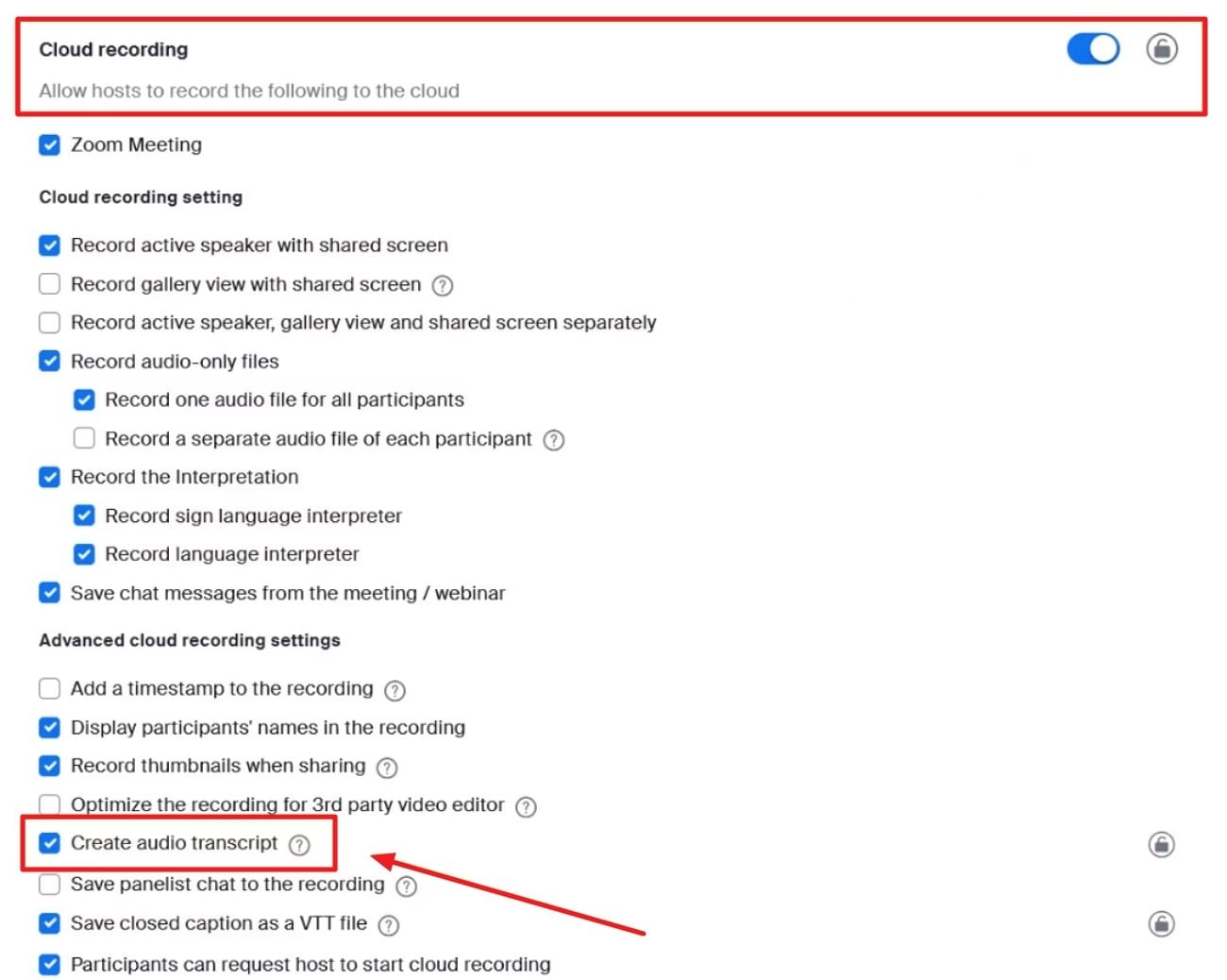
Step 4
Click the “Record” button in the meeting controls and later select the “Record to the Cloud” option when you host a meeting. Once the meeting ends, navigate to the Zoom web portal and press the “Recording & Transcript” section from the side menu.
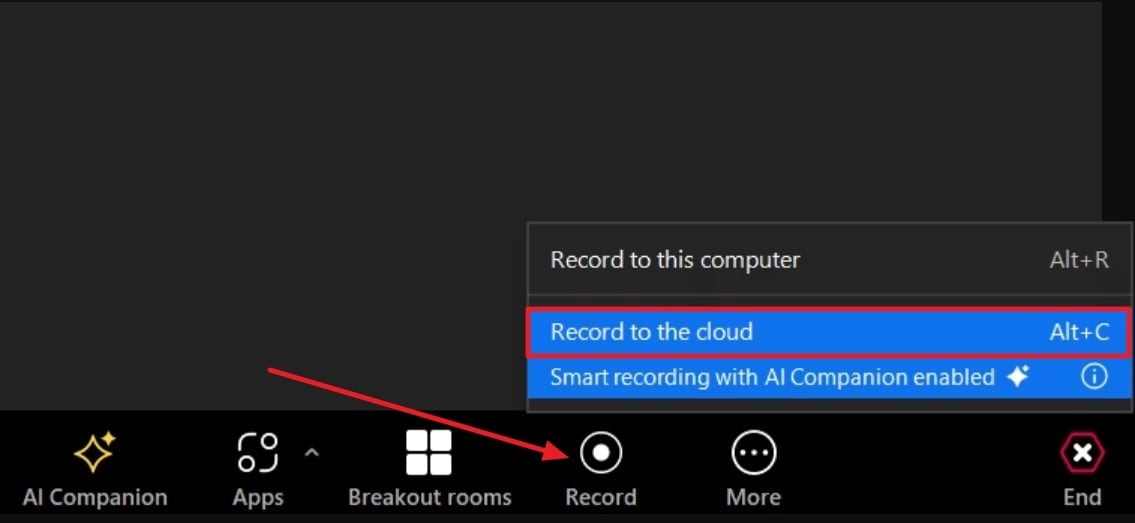
Step 5
Access the recording by pressing on the recording name and hit the “Download” icon to download the VTT transcript file. This transcribed file can be opened and edited further, as you prefer.
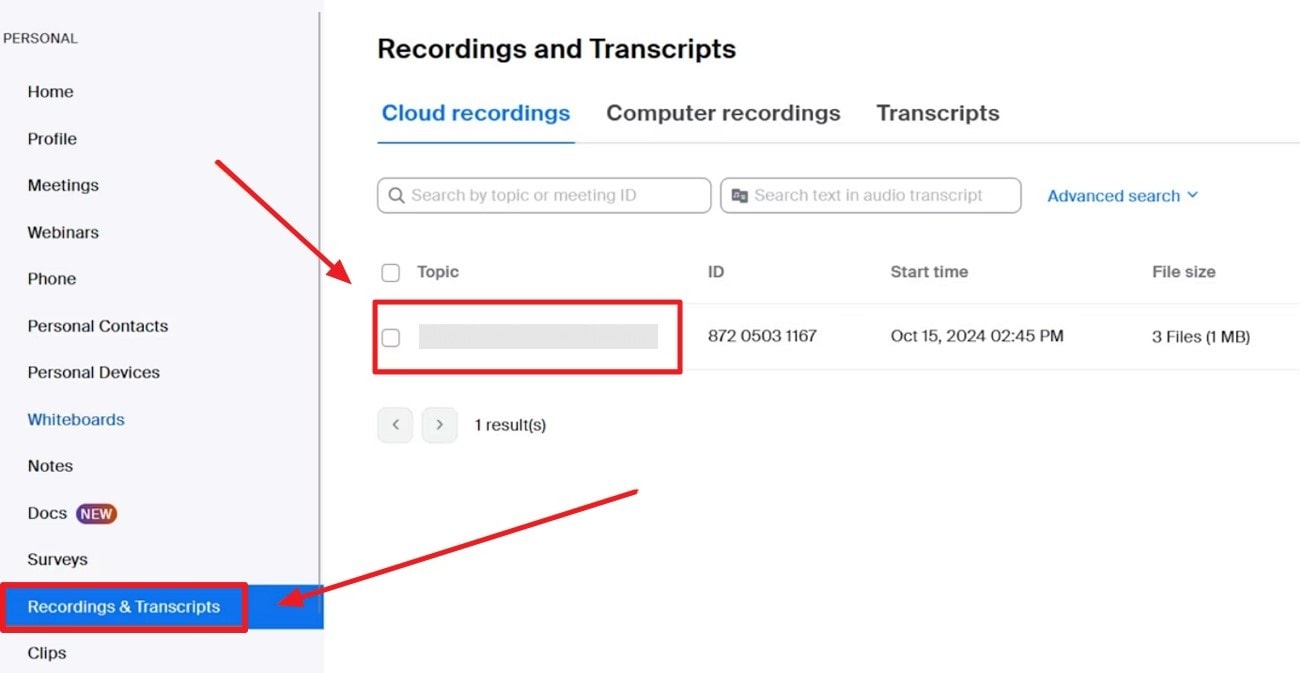
Part 3. How to Batch Transcribe Zoom Meetings on PC
When you regularly transcribe Zoom recordings one by one, it can quickly become a never-ending chore. Thus, a dedicated desktop platform like Wondershare UniConverter can be a lifesaver when juggling back-to-back meetings throughout the week. The platform offers batch processing while transcribing voices with 95% accuracy through AI assistance. Its Speech-to-Text feature allows users to choose a voice language from more than 20 language options.
Apart from this, you can choose a specific location on your device to save the generated text. Not only audio, but it also allows importing videos for the transcription process. The generated text can be edited and processed using the Text to Subtitle function within the subtitle editor. With this software, you can transcribe multiple speakers in a video or audio, but the pronunciation should be clear.
Other Key Features
- Text-to-Speech: It enables users to enter text, select a tone, and let AI generate perfect audio that matches each written word.
- Screen Recording: UniConverter allows you to simultaneously record the whole screen, any particular area, or even multiple screens when delivering presentations.
- Voice Changer: The voice-changing capability of this platform facilitates the transformation of voices into male or female for any occasion.
Tutorial to Transcribe Zoom Meetings on a Computer
When your Zoom meetings are piling up and essential details are slipping through the cracks. This indicates the time to follow the given tutorial on how to transcribe Zoom meetings with UniConverter:
Step 1. Install the Software and Enable the Speech-to-Text
Launch the updated version of UniConverter and access the “Audio” section from the main interface. Under this section, click the “Speech-to-Text” feature to add your recorded meeting to the platform.
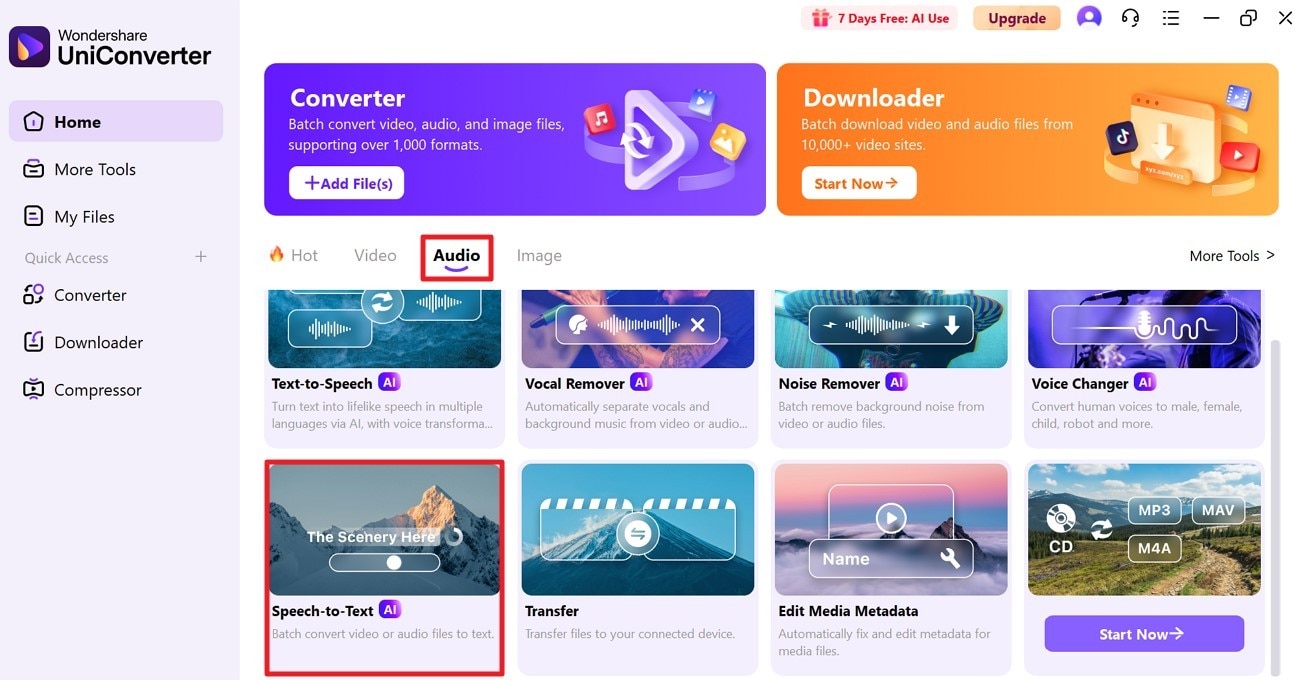
Step 2. Import your Recorded Meeting for Transcription
Now, press the “Add or Drag a Audio/Video File to Start” button to import your Zoom meeting for transcription.
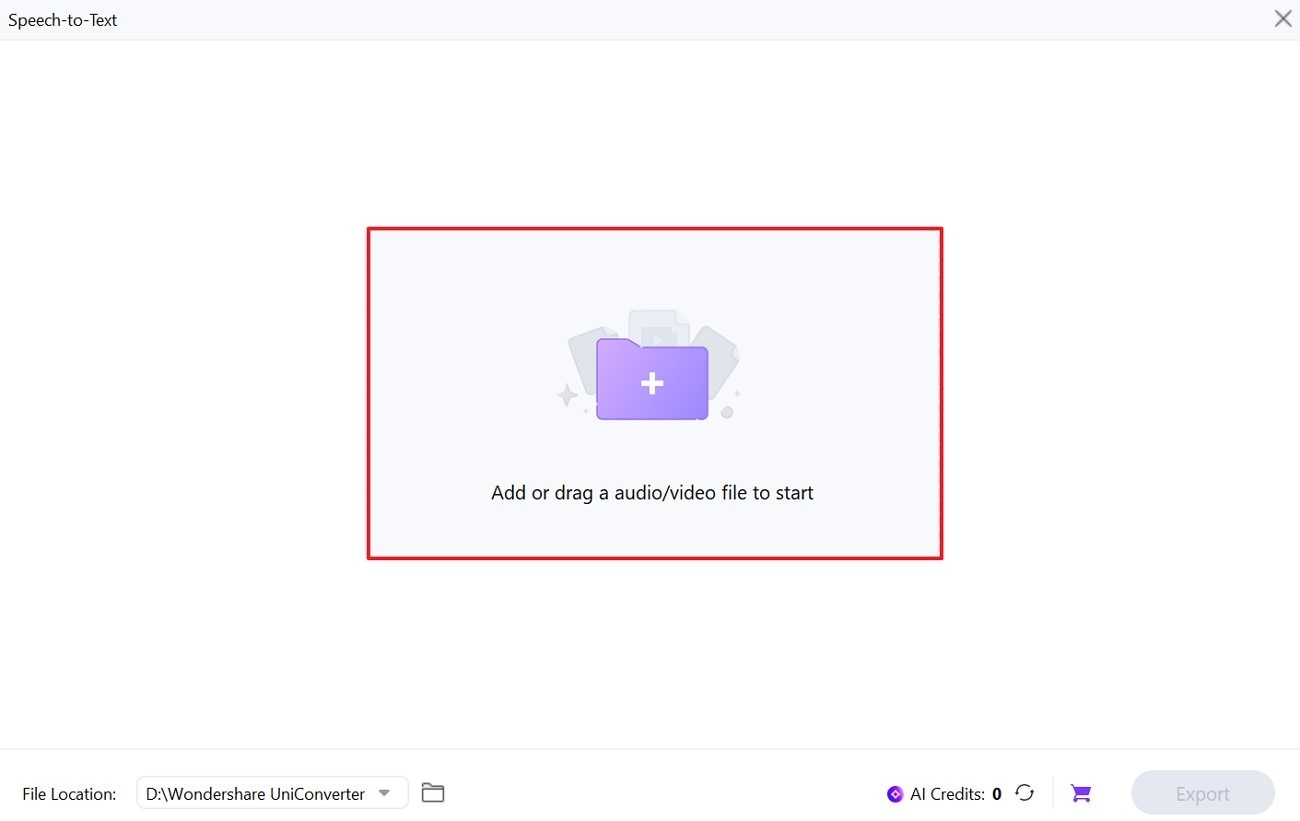
Step 3. Choose a Language and Export the Recording
After this, extend the menu for “Voice Language” to choose one from the list provided. Now, proceed to the “Export” button to access the File Manager and save the transcribed text.
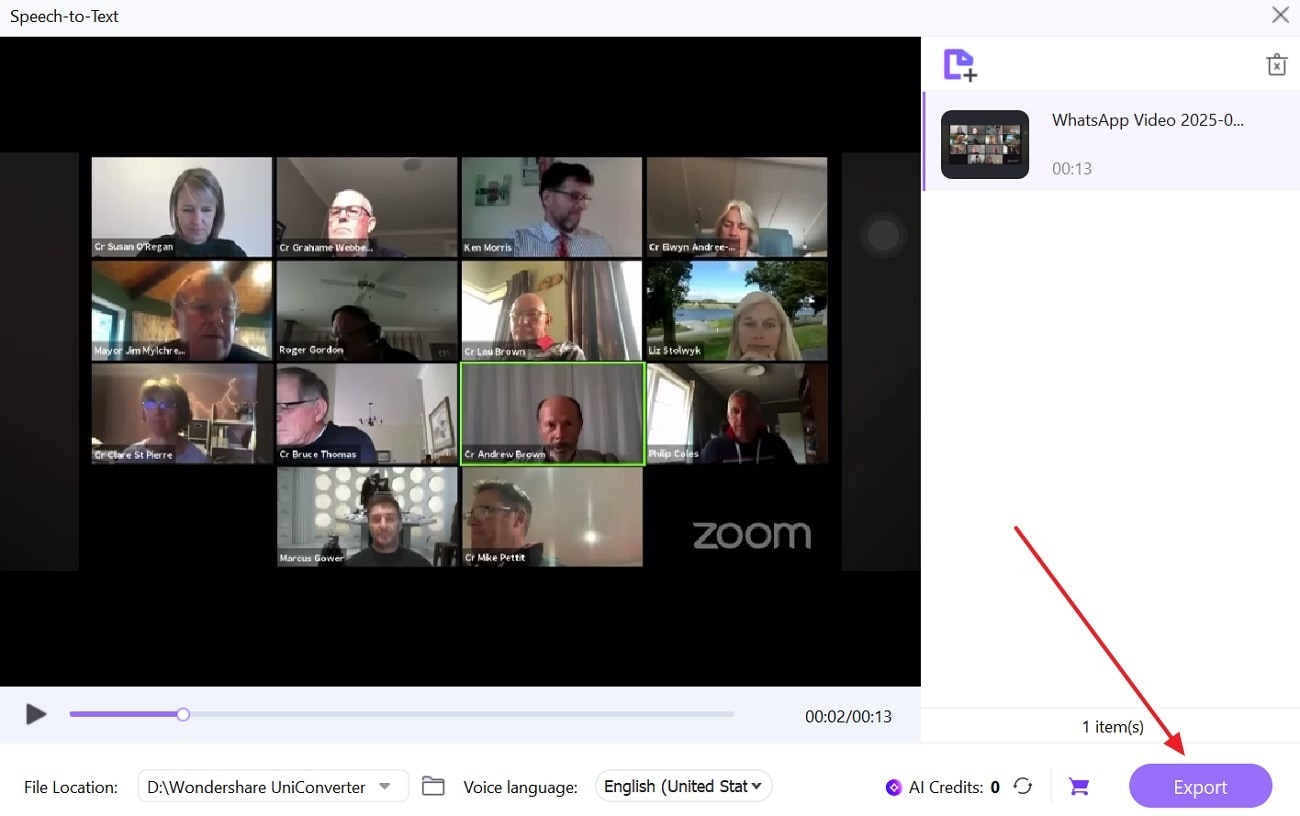
Accurate Batch Audio to Text Converter for Win and Mac
Part 4. How to Transcribe Zoom Meetings Online?
When you seek convenience of avoiding downloading , you can opt for Otter.ai, which allows users to sync their Zoom Cloud recordings and transcribe them ultimately. After ending your meeting and cloud recording processing, the audio from the meeting will be saved under My Conversation. Before Zoom live transcription, it offers a two-step configuration to enable sync cloud recording at first. Follow the provided stepwise guide and record your meeting for transcribing through Otter.ai:
Step 1
Initially, sign in to the Zoom workspace as the administrator to add Otter.ai to your Zoom. Move ahead and search for “Otter.ai Live Notes for Zoom” to press the “Visit Site to Add” button.
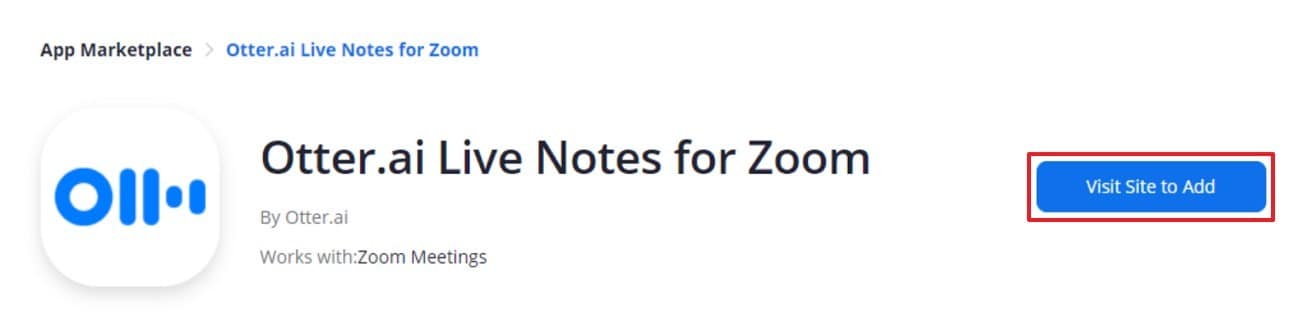
Step 2
To connect Otter. ai to Zoom, log in to Otter. ai account and press the “Apps” option from the left panel.
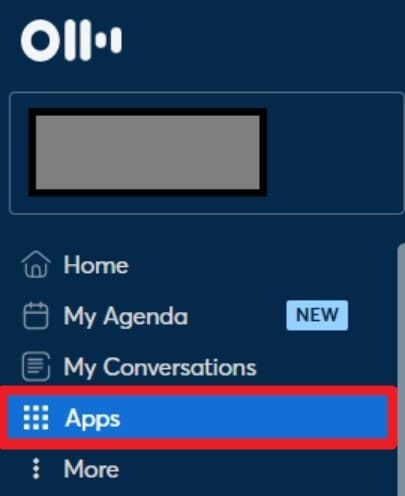
Step 3
After this, locate the “Sync Cloud Recording” option and click on the “Add” button beside it.

Step 4
In the prompt window to sign in to Zoom, hit the “Authorize” button for a seamless connection.
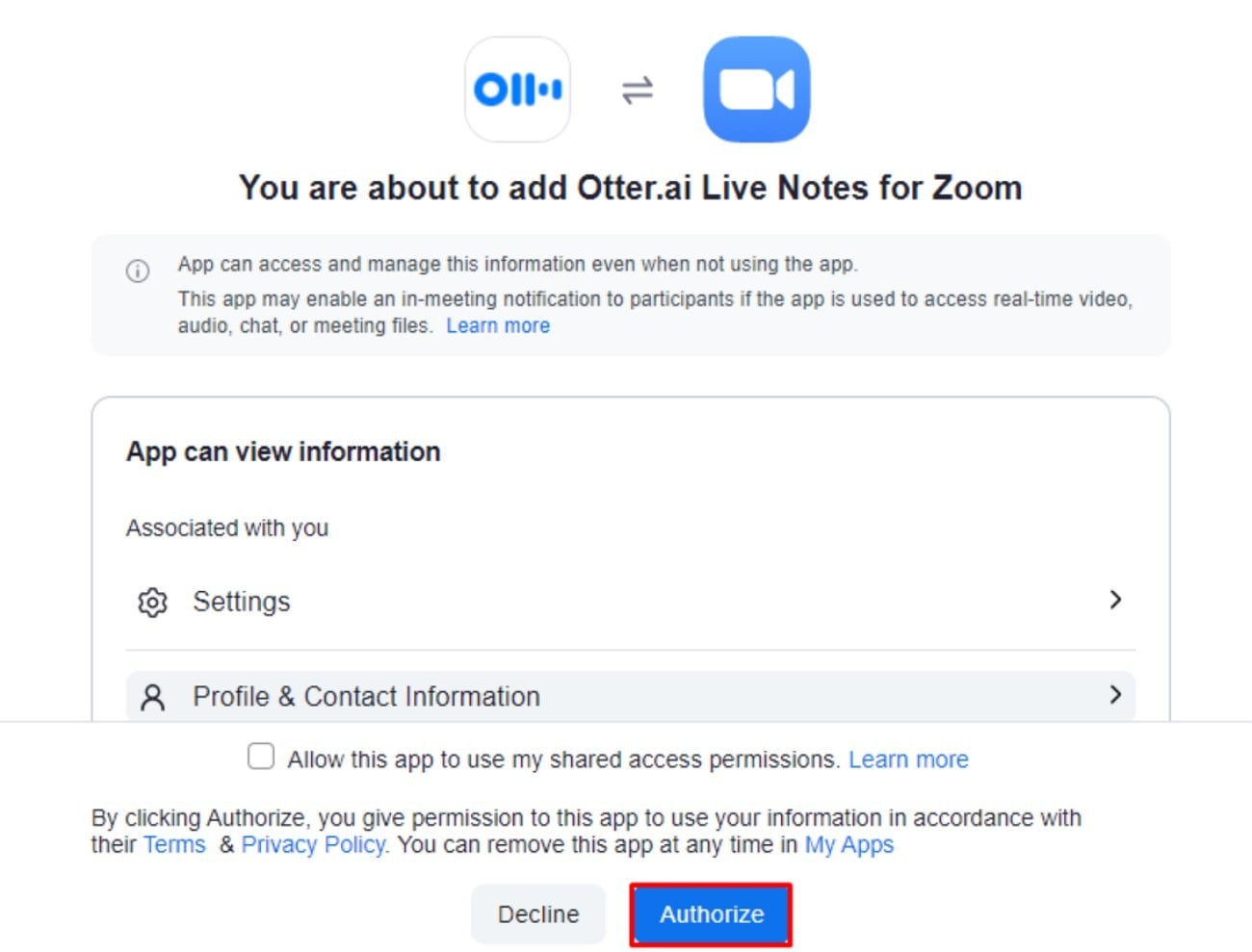
Step 5
First complete the configuration steps; if not and hit the “Create Zoom Recording” option to test your integration. Upon connecting, you’ll be able to sync and transcribe new cloud recordings by importing them to Otter.ai.
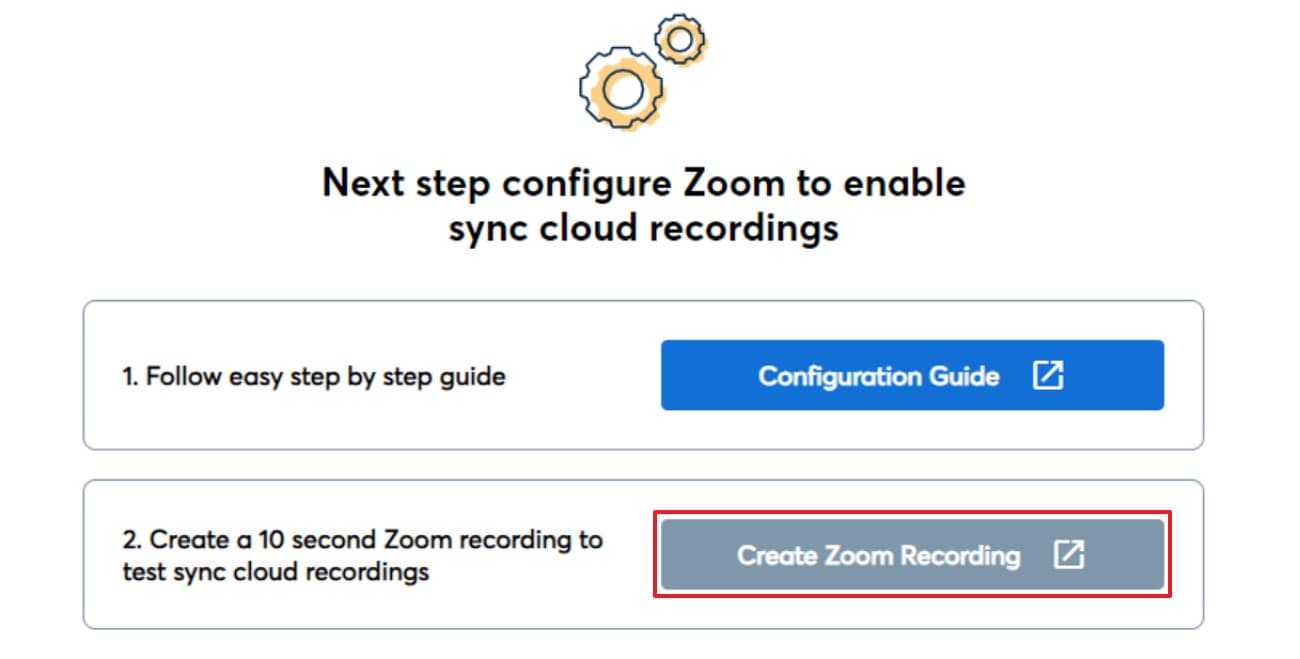
Part 5. Comparison of Zoom Transcription Methods
The right approach to transcribe Zoom recordings depends on your workflow, budget, and transcription needs. To get you sorted, we’ve discussed each method in detail concerning functionalities, language support, and various other aspects:
1. Zoom Native Transcription
- Annual Pricing: Included in Pro ($13.33 per month) or Business ($18.33 per month).
- Export Formats: VTT format for audio transcript
- Additional Functions: Translated Captions, and Whiteboard Plus.
- Security Concern: Cloud-based security, access is tied to a Zoom account.
- Languages Supported: English, Spanish, and more
- Time Limit: It depends on the meeting duration as per selected Zoom plan.
- Best For: Convenient for teams already using Zoom Pro or Business plan and need basic transcripts.
2. Otter.ai
- Annual Pricing: Basic (Free), Pro ($8.33 per month), Business ($40 per month).
- Export Formats: Docx (Word), PDF, or SRT (for text), and MP3 (for audio).
- Additional Functions: Automated summaries, keywords, and speaker talk time.
- Security Concern: 2-factor configuration.
- Languages Supported: English, French, and more
- Time Limit: 30 min and 3 audio/video files (Basic free), 10 video/audio files (Pro plan), 6000 monthly transcription minutes, 4 hours per conversation + unlimited audio/video (Business).
- Best For: Perfect for remote teams and content educators who need innovative collaboration tools.
3. Wondershare UniConverter
- Annual Pricing: Monthly ($9.99/month), Yearly ($25.99/year), Perpetual ($29.99).
- Export Formats: Supports nearly all necessary formats, including TXT, SRT, or VTT.
- Additional Functions: Speech-to-speech, Batch video and audio conversion.
- Security Concern: Files stored locally on your device.
- Languages Supported: More than 20 languages.
- Time Limit: No time limit for files, only depends on credits.
- Best For: Professionals needing fast, private, and bulk transcription on their desktop.
Conclusion
In conclusion, Zoom transcription is not only productivity hack but a powerful way to make your meetings more actionable and inclusive. When documenting key decisions or creating content from virtual discussions, a written transcript guarantees no detail gets lost. Anyhow, each method discussed for transcribing caters to different needs, but Wondershare UniConverter stands out for unlimited transcriptions.
Accurate Batch Audio to Text Converter for Win and Mac
FAQs
-
1. Are Zoom transcripts accurate?
Although Zoom’s built-in transcription is reasonably accurate, still accents and overlapping speech can be challenging at times. For precise transcription, you can use desktop software like Wondershare UniConverter, which supports 20+ languages. -
2. Do I need special permissions to transcribe a Zoom meeting?
Being a host, you should get consent from all participants before transcribing Zoom meeting, depending on your organization's policies. However, Zoom also displays a recording notification to attendees, but it's always best to verbally confirm their approval. -
3. Can I transcribe Zoom webinars the same way as meetings?
Zoom webinars can definitely be transcribed just like regular meetings if you’re trying to record them. Simply enable audio transcription in your Zoom settings or use an online platform like Otter.ai for seamless transcription from webinar recordings.