Top Image Enlarger Tools to Improve Your Editing

Do you often look at a small photo and wish for more details? Or you have tried to enlarge an image only to get a blurry result. It is common! The need for quality and large-scale photos has never been greater than today.
To enhance photos, you must have the right tool to enlarge them. There are tools created to help you enlarge images without sacrificing quality.
This post will discuss UniConverter, a multimedia tool with an image enlargement feature. This advanced tool lets you enlarge images while preserving their original quality. No more blurry photos or sacrificing image quality!
Check out how UniConverter can enhance your image editing.
In this article
Part 1: Best Tool for Image Enlarger Without Losing Quality
UniConverter is the most advanced tool to date. It offers various functions, including image enlargement, without significant quality loss. It is designed to be user-friendly while providing professional results.

Key features:
- AI-powered upscaling technology
- Support for multiple image formats
- Batch processing capability
- Customizable enlargement settings
- Preview function before saving
- Fast processing speed
Step-by-Step Guide to Enlarge an Image Using UniConverter:
UniConverter offers a straightforward and effective solution. Follow these steps to enlarge your photos and preserve their clarity.
Step 1 Install UniConverter
Download and install UniConverter. Once installed, launch the application.
Step 2 Access the Image Enlarger Tool
Navigate to the toolbox and locate the AI Image Enhancer option. Click it to open an interface for the image enlargement.
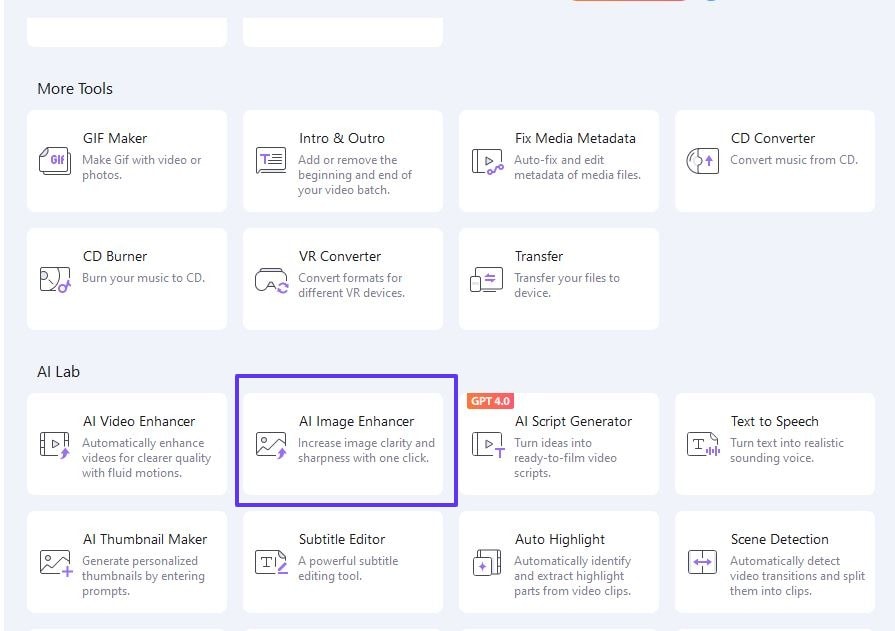
Step 3 Import Your Image
Click the "+" button to add your image to the designated area. UniConverter supports various formats to work with the most common file types.
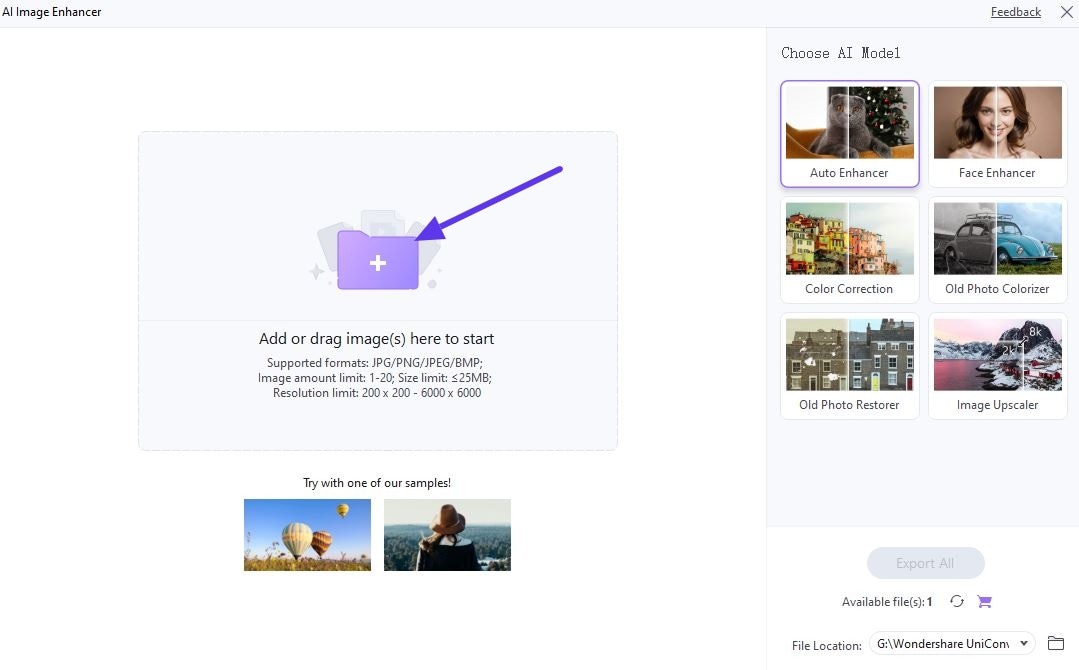
Step 4 Choose Enlargement Settings
Select your desired enlargement settings. You can use a slider to enlarge the image.
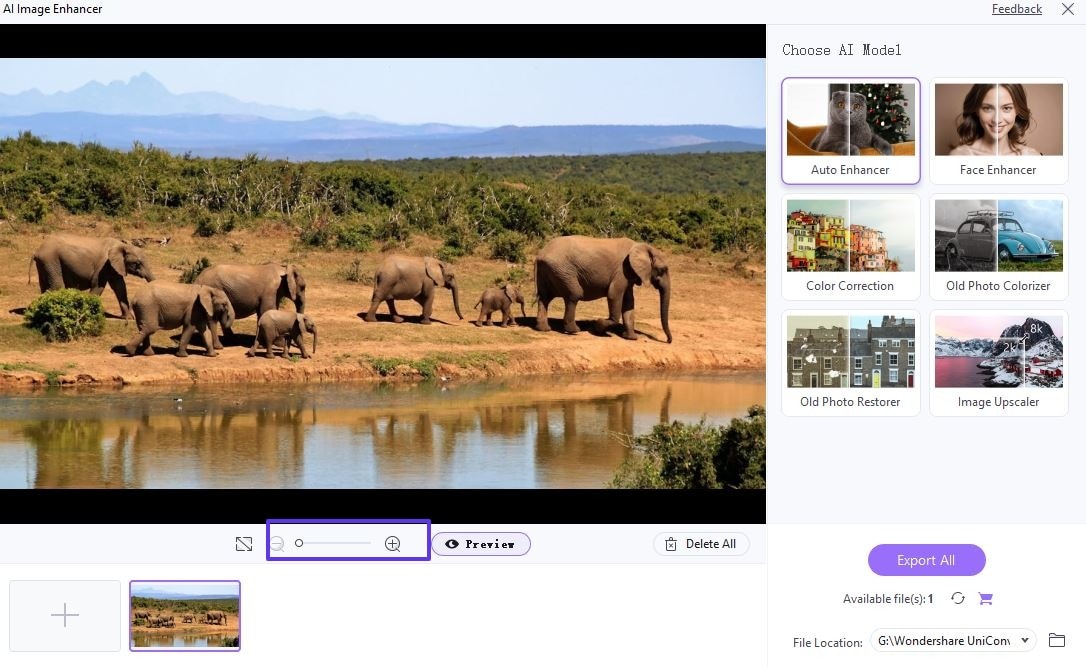
Step 5 Preview the Result
The preview feature of this tool lets you check how the enlarged image will look. This way, you can make any necessary changes before ending the process. UniConverter will use its AI algorithms to enlarge the image while preserving quality.
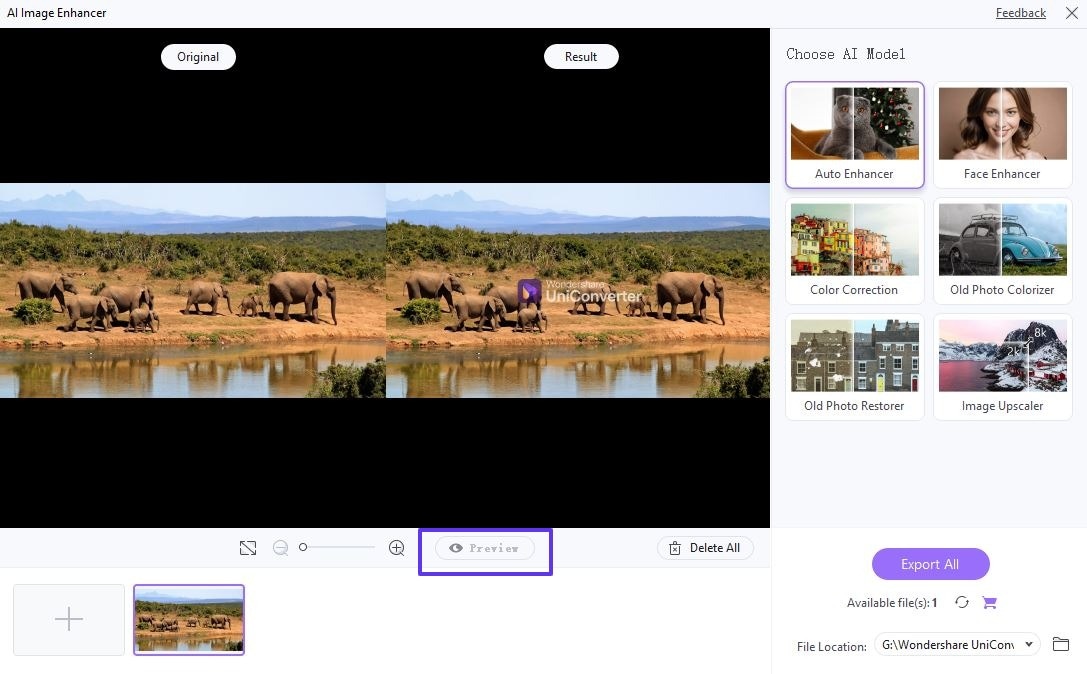
Step 6 Save the Enlarged Image
After processing is complete, choose your desired location to export the file. Click Save to store your enlarged image on your computer.
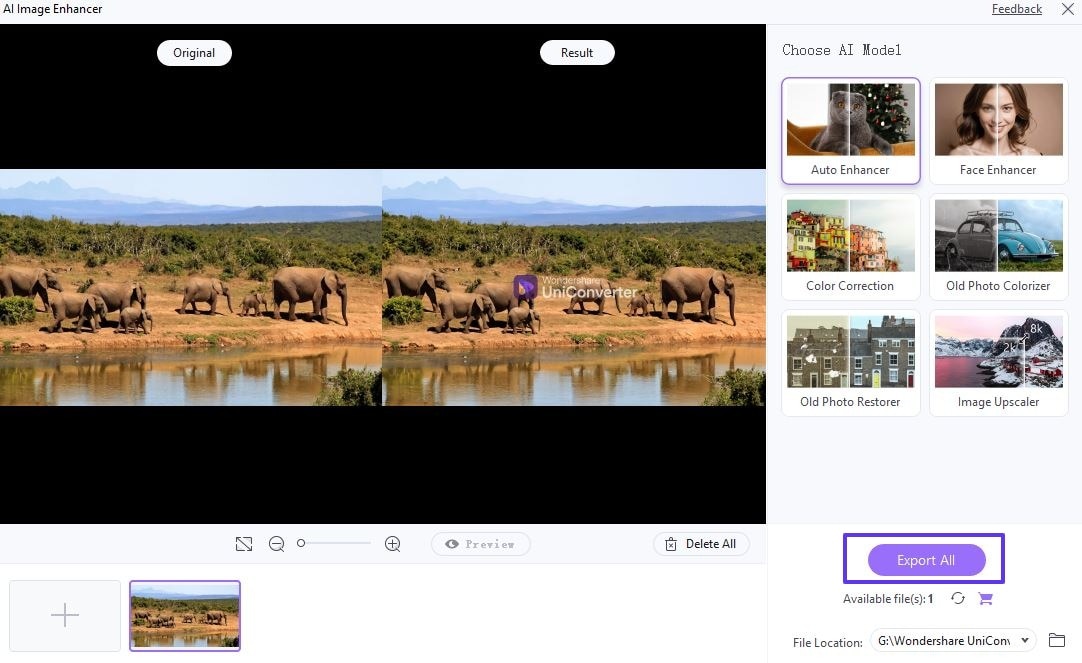
Part 2: Alternative Tools for Image Enlarger
While UniConverter is best for image enlargement, there are other options available. These tools can deliver impressive results. However, if you want a tool with various features, UniConverter is a perfect fit.
1. Media.io
Media.io is a web-based tool that offers various multimedia editing features. One of its features includes image upscaling. This feature solves the common problem of pixelation when enlarging images. This tool suits users seeking a simple way to upscale pictures without leaving a web browser.

Steps to enlarge an image with Media.io:
- Visit the Media.io website and locate the "AI Image Upscaler" tool.
- Upload your image to the tool and select the desired enlargement settings. You can choose the scale factor and adjust other parameters.
- Start the process. This tool will use its advanced AI algorithms to enlarge images.
- You can review the result and download your enlarged image.
2. PicWish
PicWish is an AI-powered image editing platform. This tool specializes in image enhancement and optimization. It can transform low-resolution images into the best possible enlarged versions. Those who need high-quality results while preserving image details can try this tool.

Steps to enlarge an image with PicWish:
- Go to the PicWish website.
- Click Upload Image to add the image you want to enlarge.
- You can choose the desired enlargement factor (1, 2x, or 4x for the free version).
- Click Apply and wait for the image to be upscaled.
- Preview the enlarged image and download it.
3. Fotor
Fotor is a unique photo editing and design platform with an image enlarger feature. This tool uses AI algorithms to increase image size while preserving details. It suits users who need a versatile tool for basic and advanced image editing tasks.

Steps to enlarge an image with Fotor:
- Visit the Fotor website
- Click "Edit Photo for Free" and upload the image you wish to enlarge.
- Go to the "Resize" tool and adjust the image dimensions.
- You can also use extra editing tools for further image enhancement.
- Export the image, but be aware of watermarking unless you have a paid subscription.
4. Remini
Remini is a mobile app focused on AI-powered photo enhancement, including image enlargement. Its AI-powered technology is particularly effective at improving the quality of photos.

Steps to enlarge an image with Remini:
- First, you should install the Remini app on your mobile.
- Open it and upload the image you want to enlarge.
- You can choose the Enhance option and let the AI process the image.
- The app will offer various adjustments and improvements to the image.
- you can save the enhanced image depending on your chosen plan.
5. Upscale.media
Upscale.media is an online platform dedicated to AI-powered image upscaling. It offers various upscale factors and additional features like face sharpening. This tool can enhance the resolution of your images without sacrificing detail.

Steps to enlarge an image with Upscale.media:
- Go to the Upscale.media website in your web browser.
- You can click the Upload Image button to add your image to the dashboard.
- You will get options to enlarge your image. There is also a Normal and AI upscaling option for extra 4x enlargement.
- Select the upscaling option. Then, you will see a preview of the enlarged image.
- Press the Download button to export the enlarged image to your computer.
Part 3: Which Image Enlarger Is Best for You?
After reviewing various tools, we found that UniConverter remains a top choice for most users. Here's a summary of why UniConverter is often the best option.
- Versatility: UniConverter is more than a basic image enlarger. It is a unique multimedia tool with various editing features. You can handle many tasks without switching between different software.
- User-Friendly Interface: UniConverter maintains a simple interface even if there are many features. A beginner photo editor can find this tool extremely easy to use.
- AI-Powered Technology: The tool uses advanced AI algorithms to enlarge images. It preserves the quality, ensuring your upscaled images retain clarity and detail.
- Offline Capability: Unlike web-based tools, UniConverter works offline. It provides privacy and allows you to work without internet connectivity.
- Batch Processing: Some users need to enlarge multiple images. UniConverter's batch processing feature is a significant time-saver. It can help you enlarge up to 20 images at a time.
- Customization Options: UniConverter offers a good balance of automatic settings for quick results. It also provides custom options for those who want more control over the process.
- Preview Function: The tool lets you preview the enlarged image before saving it. It ensures you're happy with the output image.
- Regular Updates: UniConverter is a product from a reputable software company, WonderShare. Thus, it gets regular updates and improvements.
- Compatible: UniConverter software is available for both Windows and Mac. It ensures you can use the same tool regardless of your operating system.
Other online tools are excellent for on-the-go touch-ups. However, UniConverter provides a more robust, feature-rich solution.
Conclusion:
Enlarging images without losing quality is not difficult. There are many enlargement tools available for this task. Each option has its strengths, but most offer basic editing features.
UniConverter stands out as the most advanced and unique solution for most users. It combines AI-powered technology and an extensive feature set. Download it now and start enlarging your images with ease.


