RAW Converter
- 1. Convert RAW Files +
-
- 1.1 Convert JPG to PNG
- 1.2 Convert CR2 to JPG
- 1.3 Convert NEF to PNG
- 1.4 Convert ARW to JPG
- 1.5 Convert DNG to JPG
- 1.6 Convert DNG to PNG
- 1.7 Convert RAW to TIFF
- 1.8 Convert TIFF to JPG
- 1.9 Convert JPEG_Large to JPG
- 1.10 Convert RAW to JPEG Mac
- 1.11 Convert RAW to PNG
- 1.12 Convert NEF to JPG
- 1.13 Convert JPEG to JPG
- 1.14 Convert PNG to JPG
- 1.15 Convert RAF to JPG
- 1.16 Convert CR2 to JPG Mac
- 1.17 Convert RW2 to JPG
- 2. Compress RAW Files +
- 3. Edit RAW Files +
All Topic
- AI Tools Tips
-
- AI Photo Enhancer Tips
- Voice Changer Tips
- AI Thumbnail Maker Tips
- AI Script Generator Tips
- Smart Summarizer
- AI Subtitle Generator Tips
- Watermark Remover
- Vocal Remover Tips
- Speech to Text Tips
- AI Video Tips
- AI Image Tips
- AI Subtitle Translator Tips
- Video Extractor Tips
- Text to Speech Tips
- AI Video Enhancer Tips
- DVD Users
- Social Media Users
- Camera Users
- Photography
- Creative Design
- Movie Users
- Travelling Fans
- Educational Users
- More Solutions
- Holidays and Commemoration
- Game Lovers
- Other Tips
Best 9 TIFF to JPG Converter Online and Offline
by Christine Smith • 2025-10-21 20:13:22 • Proven solutions
"How to convert TIFF to JPG? What is the best service available that can do the job for me quickly without any quality issue?"
There are many ways in which one can convert TIFF to JPG format. It all depends on the purpose and preference. However, generally speaking, there is a lot of Software available for doing these conversions, as well as online platforms that will help you do it online with just some clicks. We will share information on 9 different TIFF to JPG converters in this post.
- Part 1. Why are my TIFF files so large
- Part 2. How to batch convert TIFF to JPG with the best image converter
- Part 3. 8 Helpful TIFF to JPG Converters for Windows/Mac/Online FREE
- Part 4. Quick Comparison Table of 10 Online TIFF to JPG Converter
- Part 5. Conclusion
- Part 6. FAQ
Part 1. Why are my TIFF files so large
The main advantage of TIFF over other formats is that it‘s uncompressed. This means there are no compression algorithms involved, which results in more data and better detail for your pictures.
However, this also comes at a price because files can get large very quickly when compared to JPEG or PNG textures (even though they take up less storage).
Still, you can only save one file per CD/DVD-ROM due to their size limitations before things start getting too bulky! For that purpose, it is better to convert TIFFs to JPG.
Part 2. How to batch convert TIFF to JPG with the best image converter
The Wondershare UniConvert is a vast and versatile program that can do anything from converting image/audio/video files to downloading videos off the web. It‘s easy enough for anyone, even a regular user who doesn‘t have any technical know-how but wants access to these features can navigate it with ease. You can easily convert multiple photos in TIFF format to JPG with this program at a 90x conversion speed.
Please view some vital image-related features offered by the UniConverter in the list below:
Wondershare UniConverter - Best Video Converter for Mac/Windows
-
Image/Video/Audio compression.
-
Conversion to 1000+ different media file formats.
-
Background Remover
-
GIF Maker
-
Watermark Editor
Here is how you can convert TIFF to JPG with the robust UniConverter:
Step 1 Launch the Wondershare UniConverter
Run the toolkit on your Windows or Mac system, and click on Toolbox. Afterward, select the Image Converter option from the interface.
![]()
Step 2 Insert the TIFF Images into the Interface
Add the files by clicking on the + Folder icon in the middle of the UniConverter. Move to the next step after that.
![]()
Step 3 Convert TIFF to JPG
Click on the Settings Gear icon to adjust the File Quality and Size. Next, tap on the Convert all images to section to select JPG. Finally, press Convert to start the conversion procedure. You can also pick any folder on your computer to save the images.
![]()
Part 3. 8 Helpful TIFF to JPG Converters for Windows/Mac/Online FREE
Other than the UniConverter, there are 8 more online and offline TIFF to JPG converters accessible on Mac and Windows, offering to do the job conveniently. Read through this section to know more.
Online tools:
First, we will talk about some online tools to perform TIFF to JPG conversion.
1. TIFF2JPG
TIFF to JPG is a free online tool that lets you convert TIFF files into standard formats, such as JPGs. However, it only allows you to convert images up to 50MB at a time. Still, it offers batch processing, which is quite helpful.
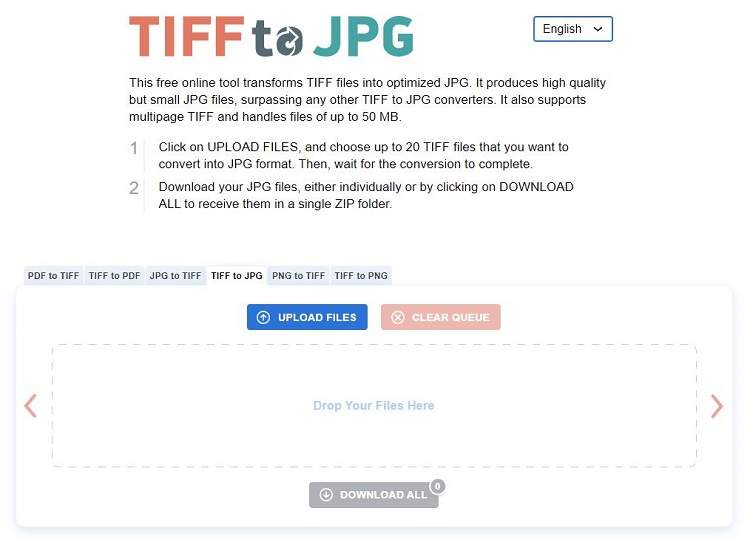
Pros:
- Easy to use
- Accessible on smartphones as well
Cons:
- 50MB file conversion limit
2. Convertio
Convertio lets you convert TIFF to JPG in a sandboxed environment, where no one can access your data. The tool supports 200+ file formats and does the job quickly while maintaining high quality.
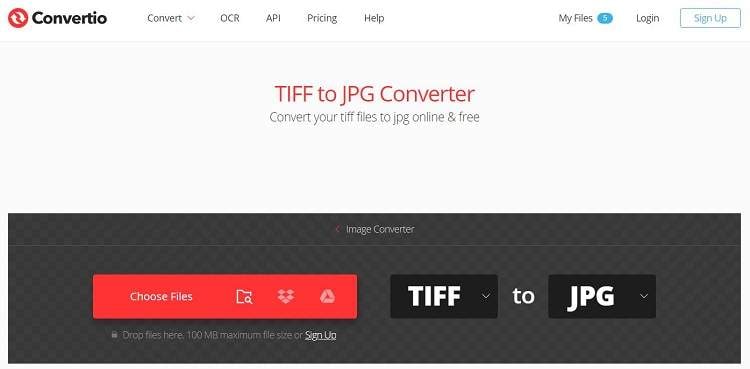
Pros:
- Reliable
- Secure
Cons:
- No customer support with the free version
3. CloudConvert
CloudConvert is another useful service to change TIFF files with large storage sizes to JPGs with smaller file sizes. The quality remains the same even after you alter the format.
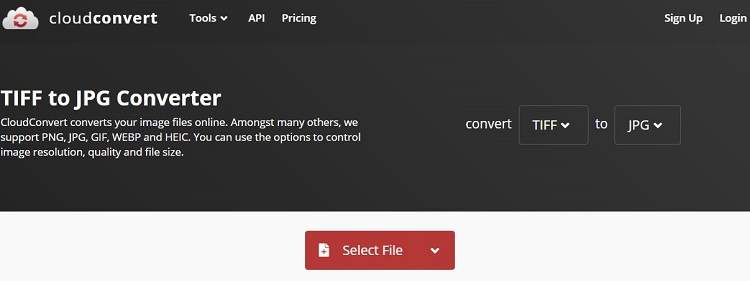
Pros:
- Ensures privacy and security
- Fast conversions
Cons:
- A bit expensive
Offline tools:
Some desktop-based offline tools are mentioned here:
4. Adobe Photoshop
Photoshop is the most popular software to edit images. However, many people don‘t know that you can use it to convert images from one format, such as TIFF, to another, like JPG. The program is available on both Mac and Windows.
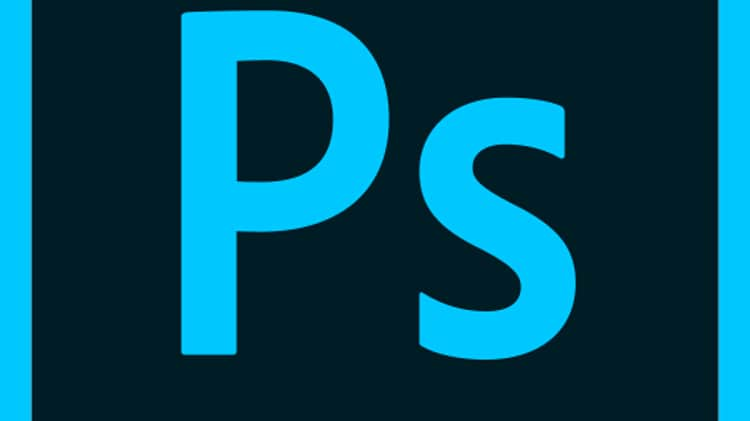
Pros:
- Extremely powerful
Cons:
- Expensive
- Crashes on low-end PCs
5. PhotoBulk (Mac)
PhotoBulk is a fantastic program as it lets you edit and convert bulk images at the same time. The program‘s new features allow you to add text or graphic watermarks and resize pictures without losing their quality. You can convert hundreds of thousands at once!
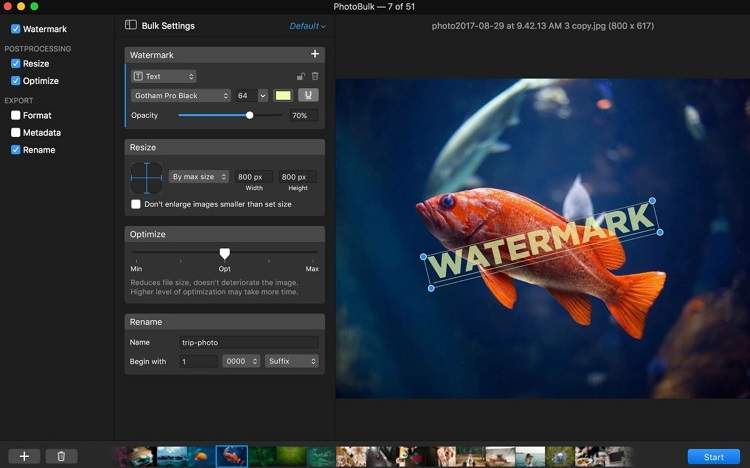
Pros:
- Accessible settings to optimize images
- Compatible with the latest macOS
Cons:
- Not available on Windows
6. XnConvert
XnConvert is the most potent yet free batch image converter used to convert TIFF to JPG. Besides, it can convert and compress your photos with ease. And it‘s so fast that you‘ll be able to do all these tasks in no time at all. Its handy features include rotating images, adjust their color balance or brightness levels, and reduce file sizes.
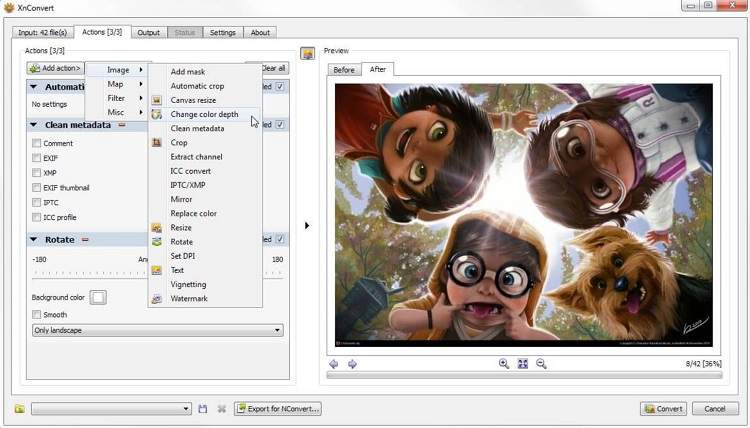
Pros:
- It offers over 80 editing features
- Easy to manage
Cons:
- The company version is expensive.
7. Adapter's Image Converter
With the Adapter Image Converter, batch conversion of files is incredibly straightforward. You only have to add as many TIFF images you want, and the software will change them into JPEGs in no time.
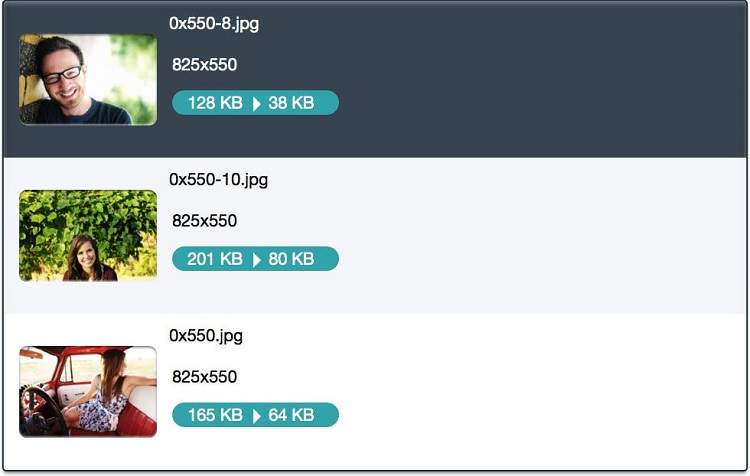
Pros:
- Simple UI
- It supports editing videos in 4K.
Cons:
- Not for Mac systems
8. Easy2Convert TIFF to JPG
Though Easy2Convert is a lesser-known software, it can convert your TIFF files to JPGs instantly, all the while maintaining the original quality. During the conversion process, you can change the image quality, resolution and even correct the color.
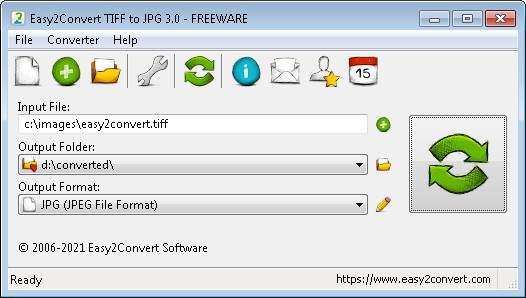
Pros:
- Free
- Takes minuscule space
Cons:
- Limited features for image editing
Part 4. Quick Comparison Table of 10 Online TIFF to JPG Converter
The following table provides a detailed comparison of some of the most popular TIFF to JPG converters available today, helping you choose the best tool that fits your specific needs—whether you prioritize speed, flexibility, cost, or ease of use.
|
Tool Name |
Supported Formats |
File Size Limit |
Batch Process Support |
Pricing |
|
Wondershare UniConverter (Desktop) |
Extensive support: TIFF, JPG, PNG, BMP, GIF, WEBP, SVG, PSD, EPS, ICO, XBM, XPM, HEIC, RAW, and more (Online version offers limited format) |
No explicit limit listed (Online version offers limited size) |
Yes, supports batch conversion (Online version offers limited function) |
Paid software with free trial |
|
TIFF2JPG |
TIFF to JPG |
Max 50MB per file |
Yes |
Free |
|
Convertio |
200+ formats including TIFF, JPG |
Not specified |
Yes |
Free with limitations; paid plans available |
|
CloudConvert |
Many formats, including TIFF, JPG |
Not specified |
Yes |
Paid plans with free tier |
|
Adobe Photoshop |
TIFF, JPG and many image formats |
No explicit file size limit |
Yes |
Paid software (subscription) |
|
PhotoBulk (Mac) |
TIFF, JPG and others |
No explicit file size limit |
Yes |
Paid; Mac only |
|
XnConvert |
TIFF, JPG, and many formats |
No explicit file size limit |
Yes |
Free basic version; paid pro |
|
Adapter's Image Converter |
TIFF, JPG, others |
No explicit file size limit |
Yes |
Free; Windows only |
|
Easy2Convert TIFF to JPG |
TIFF to JPG |
Not specified |
Yes |
Free |
|
Gogoanime |
Yes |
Free |
Yes |
Pirated |
Conclusion
Now you the several platforms to access to convert files in TIFF to JPG. Online converters are only convenient for one-time use. Still, suppose you are a photography enthusiast or a professional. In that event, it is better to use a desktop-based program, such as the UniConverter, to convert files to your preferred format.
FAQs
-
1. Is TIFF better than JPG for printing?
Generally, yes. TIFF files retain more image data, making them better for professional or high-resolution prints. JPGs are typically good enough for casual or small-scale printing. -
2. Are online converters safe to use?
Most well-known sites are secure for basic use. However, avoid uploading private or sensitive images unless the platform guarantees privacy and does not store files after conversion. -
3. How can I keep the best quality during conversion?
Choose the highest possible JPG quality setting (usually 90% or above). Use the sRGB color profile for consistent display across devices. Avoid compressing the same file multiple times. -
4. Does converting TIFF to JPG affect image quality?
Yes. JPG uses lossy compression, which reduces file size by discarding some image data. While a high-quality JPG may look nearly identical to the original TIFF, some fine details or subtle color gradients can be lost. -
5. Will the color or appearance change after conversion?
If not handled carefully, yes. To avoid color shifts: Ensure the color profile (e.g., sRGB) is preserved. Use trusted tools that respect embedded metadata and color space
Your complete video toolbox



Christine Smith
chief Editor