RAW Converter
- 1. Convert RAW Files +
-
- 1.1 Convert JPG to PNG
- 1.2 Convert CR2 to JPG
- 1.3 Convert NEF to PNG
- 1.4 Convert ARW to JPG
- 1.5 Convert DNG to JPG
- 1.6 Convert DNG to PNG
- 1.7 Convert RAW to TIFF
- 1.8 Convert TIFF to JPG
- 1.9 Convert JPEG_Large to JPG
- 1.10 Convert RAW to JPEG Mac
- 1.11 Convert RAW to PNG
- 1.12 Convert NEF to JPG
- 1.13 Convert JPEG to JPG
- 1.14 Convert PNG to JPG
- 1.15 Convert RAF to JPG
- 1.16 Convert CR2 to JPG Mac
- 1.17 Convert RW2 to JPG
- 2. Compress RAW Files +
- 3. Edit RAW Files +
All Topic
- AI Tools Tips
-
- AI Photo Enhancer Tips
- Voice Changer Tips
- AI Thumbnail Maker Tips
- AI Script Generator Tips
- Smart Summarizer
- AI Subtitle Generator Tips
- Watermark Remover
- Vocal Remover Tips
- Speech to Text Tips
- AI Video Tips
- AI Image Tips
- AI Subtitle Translator Tips
- Video Extractor Tips
- Text to Speech Tips
- AI Video Enhancer Tips
- DVD Users
- Social Media Users
- Camera Users
- Photography
- Creative Design
- Movie Users
- Travelling Fans
- Educational Users
- More Solutions
- Holidays and Commemoration
- Game Lovers
- Other Tips
How to Optimize Images for Web Easily and Quickly?
by Christine Smith • 2025-10-21 20:13:27 • Proven solutions
"How to optimize images for web? I want to share some photos I have recently shot on my blog, but the size is too big for a website. Is there any image compressor for web that can optimize the web image size?"
Images make a website better. They grab the reader‘s or visitor‘s attention and make the blog successful. However, everything could quickly get ruined if the images aren‘t optimized. It is since photos with significantly larger file sizes slow down the website‘s speed. Still, you can optimize images for web using a reliable image compressor. This post will reveal every bit of information on the best image size for website and how to perform the task.
- Part 1. FAQs about web image size
- Part 2. Resizing images for web: what is the easiest way
- Part 3. 3 Best image compressor for web to optimize images online free
Part 1. FAQs about web image size
This FAQ section will share what size and resolution are most appropriate for a website‘s image.
1. What is the best image size for a website?
Anything from 20 KiloBytes to 200 KBs is the best image size for a website.
2. What is the best image resolution for the web?
About 400-600 pixels wide for a large image with 72 DPI is the best resolution for the web. Moreover, the thumbnail should be 100-200px wide.
Part 2. Resizing images for web: what is the easiest way
A desktop-based software such as Wondershare UniConverter is the best choice to optimize images for your website. Not only that you‘ll be able to resize multiple pictures in one go, but the program keeps the quality the same throughout the process.
It is known that JPEG is the best file format for website images, and it is where the UniConverter comes in to help if you don‘t have JPEG photos. The software will enable you to convert the images from their original format to JPGs at a 90x conversion speed.
Some valuable utilities related to image processing provided by the UniConverter are listed here:
Wondershare UniConverter - Best Video Converter for Mac/Windows
-
Image Compressor
-
Fixes Media Metadata.
-
Crops Images and Adjusts its Brightness
-
Watermark Editor
-
Background Remover backed by a Powerful AI.
The step-by-step instructions to optimized images for web are as follows:
Step 1 Access the Wondershare UniConverter
Launch the UniConverter on your system. Next, select the Toolbox button, and click on Image Converter.
![]()
Step 2 Add the Images for Web Optimization
Click on Add/+ to upload the images you wish to resize.
![]()
Step 3 Optimize the Images
Click on Settings to open a new window. From there, uncheck the "Keep Original Size" and "Keep Aspect Ratio" options. After setting the best image resolution for the web, click on OK. To conclude, click Convert and wait for the notification.
![]()
Part 3. 3 Best image compressor for web to optimize images online free
There are also online platforms to make standard image sizes for web for free. This section will share essential information on them and what utility they bring to the table.
1. TinyPNG
With TinyPNG, you can reduce your images‘ file sizes for the website by up to 30% without losing any quality! The compression is smart and effective, making it nearly perfect for your blog. The online tool can optimize up to 20 images with a file size of a maximum of 5MB each.
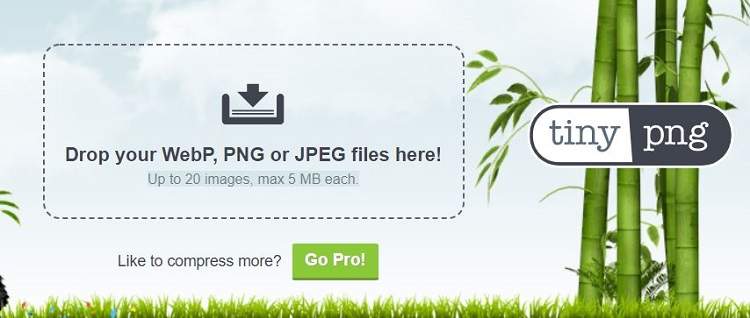
Pros:
- Easy to use
- The pro version is cost-effective
Cons:
- The file size limit is only 5MB per image.
2. Image Compressor
The best way to preserve the original quality of your images is by using our online image optimizer. The service can shrink images for your website without having them pixelate or lose sharpness.

Pros:
- The batch conversion lets you optimize up to 20 images at a time
- Free
Cons:
- Too many Ads
3. Compressor.io
This platform lets you compress or resize multiple images in a single go so that your website remains fast and effective for the viewer. The online tool offers you to optimize a file with a file size up to 10MB at a time.
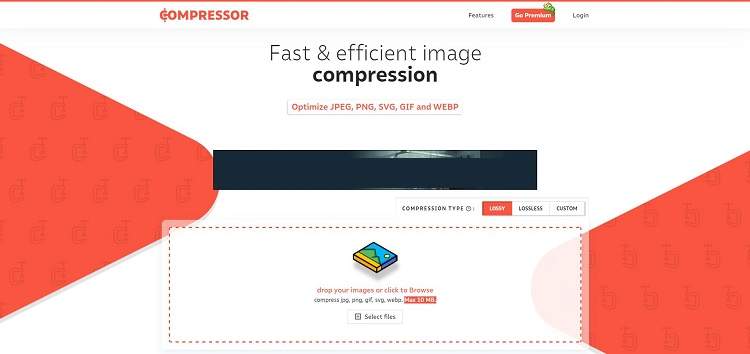
Pros:
- Fast and effective
- Smooth interface
Cons:
- Expensive pro version
Your complete video toolbox
 Batch remove background from PNG, JPG, GIF easily.
Batch remove background from PNG, JPG, GIF easily.




Christine Smith
chief Editor