RAW Converter
- 1. Convert RAW Files +
-
- 1.1 Convert JPG to PNG
- 1.2 Convert CR2 to JPG
- 1.3 Convert NEF to PNG
- 1.4 Convert ARW to JPG
- 1.5 Convert DNG to JPG
- 1.6 Convert DNG to PNG
- 1.7 Convert RAW to TIFF
- 1.8 Convert TIFF to JPG
- 1.9 Convert JPEG_Large to JPG
- 1.10 Convert RAW to JPEG Mac
- 1.11 Convert RAW to PNG
- 1.12 Convert NEF to JPG
- 1.13 Convert JPEG to JPG
- 1.14 Convert PNG to JPG
- 1.15 Convert RAF to JPG
- 1.16 Convert CR2 to JPG Mac
- 1.17 Convert RW2 to JPG
- 2. Compress RAW Files +
- 3. Edit RAW Files +
All Topic
- AI Tools Tips
-
- AI Photo Enhancer Tips
- Voice Changer Tips
- AI Thumbnail Maker Tips
- AI Script Generator Tips
- Smart Summarizer
- AI Subtitle Generator Tips
- Watermark Remover
- Vocal Remover Tips
- Speech to Text Tips
- AI Video Tips
- AI Image Tips
- AI Subtitle Translator Tips
- Video Extractor Tips
- Text to Speech Tips
- AI Video Enhancer Tips
- DVD Users
- Social Media Users
- Camera Users
- Photography
- Creative Design
- Movie Users
- Travelling Fans
- Educational Users
- More Solutions
- Holidays and Commemoration
- Game Lovers
- Other Tips
Solved! How to Rotate Pictures in Photoshop Easily?
by Christine Smith • 2025-10-21 20:13:24 • Proven solutions
"How to rotate picture in Photoshop? I am a newbie, learning the ins and outs of the famous image editor for the first time but having trouble rotating the images."
The power of Photoshop is in its versatility. With just one tool, you can adjust the angle and flipping abilities for any type of photo or layer with ease! In this tutorial, we‘ll show how to rotate picture in Photoshop. It‘s something everyone should know about if they are interested at all in photography (or graphic design).
- Part 1. How to Rotate Pictures in Photoshop
- Part 2. The easiest alternative way to batch rotate photos
- Part 3. Can I rotate a picture online free
Part 1. How to Rotate Pictures in Photoshop
You can easily rotate an image in Photoshop by managing the canvas. The option is right there in the Menu section. The steps are as follows:
- Open the Image using Photoshop on your desktop.
- Head over to the Menu Bar, and click on Image.
- Click on the Image Rotation tab, and select any listed rotation options, such as 180 Degrees, 90 Degrees Clockwise, or 90 Degrees Counter Clockwise.
- Click on File, and select Save to complete the changes.
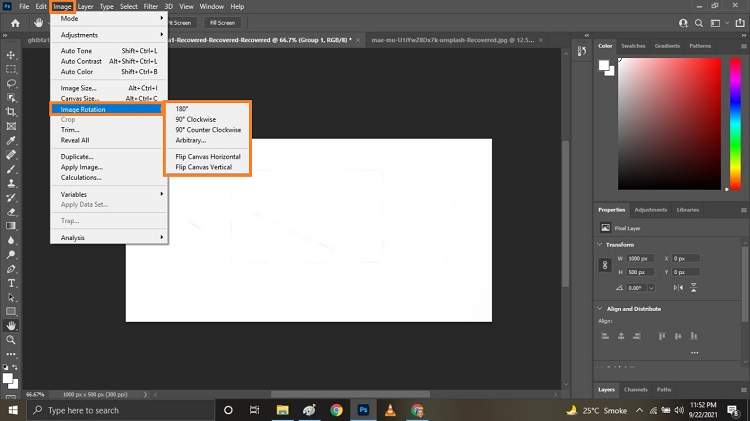
Part 2. The easiest alternative way to batch rotate photos
The Wondershare UniConverter is a great editing tool for Mac and PC. It can be downloaded for free to assist in all types of image conversions as well as photo/video editing. The UI is so easy to use that it requires little skill to understand or operate. Moreover, it offers 90x conversion speed, which saves your time. You can quickly rotate the picture to any angle you like, and the image will remain pitch-perfect.
Here are some vital features of the UniConverter:
Wondershare UniConverter - Best Video Converter for Mac/Windows
-
Image Converter
-
Picture Cropping
-
Photo Rotation
-
Background Remover
-
Watermark Editor
The steps to use the UniConverter to rotate batch photos are as follows:
Step 1 Run the Wondershare UniConverter
Firstly, launch the image editor on your computer. Next, click on "Batch Image Editor" under Image tab.
![]()
Step 2 Add the Images
Once you can view the Batch Image Editor window, click on the + icon to upload the images you need to edit.
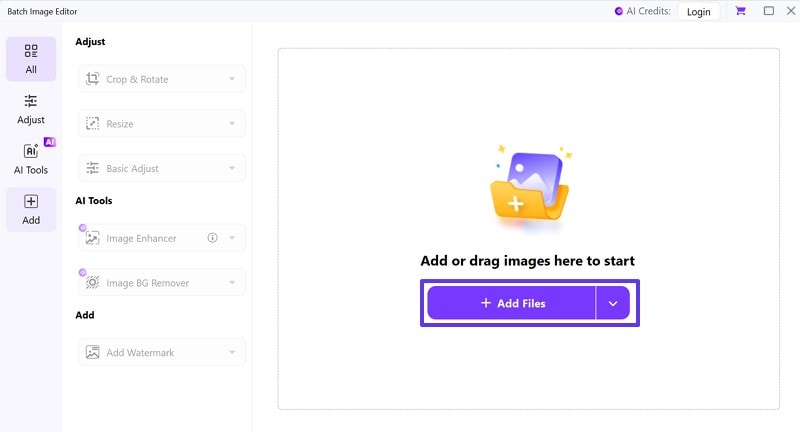
Step 3 Rotate the Images
Click on Crop & Rotate, and then choose an angle you want to rotate under "Rotate & Flip", and tap on "Apply" and "Export All" to save your rotated images.
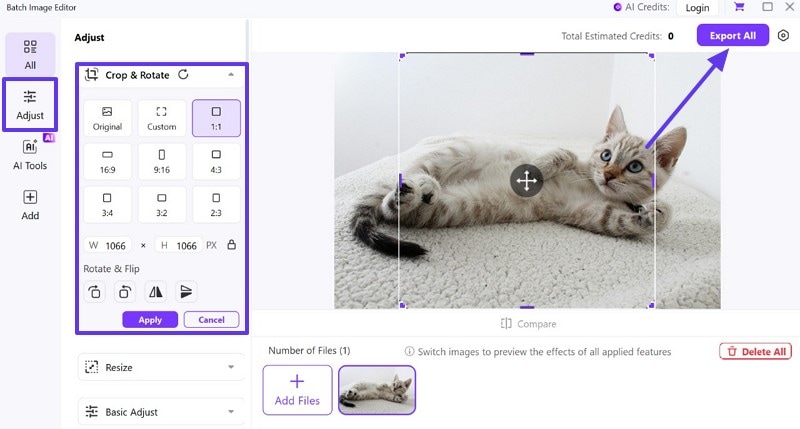
Part 3. Can I rotate a picture online free
Besides desktop-based programs, such as the UniConverter and Photoshop, you can also use online image editors to rotate the images. Some handy online editors are as follows:
1. PineTools
PineTools is a simple online image editing tool that offers several features, such as rotation, changing the color, brightness, and flipping it. You can access it from any desktop or smartphone.
Pros:
- Simple
- Various image editing features
Cons:
- Slow customer support
2. Lunapic
LunaPic offers an online drawing board to manage images with ease. You can not only rotate them to any angle you want but also add effects and filters to them. Moreover, the service provides various options to color correct the images.
Pros:
- A comprehensive platform to edit photos online
- Excellent customer support
Cons:
- Too many ads
3. Resize Pixel
No matter if you wish to crop, rotate, compress, or resize the image, the Resize Pixel platform is a recommended choice. Besides, the service is multilingual and offers you to convert the pictures to formats, such as JPG, PNG, TIFF, WebP, and GIF.
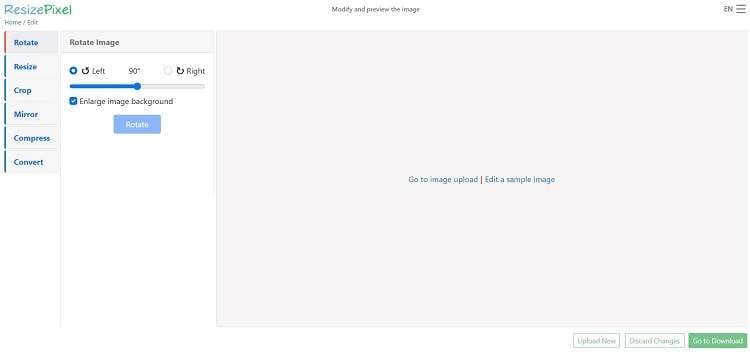
Pros:
- Multilingual
- Easy to use
Cons:
- It doesn‘t support many image formats.
Conclusion
Image cropping is at the top of that list when it comes to basic and commonly used editing functions. Whether you‘re a pro photographer trying to maximize your photos‘ potential or someone who likes taking pictures for fun every now then, you‘ll want access to some great tools like Adobe Photoshop. You can also use WonderShare UniConverter, which offers more advanced functionality along with several image editing tools.
Your complete video toolbox




Christine Smith
chief Editor