RAW Converter
- 1. Convert RAW Files +
-
- 1.1 Convert JPG to PNG
- 1.2 Convert CR2 to JPG
- 1.3 Convert NEF to PNG
- 1.4 Convert ARW to JPG
- 1.5 Convert DNG to JPG
- 1.6 Convert DNG to PNG
- 1.7 Convert RAW to TIFF
- 1.8 Convert TIFF to JPG
- 1.9 Convert JPEG_Large to JPG
- 1.10 Convert RAW to JPEG Mac
- 1.11 Convert RAW to PNG
- 1.12 Convert NEF to JPG
- 1.13 Convert JPEG to JPG
- 1.14 Convert PNG to JPG
- 1.15 Convert RAF to JPG
- 1.16 Convert CR2 to JPG Mac
- 1.17 Convert RW2 to JPG
- 2. Compress RAW Files +
- 3. Edit RAW Files +
All Topic
- AI Tools Tips
-
- AI Photo Enhancer Tips
- Voice Changer Tips
- AI Thumbnail Maker Tips
- AI Script Generator Tips
- Smart Summarizer
- AI Subtitle Generator Tips
- Watermark Remover
- Vocal Remover Tips
- Speech to Text Tips
- AI Video Tips
- AI Image Tips
- AI Subtitle Translator Tips
- Video Extractor Tips
- Text to Speech Tips
- AI Video Enhancer Tips
- DVD Users
- Social Media Users
- Camera Users
- Photography
- Creative Design
- Movie Users
- Travelling Fans
- Educational Users
- More Solutions
- Holidays and Commemoration
- Game Lovers
- Other Tips
Best DNG to JPG Converter: How to Batch Convert DNG to JPG without Losing Quality?
by Christine Smith • 2025-10-21 20:13:08 • Proven solutions
"I have a few photos in DNG format that I need to convert to JPG so that I could share them on social media. Is there any easy way available to convert DNG to JPG?"
If you have the Abobe-based DNG photos on your device and aim to share them with friends online, it is recommended to use a DNG to JPG converter to change the format. If you do not know which converter to use, read this post and learn the key details and methods to convert DNG to JPG.
- Part 1. What is a DNG file
- Part 2. The best way to batch convert DNG to JPG Lossless on Windows / Mac
- Part 3. 6 recommended DNG Converter Mac and Windows supported
Part 1. What is a DNG file?
Invented by Adobe, DNG is a RAW image format that stores data in a reliable manner. Unlike other camera manufacturers, who have their own proprietary formats for storing captured images on digital devices, DNG files can be read across any application developed by Adobe, including Photoshop and Lightroom. The files remain uncompressed and lossless, which means they take a significant storage size.
Part 2. The best way to batch convert DNG to JPG Lossless on Windows / Mac
When converting images from one format to another, the vital thing every user should keep in mind is preserving the original display quality of the photos. For that, using a reliable yet powerful file converter is paramount. In that case, the UniConverter is the standout choice to convert DNG images to JPG on both Mac and Windows systems for free.
Moreover, the software provides a simple UI and a fantastic conversion speed, making the process smooth for editors with limited skills. Some features related to image editing that might interest you are as follows:
Wondershare UniConverter - Best Video Converter for Mac/Windows
-
Image Compression
-
Photo and Video Conversion.
-
Background Remover
-
Watermark Editor
-
GIF Maker
Steps to Here is how you can use the UniConverter to convert DNG to JPG:
Step 1 Launch the Wondershare UniConverter
Run the program, and access the Image Converter feature under the Toolbox.
![]()
Step 2 Add the DNG Files
Click on Add Files icon to upload the DNG/RAW images.
![]()
Step 3 Change Settings and Convert DNG to JPG
On the top-right corner, press the Setting Cog icon to manage the new Quality and Size settings. Then, choose JPG as the new file format, and click on Convert to complete the process.
![]()
Part 3. 6 Recommended DNG Converter Mac and Windows Supported
short description and list pros&cons.
1. Adobe DNG Converter
Imagine how tedious it would be to work with different raw files when you have a limited number on which to rely. It is where the Adobe DNG Converter comes in! You can manage the RAW files in DNG format and convert them to JPG with just one tap.
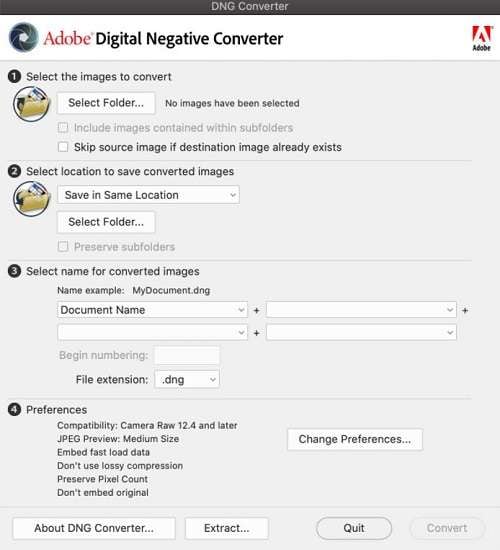
Pros:
- Offered by Adobe
- It supports multiple formats.
Cons:
- Older versions of macOS and Windows are not supported by it.
2. Raw Viewer
No matter you are using a Nikon, Fuji, or Canon camera, this software supports all their RAW files. Moreover, you can view DNG files with RAW Viewer. The key aspect of this program is that it lets you convert DNG to JPG or other standard image formats.
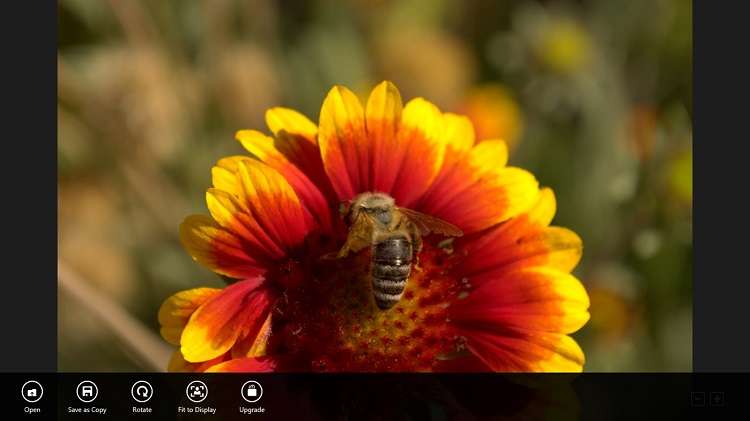
Pros:
- User-friendly
Cons:
- The file conversion feature is not available for free.
- It only works on Windows.
3. BatchPhoto
As the name suggests, BatchPhoto is a robust platform to perform RAW file editing on Windows and Mac desktops. If you wish to change the DNG file format, this program lets you convert it to JPG, PNG, or BMP. Overall, the software supports 170+ image formats.

Pros:
- Accepted on Windows and Mac
- Solid UI that lets you convert 1000+ images in one go
Cons:
- Expensive
4. Pixillion Image Converter Software
Pixillion is not only one of the most stable and easy-to-use image file converters on offer but also supports a wide range of different file types. Moreover, you can resize, rotate, or compress the images quickly with it.
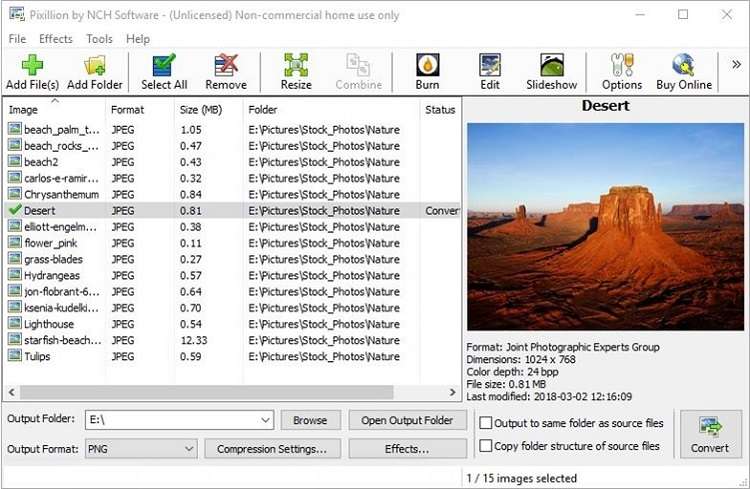
Pros:
- It offers a potent trial version
- Fast and simple
Cons:
- The program is buggy
5. Image Converter
Image Converter is a tool that can convert between image formats. It supports FFmpeg, so it is practically compatible with any commonly used picture extensions like JPG, BMP, or PNG. The program has two modes - single conversion and batch processing mode (for those with tons of DNG files).
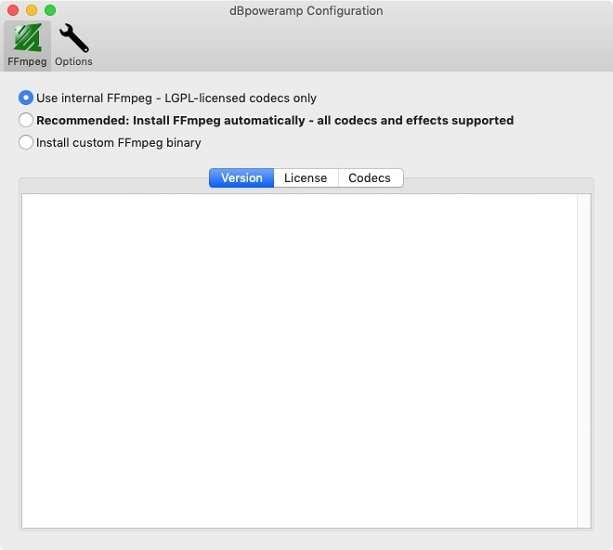
Pros:
- It offers an image effects library
- Fast batch processing
Cons:
- A bit challenging to navigate at first
6. Free AVS Image Converter
AVS Image Converter is another excellent choice for converting images to your favorite format and editing them to make them more presentable. The program lets you apply stunning effects and resize images using presets.
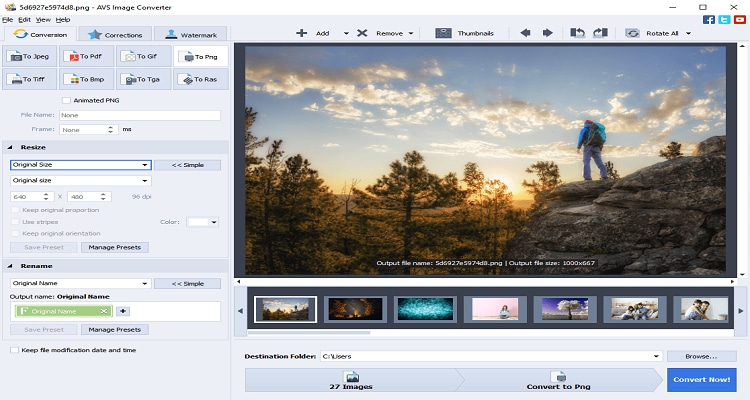
Pros:
- It converts images to all key formats
- Compatible with all active Windows versions
Cons:
- The free version watermarks the edited or converted images
Summary
Converting DNG to JPG might take an ample amount of time. We know that your time is valuable, which is why we recommend using the Wondershare UniConverter to perform DNG to JPG conversion. It not only saves time but maintains the original RAW file quality.
Your complete video toolbox
 Batch remove background from PNG, JPG, GIF easily.
Batch remove background from PNG, JPG, GIF easily.




Christine Smith
chief Editor