An image conversion tool is required to convert the format to make it compatible with a device, program, platform, as well as storage. When only a few images have to be converted, you can use any decent tool but when it comes to bulk images, only a batch converter can work. Multiple files without any hassles and quickly can be converted using these batch conversion tools. In this topic, we have selected the best batch image converters that you can use as needed. No matter whether you need to convert WebP to JPG or HEIC to JPG in bulk, or any other image formats conversion, these image converters will help you out.
Shortlisted below at the top free and paid 10 batch image converter tools.
Watch Videos to Learn How to Convert HEIC to JPG Bulk
1. Wondershare UniConverter
This is one of the best batch image converters that converts your images without any quality loss. The interface is simple and the process of conversion is fast. It can seamlessly help batch convert HEIC images to JPGs or WebP images to JPGs. It also serves as an easy to use image compressor and editor that can helps convert your JPGs to Webps to greatly fit into your web optimization.
Try Wondershare UniConverter Image Converter for free now!
Over 3,591,664 people have downloaded it to try the advanced features.
Key features:
- Support to a wide range of formats like HEIC,Webp, JPG and PNG for conversion in lossless quality.
- Fast and hassle-free conversion of images.
- This batch image converter allows to crop, add effects, and add watermark to the added image files.
- File size can be customized and the option to set the same size for all the images.
- Support for Windows and Mac systems.
- Additional software features include video conversion, editing, download, background removal, and more.
Steps for batch image conversion using Wondershare UniConverter
Step 1 Launch Wondershare Image Converter
Download install and launch the software on your system and then from the toolbox section choose the image converter option.
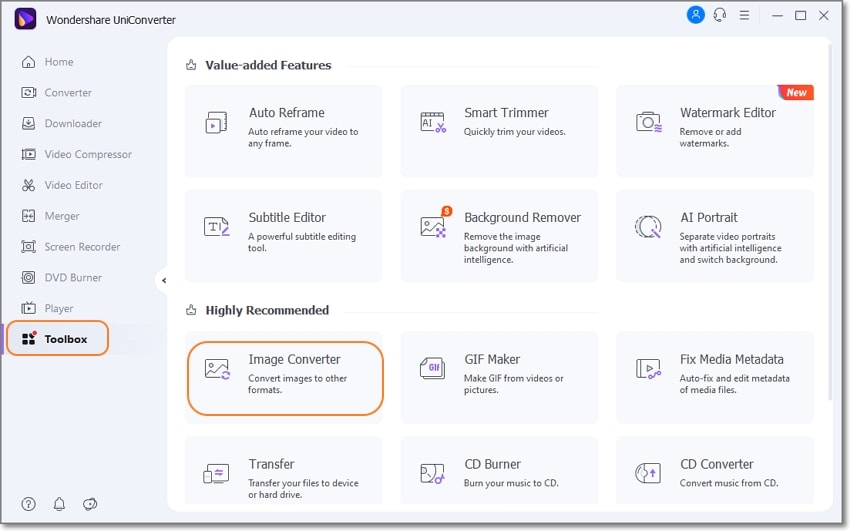
Step 2 Add batch images
Click on the + sign at the center or the Add Files icon to browse and import batch images to the interface.
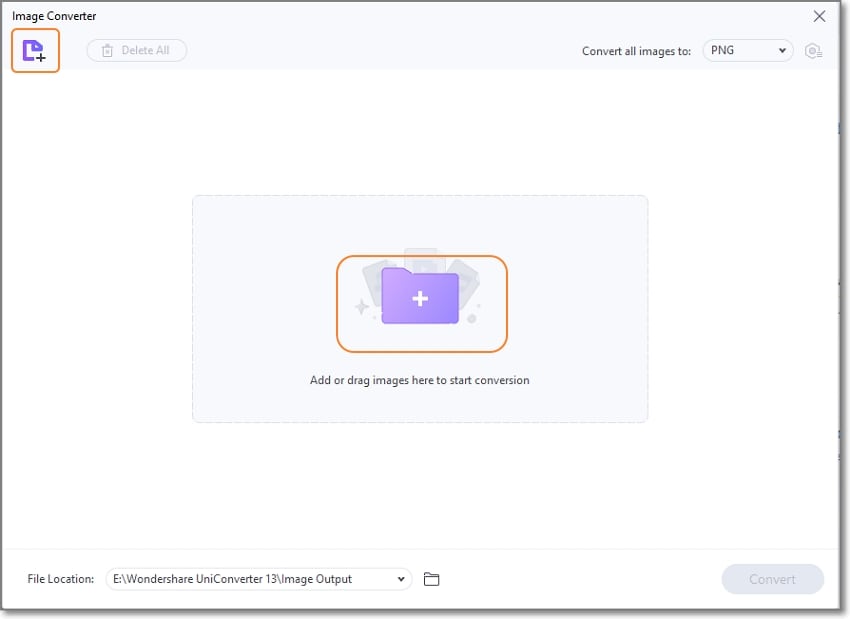
Step 3 Edit files (if needed)
To crop the image, add effects, and add a watermark using the icons below the added thumbnail image. You can also change the individual file size using these icons.
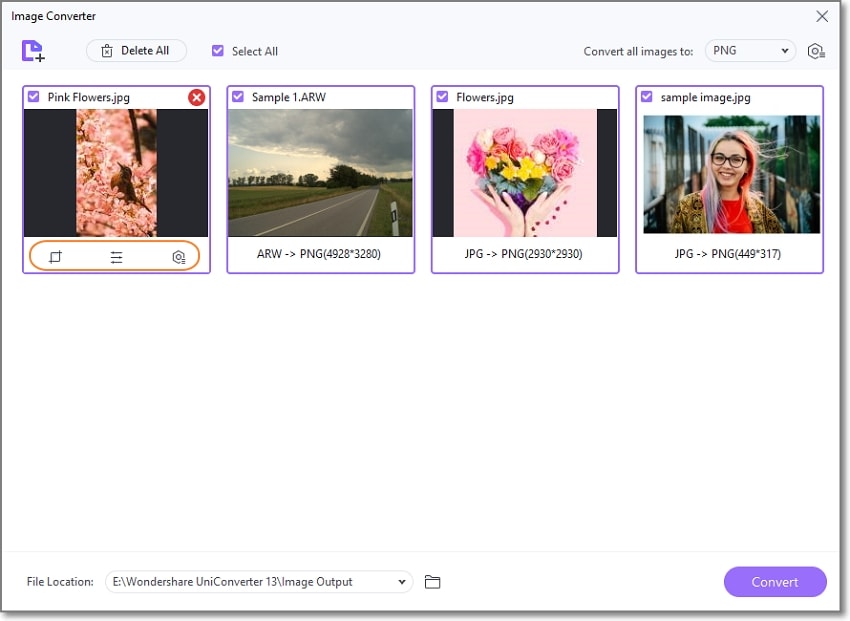
Step 4 Select the target format and file size
Select the desired target format from the dropdown menu at Convert all images to: tab at the top right corner. Here using the settings icon, you can even change the size of all the added files as needed.
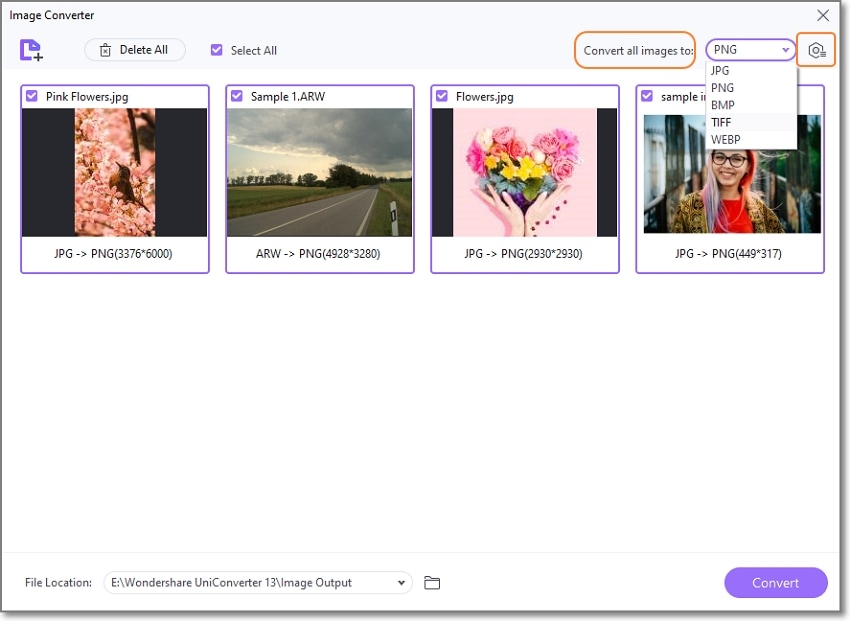
Step 5 Batch convert images
Choose the desktop folder to save the files at the File Location tab and then finally click on the Convert button on the bottom-right corner to start the batch conversion.
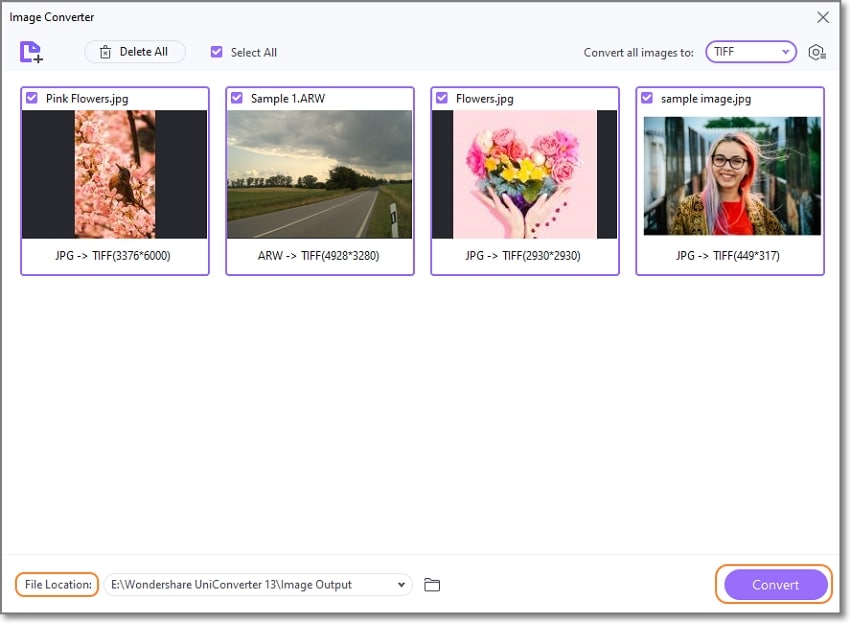
Supported Input and Output formats.
Input Formats: All key formats including JPEG, JPG, PNG, BMP, GIF, and more,
Output Formats: JPG, PNG, BMP, TIFF, WebP.
2. XnConvert
This batch image conversion tool supports a wide range of formats and processes your files quickly. This image converter supports easy heic to JPG and Webp to JPG convertion and offers a cross-platform support the tool also supports automate editing using features like rotate, compress, crop, color adjustments, and more.
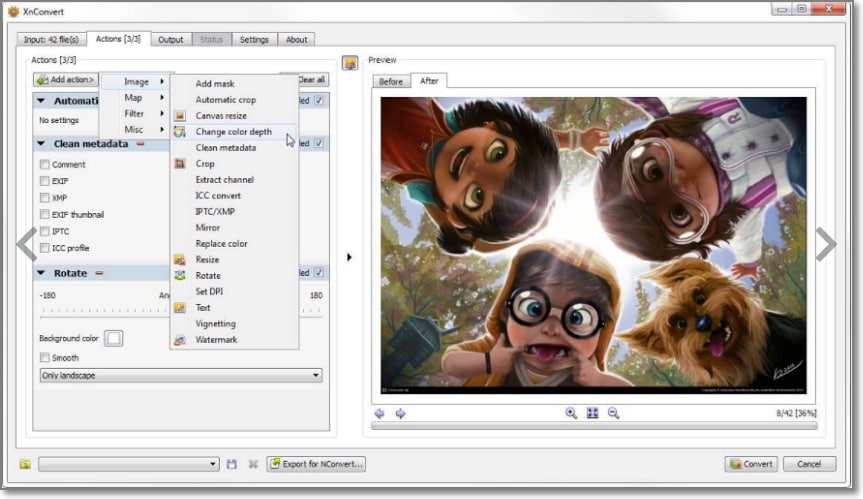
Pros
Support to a wide range of formats including TIFF, RAW, HEIC, and more.
Automate editing supported with over 80 actions support.
This bulk image converteroffers cross-platform support.
Cons
Paid software.
The interface looks a little cluttered.
Supported formats: Wide range of formats including JPEG, PNG, TIFF, GIF, WebP, DNG, CR2, and many more.
Price: Paid software with freeware version available for private and educational use.
Try Wondershare UniConverter Image Converter for free now!
Over 3,591,664 people have downloaded it to try the advanced features.
3. RedKetchup
This is an online batch image conversion tool which can easily help converting heic to jpg is free to use and needs no software download. Multiple images from your system can be added to the interface for processing. You can either choose to browse and add the images, drag, and drop, add a zip file or even add from a clipboard. Several setting options are supported by the tool like choosing the size background, quality, and color depth.
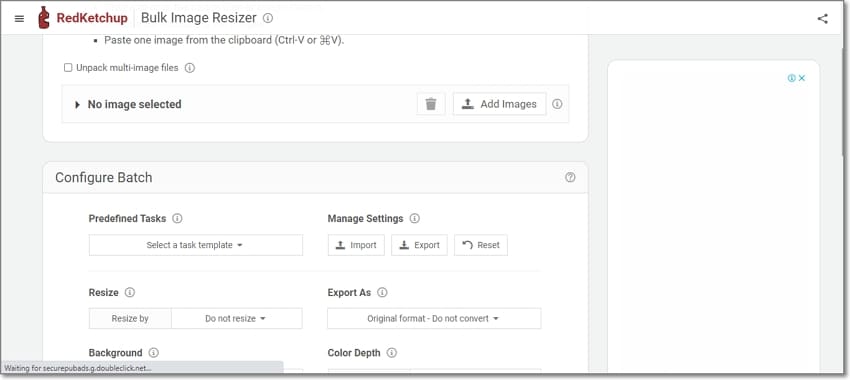
Pros
Support to all key formats.
Customization options for size, background, color depth, and quality.
Option to choose a pre-defined task for conversion settings.
Cons
Internet dependency.
The conversion speed is slow and dependent on internet speed.
Supported Input Formats: All key and popular formats.
Supported Output Formats: PNG, JPG, WebP, HEIC, GIF, ICO, BMP, and TIFF.
Price: Free
Try Wondershare UniConverter Image Converter for free now!
Over 3,591,664 people have downloaded it to try the advanced features.
4. BulkImages to WebP Converter
This is a good JPG image conversion tool to consider if you need to convert key images to WebP format. The files can be added from the local system or Google Drive. The interface of this image converter is simple and the tool gives the option to choose the file quality and the size.
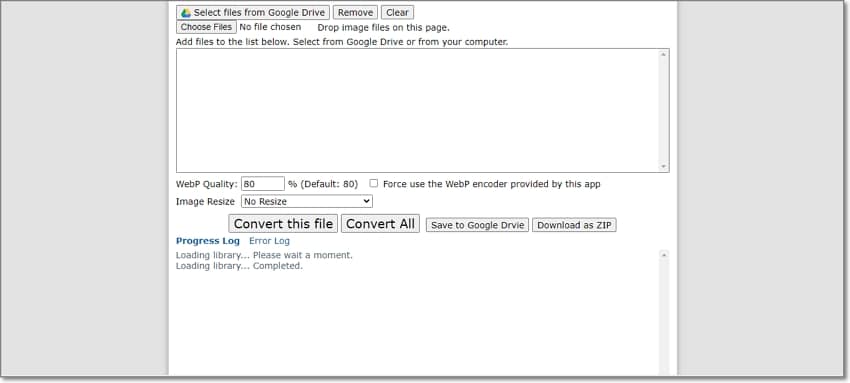
Pros
Local and Google Drive files can be added.
Allows choosing the file size and the quality.
Simple user-interface.
Cons
Images can only be converted to WebP format.
Limitation of each image size of 30MB.
Internet-dependent
Supported Input Formats: JPG, PNG, BMP, and GIF.
Supported Output Formats: WebP
Price: Free
Try Wondershare UniConverter Image Converter for free now!
Over 3,591,664 people have downloaded it to try the advanced features.
5. Vovsoft Batch Image Converter
Vovsoft Batch Image Converter is a lightweight, user-friendly application designed to convert multiple images between various formats in one operation, especially for heic to jpg and other heic to other image formats conversion. Its simple drag-and-drop interface and integration with the Windows context menu make it accessible to users of any experience level.
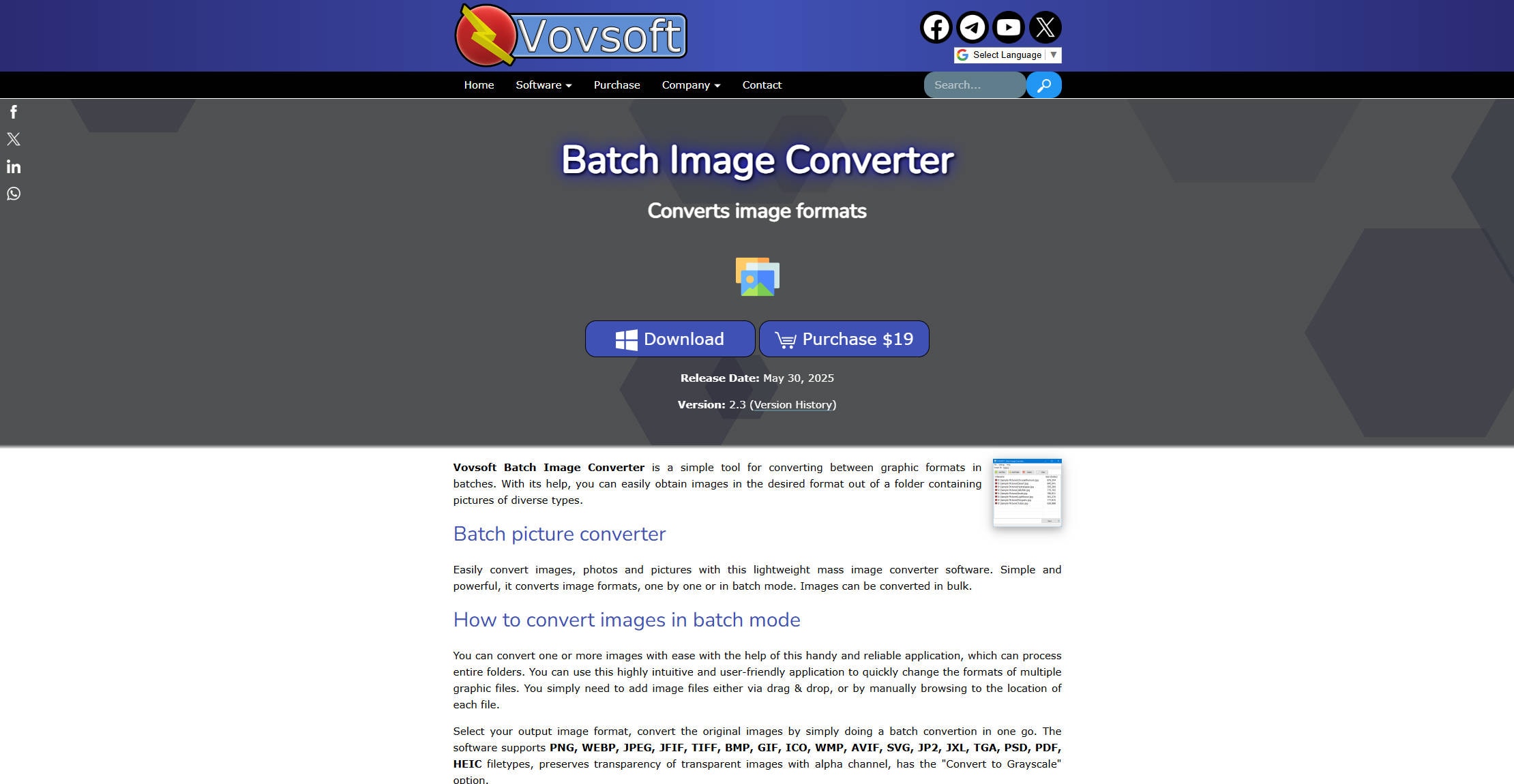
Pros
Lightweight, very simple to use with drag and drop.
Supports nearly all major formats, including modern types like AVIF and JXL .
Preserves transparency; fast on smaller jobs .
Cons
Lacks advanced editing or automation features .
Primarily just for format conversion; no batch watermarking/etc .
Support Formats: JPEG, PNG, GIF, and BMP.
Price: $19
Try Wondershare UniConverter Image Converter for free now!
Over 3,591,664 people have downloaded it to try the advanced features.
6. BatchPhoto Espresso
This is a free to uses browser-based JPG converter that allows converting images to a wide range of formats. You can batch convert PNG to JPG and other formats quickly.
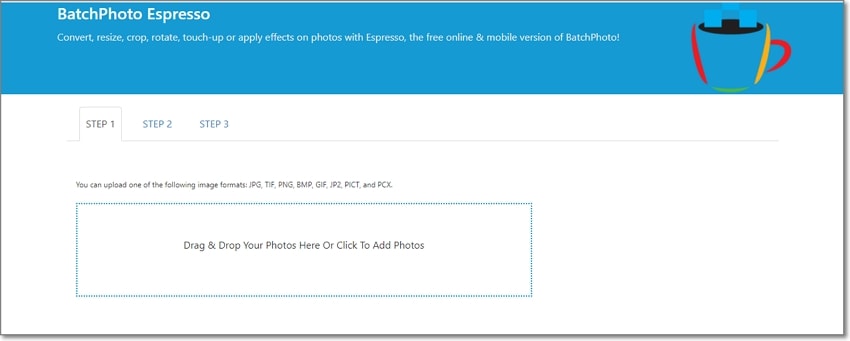
Pros
Support to a wide range of output formats.
Allows to add pre-defined filters to the images and choose the image quality.
Preview of the file available.
Cons
Input format support is limited.
Each file cannot exceed 5MB.
Being an online tool, it is internet-dependent.
Supported Input Formats: JPG, TIF, BMP, PNG, GIF, JP2, PICT, and PCX.
Supported Output Formats: Wide range of formats including PNG, JPG, GIF, JPC, JP2, CIN, and many more.
Price: Free
Try Wondershare UniConverter Image Converter for free now!
Over 3,591,664 people have downloaded it to try the advanced features.
7. VistaCreate
This is another popular JPG converter for processing batch conversion of images in key formats. You can easily convert Webp to JPG or other image formats with its help.
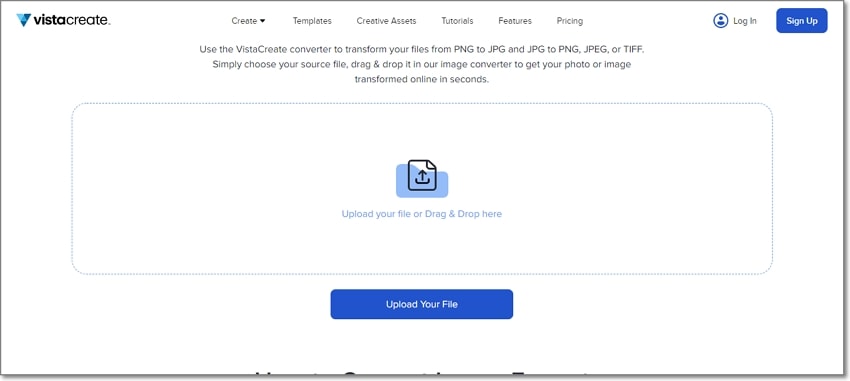
Pros
Support for Windows, Mac, and mobile.
Simple and user-friendly interface.
Drag and drop feature supported.
Cons
Limited format support.
Limited features and functions.
Supported Input Formats: PNG, JPG,
Supported Output Formats: JPG, PNG, TIFF
Price: Free
Try Wondershare UniConverter Image Converter for free now!
Over 3,591,664 people have downloaded it to try the advanced features.
8. PythonRepo
This is a helper script program that allows batch image conversion with an option to delete the original files.
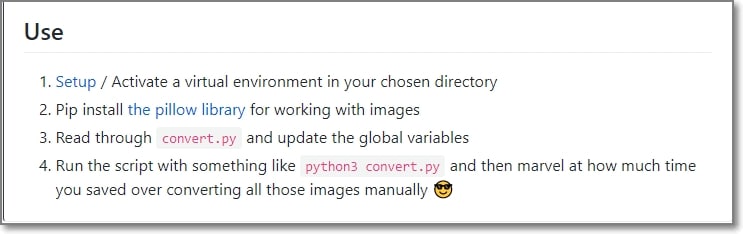
Pros
Fast bulk image conversion.
Option to delete the original files.
Cons
Limited format support.
The process is complicated, as activating and running the script requires technical know-how.
Supported Formats: Key formats
Price: Free
Try Wondershare UniConverter Image Converter for free now!
Over 3,591,664 people have downloaded it to try the advanced features.
9. Able Batch Image Converter
With a wide range of input and output format support, the image converter support batch processing along with editing features like rotate, flip, mirror, crop, and more.
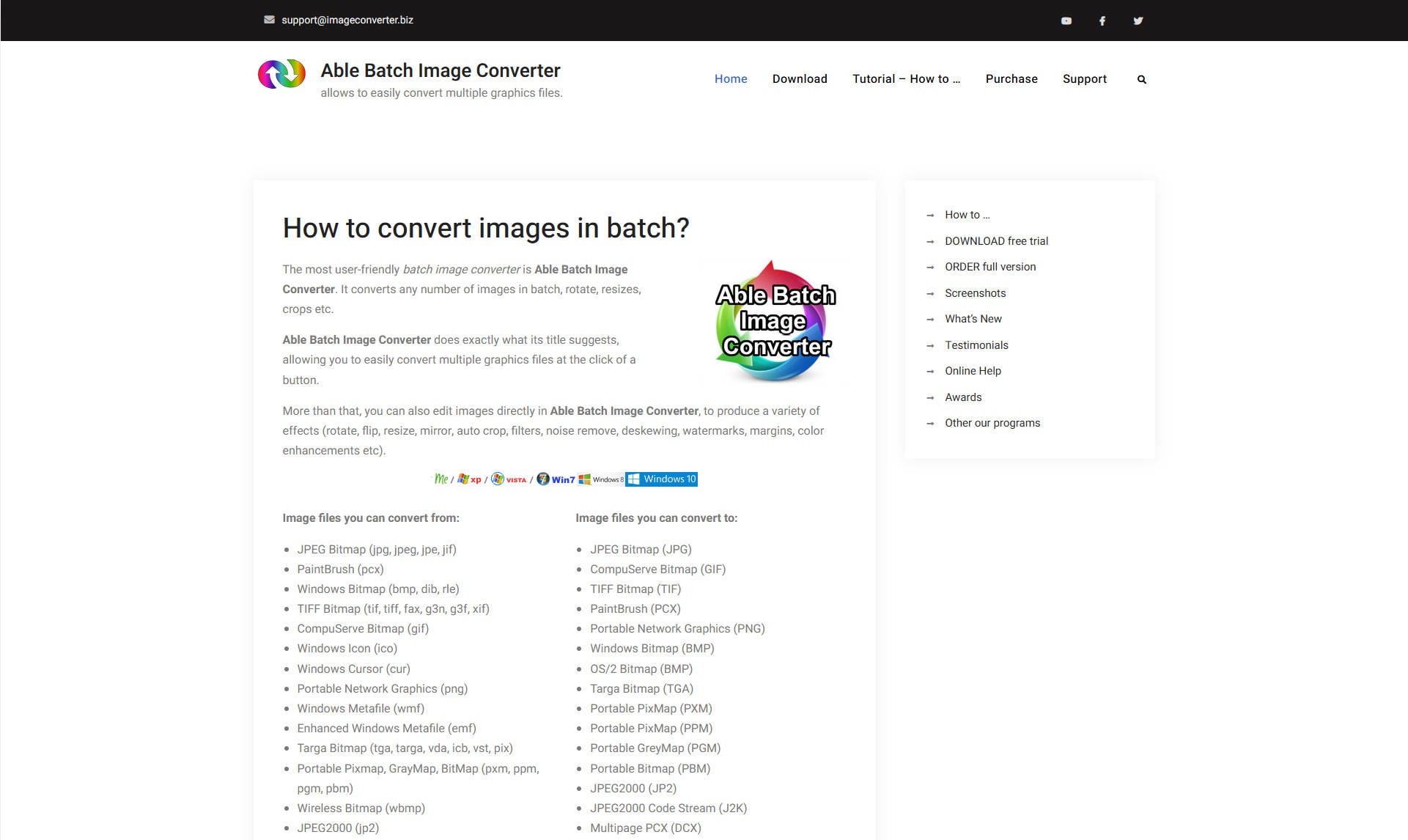
Pros
User-friendly and highly intuitive.
Handles a large quantity of images, supports editing like rotation, cropping, resizing, noise removal, and watermarking
Supports 90+ formats, converts to the 20 most common formats
Cons
No Mac download offered.
Supported Input Formats: Over 180 file types including jpg, png, jcc, bw, sgi, and many more.
Supported Output Formats: Support 44 formats including JPEG, PNG, GIF, BMP, and others.
Price: Paid software with a free trial version.
10. AutoImager
This is a batch image conversion and an editing tool that comes with an intuitive and user-friendly interface.
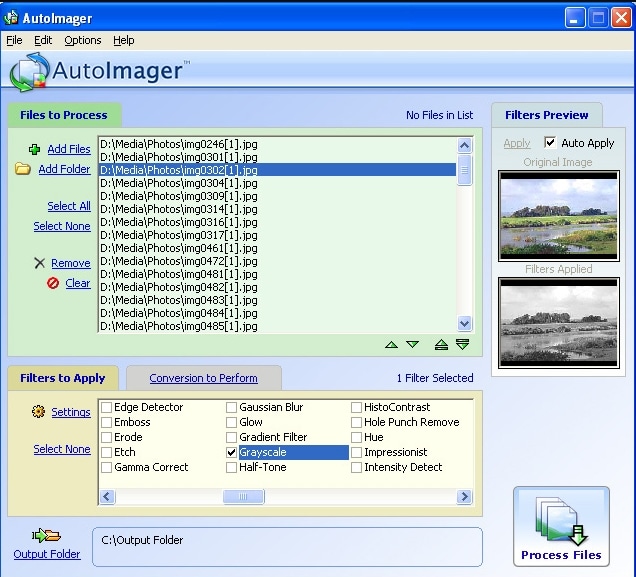
Pros
Support to a wide range of formats.
Multiple editing options are supported like crop, pixelate, watermark, and more.
Offers multiple command-line support.
Cons
Paid software.
Available only for Windows system.
Supported formats: Support over 140 formats including AFP, DXF, JPEG, PNG, BMP, and many more.
Price: Paid software with a free trial version.
Try Wondershare UniConverter Movie Player for free now!
Over 3,591,664 people have downloaded it to try the advanced features.
Conclusion
With the multiple options above, you can choose a batch image conversion tool that best matches your requirements. Online tools though free, have limited features support, are internet-dependent, and also have file size limitations. Desktop programs are full-fledged tools with additional features support.
If you are willing to purchase a program, we suggest spending on the Wondershare UniConverter license as this versatile software not only helps in image conversion but also supports a wide range of basic and advanced features.


