Try Wondershare UniConverter Image Converter for free now!
Over 3,591,664 people have downloaded it to try the advanced features.
Unable to open your document on your device?
This happens when the format of the document that you are trying to open is not compatible or supported by your device. Here the best solution is to convert the document to another compatible format and for this, a good document converter software is needed.
A good document converter software will let you convert your document files like TXT, PDF, DOCX, TIF, and more to other formats. If you too want to convert your documents and looking for a decent tool, the content below will surely help you find the one that best matches your requirements.
In this article
Part 1. Top 4 Free document converter software
If you are tight on a budget there are several free document converter tools available. Below listed are the shortlisted ones.
1. Zamzar
This is an online tool that is free to use and works from your browser. The program supports converting a variety of documents, images, videos, and sound files. Over 1100+ formats are supported by the tool to take care of all your conversion needs. The interface is simple where you just need to add the file and choose the target format. The maximum file size that can be processed at a time is 50MB. Some of the key document formats supported by the tool include doc, Docx, pdf, and others. Documents can also be converted to MP3 using the tool which makes this program a decent text-to-speech tool as well.
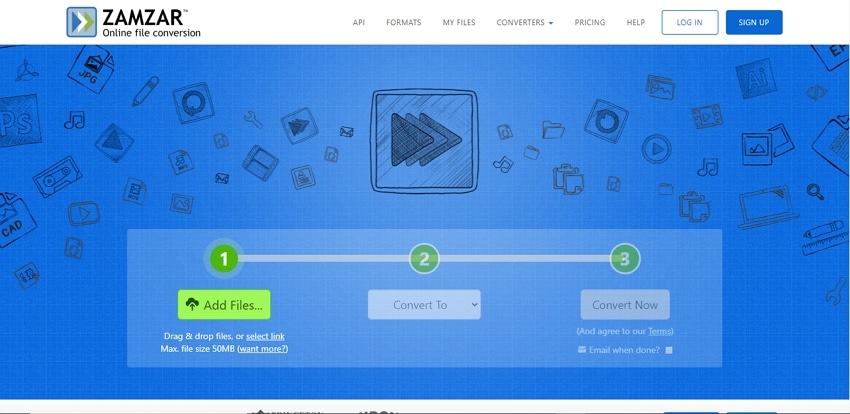
Pros
Support a wide range of document types and formats.
Simple and user-friendly interface.
Option to receive the converted files on an email.
Cons
Allows processing files of up to 50MB.
Allows converting only 2 files every 24 hours.
2. CloudConvert
This popularly used online tool supports more than 200 formats of documents, videos, audio, ebook, images, and other files for conversion. Not only the local files, the program allows converting files present on your Google Drive, Dropbox, One Drive, and also using the URL. The interface is simple where you can browse and add the file and choose the target format. The converted files can be saved to the local system.
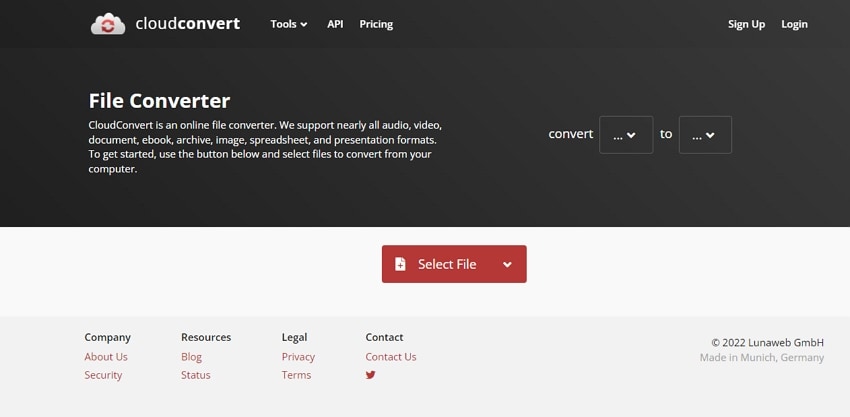
Pros
Support multiple document file types for the conversion.
Files can be added from the system, cloud storage, and using a URL.
Simple and user-friendly interface.
Cons
Internet dependency.
Converted files have to be downloaded.
3. Doxillion Document Converter Software
Another widely used conversion tool is NCH Software which supports a wide range of file types as well as formats. For converting the documents, Doxillion software has to be used that supports all key documents like DOCX, HTML, TXT, and more. Using this desktop-based software, you can convert multiple files at a time and also perform functions like merging files, text to image conversion, and more. The tool works with Windows as well as Mac systems.
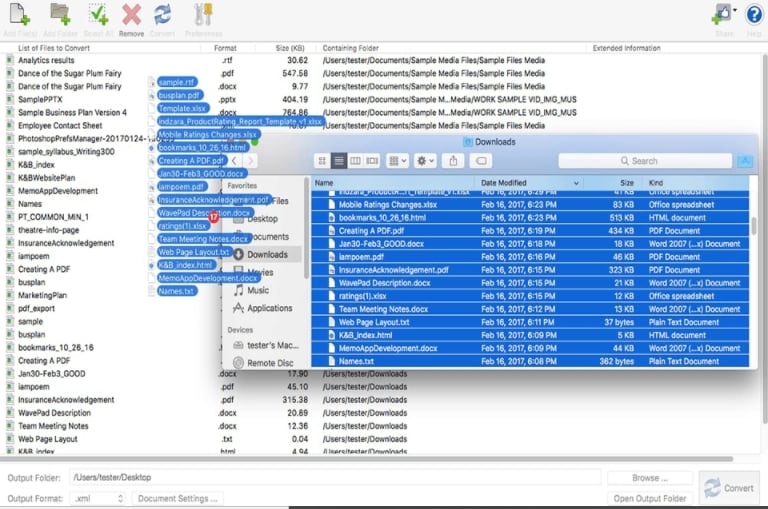
Pros
Support to a wide range of documents and other file types.
Allows converting multiple files at a time.
Available for Windows and Mac.
Cons
Need to download and install the software.
The free version has limited features.
4. FileZigZag
Almost all your document file types as well as image, videos, audio, and others can be quickly converted using this online tool that is also free to use. The tool allows processing up to 10 files in a day with the maximum file size of each being 50MB. The interface is intuitive and can be used by all. The converted files can be downloaded to your local system or you can also choose to get them over email.
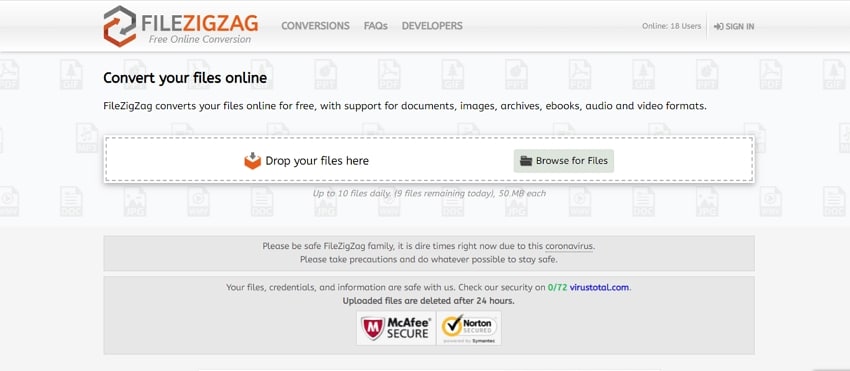
Pros
Free to use online tool
Registering with the tool allows the processing of files up to 150MB (50MB for unregistered users).
Support all key document types for the conversion.
Cons
Only 10 conversions in a day are allowed.
In comparison to the other tools, the file conversion is slow.
Limitation to the maximum file size.
Try Wondershare UniConverter Image Converter for free now!
Over 3,591,664 people have downloaded it to try the advanced features.
Part 2: [Further Reading] How to easily batch convert images?
If you are looking for a tool that supports batch conversion of images, Wondershare UniConverter is an excellent tool. This is a Windows and Mac-based software that allows converting images in all key formats in just a few steps. Additionally, you can also crop the images, add effects, add a watermark and even choose the desired size.
Wondershare UniConverter is a multi-featured software that supports several other functions like video conversion, editing, download, background removal, and more.
Steps for batch image conversion using Wondershare UniConverter
Step 1 Open UniConverter batch image converter.
On your system, download, install and open the Wondershare software. Choose the Image Converter option from the Toolbox section.
Step 2 Batch add images.
To browse and add the files, click on the Add Files icon or the + sign.
Step 3 Edit your images.
The added files appear on the interface. Use the crop, effects, and edit icon under the thumbnail images to use the respective functions. To choose a similar size for all the added images, use the edit icon at the upper-right corner.
Step 4 Select an output image format.
At Convert all images to: option at the top-right corner, choose the desired target format from the drop-down list.
Step 5 Save the edited image.
Select the desktop folder at the File Location tab and then finally click on the Convert button to start the batch conversion.
Try Wondershare UniConverter Image Converter for free now!
Over 3,591,664 people have downloaded it to try the advanced features.
Conclusion
To free convert your documents from one format to the other, you can choose any one of the above listed online to desktop tool. For converting multiple images in lossless quality, we suggest using Wondersahre UniConverter that can be downloaded quickly on your Windows and Mac systems.


