Try Wondershare UniConverter Image Converter for free now!
Over 3,591,664 people have downloaded it to try the advanced features.
So, is it possible to convert JPG to SVG for Cricut? That's what you're about to find out. Cricut is a powerful smart cutting and printing machine that can cut 300+ materials. You can use it to cut and print designs like kids jackets, t-shirts, flowers, 3D animals, and so on. Just connect the printer to the PC and start cutting and printing. But although Cricut supports standard image formats like JPG and PNG, it uses vector formats like SVG and DXF to cut and create quality designs. That's because vector formats can be enlarged without looking blurry or decompressed. For this reason, I want to teach you how to convert PNG to SVG for Cricut. Read on!
Part 1. JPG, PNG, and SVG: What's the difference?
There are many image file formats these days. But while having so many options is suitable for users, this can be confusing for beginner image editors. So, in this guide, we'll learn what JPG, PNG, and SVG files are and the pros and cons of using these image formats.
For starters, JPG (Joint Photographic Experts Group) is an image format launched way back in 1996. This image file has a .jpg or .jpeg filename extension and uses lossy compression. In other words, JPG images are small in size, although the image quality isn't the best. This allows it to load faster on websites and devices but is unsuitable for Cricut printings.
Another common image format is PNG (Portable Network Graphics), which uses a .png filename extension. Unlike JPG, this image format uses lossless data compression, giving it better overall picture quality. However, this means the images are significant and size and can load slowly on websites and devices. Nonetheless, PNG is recommended for basic printing tasks.
Lastly, an SVG (Scalable Vector Graphic) is a vector image format with a .svg filename extension. In plain words, it's a type of computer graphic for creating visuals directly from geometric shapes. Generally, SVG works best with points, lines, polygons, curves, and other graphic designs. This flexibility and its lossless nature make it perfect for Cricut cutting.
Try Wondershare UniConverter Image Converter for free now!
Over 3,591,664 people have downloaded it to try the advanced features.
Part 2. How to Convert JPG to SVG for Cricut in Multiple Ways
Up to here, you don't need further convincing to convert JPG to SVG for Cricut printing. But to do that losslessly, you'll need an SVG converter for Cricut. Below are some helpful online and offline solutions:
Option #1: How to convert JPG to SVG using free web-based software
1. Convertio
You don't need any introduction to Convertio, do you? Convertio is one of the most widely used online file converters for those who don't know. That's because you can easily convert between 300+ file formats, including PNG to SVG for Cricut. Interestingly, this online file converter is 100% free to use and supports batch conversions up to 100MB per session. In addition, Convertio users can upload images from cloud storage like Google Drive and Dropbox.
Here is how to turn a picture into an SVG for Cricut with Convertio:
Step 1. Launch Convertio JPG to SVG Converter and then tap Choose Files to open your JPG file on the program.
Step 2. Next, set SVG as the output format. Convertio also supports other unique outputs like JBG, PDB, HEIF, XPM, and many others.
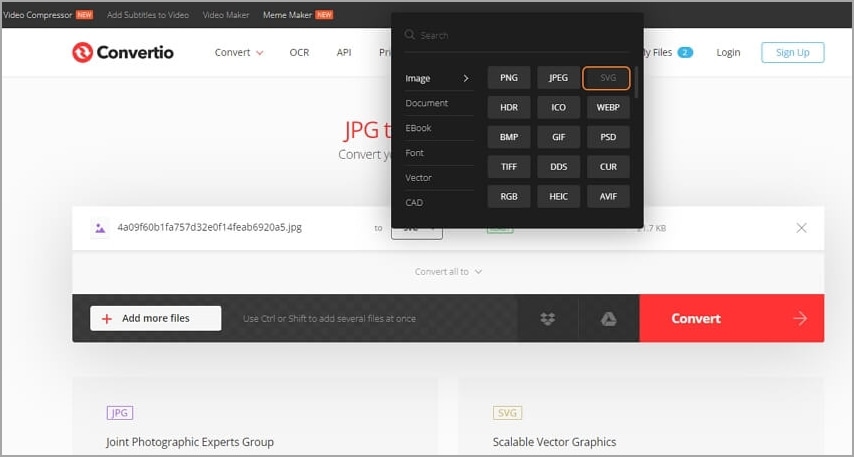
Step 3. Finally, tap Convert, and Convertiowill transcode your JPG file to SVG for Circut losslessly.
2. SVG Creator
The name says it all. SVG Creator is a free online tool to help you turn photo into SVG for Cricut. It's free and no registration is required to convert images to SVG. Apart from JPG, the drag-and-drop UI also supports GIF and PNG files. However, the multiple adverts can be annoying.
Below is how to convert JPG to SVG for Cricut with SVG Converter:
Step 1. Open SVG Creator and then drag and drop your JPG image on the UI. Or click the Select Your Image button to open a local JPG file on the program.
Step 2. Tap Convert Your File to convert and download it as SVG. You can also convert SVG to DXF. It's that fast and easy!
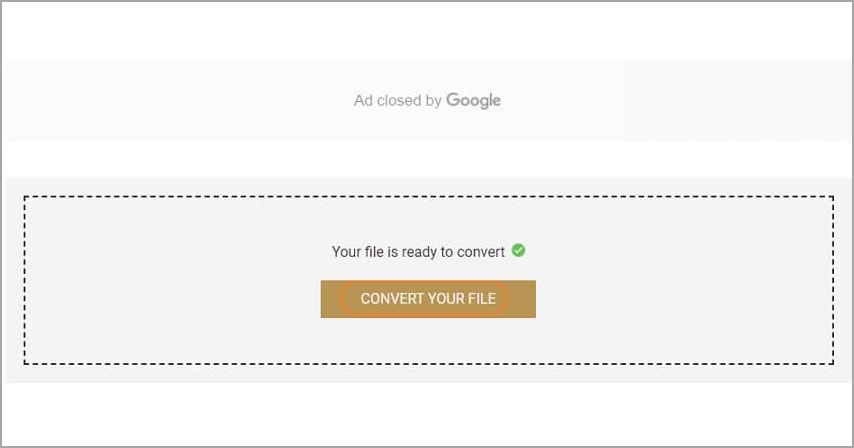
Option #2: How to convert JPG to SVG for Cricut using Design Space [Desktop]
Another way to convert JPG or PNG to SVG is by using Cricut Design Space. It's a free Mac/Win program that allows you to arrange, edit, and create design projects. Also, Cricut Design Space boats hundreds of free stock image templates to download and customize. In short, this software can control your Cricut machine remotely from your PC. Let's see how to use it:
Step 1. Install and run Cricut Design Space and then create an ID.
Step 2. After your account is active, go to My Project and start a New Project.
Step 3. On the left pane, tap Upload and then choose Upload Image. Now click Browse to open your local JPG or PNG photo on Design Space.
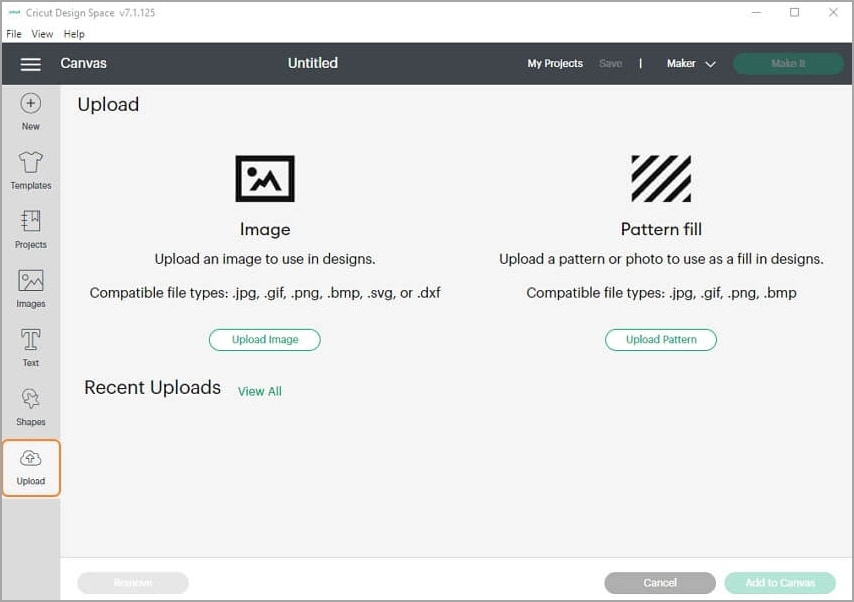
Step 4. Set the Image Type as Simple, Moderately Complex, or Complex. Whichever the case, tap Continue.
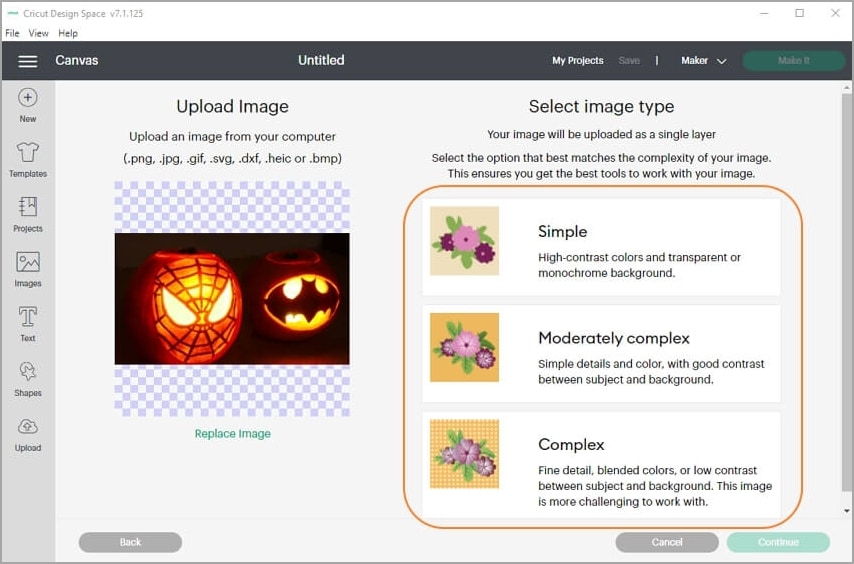
Step 5. Edit your image by adding texts, effects, shapes, cropping, and so on.
Step 6. If satisfied, name your image file and tag it before tapping Upload.
Step 7. Lastly, download the photo or print it on the Cricut machine.
Bonus Tip: Edit PNG and JPG photos effortlessly on Mac/Windows
One thing is indisputable; Cricut Design Space isn't the most beginner-friendly photo editor around. So, instead of going around in circles to edit photos on Design Space, simply let Wondershare UniConverter do the heavy work for you. With it, you can convert any image format, including raw, to JPG, PNG, BMB, WebP, and TIFF. Also, Wondershare UniConverter lets you edit the image by cropping, compressing, resizing, adding watermarks, applying effects, and so on. Plus, it boasts an intuitive AI-powered background remover to change the background of your photos.
So, without further ado, follow these steps to edit and convert images with Wondershare UniConverter:
Step 1 Upload the image file (s) to edit and convert.
Install and run Wondershare UniConverter on your Mac/Win computer and tap Toolbox on the left taskbar. Then, tap Image Converter to open the tool before clicking Add Images to upload your image files. It also supports dragging and dropping.
Step 2 Edit the image files.
Select your images and then tap the Crop or Effect button on one of the image thumbnails. Now proceed to crop, rotate, flip, add effects, apply logos/watermarks, etc. Don't forget to click Apply to All if you're editing multiple files.
Now click the Settings button to resize the photo into something more specific. You can also adjust the Quality slider to compress or decompress images.
Step 3 Choose PNG or JPG as output format and save.
Last by certainly not least, open the "Convert all images to" menu at the top-right corner and set JPG or PNG as the output format. Finally, click Convert. That's all!
Wondershare UniConverter — All-in-one Video Toolbox for Windows and Mac.
Edit videos on Mac by trimming, cropping, adding effects, and subtitles.
Converter videos to any format at 90X faster speed.
Compress your video or audio files without quality loss.
Excellent smart trimmer for cutting and splitting videos automatically.
Nice AI-enabled subtitle editor for adding subtitles to your tutorial videos automatically.
Download any online video for teaching from more than 10,000 platforms and sites.
Conclusion
Any questions so far? Drop them in the comments section. That aside, these are the best methods to convert JPG to SVG for Cricut. But always remember that PNG remains the best picture format for printing posters, covers, etc. However, SVG is the best format if you're a graphic designer who likes pumping out cool fabrics like t-shirts and jackets. And yes, you can directly edit and convert JPG to SVG for Cricut using Design Space.


