RAW Converter
- 1. Convert RAW Files +
-
- 1.1 Convert JPG to PNG
- 1.2 Convert CR2 to JPG
- 1.3 Convert NEF to PNG
- 1.4 Convert ARW to JPG
- 1.5 Convert DNG to JPG
- 1.6 Convert DNG to PNG
- 1.7 Convert RAW to TIFF
- 1.8 Convert TIFF to JPG
- 1.9 Convert JPEG_Large to JPG
- 1.10 Convert RAW to JPEG Mac
- 1.11 Convert RAW to PNG
- 1.12 Convert NEF to JPG
- 1.13 Convert JPEG to JPG
- 1.14 Convert PNG to JPG
- 1.15 Convert RAF to JPG
- 1.16 Convert CR2 to JPG Mac
- 1.17 Convert RW2 to JPG
- 2. Compress RAW Files +
- 3. Edit RAW Files +
All Topic
- AI Tools Tips
-
- AI Photo Enhancer Tips
- Voice Changer Tips
- AI Thumbnail Maker Tips
- AI Script Generator Tips
- Smart Summarizer
- AI Subtitle Generator Tips
- Watermark Remover
- Vocal Remover Tips
- Speech to Text Tips
- AI Video Tips
- AI Image Tips
- AI Subtitle Translator Tips
- Video Extractor Tips
- Text to Speech Tips
- AI Video Enhancer Tips
- DVD Users
- Social Media Users
- Camera Users
- Photography
- Creative Design
- Movie Users
- Travelling Fans
- Educational Users
- More Solutions
- Holidays and Commemoration
- Game Lovers
- Other Tips
How to Rotate an Image Online FREE?
by Christine Smith • 2025-10-21 20:13:24 • Proven solutions
"How to rotate image online? I cannot install high-end software, such as Photoshop, on my low-end PC, and I wish to do photo editing online. What is the best platform available to rotate photos online?"
People often take photos with their mobile or DSLR cameras in landscape mode, but this means they do not see the whole picture. To get a better perspective of what you‘ve captured and avoid any disappointments when looking back at your memories, later on, there are tools available that let users rotate images so as to give them an ideal viewing angle. This guide will share how to rotate an image using online and offline services.
- Part 1. 5 Best online tools to rotate images free
- Part 2. How to easily rotate image 90 degrees on computer without PhotoShop?
- Part 3. Bonus Tip: Is there an app that rotates a photo by a few degrees?
Part 1. 5 Best online tools to rotate images free
The five online services to rotate photos mentioned in this section are the best in terms of providing high-quality features and intuitive UI.
1. Fotor
Offering to rotate images isn‘t the only utility offered by Fotor. The handy image editor lets you crop photos, add effects, and even create a collage of multiple pictures. Moreover, you can access the built-in templates to create a new image from scratch.
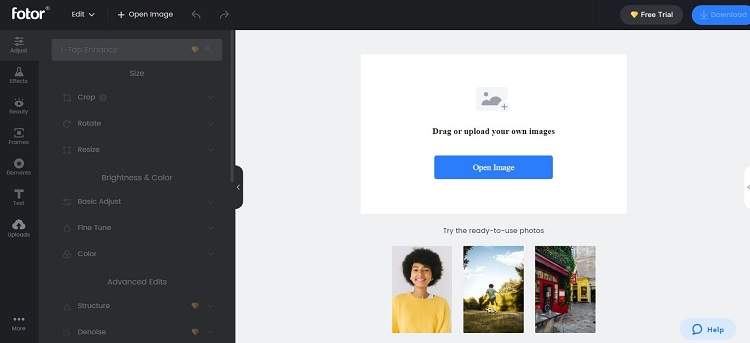
The steps on how to rotate a picture with Fotor are as follows:
Step 1: Access the Photo Editor, and click on Open Image to upload the content.
Step 2: Click on the Rotate tab, and set the angle of the image.
Step 3: Press Download to save the picture back to your device.
Pros:
- A comprehensive online photo editor
- Free trial
Cons:
- A tad expensive for beginners
- Too many ads
2. Raw Pics
Raw Pics is a dedicated tool to edit digital camera-based RAW images, including rotating them to a certain angle. The service also offers you to convert RAW files to another standard file format.
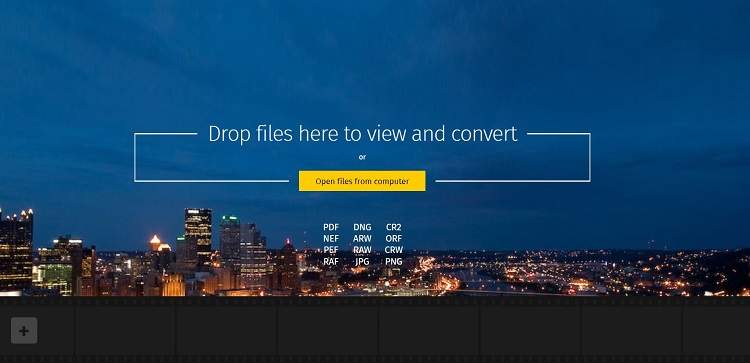
Here is how you can use this service to rotate images:
Step 1: Using Raw Pics, click on Open File from Computer to upload images.
Step 2: Rotate the picture, and download it.
Pros:
- Supports RAW file formats
- Fast
Cons:
- Complicated interface
3. imgOnline
IMG Online is a website that lets you upload any image and rotate it in the direction needed. This site provides compelling features for users, such as changing aspects like widths and heights without making multiple adjustments on different layers.
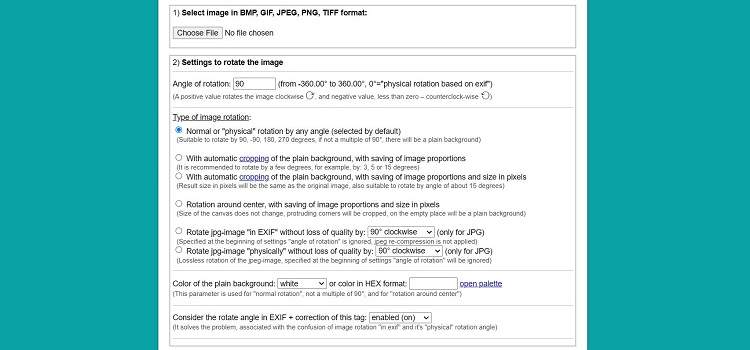
Please follow the step to use the online editor efficiently:
Step 1: After opening the online platform, click on Choose File to upload the image for rotation.
Step 2: Set the Angle of Rotation, and adjust other settings.
Step 3: Click OK to finish the editing.
Step 4: Download the file.
Pros:
- Converts images to your preferred format
- Comprehensive rotation functions
Cons:
- Outdated UI
4. img2go
img2go provides the means to upload content from cloud-based services other than your local computer. You can also resize, compress, and watermark the uploaded image with img2go.
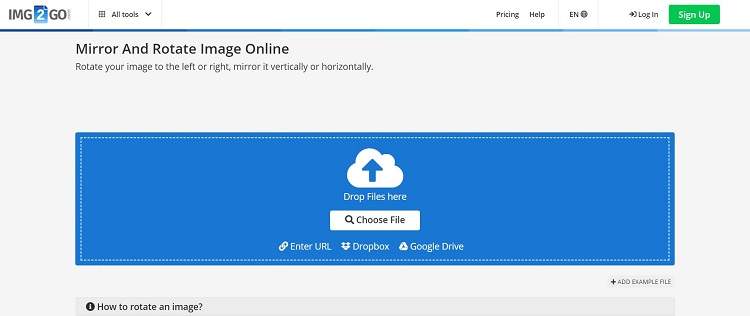
The instructions to rotate using img2go are listed here:
Step 1: Open the online editor. From there, click on Choose File, and add the image for editing.
Step 2: Click on the clockwise or counterclockwise tab to rotate the picture.
Step 3: Select Apply, and click on Save As to download the edited photo.
Pros:
- Add on for Chrome and Firefox browser is available
- Easy to navigate
Cons:
- The premium plan only offers to edit files worth 8GB at a time
5. Resize Pixel
For high-quality image editing, ResizePixel is a helpful solution. It provides free rotation of pictures in the browser and superior encryption methods to prevent data from falling into the wrong hands.
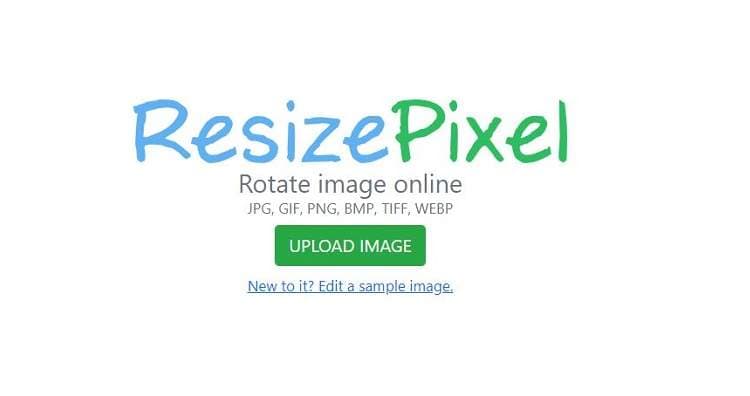
The step-by-step guide to rotating images using ResizePixel is mentioned below:
Step 1: Open ResizePixel on the browser, and upload the image file to the website.
Step 2: Use the clockwise or counterclockwise options to rotate the image, and click on Apply
Step 3: Download the rotated image.
Pros:
- Fast and clean UI
- Multilingual
Cons:
- It only supports a few image file formats
Part 2. How to easily rotate image 90 degrees on computer without PhotoShop?
Online tools will always leave you wanting more. It is since these services offer limited editing features and do not support every available file format. Under such circumstances, we suggest opting for Wondershare UniConverter, which is a reliable alternative to Adobe Photoshop.
Besides, the program is fast, which offers a conversion speed 90 times faster than any other conventional photo editor. Moreover, it supports video editing and audio conversion. Not only that, it is compatible with both macOS and Windows.
Wondershare UniConverter - Best Video Converter for Mac/Windows
-
Image Converter
-
Picture Cropping
-
Photo Rotation
-
Background Remover
-
Watermark Editor
Here is how to rotate a picture on computer using the UniConverter:
Step 1 Run the Wondershare UniConverter
Open the program, and click on the Toolbox tab before selecting the Image Converter option.
![]()
Step 2 Upload the Image
Add the file to the interface by clicking on the Add button in the middle.
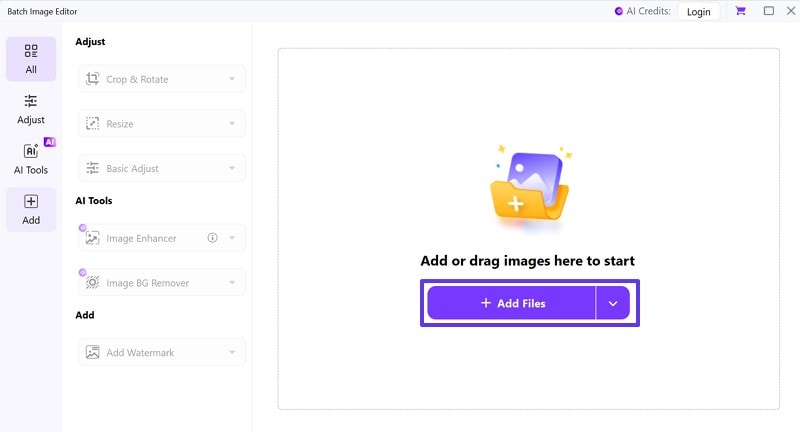
Step 3 Rotate the Image
Click on the Crop & Rotate tab. And choose any angle you want under "Rotate & Flip" tab. If satisfied, tap on "Apply" and "Export All" to save all rotated images.
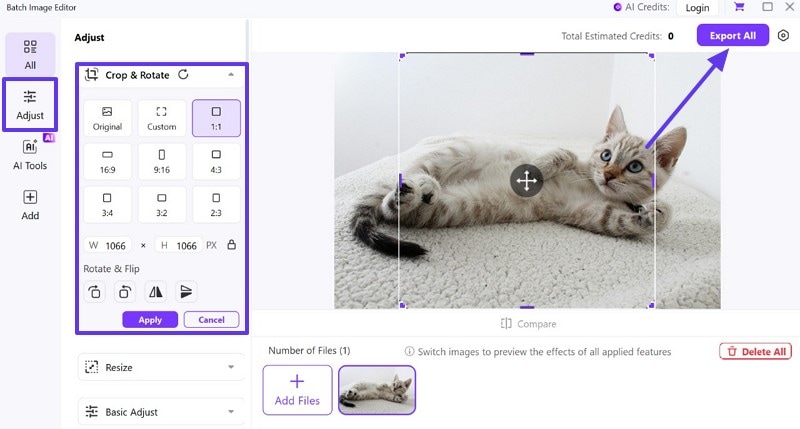
Part 3. Bonus Tip: Is there an app that rotates a photo by a few degrees?
If you have some images on your phone that you wish to rotate by a few degrees, the next best option is to install an app from the App Store to implement the changes. Some handy apps for Android and iOS are as follows:
1. Rotate Photo
You can use this application to rotating an image to any degree you like. It offers a simplistic interface and runs on all active Android versions.
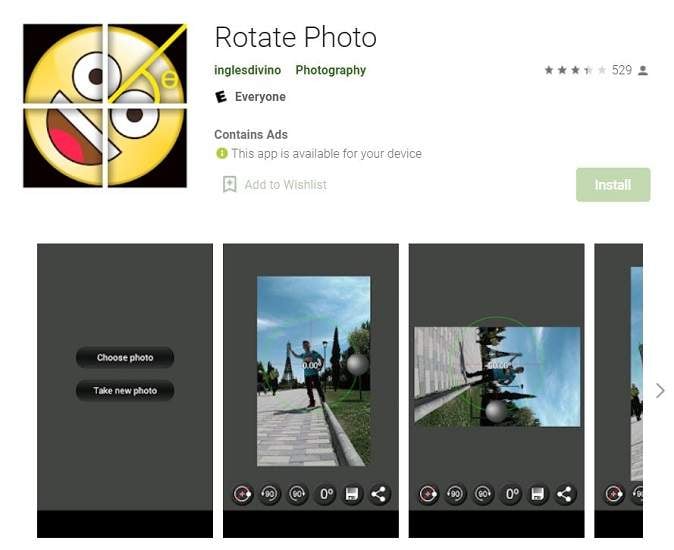
2. 360-degree image rotator
It is a helpful app to perform batch image rotation. Moreover, you can use it to flip images. Additionally, it offers 360-degree rotation with bulk compression for free.
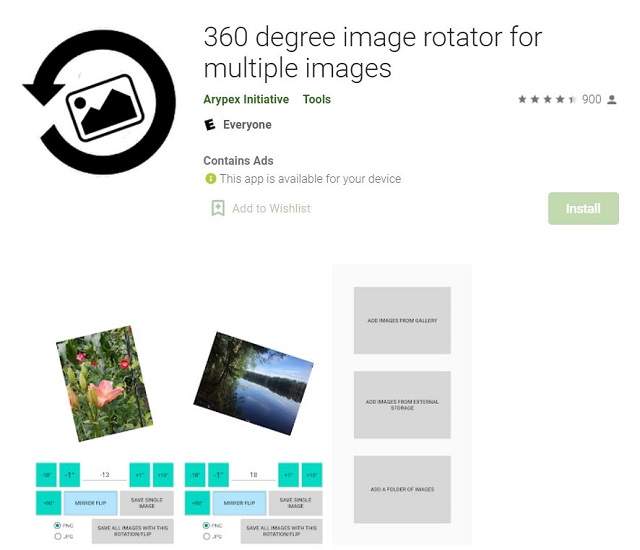
3. PicGizmo
PicGizmo is a dedicated platform for iOS users to rotate the images to any angle of their choice. The app interface is fast and also offers the resizing feature. However, there are too many ads on the app interface that could ruin the editing process.
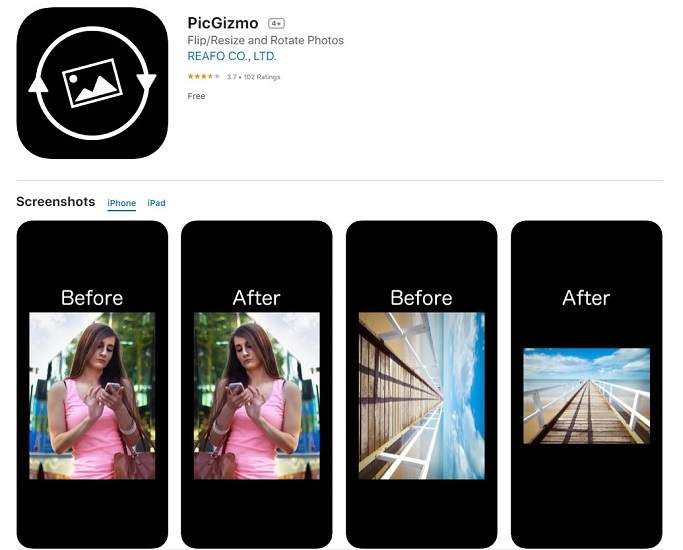
4. Photo Flip & Rotate
It is another handy application for iPhone owners to flip or rotate images in multiple formats easily. The user-friendly and multilingual app is lightweight and works on iOS 8.0 or later.

Your complete video toolbox




Christine Smith
chief Editor