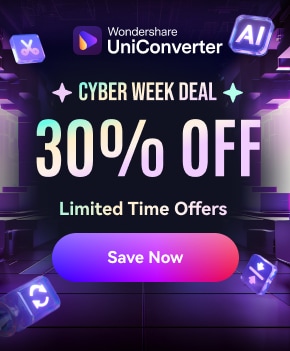Rumble is a growing video platform. Right? Well, yes! Curious about downloading Rumble videos for offline access? This guide walks you through the most effective methods for downloading Rumble content in both MP4 and MP3 formats.
We'll explore different Rumble video downloader tools and methods. From online downloaders to desktop software, you'll find the best solution. Each method helps you download Rumble videos safely.
Best Rumble Video Downloader
In this article
- Why People Want to Download Rumble Videos
-
All Methods to Download Rumble Video
- Method 1: Use an Online Rumble Video Downloader (No Software Needed)
- Method 2: Batch Download Rumble Videos to MP4 with Desktop Software
- Method 3: Download Rumble Videos with Inspect Tool
- Method 4: Download Video from Rumble with Browser Extensions
- Method 5: Audio Extraction – Convert Rumble to MP3 Using UniConverter
- Method 6: Screen Recording (If All Else Fails)
- Comparison Table of Download Methods
- Is It Legal to Download Rumble Videos?
- FAQs About Downloading Rumble Videos
Why People Want to Download Rumble Videos
Knowing why a downloader is needed can help you pick the best solution.
- Offline access for travel, limited data, or saving favorite content
- Converting for personal use: MP4 for editing/viewing; MP3 for podcast-style listening
- Content repurposing for creators or educators
- Backup storage for important videos that might be removed
- Creating personal video libraries for reference or study
- Converting long-form content to audio for commuting or exercise
Legal note: emphasize downloading for personal/fair use only, and respecting content rights
Method 1: Use an Online Rumble Video Downloader (No Software Needed)
The easiest way to save Rumble videos is by using online downloader tools. These web-based solutions run right in your browser and don’t require any software installation on your device.
There are two well-known online tools that make it easy to download videos from Rumble.
Steptodown and Savethevideo.net both support Rumble downloads. These tools let you convert videos into MP4 or MP3 formats with ease.
Let’s discuss each of these tools, one by one.
Tool 1 Steptodown
Steptodown is a popular free online tool. It supports multiple video formats, including MP4 and MP3. The site has a clean interface with no confusing ads. You can download Rumble videos quickly without registration. It works on all devices with internet access.
Steps to use Steptodown to download Rumble videos:
Step 1. Copy the Rumble video link, then paste it on Steptodown.com to download. Paste the URL in the main download box.
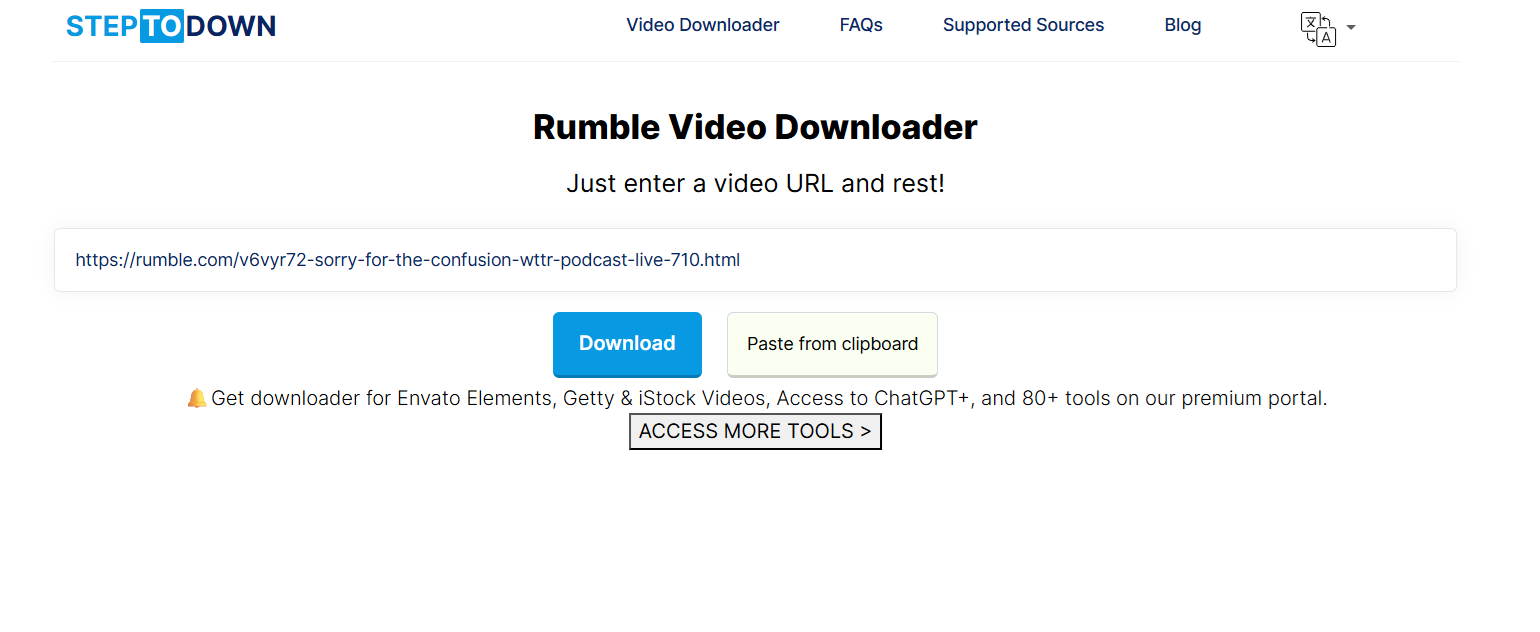
Step 2. Click "Download" to analyze the video. Wait for processing and save the file.
Tool 2 Savethevideo.net
This is another reliable Rumble downloader option. This tool offers fast processing speeds for video downloads. It supports various quality options from 360p to 4K. The website provides both MP4 video and MP3 audio extraction. Users can download video from Rumble without creating accounts.
Steps to download video from Rumble:
Step 1. Open the Rumble video you wish to save. Copy its URL. Visit Savethevideo.net. Paste the URL on the website.
Step 2. Click the download button. Wait for processing to complete. Download the file to your device.
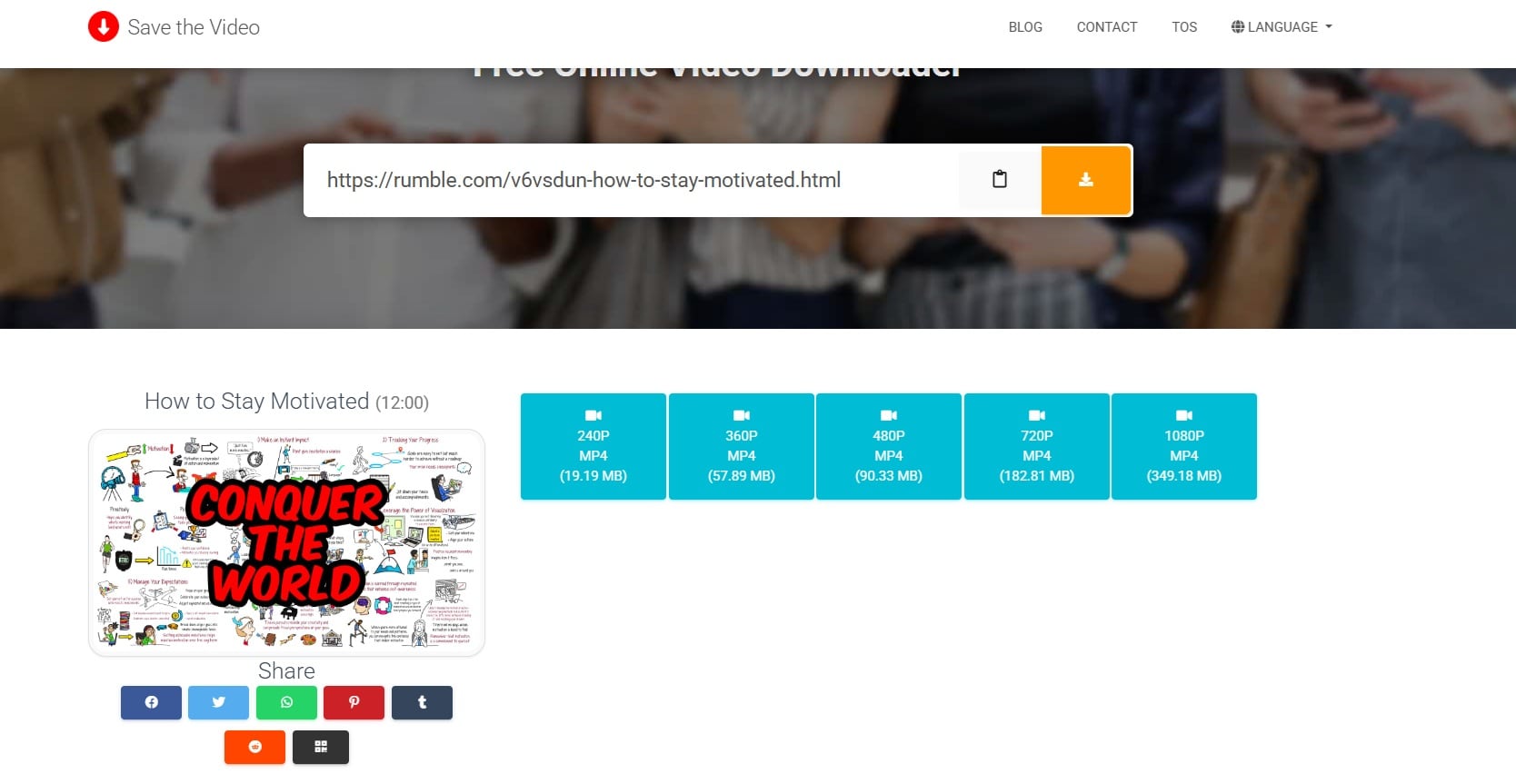
Method 2: Batch Download Rumble Videos to MP4 with Desktop Software
Desktop software offers more features for downloading Rumble videos. These programs can handle multiple downloads at once. They're perfect for users who need to download many videos regularly.
Tool 3 UniConverter
UniConverter is a powerful all-in-one video tool. It can download Rumble videos and convert them to any format, as well as other 1000+ sites like Newgrounds download, Wistia download, and more. The software supports over 1000+ video and audio formats. UniConverter offers fast download speeds and batch processing. It includes video editing features, screen recording tools, and multiple AI features for effortless multimedia processing needs.
(Disclaimer: Our tool is intended for personal use only. Users are solely responsible for using this tool to download videos, including compliance with platform's terms of service and copyright laws and regulations. We are not liable for any consequences resulting from users' violation of any laws or infringement of others' rights.)
Best Rumble Video Downloader
How to download Rumble videos to MP4:
Step 1. Install UniConverter on your computer. Launch the application. Go to the "Downloader" section. Copy and paste the Rumble video URL.
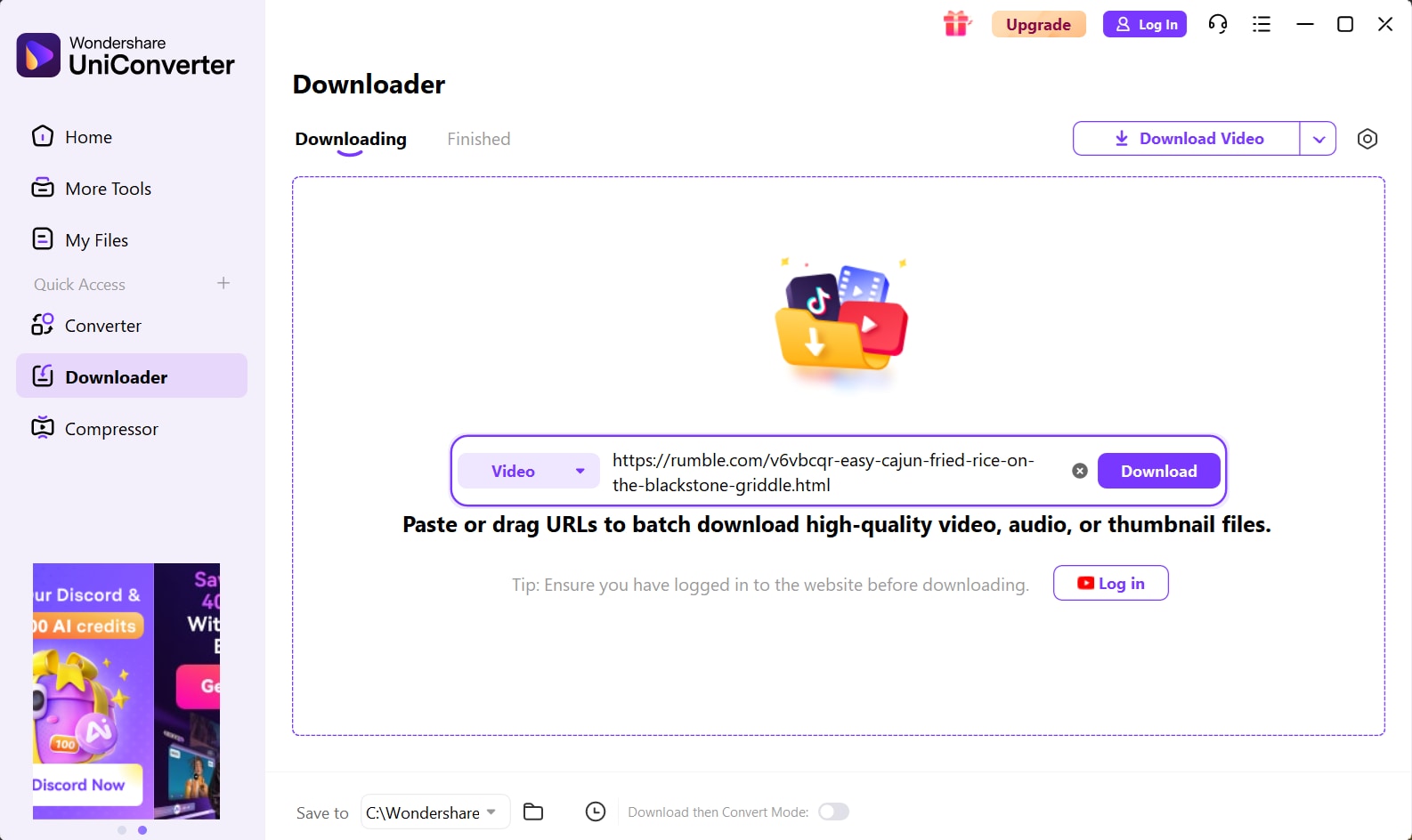
Step 2. Select output format (MP4 recommended). Choose video quality and resolution. Set the download folder location. Click "Download Video" to begin processing. Monitor progress in the download queue.
Tool 4 4K Video Downloader
This is a popular desktop Rumble video downloader. It supports batch downloads from multiple platforms, including Rumble. The software offers high-quality video downloads up to 8K resolution. You can download entire playlists with one click. It works on Windows, Mac, and Linux systems.
Steps to use desktop software for Rumble video download:
Step 1. Download and install 4K Video Downloader. Open the program on your computer. Copy the Rumble video URL. Click "Paste Link" in the software.
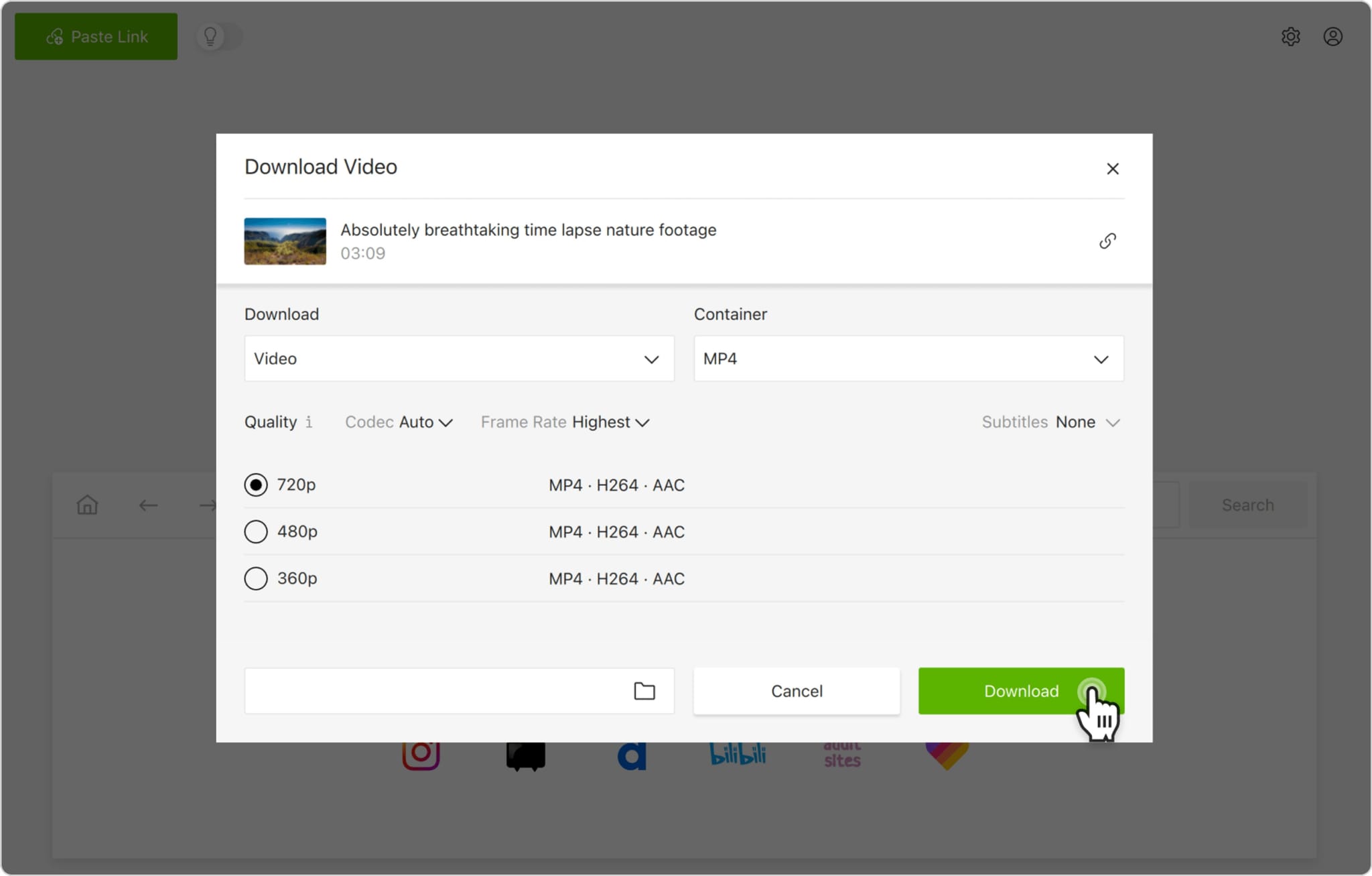
Step 2.. Choose MP4 format and quality. Select download location. Click "Download" to start. Wait for the download to complete.
Tool 5 Cisdem Video Converter
It specializes in video downloading and conversion. It can download video from Rumble in various qualities. The software supports multiple video sites beyond Rumble. Cisdem offers a simple interface for easy use. It includes basic video editing and conversion features.
Steps to use Cisdem Video Converter:
Step 1. Download and install Cisdem Video Converter. Open the software interface. Click the "Add from URL" option. Paste the Rumble video link.
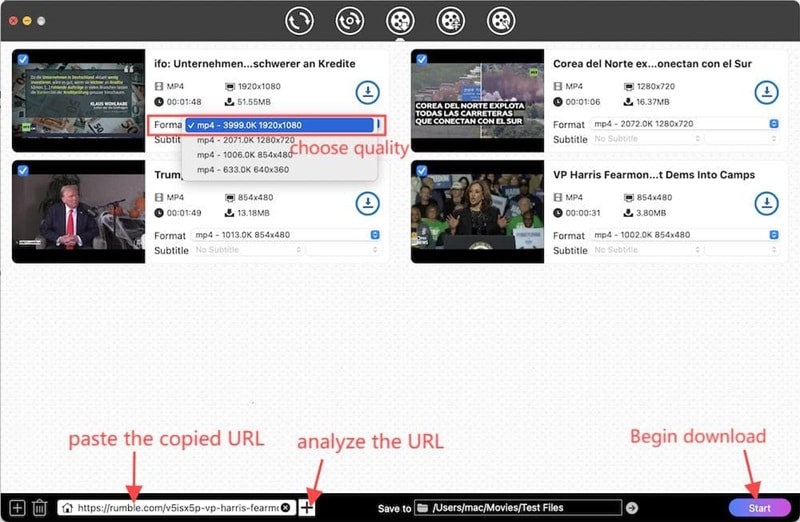
Step 2. Select MP4 as the output format. Choose your preferred quality setting. Pick a destination folder for downloads. Click "Start" to start downloading. Check the output folder when complete
Method 3: Download Rumble Videos with Inspect Tool
Tool 6 Inspect Tool
The Inspect tool method relies on your browser’s developer tools and comes in handy when other Rumble download options don't work. It's a more advanced approach that needs some technical know-how.
This method allows you to find the direct video file links—usually in MP4 format—that Rumble delivers to your browser. It’s compatible with Chrome, Firefox, and other popular browsers.
Steps to use the inspect tool to download Rumble videos:
Step 1. Open the Rumble video in your browser. Right-click and select "Inspect" or press F12.
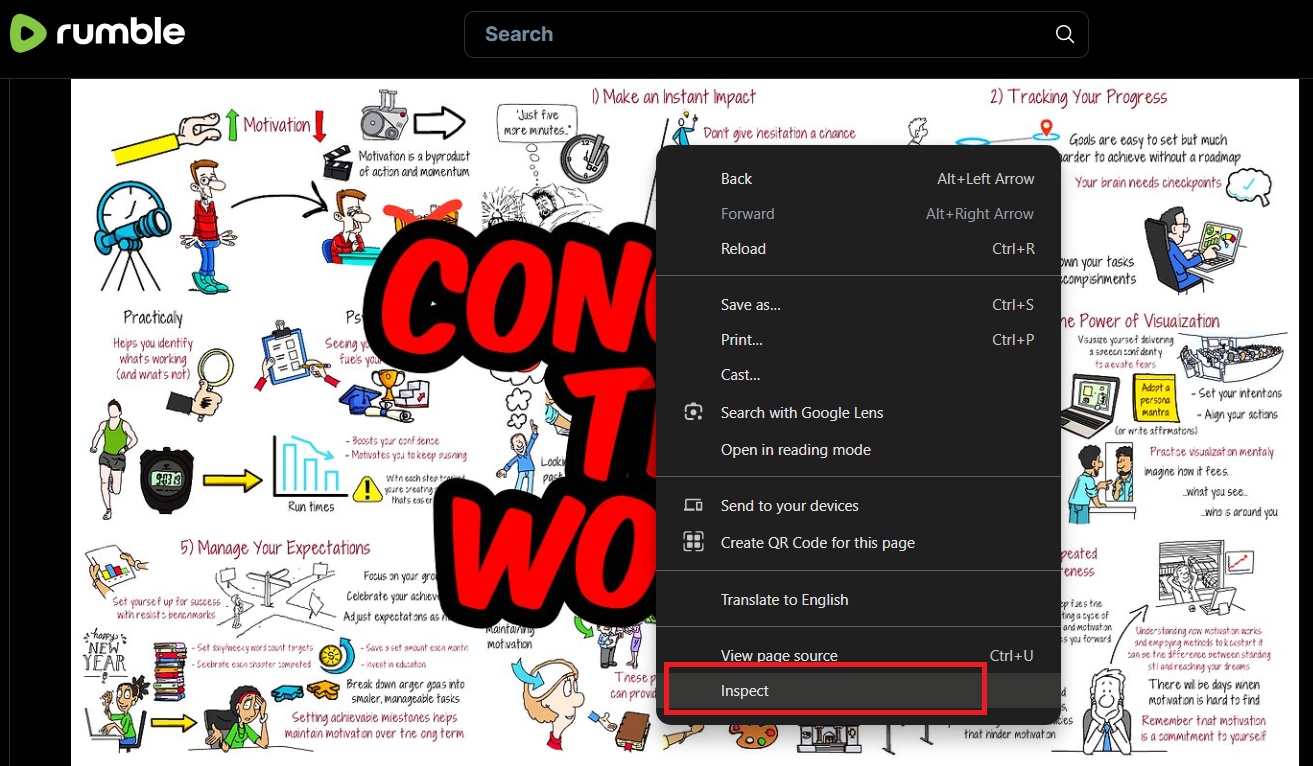
Step 2. Go to the "Network" tab. Select Media.
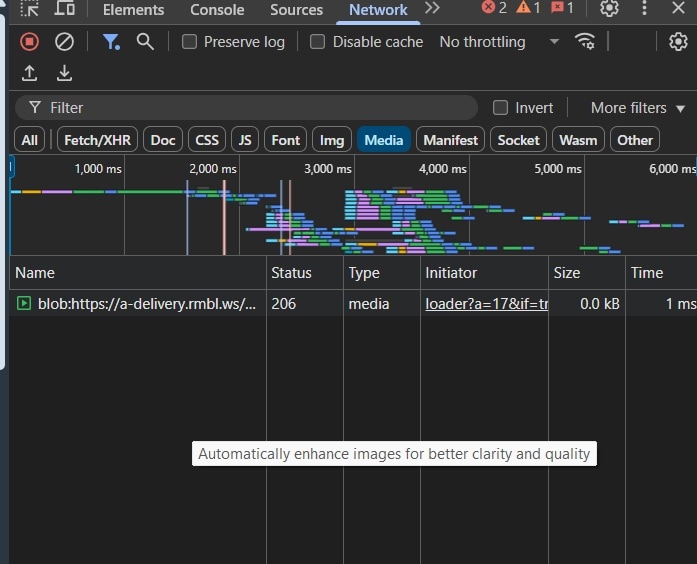
Step 3. Refresh the page to load the video. Look for MP4 files in the network requests. Right-click the MP4 file and click Download to save it. Choose your download location.
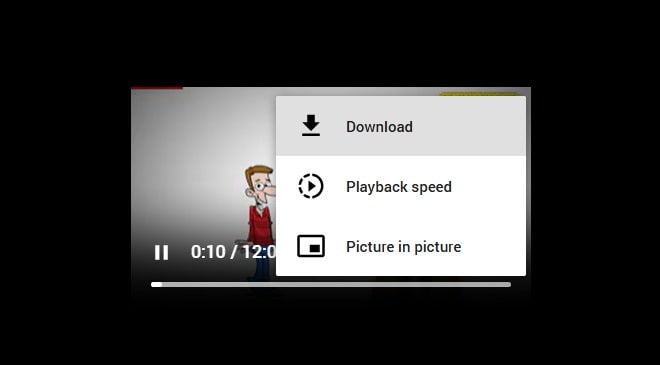
Method 4: Download Video from Rumble with Browser Extensions
Using browser extensions is a fast and hassle-free method for saving Rumble videos. These lightweight tools install right into your browser and can automatically spot downloadable content when you're watching a Rumble video.
Tool 7 Video DownloadHelper
One popular option, Video DownloadHelper, supports Rumble and allows one-click downloads in commonly used formats like MP4.
Steps to use browser extensions to save Rumble videos:
Step 1. Install Video DownloadHelper from your browser store. Hit Add to Chrome.
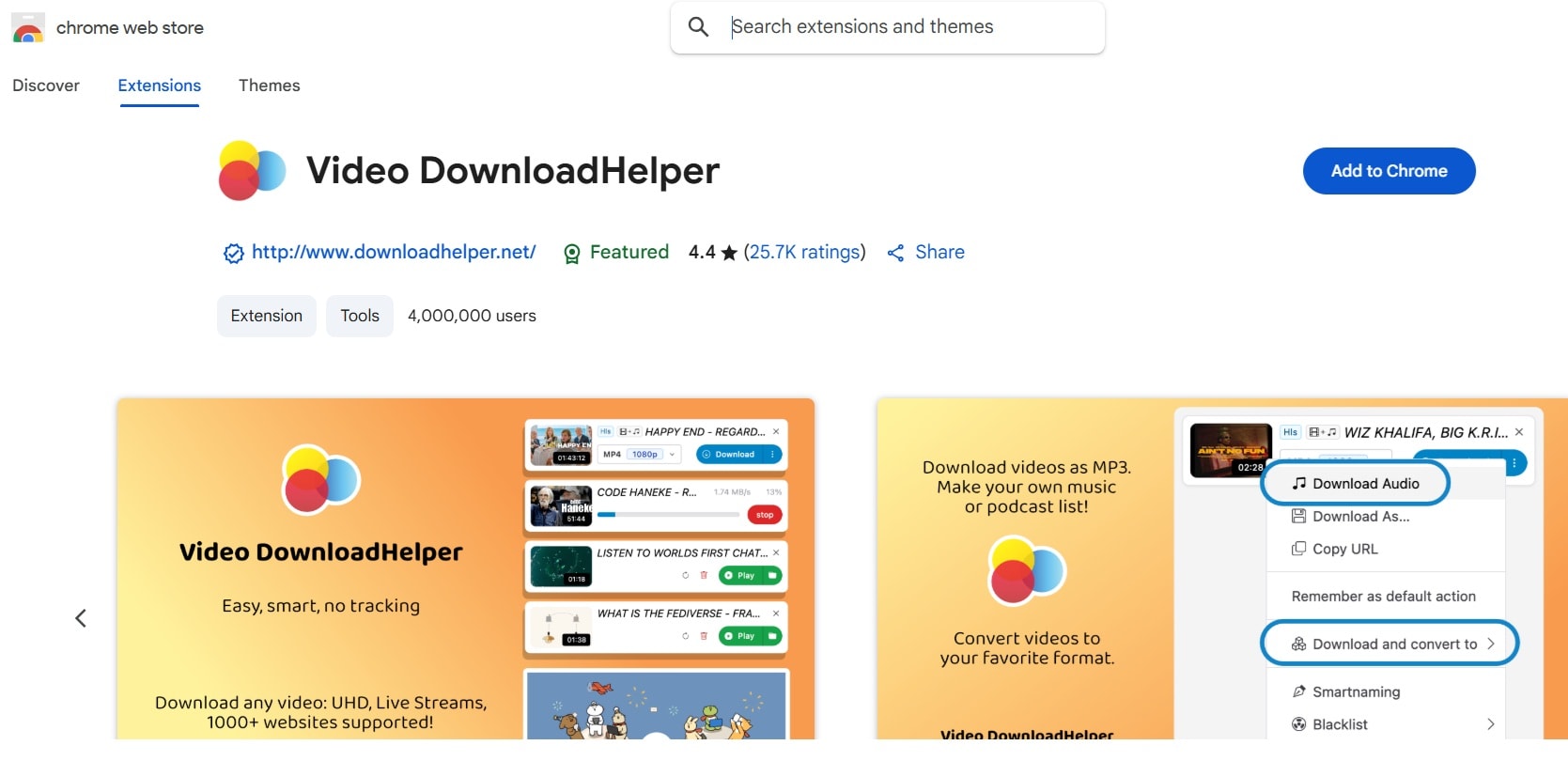
Step 2. Open the Rumble video you'd like to save. Then, click the extension icon located in your browser's toolbar. Choose your preferred video quality and format, hit the download button, and wait for the process to finish.
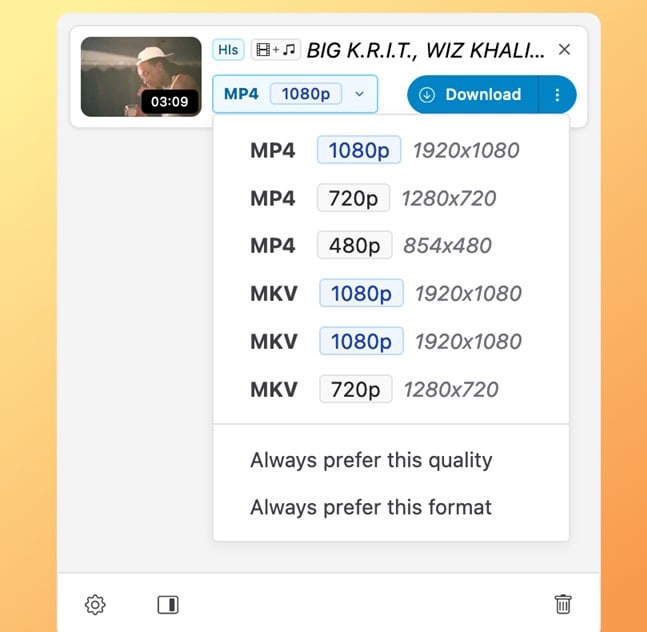
Method 5: Audio Extraction – Convert Rumble to MP3 Using UniConverter
Converting Rumble to MP3 is perfect for audio-only content. UniConverter is a powerful tool for this purpose. It extracts audio from Rumble videos efficiently.
Audio extraction saves storage space on your device. You can listen to Rumble content like podcasts. This method works great for educational videos, interviews, and music content.
Many users prefer MP3 format for mobile listening. Audio files are smaller than video files. You can easily transfer MP3 files to any device or music player.
Best Rumble Downloader
Key features of UniConverter:
- High-quality audio extraction
- Multiple format support
- Batch processing capabilities
- Fast conversion speeds
- User-friendly interface
- Cross-platform compatibility
Steps to convert Rumble to MP3:
Step 1. Download and install UniConverter. Open UniConverter on your PC. Click Converter. Click Add Files—import Rumble video (Using any of the above-listed methods).
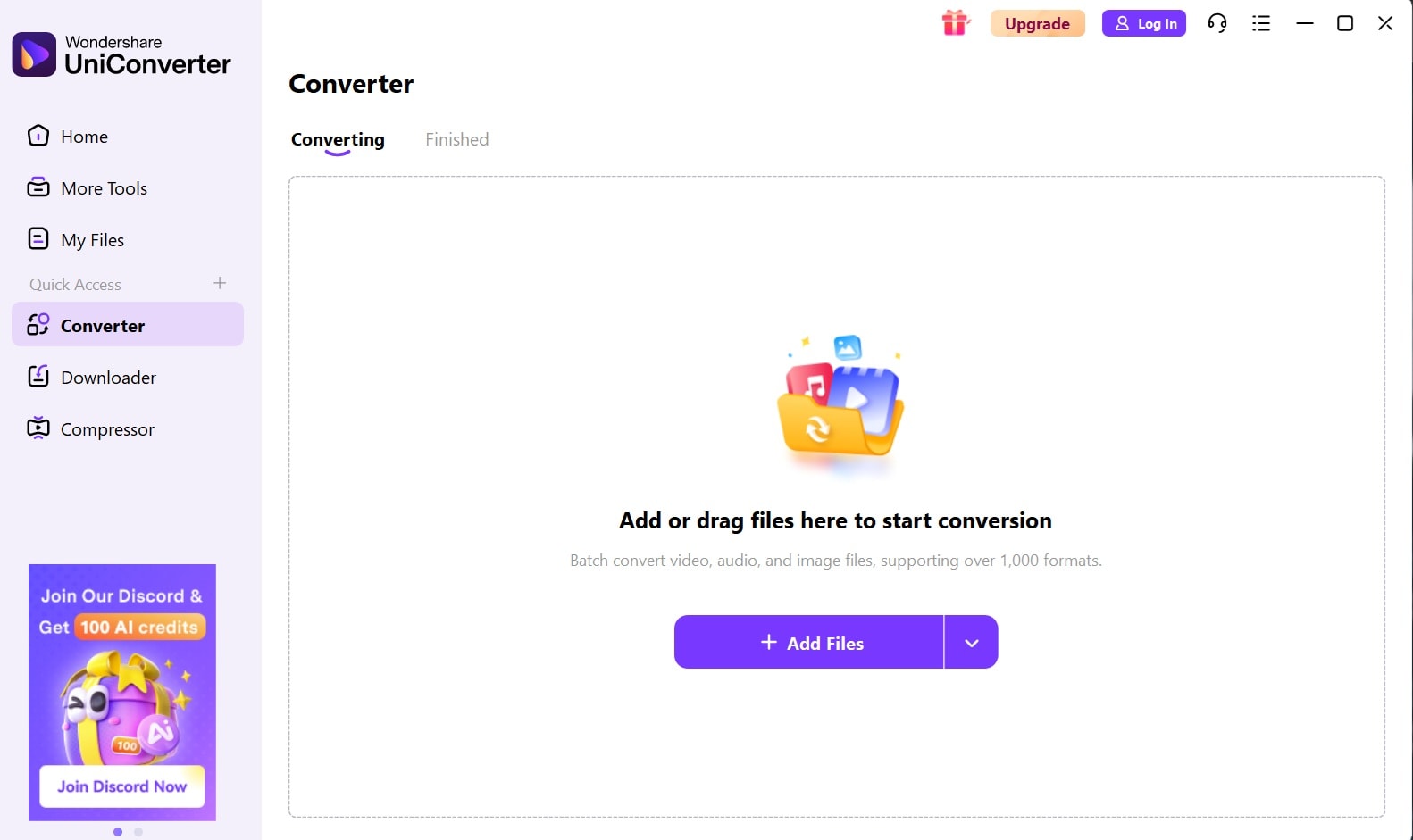
Step 2. Select the Convert to dropdown. Switch to the Audio tab to select MP3. Click Convert All to start processing. Download the MP3 file.
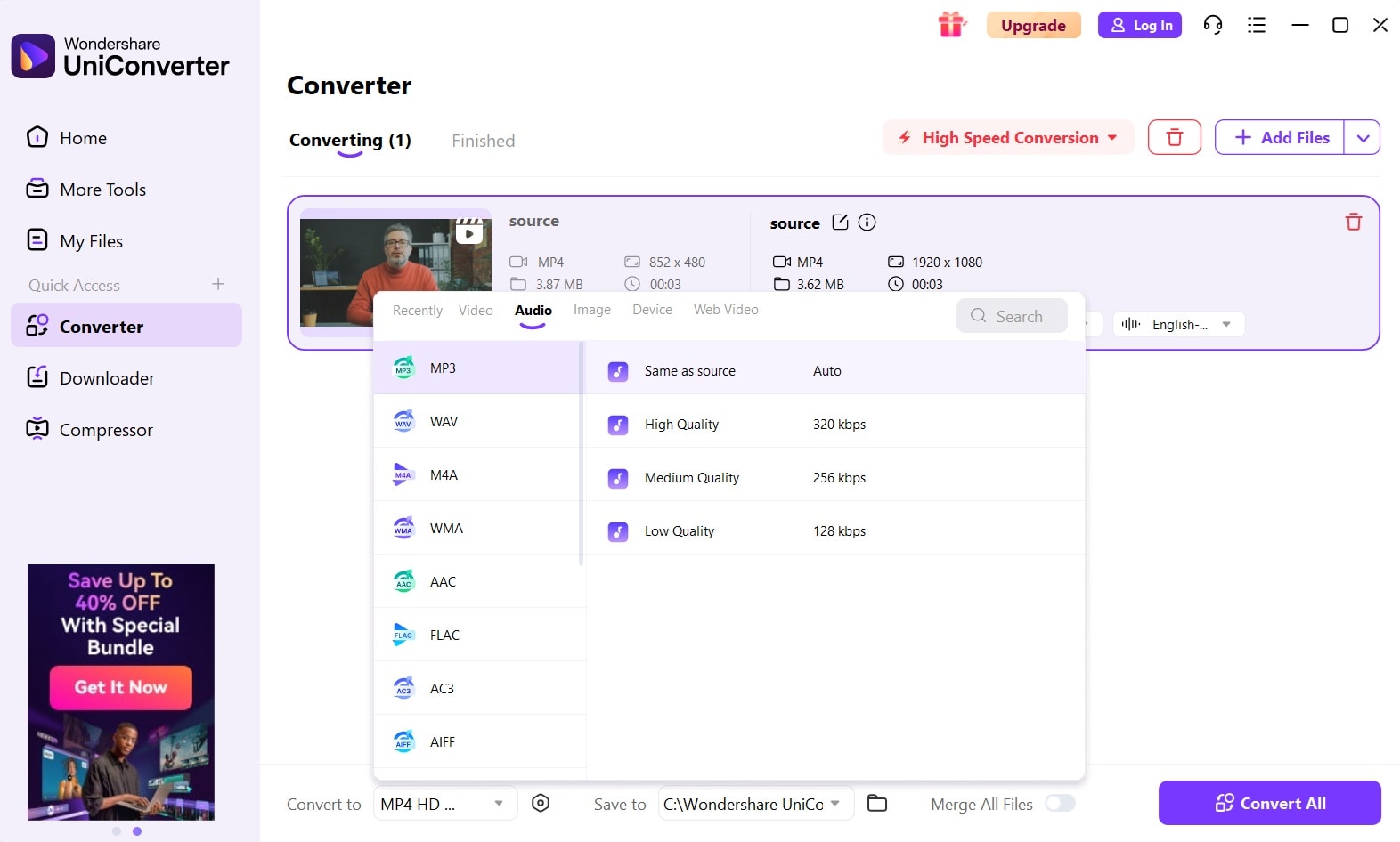
Method 6: Screen Recording (If All Else Fails)
Screen recording is the last resort for protected content. Some Rumble videos can't be downloaded directly. Screen recording captures everything on your screen, including video and audio.
UniConverter offers screen recording features. This method works for any video that plays on your screen. It's useful when other Rumble downloader methods fail.
Steps for screen recording Rumble videos:
Step 1. Download Download and open UniConverter screen recorder.
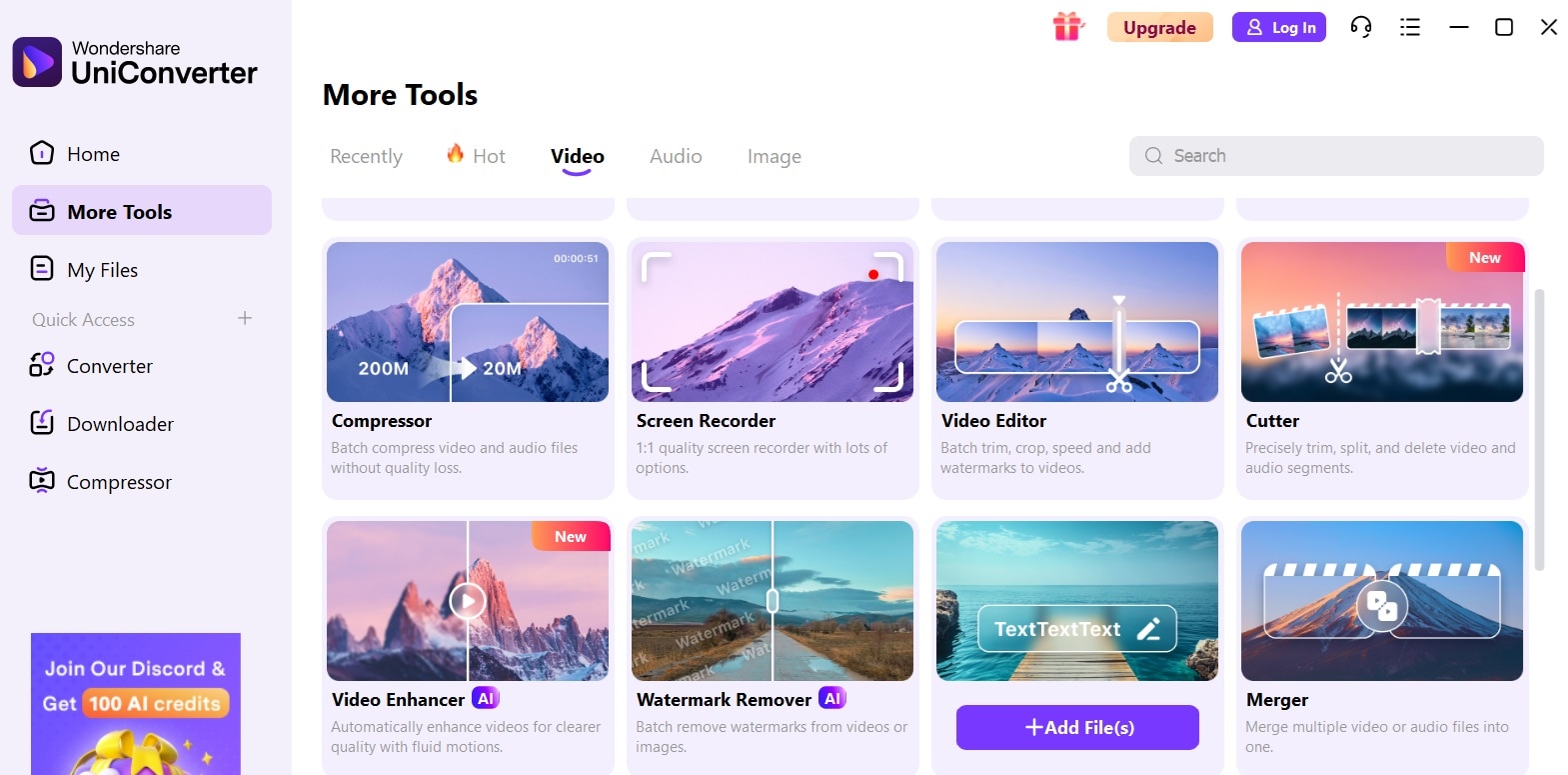
Step 2. Select Screen Recorder.
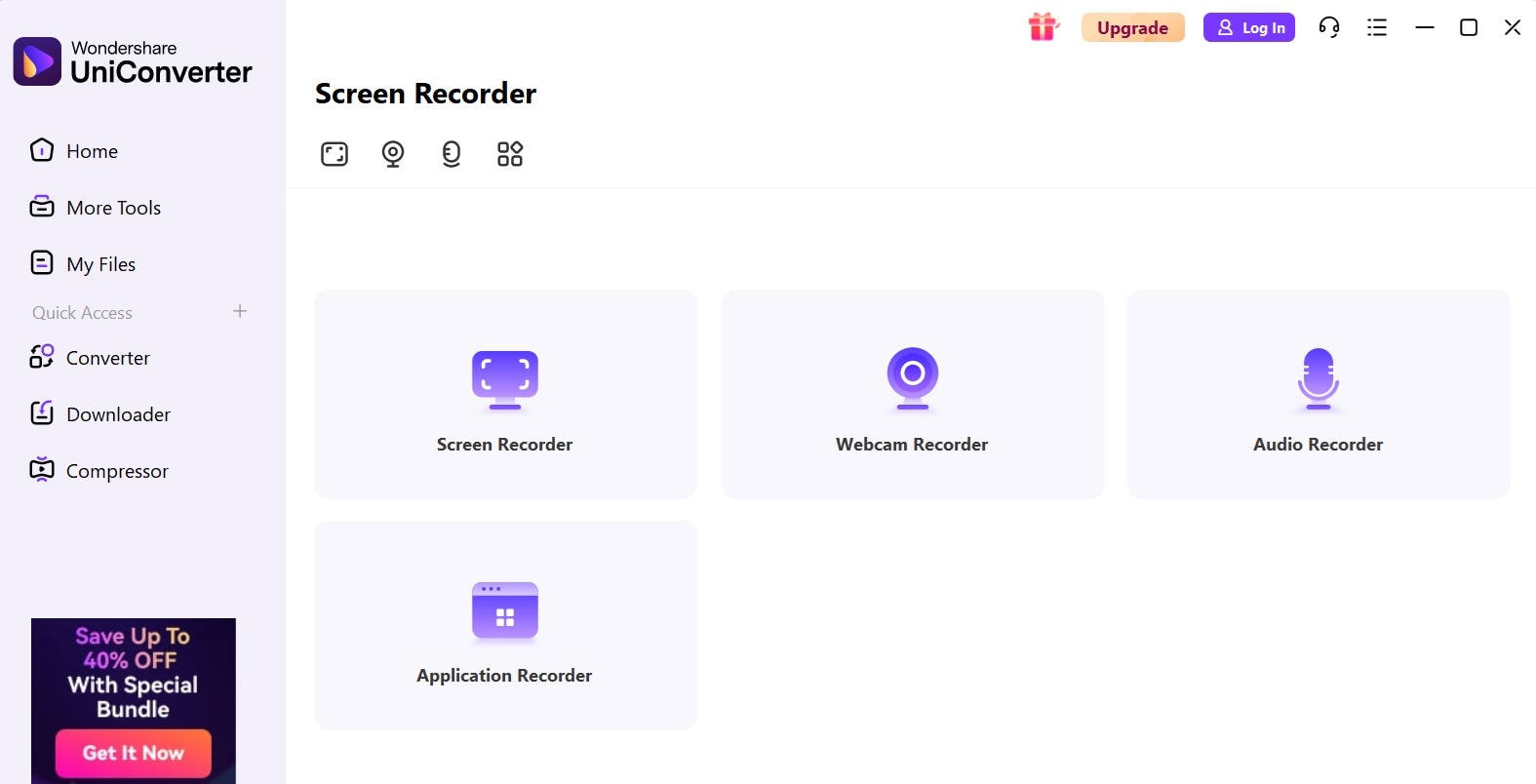
Step 3. Set the recording area to the video player. Start playing the Rumble video. Click REC to begin capture. Stop recording when the video ends. Save the recorded file.
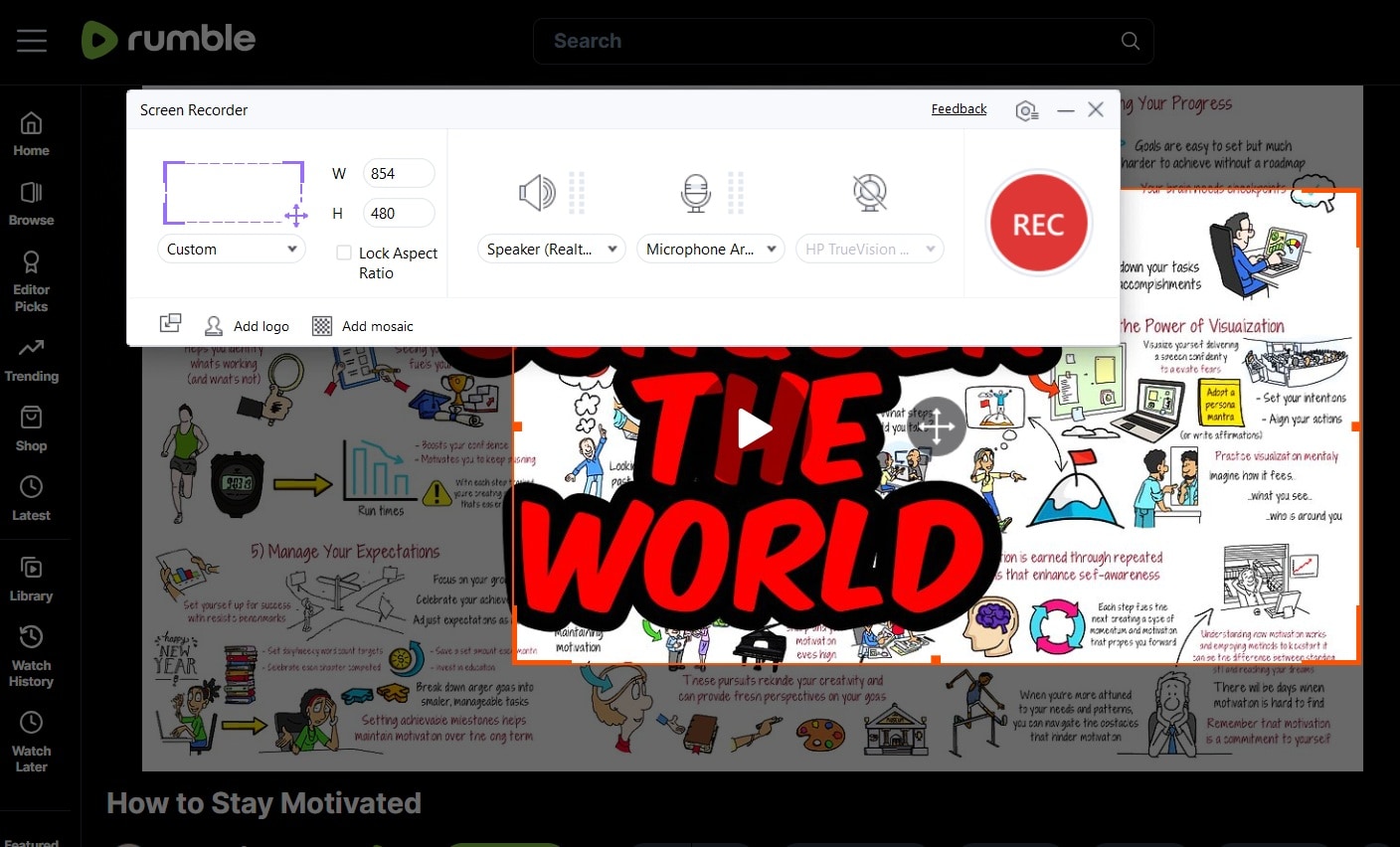
Legal reminder: Use screen recording for personal use only. Respect content creators' rights and follow fair use guidelines.
Comparison Table of Rumble Video Download Methods
Choosing the right Rumble video downloader depends on your needs. Different methods work better for different situations. Some are easier to use while others offer more features.
This comparison table helps you pick the best method. It shows which Rumble downloader tools work on your device. You can compare formats, ease of use, and best use cases.
| Method | Format Support | Device Type | Ease of Use | Best For |
| Online Downloaders | MP4, MP3 | Any (browser) | ★★★★★ | Quick downloads without install |
| Desktop Software | MP4, MP3, more | PC/Mac | ★★★★☆ | High-quality, bulk downloads |
| Inspect Tool | MP4 | Any (browser) | ★★☆☆☆ | Technical users, backup method |
| Browser Extensions | MP4 | Chrome/FF | ★★★☆☆ | Frequent use on desktop |
| Screen Recording | Any (video/audio) | Any | ★★☆☆☆ | Protected or hard-to-grab videos |
Is It Legal to Download Rumble Videos?
Downloading Rumble videos is not always legal, and the legality depends on several important factors. Rumble, like most online video platforms, protects creators through copyright laws and platform-specific policies. While the platform allows streaming for personal use, it does not universally grant users the right to download or redistribute videos without explicit permission.
1. Copyright Ownership Still Applies
Most videos on Rumble are protected by copyright. This means:
-
You cannot download, reuse, or distribute a video unless you own the rights or have explicit permission from the owner.
-
Even publicly available videos remain the intellectual property of their creators.
2. Terms of Service Restrictions
Rumble’s Terms of Service generally prohibit:
-
Downloading videos through unauthorized third-party tools
-
Re-uploading or republishing videos without permission
-
Removing or altering any copyright or attribution information
Violating these terms can result in:
-
Account suspension
-
Removal of access to services
-
Potential legal action from copyright holders
3. Personal vs. Commercial Use
-
Personal use (e.g., offline viewing for yourself) may be tolerated in some cases, but still violates Rumble’s ToS if you use unofficial tools.
-
Commercial or public use of downloaded videos without permission is strictly prohibited and poses clear copyright risk.
4. Safe & Compliant Options
To stay compliant:
-
Use videos that are labeled royalty-free or licensed for reuse
-
Obtain direct permission from the video owner
-
Use Rumble’s official tools or download options if provided
The safest path is always to confirm the licensing terms before downloading or using any Rumble content.
Conclusion
The best way to download Rumble videos depends on your needs. Online Rumble video downloader tools offer the easiest solution for most users. Desktop software provides more features for power users who need to download Rumble videos regularly.
Always download Rumble videos responsibly and respect content creators' rights. Use downloaded content for personal viewing only. Remember that all video downloads should always follow legal guidelines and fair use principles.