In 2025,audio-to-text translator tools have evolved to provide fast, accurate, and accessible transcription services for both personal and professional use. Whether you're a content creator, business professional, or student, these tools allow you to seamlessly convert speech, audio, and video into text. This guide explores the best free options available, helping you find the right tool for your needs.
In this article
Part 1: Quick Overview of 10 Best Free Audio to Text Translator 2025
The following table compares the top audio-to-text translation tools in 2025, focusing on their pricing, supported languages, file format compatibility, and ad density. This quick guide will help you decide which tool fits your needs.
|
Tool |
Price/Free |
Supported Languages |
Supported File Formats |
Ads Density |
|
UniConverter |
Free (Limited) – Paid versions available starting at $49.99/year |
100+ Languages |
MP3, WAV, MP4, FLAC, AAC |
None |
|
CapCut PC |
Free (Limited) – Paid versions available starting at $105.98/year |
10+ Languages |
MP4, MP3, WAV, AVI |
None |
|
Sonix |
Free Trial (30 minutes) – Paid plans start at $198/per seat |
35+ Languages |
MP3, WAV, FLAC, M4A, MP4 |
None |
|
VEED IO |
Free (Limited) – Paid plans start at $12/month |
20+ Languages |
MP4, MP3, WAV, AVI |
Medium |
|
Flixier |
Free (Limited) – Paid plans start at $23/month |
20+ Languages |
MP3, MP4, WAV, FLAC, MOV |
Medium |
|
Descript |
Free (Limited) – Paid plans start at $12/month |
10+ Languages |
MP3, WAV, MP4, M4A |
Medium |
|
Transkriptor |
Free |
50+ Languages |
MP3, WAV, MP4, FLAC, OGG |
High |
|
Speech Translator |
Free |
20+ Languages |
MP3, WAV, MP4, FLAC, M4A |
High |
|
Tactiq |
Free (Limited) |
5+ Languages |
MP3, WAV, MP4, M4A |
Medium |
|
Speech Recognition Anywhere 365 |
Free (Limited) |
12+ Languages |
onpage record |
None |
Accurate Batch Audio to Text Converter for Win and Mac
Part 2: 10 Best Free Audio to Text Translator
In this section, we explore the top 10 free audio-to-text translation tools available in 2025. These tools provide efficient and accurate transcriptions for both personal and professional use, making it easier to convert audio and video content into text. Whether you're a content creator, student, or business professional, you'll find the right solution for your needs.
Desktop Tools
1. UniConverter
UniConverter is a powerful tool that allows you to translate audio to text seamlessly. Whether you're working with MP3, WAV, or other audio formats, this software ensures high accuracy in transcribing your files. With its easy-to-use interface, it's perfect for anyone looking to convert audio into text free or professionally. For users seeking an effective voice to text translator, UniConverter offers a reliable solution for all your transcription needs.
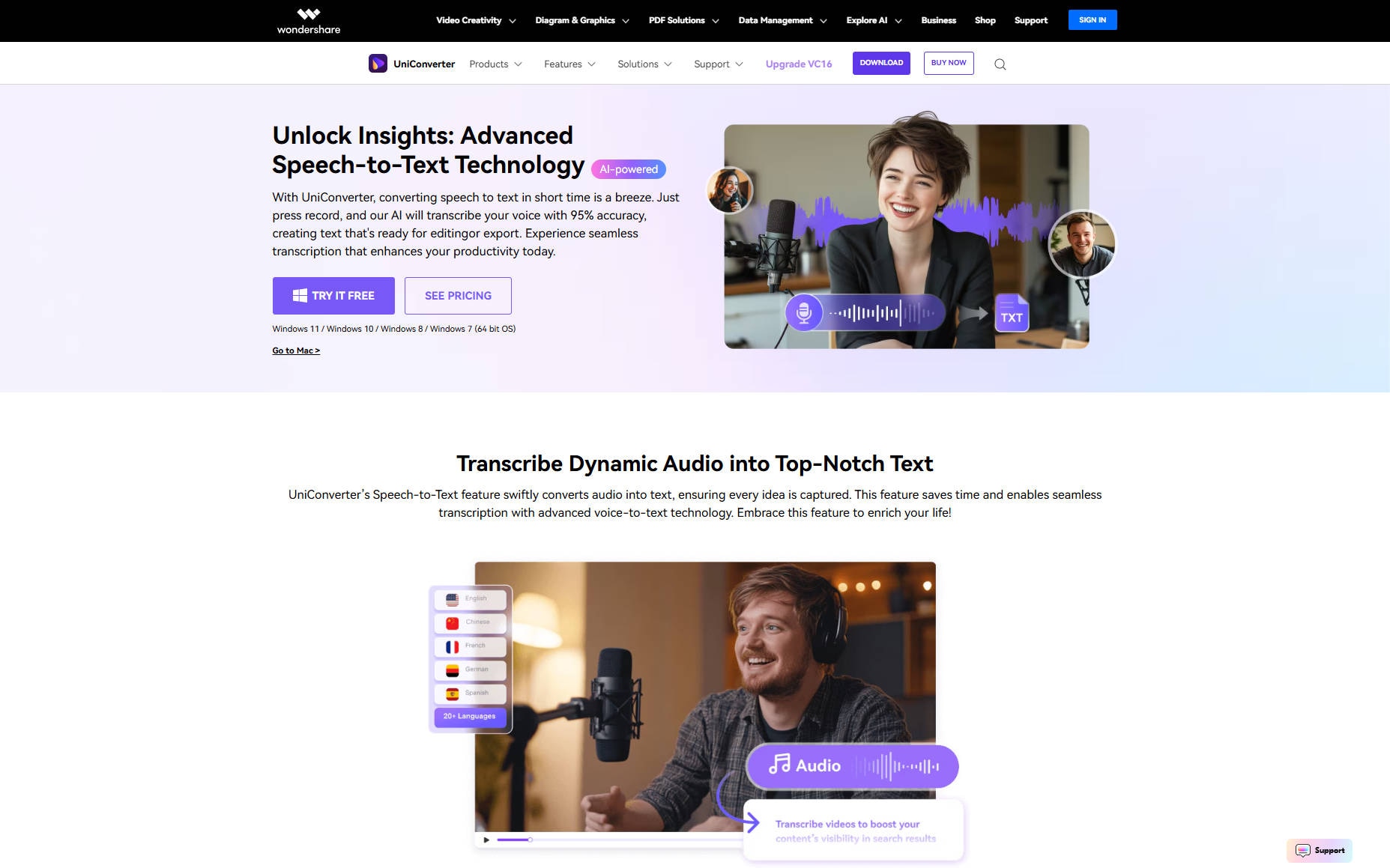
Key Features
- Converts various audio and video formats to text.
- Supports over 100 languages for transcription.
- High accuracy and fast processing.
- Multi-format support including MP3, WAV, FLAC, AAC.
- Free version with a limited number of transcription minutes.
Pros & Cons
Step by Step Guide
Step Guide to Using UniConverte Audio-to-Text
Step 1: Download and Install UniConverter
Visit the official UniConverter website and download the software for your PC. Follow the installation instructions to set it up on your computer. Once installed, open the software to begin using the text-to-speech and speech-to-text features.
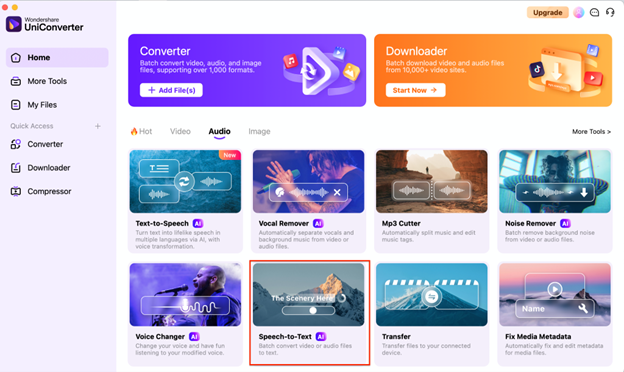
Step 2: Add or Drag an Audio/Video File
Open UniConverter and go to the Speech-to-Text tool. Drag and drop your audio or video file into the designated area or click the Add Files button to upload your content. Ensure your file is in a supported format like MP3, MP4, or WAV.
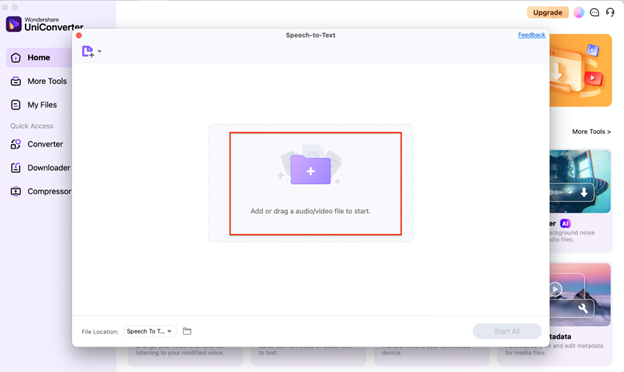
Step 3: Select Language, Adjust Settings, and Start Transcription
Choose the appropriate Voice language for transcription from the dropdown menu. Customize any other settings as needed and click the "Start All" button to begin the transcription. Once the process is complete, preview the transcript and export it in your preferred format.
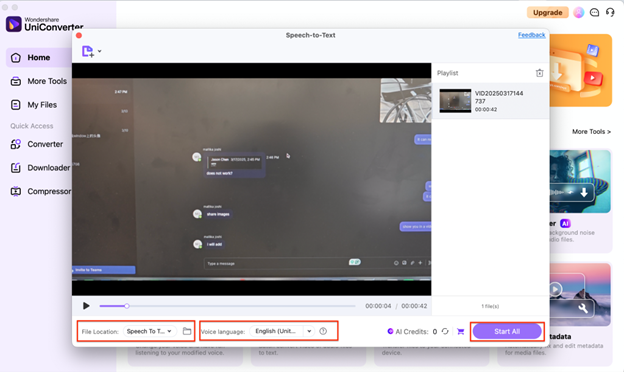
2. CapCut PC
CapCut PC is an all-in-one video editor that doubles as a voice translator speech to text tool, providing easy transcription for audio and video content. With CapCut PC, you can translate video audio to text with minimal effort, making it a great choice for content creators and marketers alike. It allows users to quickly convert audio to text AI without needing any additional software. Ideal for both beginners and professionals, this tool simplifies the process of speech to text translation in videos.
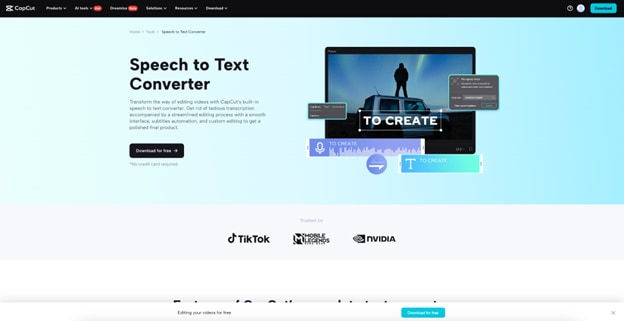
Key Features
- Converts audio and video files into text.
- AI-powered speech-to-text technology.
- Integrated video editing options for transcriptions.
- Allows users to transcribe multiple file formats including MP4 and MP3.
- Customizable export options for transcription.
Pros & Cons
Step by Step Guide
3 Step guide to using CapCut PC Speech-to-text
Step 1: Download and Install CapCut PC
Visit the official CapCut website to download and install the software for your PC. After installation, open the CapCut application to start working on your video or audio files.
Step 2: Import Your Audio or Video File
Open CapCut PC and import the audio or video file that you want to convert to text. Drag and drop the file into the timeline or use the "Import" option to select your media.
Step 3: Use Speech-to-Text Feature and Export
Once the file is loaded, use CapCut’s Speech-to-Text feature to transcribe the audio. After the transcription is generated, review and edit the text if necessary. Finally, export the transcribed text or add it as subtitles to your project.
3. Sonix
Sonix is a leading transcription software that helps you translate audio to text in real-time. Whether you're transcribing interviews, podcasts, or meetings, Sonix offers fast and accurate speech to text solutions. With support for multiple languages, it’s ideal for professionals who need a voice to text translator for a variety of audio files. Sonix is a perfect choice for those looking to translate sound to text with high precision and reliability.
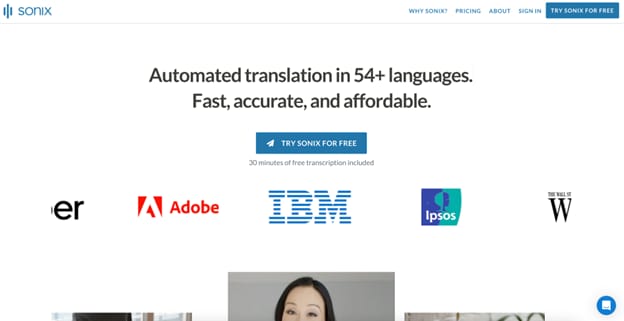
Key Features
- Supports over 35 languages for transcription.
- Offers automatic transcription with high accuracy.
- Provides an inbuilt editor for easy transcript adjustments.
- Integrates with various apps for seamless workflow.
- Allows users to export transcripts in multiple formats (TXT, DOCX, PDF).
Pros & Cons
Step by Step Guide
3 step guide to Using Sonix
Step 1: Create an Account and Upload Audio
Sign up for a Sonix account, then log in. Upload your audio or video files that need transcription. Ensure the files are supported (MP3, WAV, FLAC, etc.) before starting the transcription.
Step 2: Select Transcription Language and Settings
Choose the transcription language from the available options. Review the transcription settings to match your project’s needs. Sonix automatically transcribes the audio to text, but you can adjust settings for better accuracy.
Step 3: Edit, Review, and Export
After the transcription is completed, review the text for accuracy. Use Sonix’s editing features to adjust any errors. Once satisfied, export the transcribed text in your preferred format, such as TXT, DOCX, or PDF.
Online Tools
1. VEED IO
VEED IO is an online tool that allows users to translate speech to text with ease, making it ideal for quick transcriptions of audio or video content. Whether you’re working on social media videos or podcasts, this tool ensures your audio is accurately converted into written text. You can easily convert audio to text free, making it a cost-effective solution for anyone needing a speech to text translator. VEED IO is a great tool for anyone looking for a simple way to translate audio to text online.
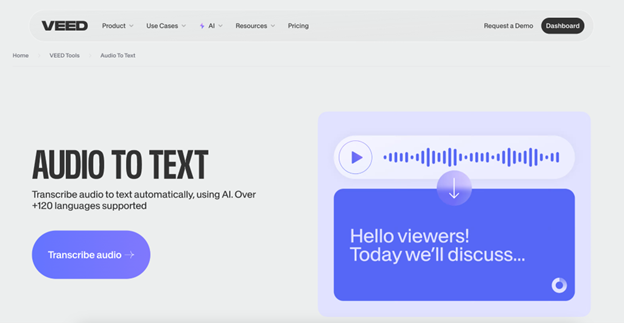
Key Features
- Offers online transcription for video and audio files.
- Provides real-time transcription.
- Supports a wide variety of file formats including MP4 and MP3.
- Includes a user-friendly interface for easy editing and exporting.
- Allows for translation of audio into multiple languages.
Pros & Cons
Step by Step Guide
3 Step guide to using VEED IO
Step 1: Sign Up and Upload Your File
Visit the VEED IO website and sign up for a free account. Upload your audio or video file that needs transcription. Ensure the file is supported (MP3, MP4, etc.) for a smooth process.
Step 2: Choose Language and Start Transcription
Select the language in which you want to transcribe the audio. VEED IO will automatically transcribe the text, providing real-time results for audio or video content.
Step 3: Review, Edit, and Export
Once the transcription is complete, review and make any necessary edits. VEED IO offers an easy editor for text modifications. Export your final transcription in your preferred file format.
2. Flixier
Flixier is an online transcription service that helps you translate audio to text quickly and accurately. This tool supports a wide range of audio and video formats, allowing you to easily translate video audio to text for your projects. Whether you're a student, content creator, or business professional, Flixier makes it easy to convert audio into text free and improve productivity. It’s an efficient audio to text translator for those who need reliable transcriptions without the hassle.
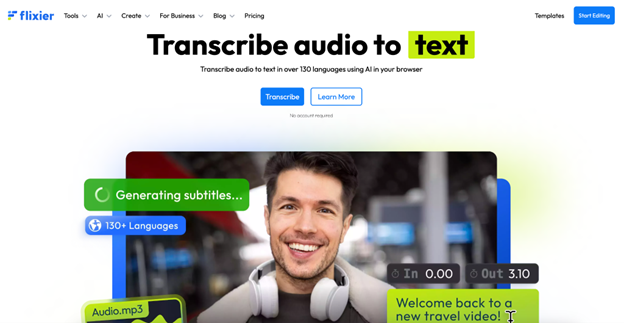
Key Features
- Quick online transcription tool with multi-language support.
- Supports audio and video files up to 4K resolution.
- Provides a text editor for easy adjustments of the transcript.
- Allows real-time transcription during video playback.
- Free plan available with basic features.
Pros & Cons
Step by Step Guide
3 Step guide to using Flixier
Step 1: Sign Up and Upload Audio/Video
Create an account on Flixier, then upload the audio or video file for transcription. Supported file formats include MP3, MP4, WAV, and others. The tool will automatically begin processing the file.
Step 2: Set Transcription Language and Customize
Select the language you want for transcription from the dropdown menu. Customize your transcription settings to match your project requirements for accuracy and timing.
Step 3: Edit, Review, and Export
After the transcription process is complete, review the text and make necessary edits. Flixier provides an editing interface for easy text correction. Once done, export the text in a variety of formats like SRT, TXT, or DOCX.
3. Descript
Descript is a powerful online tool for editing audio and video content, allowing you to translate voice to text effortlessly. It combines transcription and editing features in one platform, making it ideal for podcasters, YouTubers, and anyone working with audio content. With Descript, you can convert voice note to text and even edit the transcript as you would a text document. This tool is perfect for those who need an all-in-one speech to text translator for their audio content.
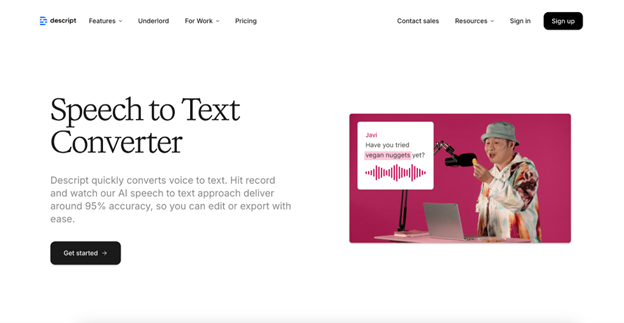
Key Features
- Transcribes both audio and video files.
- Offers podcasting and video editing tools alongside transcription.
- Provides multi-language support for transcription.
- Real-time transcription as audio plays.
- Allows users to export the text in various formats (SRT, DOCX, TXT).
Pros & Cons
Step by Step Guide
3 Step guide to using Descript
Step 1: Sign Up and Upload Your File
Visit the Descript website and create an account. Upload your audio or video file for transcription. Descript supports a wide range of formats, including MP3, WAV, and MP4.
Step 2: Choose Language and Start Transcription
Select your preferred transcription language. Descript will automatically transcribe the audio into text. You can also adjust settings for more precise transcriptions based on your file.
Step 3: Edit and Export
Review and edit the transcription within Descript’s editor. Once you are satisfied with the text, export it in your desired format, such as TXT, DOCX, or SRT.
Web Extensions
1. Transkriptor
Transkriptor is a web extension that helps you translate sound file to text quickly and easily. It’s designed to work directly from your browser, providing real-time transcription of audio files. Whether you’re translating a voice to text English file or a multilingual recording, Transkriptor makes it simple. This tool offers a seamless experience for those looking to translate audio to text free without needing to install any software.
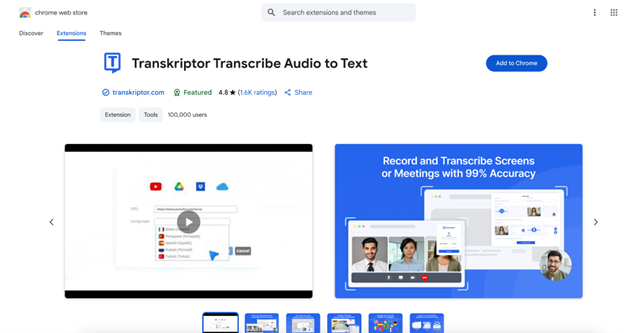
Key Features
- Automatically transcribes audio from any web page.
- Real-time transcription for live meetings or videos.
- Supports multiple languages for transcription.
- Can transcribe various file formats such as MP3 and WAV.
- Direct integration with browsers for easy access.
Pros & Cons
Step by Step Guide
3 step guide to using Transkripto
Step 1: Install Transkriptor Extension
Install the Transkriptor extension from the Chrome Web Store. Once added, open the extension and prepare for audio or video transcription.
Step 2: Upload Your Audio or Video File
Upload the file that you wish to transcribe directly into the extension. Transkriptor supports various formats like MP3 and MP4 for audio and video transcription.
Step 3: Review and Export
Once the transcription is complete, review the text and make edits if necessary. Export the final transcript to your desired format.
2. Speech Translator
Speech Translator is a web extension that allows users to translate audio to text instantly, supporting both translate speech to text and voice to text translator functions. It’s particularly useful for translating speech in meetings or webinars, offering fast and accurate results. With Speech Translator, you can convert voice note to text with ease, whether in English or another supported language. This extension is perfect for users needing real-time translations for their audio content.
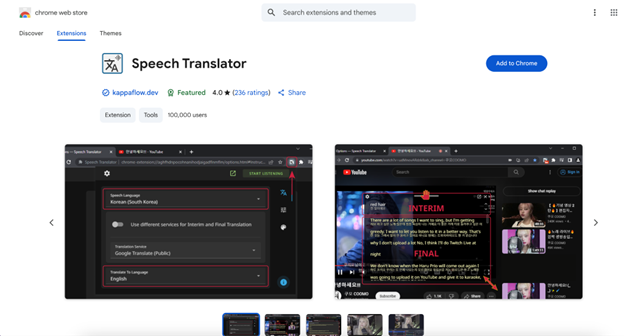
Key Features
- Real-time audio translation and transcription.
- Supports various languages for both translation and transcription.
- Can convert both speech and video audio to text.
- Provides an interactive UI for editing transcriptions.
- Allows for export in several formats.
Pros & Cons
Step by Step Guide
3 Step Guide to Using Speech Translator
Step 1: Add Speech Translator Extension
Install the Speech Translator extension in your browser. This extension is designed for easy integration with web pages for direct transcription.
Step 2: Upload Audio or Start Real-Time Transcription
Begin uploading your audio file or start transcribing real-time speech. Speech Translator will convert it into text automatically.
Step 3: Review and Export
After the transcription is generated, review the text for any errors. Once satisfied, export the transcript for further use in your project.
3. Tactiq
Tactiq is a web extension designed to help you translate audio to text from videos, meetings, or podcasts. It is specifically made for speech to text conversion during real-time conversations or recorded audio. With Tactiq, you can quickly translate sound to text without having to download any additional software. This extension makes transcribing meetings or webinars easy and effective.
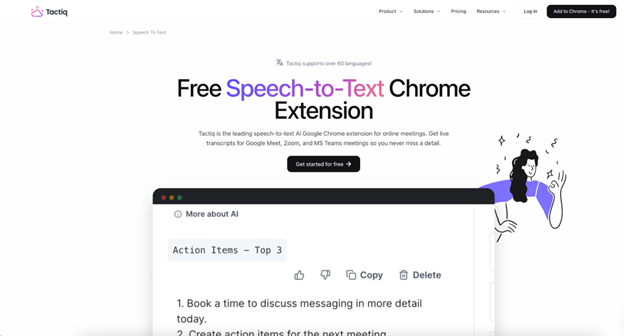
Key Features
- Real-time transcription of meetings and webinars.
- Offers speaker identification and timestamps.
- Supports multiple languages for transcription.
- Easy integration with Google Meet and Zoom.
- Allows text editing directly within the extension.
Pros & Cons
Step by Step Guide
3 Step Guide To Using Tactiq
Step 1: Add Tactiq Extension
Install Tactiq from the Chrome Web Store. The extension integrates with Google Meet and Zoom for seamless transcription during meetings.
Step 2: Join a Meeting or Upload Audio
Join a video call, and Tactiq will begin transcribing the conversation. Alternatively, upload audio files directly for transcription.
Step 3: Review and Export
After the meeting or transcription is complete, review the transcript for accuracy. Export the text to your desired format for later use.
4. Speech Recognition Anywhere 365
Speech Recognition Anywhere 365 is a versatile web extension that allows you to translate speech to text from any web-based platform. It works directly within your browser, making it a great tool for users who need a voice to text translator on the go. Whether you're transcribing live audio or uploaded files, it ensures accurate speech to text translation. This extension is ideal for anyone needing a sound to text translator for continuous use.
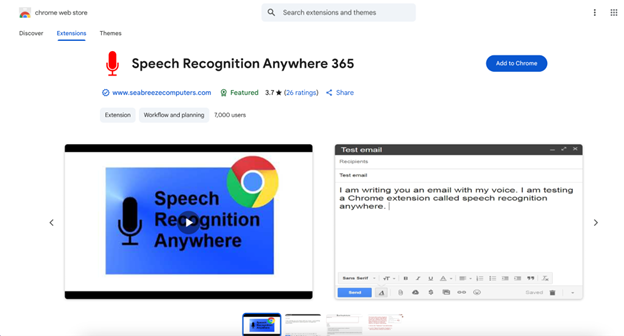
Key Features
- Supports transcription in real-time across various platforms.
- Offers cloud synchronization for easy access across devices.
- Supports various audio file formats.
- Allows for customized speech recognition settings.
- Can transcribe from microphones or uploaded audio files.
Pros & Cons
Step by Step Guide
3 Step Guide To Using Speech Recognition Anywhere 365
Step 1: Install the Extension
Download and install the Speech Recognition Anywhere 365 extension on your browser. Open the extension to begin setting up your transcription.
Step 2: Upload or Start Real-Time Transcription
Upload your audio or video file, or start real-time transcription for ongoing meetings or conversations.
Step 3: Edit and Export
After the transcription is complete, review and edit the text if needed. Export the final transcription to your preferred file format.
Accurate Batch Audio to Text Converter for Win and Mac
Part 3: How to Translate Speech with Accent to Text with Uniconverter
Translating speech with an accent into text can be challenging, but UniConverter offers an easy solution for accurate transcription. With its advanced speech recognition technology, UniConverter can effectively handle various accents and dialects, ensuring that speech is accurately converted into text. In this section, we will guide you through the process of transcribing accented speech using UniConverter.
Step 1: Open UniConverter and Access Speech Editor
Launch the UniConverter software on your PC. From the main interface, click on "More Tools" and then select "Speech Editor". This will open the section where you can upload your media for transcription.
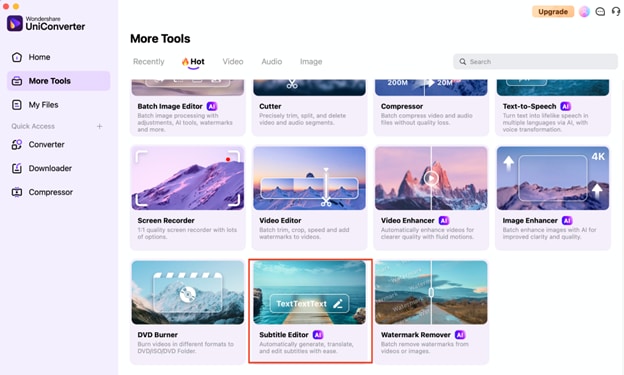
Step 2: Add Your Audio or Video File
Drag and drop your audio or video file into the interface, or click the "Add Video" button to select your file. Ensure that your file is in a supported format like MP3, MP4, or WAV, as this will be used for transcription.
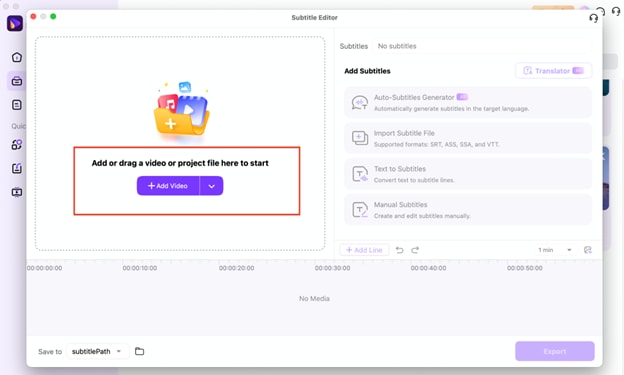
Step 3: Add Subtitles or Convert Text to Subtitles
After uploading your video, choose the Auto-Subtitles Generator option to automatically generate subtitles for the video in the target language. If you prefer to convert text into subtitles, select the Text to Subtitles option. Alternatively, you can manually add and edit subtitles by selecting Manual Subtitles. Make sure to adjust the subtitles and timing accordingly. Once completed, save your work by selecting the save path and export the final file.
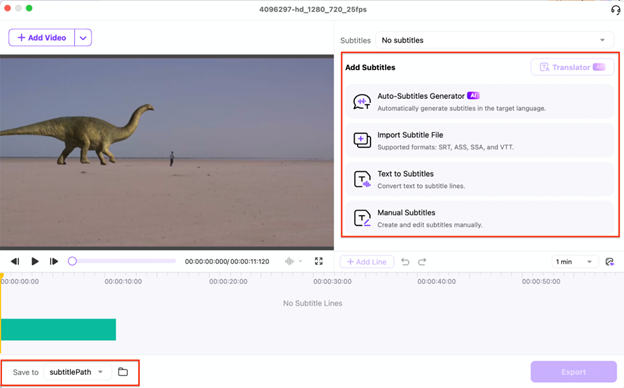
Step 4: Edit Subtitles, Style, and Export
Once your subtitles are added, click the "Edit" option to make any necessary changes to the subtitle text, including adjusting timing or correcting any errors. You can also select the "Styles" tab to customize the appearance of your subtitles, such as font, size, and positioning. After finalizing your subtitles, click "Export" to save your project in the desired format and location.
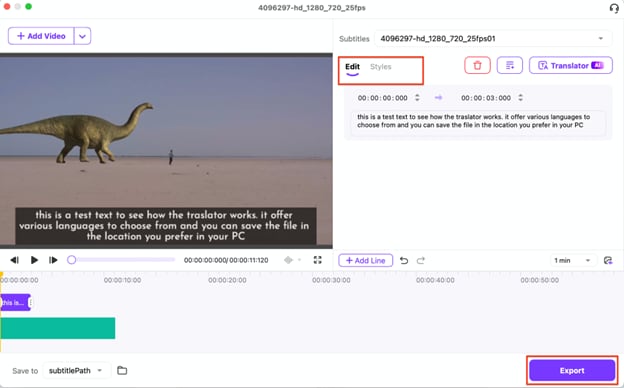
Accurate Batch Audio to Text Converter for Win and Mac
Part 4: Use Cases of Speech Recognition
Speech recognition technology has revolutionized how we interact with devices and process information. It enables more efficient workflows and enhances accessibility, benefiting a wide range of industries.
1. Automated Transcription for Meetings and Lectures
Speech recognition is widely used to transcribe meetings, lectures, and conferences into text. This helps professionals, educators, and students save time by automatically converting spoken words into written content for easy reference and sharing.
2. Voice-Activated Assistants
Virtual assistants like Siri, Alexa, and Google Assistant use speech recognition to understand and respond to voice commands. This technology allows users to control devices, set reminders, send messages, and perform tasks without needing to touch the screen, enhancing convenience and accessibility.
3. Real-Time Translation for Multilingual Communication
Speech recognition enables real-time translation, breaking down language barriers in communication. It allows individuals to speak in their native language, with their speech instantly converted into text and translated into another language, facilitating smooth interactions in multilingual environments.
4. Voice Commands for Accessibility
For individuals with physical disabilities, speech recognition provides an invaluable tool for hands-free interaction with computers and mobile devices. It allows users to dictate commands, navigate software, and compose emails, empowering them to use technology more effectively.
5. Customer Service Automation
Speech recognition is increasingly integrated into customer service systems, enabling automated responses and voice-based navigation. It helps businesses streamline customer support processes by automatically transcribing voice interactions and providing instant answers or directing customers to the right resources.
Conclusion
This post explores the 10 Best Free Audio to Text Translators for 2025, providing a detailed comparison of tools that convert audio, speech, and video into text. It highlights both desktop and online tools, such as UniConverter, CapCut PC, and Sonix, offering step-by-step guides on how to use each tool effectively for transcription. Additionally, the post covers the use cases of speech recognition, demonstrating how this technology is transforming industries by enabling automated transcription, voice-activated assistants, real-time translation, accessibility, and customer service automation. For those looking for an easy and accurate solution to translate speech with accents into text, UniConverter is recommended as a powerful tool that ensures precise transcription and export in multiple formats.
Accurate Batch Audio to Text Converter for Win and Mac
FAQs
-
1. How accurate is speech-to-text conversion in different accents?
The accuracy of transcription depends on the tool and the clarity of the audio. UniConverter and Sonix are known for handling various accents effectively, but results may vary with very thick accents. -
2. How do I handle audio with background noise when transcribing?
Some tools, like Sonix, include noise reduction features to improve transcription accuracy, but for best results, ensure that the audio is clear and the background noise is minimal. -
3. Can I edit the transcribed text before exporting it?
Yes, most tools, including UniConverter, Sonix, and CapCut PC, offer in-built editors that allow you to make adjustments to the transcribed text before exporting it in your preferred format. -
4. How long does it take to transcribe audio with these tools?
The transcription time varies depending on the tool and the length of the audio. Real-time transcription tools, like Veed.io, provide instant results, while others might take a few minutes depending on the file size and complexity.



