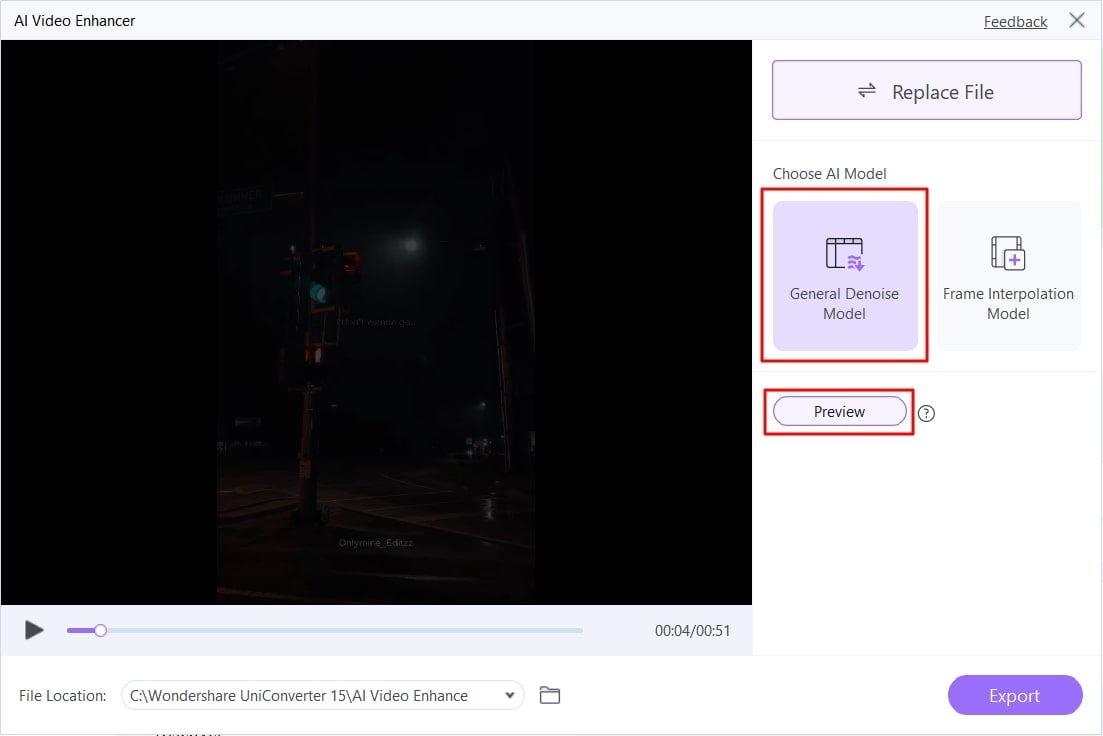Attention is one of the most important things to maintain in this fast-paced world. The competition moves up a stage regarding video or content creation. This is because of the day-to-day advanced cameras and editing tools. It is no longer about unique or unlimited content but also the quality of content. One of the integral elements of quality content is the absence of unwanted noise.
There are many ways to denoise a video. However, Premiere Pro noise reduction plugins have made their way up the top. Today’s article will highlight all the markers of these noise-reduction Premiere Pro plugins. Moreover, we'll explore an AI-powered alternative that accomplishes the task in seconds. Keep reading to discover the optimal solution for your inquiries.
In this article
Plugin 1. Neat Video
Download Link: https://www.neatvideo.com/download
Best For: Versatile and Adaptive Noise Reduction
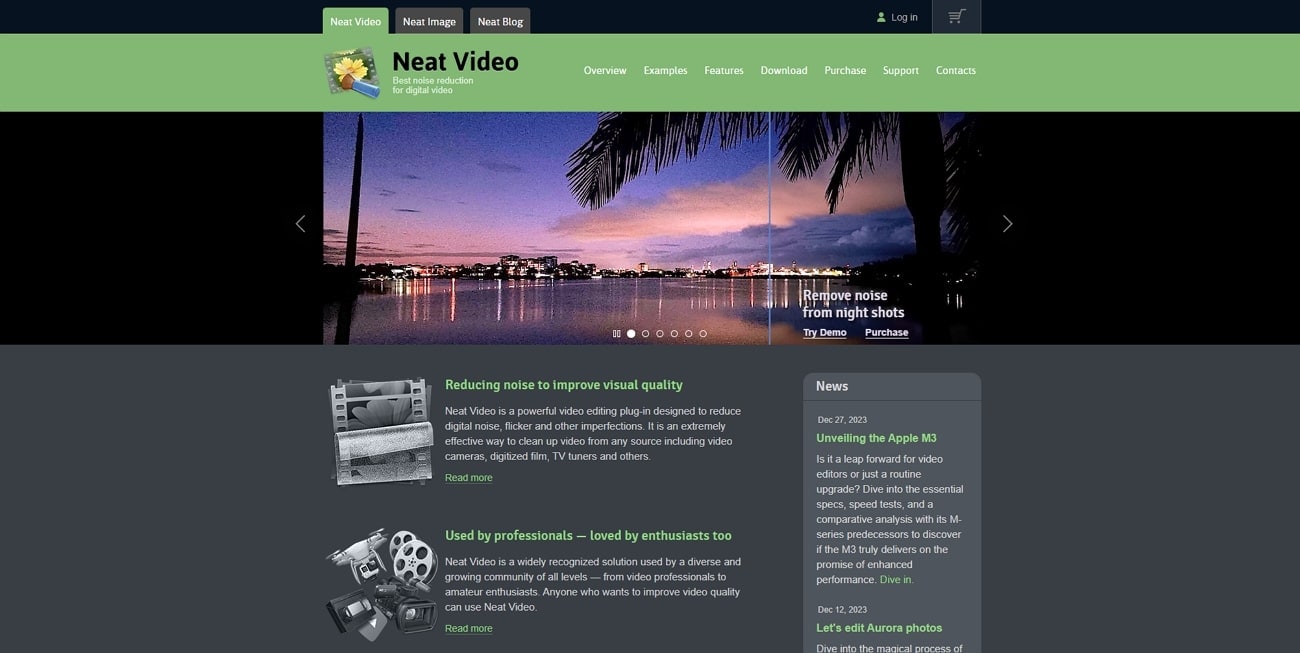
Neat Video is an easy-to-employ denoise plugin Premiere Pro designed to optimize audio tracks. It usually works with the noise that is an outcome of recording devices. This may include flickering or fluctuating light noises and the noises of digital equipment. It gained popularity due to its applications in film production, wedding or event videography, documentaries, and advertisements.
This plugin can deal with such situations where audience noise or run-and-gun recording noises at the back. It has an “Advanced Temporal Noise Filter” that enables it to analyze video frames at once. It helps in distinguishing between noise and other elements for precise denoising. Moreover, this denoise plugin Premiere Pro has a “Sophisticated Spatial Noise Filter.”
This filter is mainly responsible for analyzing and reducing noise by each frame. It is capable of denoising between a range of frequencies and color channels. Neat Video offers custom adjustment options for both these filters to enhance video quality accordingly. There are multiple other filters to reduce the corruption due to dust, scratches, grains, and jitters.
Plugin 2. Red Giant Denoiser III
Download Link: https://www.maxon.net/en/red-giant
Best For: Fast Performance with Lower Computer Resource Usage

This is another important denoise plugin, Premiere Pro, that is accessible via its official site. The plugin is seamless with Adobe Premiere Pro CC 2017 and later versions. It is tailored in a way that removes the nuisance and grains from video while retaining framerates. The plugin was programmed from scratch to ensure remarkable performance.
Its GPU acceleration integration refers to fast and efficient processing compared to its competitors. This means that it can render videos faster after denoising to enhance productivity. You get the denoising results faster than any usual Premiere Pro denoiser plugin. Moreover, Red Giant Denoiser III has a motion estimation feature for effortless motion.
Motion estimation is a technique that enables a plugin to work efficiently with motion frames. This not only ensures a smooth frame bending but also optimizes overall results.
Plugin 3. FXHOME HitFilm Express
Best For: Denoising Toolset in a Suite of Multiple Video Effects

If you want to edit your footage's audio effortlessly, use this Premiere Pro noise reduction plugin. It can be integrated effortlessly into Premiere Pro and enhance projects in it. Furthermore, it doesn't decrease the quality of footage and supports 8K resolution. A distinguished feature of this plugin is that it has built-in presets.
These sound effects and presets are editable and are not limited to audio. After denoising, its audio syncing capabilities automatically align the audio track with video frames. This noise-reduction Premiere Pro plugin extends its creativity to 400+ combined assets. This means you can access VFX, SFX, and smart blur options besides audio.
Plugin 4. CrumplePop Reduce Noise
Download Link: https://crumplepop.com/free-download/
Best For: Speeding Up Heavy Video Denoise Workloads
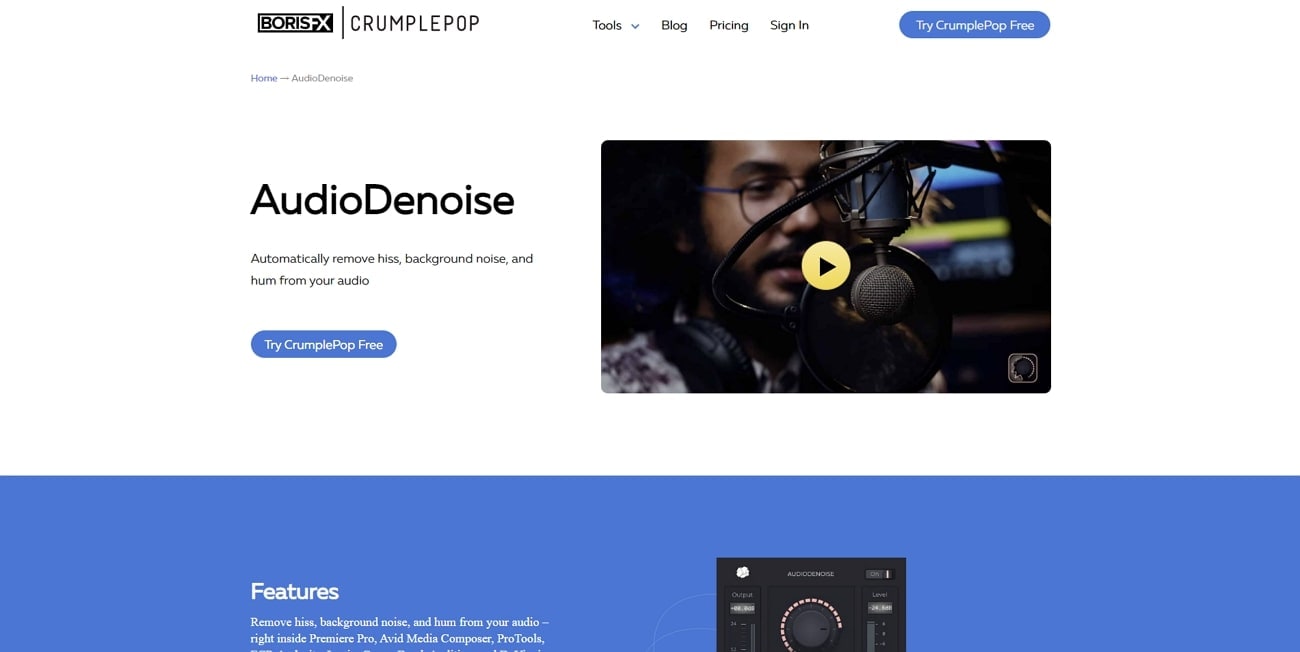
Are you a beginner at Premiere Pro and confused about where to start? This Denoise plugin Premiere Pro is perfect for enhancing the audio tracks in your footage. It extends its denoising capabilities to remove diverse noises like hiss and hum. A distinctive spec of this plugin is its AI integration that automates noise reduction.
Users are just one drag away from dropping amazing plugins onto your audio tracks. Moreover, the plugin enables you to adjust the denoising strength and other customizations. Its AudioDenoise AI is curated to tackle noise that seems impossible to detect. This Premiere Pro denoiser plugin brings out the best in your audio tracks.
Bonus Tip. Try The Alternative to Premiere Pro - UniConverter AI Video Denoiser
While the above-mentioned Premiere Pro denoiser plugins are professional, this is also a drawback. It is because the software itself is complex for beginners, forcing users to find alternatives. Wondershare UniConverter is a powerful video denoiser with an "AI Video Enhancer." This AI feature tends to work with audio tracks to eliminate unwanted nuisance.
The tool provides a custom selection to adjust video quality. Users can either opt for the denoising option or the optical flow option. Furthermore, this tool exports high-quality video and provides fast rendering. Moving forward, discussed below is the step-by-step guide to using this denoise plugin Premiere Pro:
step1Enable Video Enhancer Tool
Download the suitable option from the software's official site according to your device. After launch and installation, enter its main interface. With the help of your cursor, navigate towards the "Tools" tab on the left side. Afterwards, access the "AI Video Enhancer" in the "AI Lab" section.
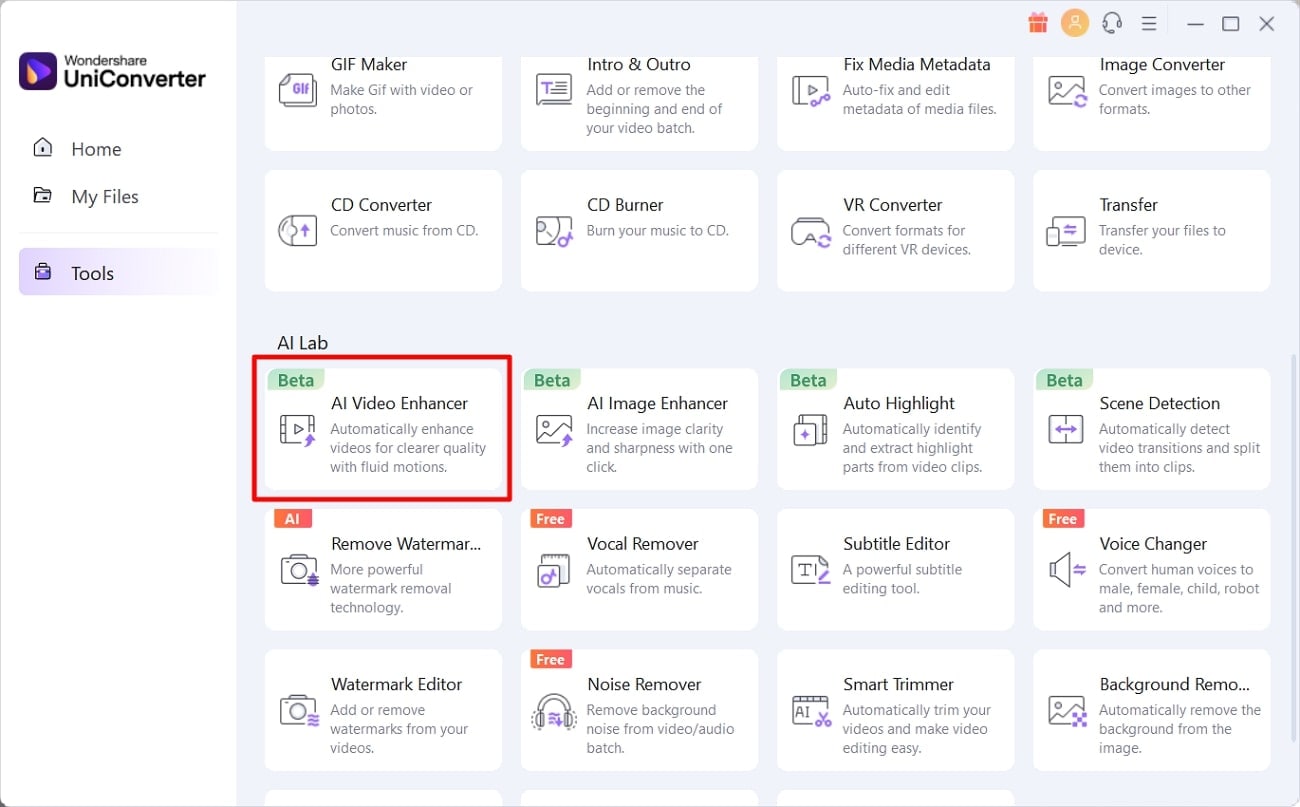
step2Upload Faulty Footage
From the “AI Video Enhancer” window, hit the “+Add File” icon and upload the relevant footage.
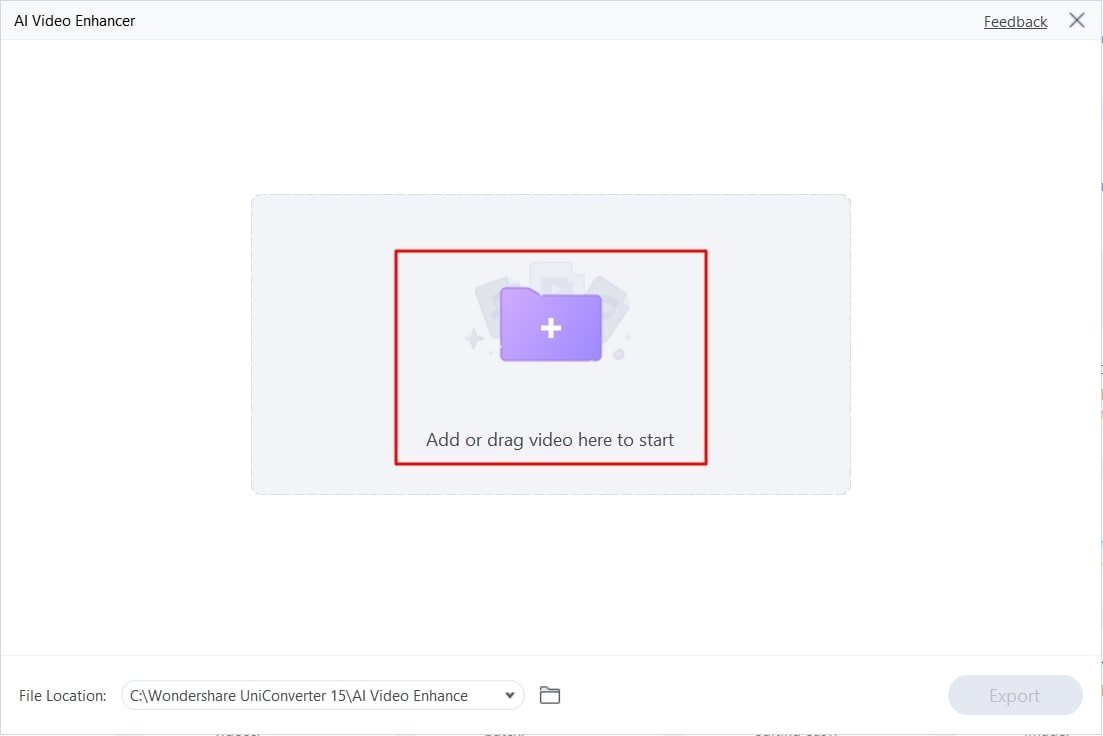
step3Select Denoise and Export
Once the clip has been uploaded, navigate towards the right side of the window. Select the "General Denoise Model" from there and hit the "Preview" button. Afterward, preview your video and download it on your device using the “Export” button.