10 Best Subtitle Software in 2024: Free, Paid, & Online Options
Subtitles make your videos more visible and accessible to your audience. However, transcribing video content can take hours and a lot of enough to complete. This is where subtitle software comes in and automates the process for you. With the right subtitle adding software, it is easier to create better video content to keep your audience engaged. In this article, we review the best subtitle software to help you make the right decision and give your audience a better experience.
In this article
Part 1: Uniconverter: Ultra-High-Speed Subtitle Adding Software
UniConverter is one of the best subtitle editors that gets the work done quickly. The software is enriched with over 20 lightweight features for quick and effective results.
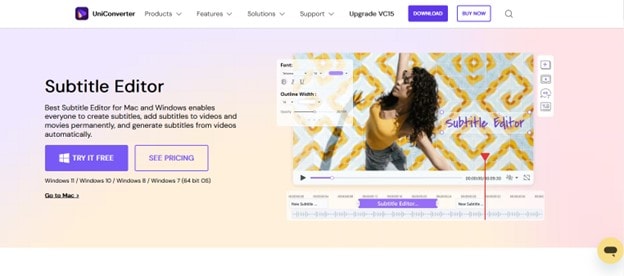
Why Choose UniConverter
- Add, edit, and adjust subtitles to your video.
- An All-in-one video toolbox with a VR converter, GIF maker, and Screen Recorder
- Convert video to WMV, MP4, MKV, AVI, MOV, and over 1000 video/audio formats.
- Support Windows and macOS
How to Add Subtitles on UniConverter
Adding subtitles to your video on UniConverter is straightforward. The tool allows you to add and adjust subtitles as you please to match your viewers' needs. The steps to adding subtitles with UniConverter are as follows:
Step 1 Launch UniConverter
The first step is to install and launch UniConverter on your PC.
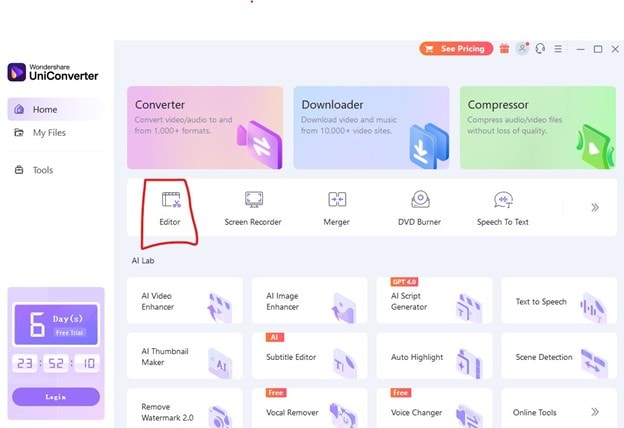
Step 2 Upload Your Video
Click Editor and then Subtitles to upload your video to the software. Once you have uploaded the video, it will start to play automatically on the Subtitle window. Pause it to start adding the subtitles.
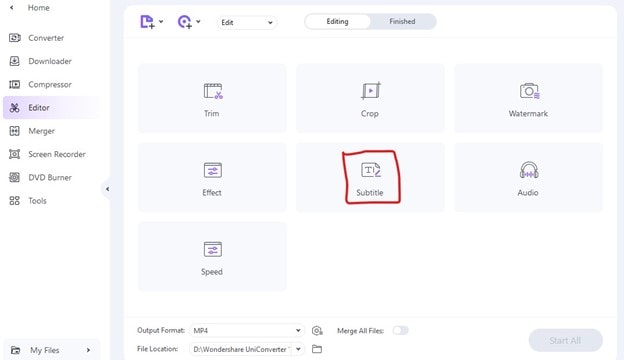
Step 3 Add and Adjust Subtitles
Click the drop-down menu under Subtitle to upload the subtitle file from your local files. You also have the option to download subtitles or merge them. Once satisfied, click OK.
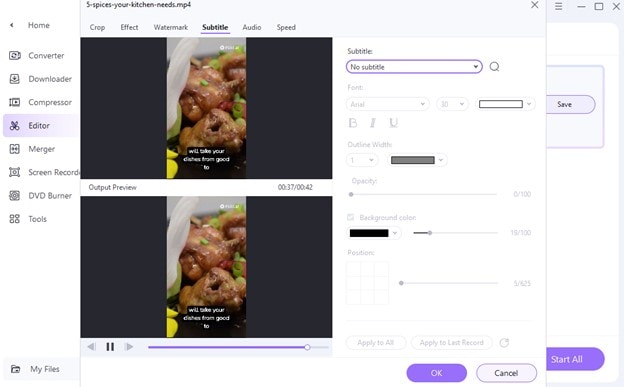
Step 4 Convert and Add Subtitles
After adding the subtitle to your video, you may need to convert the video format before saving it. Click the Output Format and then Video to choose the format that you want. Set the target video resolution and click Start All or Save to complete the conversion of the video with the subtitles added.
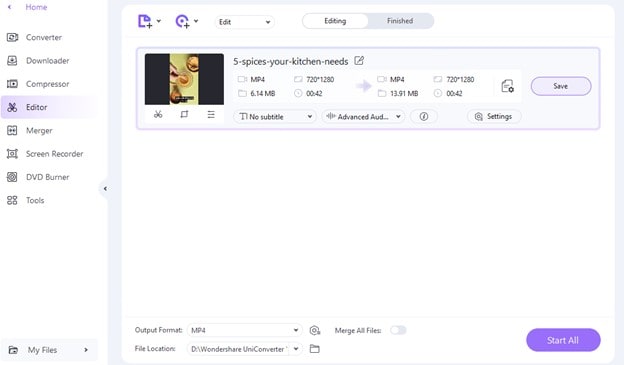
Part 2: Alternative Software for Adding Subtitles to Video: 10 Options
When looking for software for adding subtitles to video, you may need to consider your goals and the type of output you need. You may choose a subtitle editor for PC that is fast to save you time or go for a tool with a high accuracy rate. Let’s have a look at 10 subtitle adding software alternatives that you can choose from.
In this part
1. Riverside
Riverside offers studio-quality sound and video recording tools. With a user-friendly system, the software is great for beginners. It provides automatic transcription and SRT subtitle file exports directly from the recording. You can also access accurate video subtitles quickly in the same place as you record.
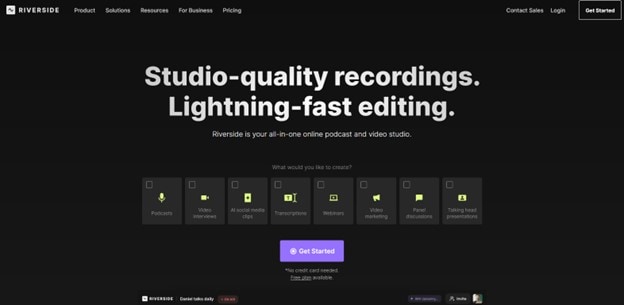
Price: Free transcription tool
Pros
- Transcribe in over 100+ languages
- Produce automatic transcriptions immediately after recording
- Download organized captions based on speaker differentiation
- Add subtitles directly to the video and style them appropriately
- TXT and Transcription formats for closed captions and subtitles
Cons
- Less accurate with some languages
Best for: Generating transcriptions straight from recording
2. Subtitle Edit
Subtitle Edit is an open-source and free subtitle editor for web-based users. It allows you to easily produce subtitles with minimal effort.
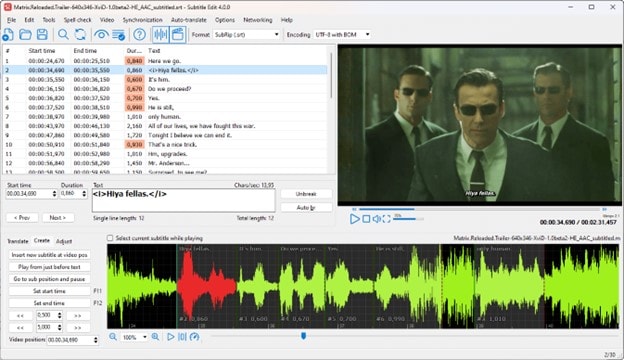
Price: Free
Pros
- Offers audio visualizer control and additional advanced subtitle features
- Compatible with a range of file types and systems
- Includes different caption adjustment and text editing functionalities
Cons
- Some interface elements are complex for novice users
- Limiting features with limited scope for customization
Best for: Budget-conscious video editors
3. Kapwing
Kapwing is a video editing tool that comes with effective subtitling features. The browser-based software allows you to create subtitles online by uploading videos. You can also adjust existing captions as needed.
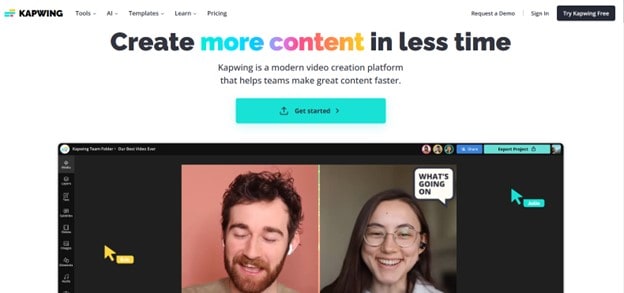
Price: Free, with paid options starting at US$16 / month
Pros
- Comes with great customizable templates
- Offers a user-friendly interface
- Can used online without downloading the software
- Works seamlessly with other Kapwing’s video production tools
Cons
- Upfront payment for access to most of the features
- No additional video editing tools offered
Best for: Quick captioning solution and subtitling templates
4. Subtitle Workshop
Subtitle Workshop is a free, open-source browser-based application that comes with a simple interface. The software supports a range of subtitling tasks, including creating and converting subtitles.
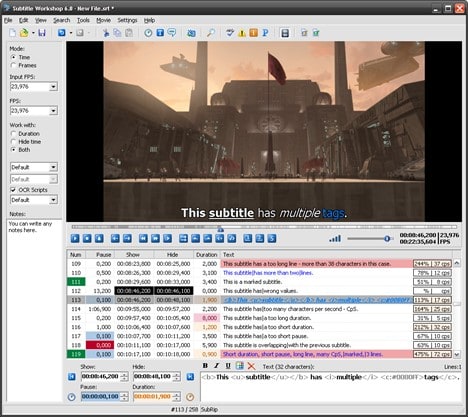
Price: Free
Pros
- Supports a variety of subtitle and video file formats
- Includes a video player for aligning subtitles with video content
- Offers simple subtitle editor functions
Cons
- Limited access to advanced caption
- Outdated interface that may be more difficult to navigate
Best for: Accessing subtitle data in formats and file types.
5. Movavi
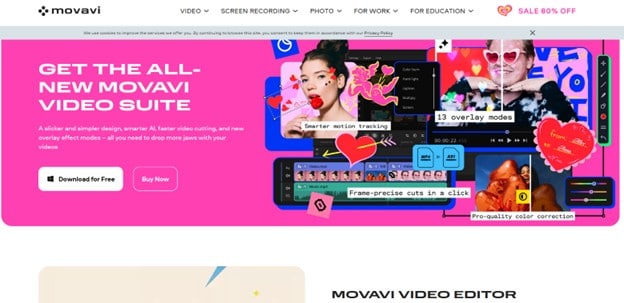
Movavi is a video editor with a range of captioning and text editing features. This is a great subtitle editor windows option that allows you to integrate subtitles into your video seamlessly.
Price: From US$54.95 to $149.95 / year.
Pros
- Supports direct integration of captions and subtitles with video content
- Allows quick editing and styling of subtitle data
- Includes a range of tools for subtitle-adjacent and video-editing
Cons
- Only supports popular subtitle formats
- May not support advanced editing features
Best for: Directly combining subtitles with video content
6. Jubler
Jubler is a free subtitle editor system that comes with many user-friendly features. With diverse subtitle editing support and translation features, Jubler is a quick and efficient choice.
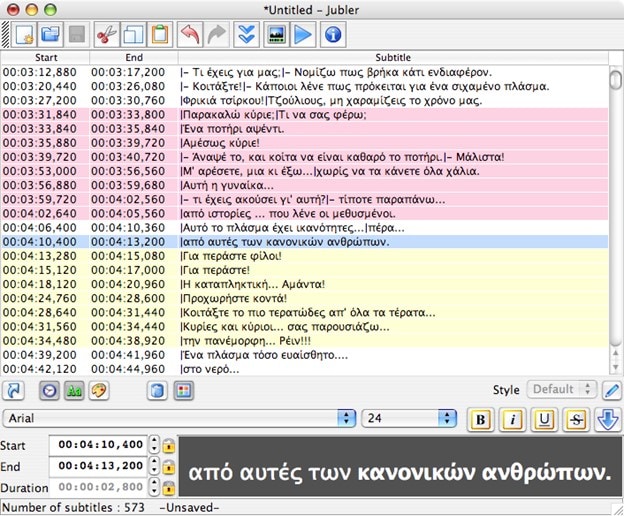
Price: Free
Pros
- Supports most popular subtitle file types
- Offers simple and easy-to-use tools, even for novice users
- Works well with various operating systems and devices
Cons
- Users are required to install a video player to assess subtitle results
- Limited advanced functionalities and features
Best for: Beginner interested in a basic software solution Price: Free
7. Aegisub
Aegisub is a great software for adding subtitles to video for Mac users. It offers free-to-access subtitling features, including styling and syncing captions. It also allows auto-saving projects, reducing the risk of losing edits.
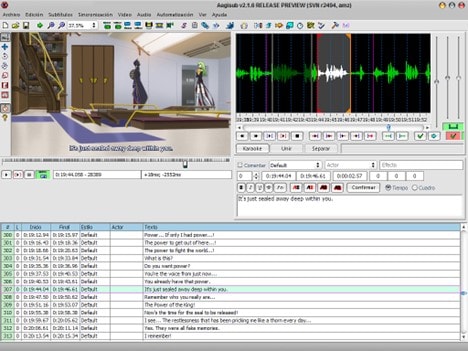
Price: Free
Pros
- Provides a variety of essential features for free
- Offers a user-friendly, easy-to-navigate interface
- Saves projects automatically, reducing the risk of losing edits
Cons
- Limited editing functionality
- Doesn’t support SRT file format for subtitles
Best for: Mac users looking for a basic subtitling solution.
8. Subly
Subly is a subtitling tool for quick, easy video captioning. The east-to-use software supports automatic transcription for audio and video files across over 70 languages. It also boasts of 98% speech recognition accuracy.
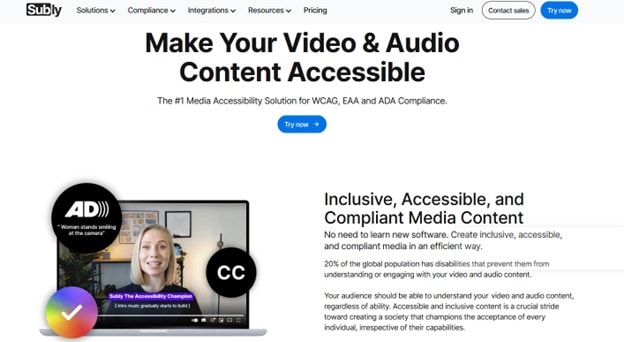
Price: Starts from US$25 to US$71 per year
Pros
- Includes diverse built-in text editing and styling tools
- Offers a 98% accuracy rate, saving time
- Provides a choice of time-stamped or plain text subtitling mode
Cons
- May not work well for longer videos
- Has a learning curve to get used to
Best for: Working accurately and efficiently as a beginner subtitler.
9. Rev
Rev is a transcription and subtitling company. You can choose the automated captioning feature on their website or get a person produce accurate captions for your video and audio content. This system offers an incredible 99% accuracy rate in over 15 languages.
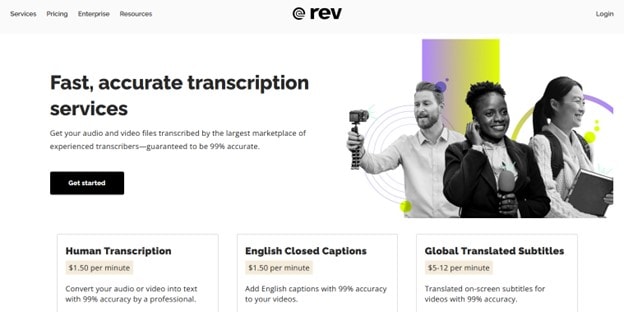
Pros
- Choose between automation and human-driven captioning
- Offers high accuracy rate in English and translated subtitles
- Pay as you go for specific subtitling projects
Cons
- Restricted post-captioning editing capacity
- Takes time to deliver the final subtitled files
Best for: Outsourcing subtitling
10. VEED
Veed.io is a free editor for creating and adding subtitles to your videos. You can also use the tool to translate your Zoom calls and webinars into 100 different languages. The editor allows you to autogenerate subtitles, write them manually, or upload subtitle files.
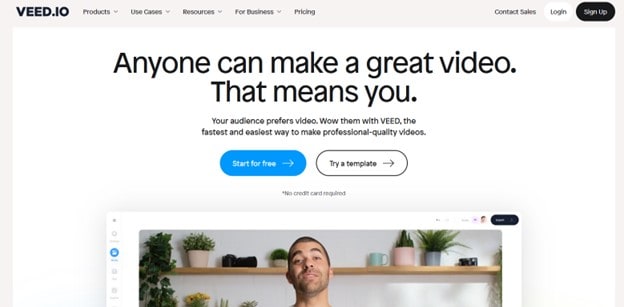
Price: Free, with a basic plan of US$12
Pros
- Has text-to-speech feature
- Auto generates results in over 100 different languages
- Option to change the style and font of the subtitles
- Can add delay to move subtitles in real time
- Comes with a powerful video editor
Cons
- Software often crashes
Best for: Generating subtitles with text-to-speech
Conclusion
Choosing software for adding subtitles to video will depend on your unique needs and skills. You also need to consider what you are trying to achieve for your projects. While there is a wide range of free and paid tools to choose from, we recommend using Uniconverter as the best subtitles editor because of its simplicity and efficiency. The software allows you to achieve accurate results and is a great choice for beginners.



