Post-production of video is a hectic process that needs to be handled carefully. AI has leveraged the video enhancement technologies to make the post-production easier. If you have captured media in low frame rates, AI can assist in uplifting the frames to improve quality. For this purpose, AI frame interpolation is proving a powerful solution.
This technology reduces the jerkiness and blurriness of videos to provide polished output. It is considered suitable for slow-motion videos for its fluid and cinematic look. For an enjoyable viewing experience, read this guide about AI video frame interpolation.
In this article
Part I. What is AI Keyframe Interpolation?
Keyframe interpolation refers to generating intermediate frames between the existing ones. Meanwhile, AI frame interpolation involves the integration of AI in the defined process. It is particularly useful where the original video contains lower frame rates. AI-driven frames use machine learning algorithms and deep neural networks for context clarity.
Editors use this post-production technique to refine their frames and improve video quality. In this regard, AI plays a role in creating coherent and realistic frames.

Part II. How Can AI Improve Frame Interpolation?
AI has significantly improved the frame interpolation process with quick and accurate results. They allow users to perform frame interpolation with customized parameters. Additionally, AI-based frame interpolators ensure the enhancement of video content. If you want to know more about AI’s improvements, read this part.
1. Automated Keyframe Placement
Using machine learning algorithms, AI analyzes the motion of characters and objects. The AI models also recognize specific poses, positions, and transitions over time. Afterward, it automatically detects where to add keyframes for smooth and realistic motion. It saves animators from spending time and effort placing keyframes.
2. Motion Prediction and Learning
AI models are trained with datasets and long- and short-term memory networks (LSTMs). The training process involves minimizing the differences between actual and predicted frames. It processes a variety of animations, objects, and scenes to get contextual understanding. Thus, AI predicts and produces accurate frames from diverse scenarios.
3. Efficient Handling of Complex Animations
Managing keyframes might be overwhelming and complex. However, AI can assist in reducing the manual workload. AI algorithms, such as neural networks, understand the context and adapt to the complexity. They handle keyframe generation and ensure consistent quality throughout the video.
Part III. Best 3 AI Video Enhancers for Frame Interpolation
If you are seeking high-quality video production results, choosing the right tools is important. Some poorly designed or less-advanced tools can introduce artifacts during the process. For your help, this section will introduce the top-notch video frame interpolation software.
1. Wondershare UniConverter
Wondershare UniConverter is an all-in-all software that is more than a frame interpolation changer. This AI-powered platform has a media compressor, editor, vocal remover, and many other tools. Regarding frame rates, it is equipped with an AI frame interpolation model. In UniConverter, frame interpolation is part of the AI Video Enhancer module, where it appears as the “Frame Interpolation Model.” This tool can boost frame rates to higher targets such as 30, 60, 120, or even 240 fps, giving footage a smoother and more fluid look without directly lowering visual quality.
Pros and Cons of UniConverter
Pros
- Uses deep-learning-based AI frame interpolation that can boost fps by 2x–5x and reach 120/240/300/480 fps and beyond.
- Designed specifically for VFI use cases like smooth slow motion, reviving low‑fps or old footage, and unifying mixed frame rates.
- Includes scene‑change detection with adjustable sensitivity, so it can skip interpolation on cuts to avoid heavy artifacts.
- Topaz video enhancer API integrated for more professional level enhancement result.
Cons
- Desktop-only; requires installation and reasonably strong GPU/CPU for higher resolutions and large fps jumps.
- Heavy AI processing can be slow on long videos, especially when pushing to very high fps like 300–480.
- More settings and options than a simple online converter, so it is slightly less “one-click” for casual users.
It allows users to adjust the smoothness settings based on their project requirements. Overall, UniConverter offers an AI video enhancer that will boost the video quality. This feature is easy for novices and experts, but to avoid any inconvenience, follow this guide:
Step 1: Launch UniConverter and Access AI Video Enhancer
Go to the official site of Wondershare UniConverter and click the “Download” button. Launch it on your device and begin by choosing the “AI Video Enhancer” option.
![]()
Step 2: Bring Your Media to Initiate the Frame Interpolation
After tapping “AI Video Enhancer,” you will access another screen. There, hit the “+” (Add)” icon and direct to select the video you wish to process. Press the “Open” button, and the video will appear on the screen.
![]()
Step 3: Adjust Smother Settings and Preview the Process
Tap the "Frame Interpolation " to get some extended options. Upon choosing, go to the "Smoother Settings" section and pick a smoothness parameter.
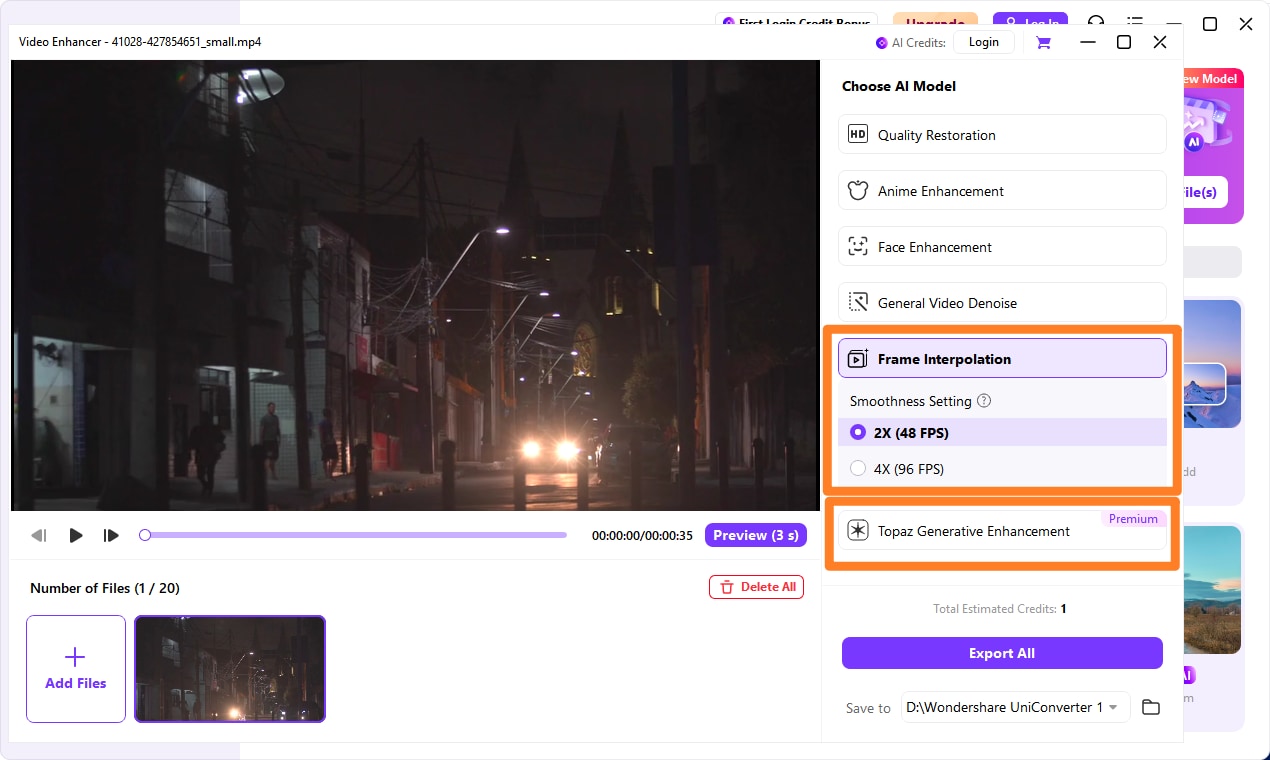
Step 4: Adjust Smother Settings and Preview the Process
Next, press the "Preview" button, and the AI will start analyzing. Click the "Stop Preview" button and return to the frame interpolation screen.
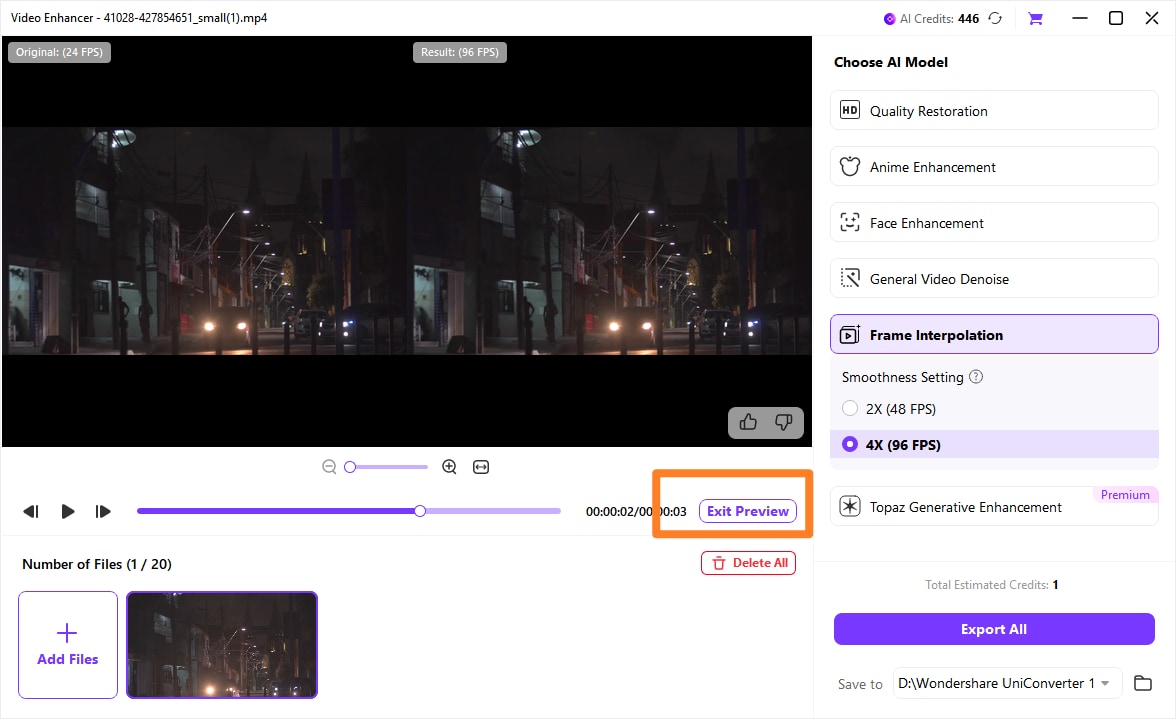
Step 5: Adjust Smother Settings and Preview the Process
If satisfied with the results, choose the “Export” button and download the file.
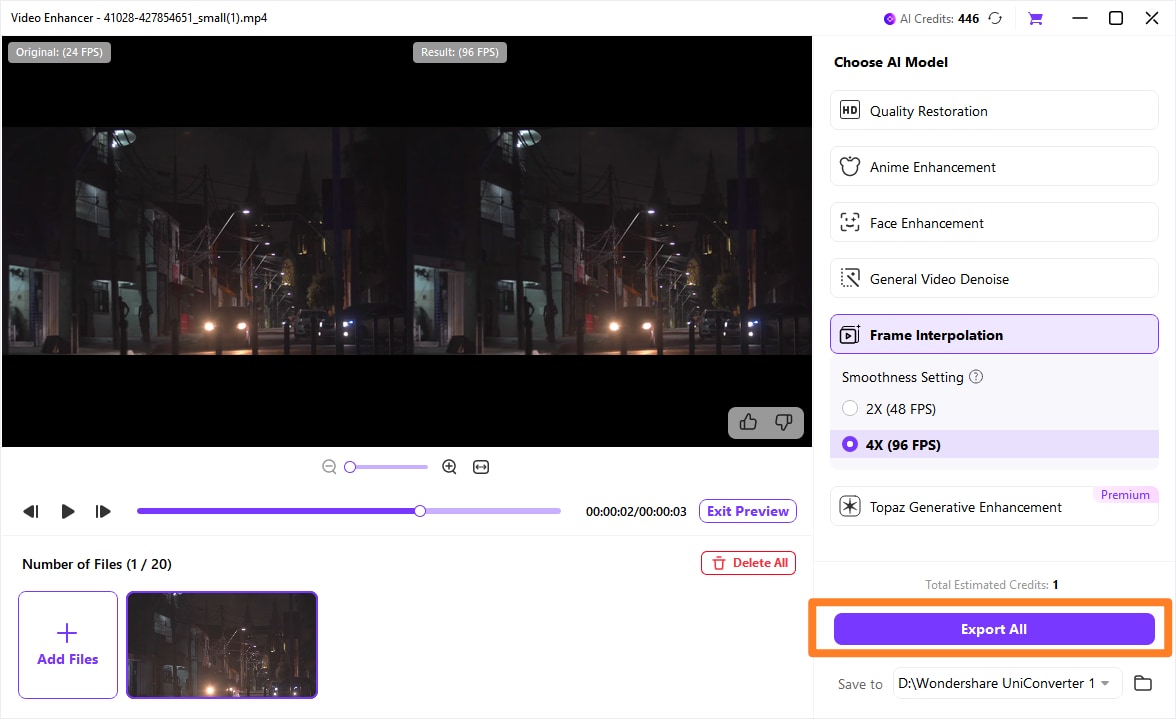
*Tips: If you need more professional result, you can also try Topaz Generative Enhancement model which is a general video model for more general but more professional enhancement result. Topaz video enhancer integrated in UniConverter offers 2 options including 1080p optimization and 4k optimization, and provide users with stonger restoration and frame interpolation effect.
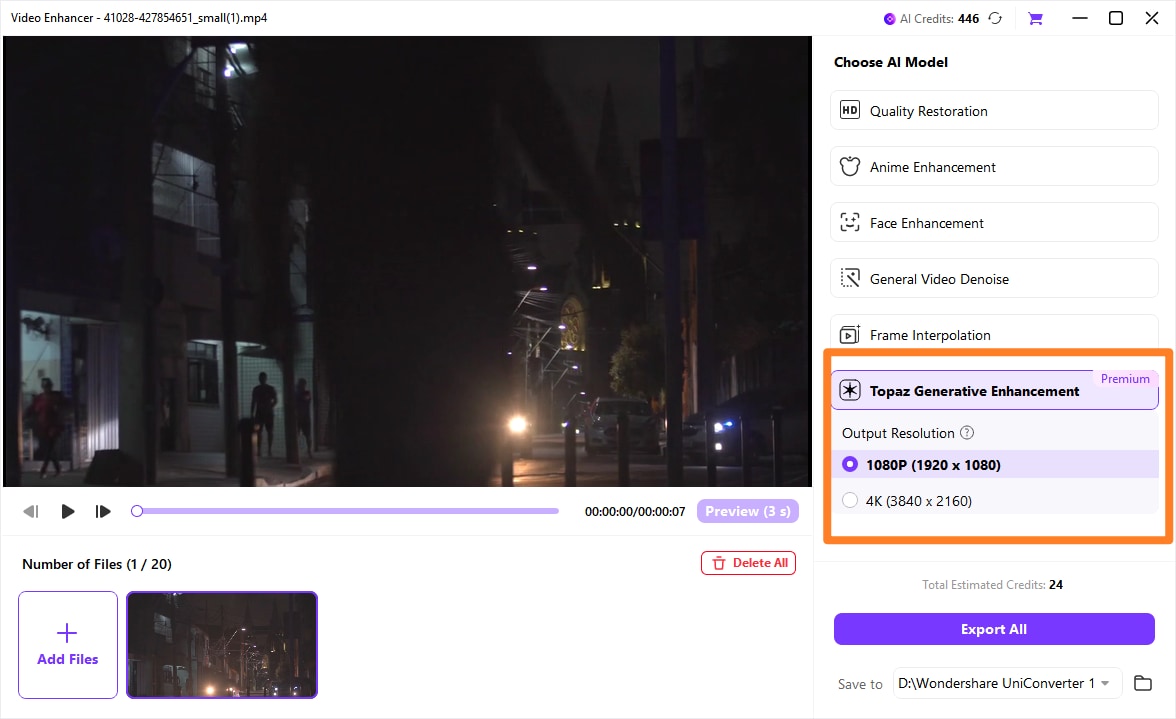
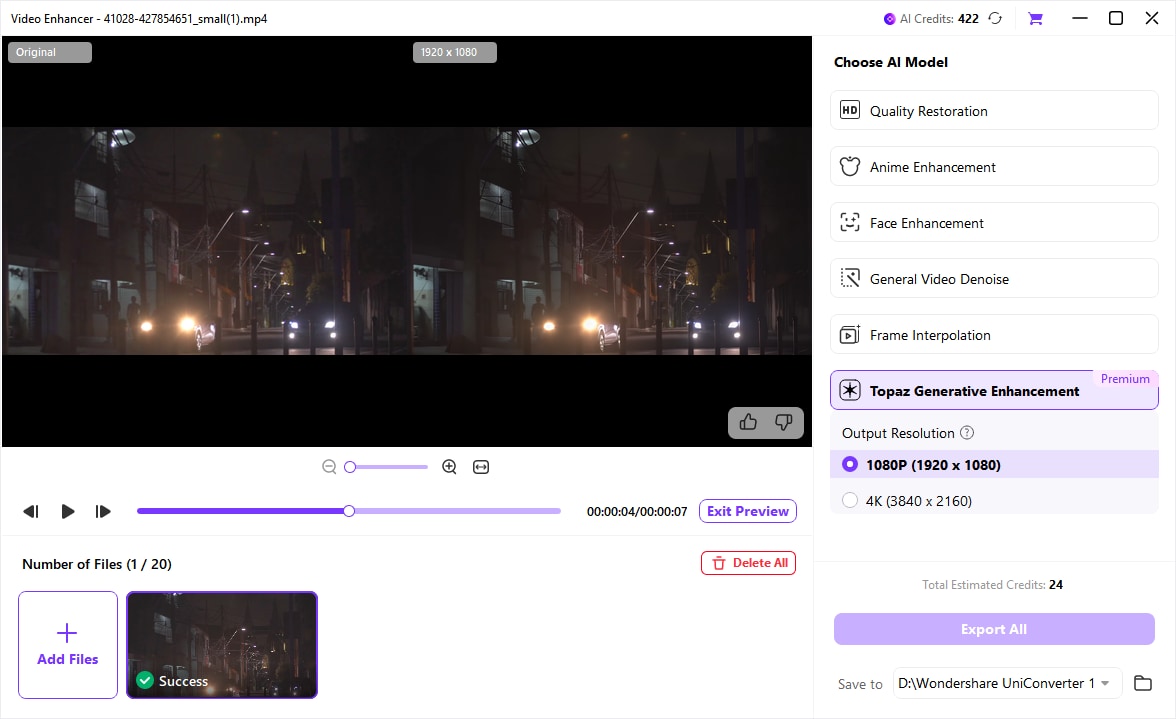
2. VideoProc Converter AI
If you want to explore more frame interpolation software, you can use this desktop option. It’s a branch of Digiarty software designed to convert frame rates without changing video speed. With deep CNNs, it removes artifacts caused by cut scenes or fast motions. Besides, it allows you to choose the FPS via 2x, 3x, 4x, and 5x options.
Pros and Cons of VideoProc Converter AI
Pros
- Very simple online workflow: upload, edit, then choose a new frame rate (e.g., 16, 24, 30, or 60 fps) in advanced settings.
- Runs fully in the browser with no install, and combines frame-rate change with other quick edits (subtitles, trimming, speed change, etc.).
Cons
- Documentation describes it as a “frame rate converter,” not an AI frame interpolation engine; it does not expose any dedicated VFI model or motion settings.
- Maximum fps is constrained by the source and preset limits, and complex slow‑motion or large fps jumps are less controllable than in dedicated VFI tools.
- Being browser-based, large or long high‑resolution videos can be slow to process or upload.

3. VEED.io
It is time to uncover an online solution for AI video interpolation. For this, you can consider VEED.io, which can optimize video playback by adjusting the frame rates. Based on your video file, it can change the frame rates with 10, 24, 30, or 60fps options. This platform supports almost all file formats and makes tailored videos for social media.
Pros and Cons of Veed.io
Pros
- Very simple online workflow: upload, edit, then choose a new frame rate (e.g., 16, 24, 30, or 60 fps) in advanced settings.
- Runs fully in the browser with no install, and combines frame-rate change with other quick edits (subtitles, trimming, speed change, etc.).
Cons
- Documentation describes it as a “frame rate converter,” not an AI frame interpolation engine; it does not expose any dedicated VFI model or motion settings.
- Maximum fps is constrained by the source and preset limits, and complex slow‑motion or large fps jumps are less controllable than in dedicated VFI tools.
- Being browser-based, large or long high‑resolution videos can be slow to process or upload.

Part IV. Common Challenges, Artifacts & How to Avoid Them
Video frame interpolation is a transformative technology, but it’s not magic. Understanding its limitations is crucial to getting professional results and avoiding the uncanny, distorted footage that gives interpolation a bad name.
When the AI or algorithm struggles to accurately predict motion, it creates visible errors known as artifacts. Let's break down the most common challenges and, more importantly, how to fix or avoid them.
The 5 Most Common Frame Interpolation Artifacts
1. Ghosting & Trailing
This is the most frequent artifact. It appears as faint, translucent duplicates of a moving object, like a blurry trail or echo following behind it.
-
Cause: The algorithm cannot precisely determine where an object's edges are between frames, especially with fast motion or motion blur. It essentially "blends" the object across multiple positions.
-
Where it happens: Rapid arm movements, swinging hair, fast-moving vehicles, or any object with low contrast against its background.
2. Warping & Distortion (The "Jelly" Effect)
Parts of the video, often the background or non-rigid objects, appear to bend, stretch, or wobble unnaturally, like jelly.
-
Cause: The optical flow model misinterprets complex motion patterns. This is common in scenes with large parallax (e.g., panning quickly past a fence) or when the foreground object moves differently than the background.
-
Where it happens: Whip pans, scenes shot with a handheld camera moving through a detailed environment, or complex textures like chain-link fences or fine patterns.
3. Texture Shimmering & Noise
Fine details, textures, or film grain can appear to vibrate, crawl, or "boil" unnaturally.
-
Cause: The algorithm treats random noise or fine texture as motion to be interpolated. Since noise is random between frames, the AI invents inconsistent patterns for the new frames.
-
Where it happens: Grainy footage, shots with fine details like sand, grass, or hair, and low-light video with high ISO noise.
4. Frame Blending (The "Soap Opera Effect")
While technically the goal of interpolation, an over-processed, overly smooth look can make cinematic content feel like a cheap daytime TV show. This isn't an artifact per se, but an aesthetic pitfall.
-
Cause: Our brains are conditioned to associate a certain amount of motion blur (from 24fps film) with "cinematic." Perfectly smooth, high-frame-rate interpolation removes this characteristic, creating an unnatural hyper-reality.
-
Where it happens: Any narrative film content converted from 24fps to 60fps.
5. Splitting & Disintegration
In extreme cases, a single object might appear to split into two or partially disintegrate as it moves.
-
Cause: The AI is completely confused by the motion, often due to occlusion (one object passing behind another) or extremely complex, non-linear movement.
-
Where it happens: Objects crossing behind thin poles, complex dance movements with limb overlap, or scenes with sudden, explosive motion.
Conclusion
Ensuring higher video quality is important if you want to display them on big screens. AI facilitates editors with its integration in frame interpolation tools. This article has also put the spotlight on AI video frame interpolation for getting smooth videos. Ultimately, Wondershare UniConverter proves to be an exceptional software with advanced options.
FAQ
-
1. Is frame interpolation the same as just duplicating frames?
No. Simple frame duplication only repeats existing frames, which does not smooth motion and can even worsen stutter. Frame interpolation actively predicts and generates new frames that represent intermediate motion states. -
2. When should frame interpolation be avoided?
Many filmmakers and cinephiles disable interpolation for narrative films because it alters the intended cinematic motion look. It may also be avoided in latency-sensitive gaming scenarios unless implemented with extremely low delay. -
3. What is AI frame interpolation?
AI frame interpolation uses machine learning models to analyze motion and visual content, then generate natural-looking intermediate frames. These models handle fast action, occlusions, and fine details more effectively, reducing artifacts like ghosting and warping. -
4. Does frame interpolation reduce motion blur?
No. Frame interpolation cannot remove motion blur already present in the source frames, as blur is determined by the original capture settings (such as shutter speed). However, smoother motion can make blur feel less distracting during playback. -
5. What frame rate should I target when interpolating gameplay?
For gameplay and esports, 60 fps is typically the best target, as it greatly improves motion clarity and viewer responsiveness compared to 30 fps. Interpolating 30 fps footage to 60 fps can help, but native high-frame-rate capture still delivers superior results.



