Enhancing video quality is essential for both personal and professional projects. Free AI tools offer an efficient way to upscale videos online, delivering sharper visuals and improved clarity. This guide will show you how to easily achieve superior video upscaling using these advanced, user-friendly AI solutions.
In this article
- Part 1. Upscaling videos online for daily needs
- Part 2. Top 6 online video upscaling tools for superior quality
- Part 3. Key strategies to upscale video for optimal results
- Part 4. Understand the limitations of traditional video upscaling tools
- Part 5. Ultimate way to upscale video [Highly recommended]
- FAQ
Part 1. Upscaling videos online for daily needs
Enhancing personal videos with AI upscaling: For personal use, AI video upscaling can revitalize cherished memories like family recordings or vintage home movies. By improving video quality, users can enjoy their content in higher resolution on modern devices, making it more visually appealing and immersive.
Professional video upscaling for marketing success: Businesses and content creators can benefit from AI upscaling to enhance promotional videos, ensuring that marketing materials captivate and engage audiences effectively. Upscaled videos offer better clarity and visual impact, elevating the professionalism of any content.
Effortless video quality improvement with AI tools: Free AI tools for video upscaling provide a quick and easy way to boost video clarity and detail without needing advanced technical skills. These tools help transform low-resolution videos into more dynamic and visually accurate content for personal or professional use.
With the growing demand for enhanced video quality in both personal and professional settings, utilizing the right tools is essential. Let’s explore the top six AI-powered online video upscaling tools that can help you achieve superior results with ease, regardless of your technical expertise.
Part 2. Top 6 online video upscaling tools for superior quality
The six upscale video online programs using artificial intelligence technology will be discussed in this section. These instruments are meant to improve video quality, enabling users to get outstanding results without requiring excellent technical knowledge.
1. Cutout Pro
Cutout.Pro is a user-friendly video upscaling tool ideal for beginners looking to enhance video quality with minimal effort. Its AI-powered technology allows users to upscale videos efficiently without requiring advanced technical skills, making it perfect for casual or professional use.

Key Features:
● Modern artificial intelligence systems for outstanding video improvement.
● It supports MP4, AVI, and MOV, among other video formats.
● The ability to batch process and upgrade several videos concurrently.
● Short processing times produce excellent results.
● Simple navigation helps to guarantee a flawless user experience.
Steps to use Cutout.Pro:
Step 1: Navigate to the video upscaling tool
Search the Cutout. Pro home page for the video upscaling tool. This will take you to the interface where you may improve your video.
Step 2: Upload your video
Click the "Upload" button to choose the video file you want to upscale. Ensure your video is in a supported format—MP4, AVI, MOV, or another- to prevent compatibility problems.
Step 3: Select resolution and start processing
Specify your intended output resolution and any further improvements you wish to apply. To start the upscaling process after you have chosen, click "Start Processing". Your improved video will be downloadable after processing is finished.
2. Vmake AI
Vmake AI stands out for its powerful AI-driven upscaling capabilities, allowing users to transform low-resolution videos into high-quality content with enhanced detail and sharpness. Its advanced technology not only improves video clarity but also integrates professional editing features, enabling users to create visually stunning videos that are perfect for marketing, content creation, and social media. Vmake AI’s easy-to-use platform makes it accessible for both beginners and professionals seeking superior video quality with minimal effort.

Key Features:
● AI-driven editing instruments improve video quality and creativity.
● An extensive collection of ideas is catered to different sectors from libraries.
● Flawless sharing using seamless integration with prominent social media sites.
● Supports several languages to serve a worldwide readership.
● The perfect user interface for editors of both experience and newbies.
Steps to use Vmake AI:
Step 1: Create an account and choose a template
Visit the Vmake AI website, register for a free account, and select a template from the library that suits your project.
Step 2: Upload media and customize
Drag and drop your video clips, audio files, or images into the editor. Use AI tools to enhance your video, and customize effects, text, and transitions to match your vision.
Step 3: Preview and export
Review your edits, make any final adjustments, and export your finished video for saving or sharing.
3. Tensor Pix
Tensor Pix offers advanced AI-driven video upscaling designed for creators who need high-quality, precision enhancement. Its cutting-edge algorithms focus on improving video resolution while maintaining natural detail, making it ideal for professionals and hobbyists alike. Tensor Pix also supports batch processing, allowing users to upscale multiple videos efficiently.

Key Features:
● Modern artificial intelligence systems for autonomous image augmentation.
● There are lots of filters and effects to customize your changes.
● Capacity for batch processing to manage several photos at once.
● Simple interface designed for people with all degrees of expertise.
● Versatility in usage using different file types.
Steps to use Tensor Pix:
Step 1: Create an account and upload media
Visit the Tensor Pix website, register for an account, and upload the photos or videos you want to enhance.
Step 2: Select enhancements and customize:
Choose from the AI-driven filters or enhancement options, and adjust settings to achieve the desired look.
Step 3: Save and share
Once satisfied, save your enhanced media in the preferred format or share it directly to your social media pages.
4. Media.io
One flexible online application meant for flawless media converting and editing is Media.io. It fits a broad range of formats, so users can edit, compress, or convert music files and films without installing complex programs. This ai upscaling video online free provides a quick answer to fulfil your media editing requirements regardless of your level of content creation or casual use.

Key Features:
● Supports a great range of audio and video formats for conversion.
● Effective media handling depends on high-speed processing.
● Easy-to-use interface for editing chores.
● Integration of cloud storage for management and simple access.
● File size and video quality are customisable parameters.
Steps to use Media.io:
Step 1: Access the website and select service
Visit the Media.io homepage and choose whether to edit or convert your media files.
Step 2: Upload files and adjust settings
Drag and drop your audio or video files, then customize the format and quality settings to fit your needs.
Step 3: Process and download
Once processing is complete, download your enhanced or converted media directly from the platform.
5. Hitpaw
Hitpaw is a flexible media editing application that satisfies amateur and professional users' needs. Its features—video and audio editing, screen recording, and GIF creation—offer a complete range of capabilities inside a user-friendly interface. This free video upscale online offers quick fixes that are easy to use for social media or more thorough projects, depending on your needs.

Key Features:
● Excellent tools for trimming, combining, and applying effects in video and audio editing.
● For lessons or game videos, capture your screen in excellent resolution.
● Easily translate videos into GIFs and distribute them on several media.
● Makes the best use of sophisticated algorithms to enhance media material.
● Globally accessible with several language options, Multi-language Support.
Steps to use Hitpaw:
Step 1: Download and install
Visit the Hitpaw website to download and install the program.
Step 2: Choose tool and import files
Select the tool you want to use, such as editing or recording, and import your media files into the workspace.
Step 3: Edit and export
Customize your project with the editing tools, then save or share the final version in your preferred format.
6. Clipmove
Perfect for improving your material with dynamic movement, Clipmove is a creative tool meant for flawless video and media transition effects. This video upscaling online guarantees a slick, businesslike finish whether you're making full-length films or social media clips.

Key Features:
● A great range of animated transitions will captivate spectators.
● Media administration is a simple arrangement and handling of your media files.
● Pre-made templates are available for customizing to fit your style
● Designed to fit other well-known editing programs for simplified procedures.
● As you run effects and transitions, you instantly see changes.
Steps to Use Clipmove:
Step 1: Download and install
Visit the Clipmove website to download and install the program.
Step 2: Import videos and select effects
Upload your video files and choose transition effects from the library.
Step 3: Customize and export
Adjust the transitions as needed, then save or share your final video with the applied effects.
7. CapCut Video Enhancer
CapCut is a free, browser-based video editor from ByteDance with AI tools for quick online enhancement. It upscales low-res clips to 2K/4K, reduces noise, stabilizes shaky footage, and applies smart filters for social media polish. Ideal for TikTok and Reels creators, its cloud processing handles short-form content efficiently without downloads, delivering vibrant, professional results in minutes via one-click presets.
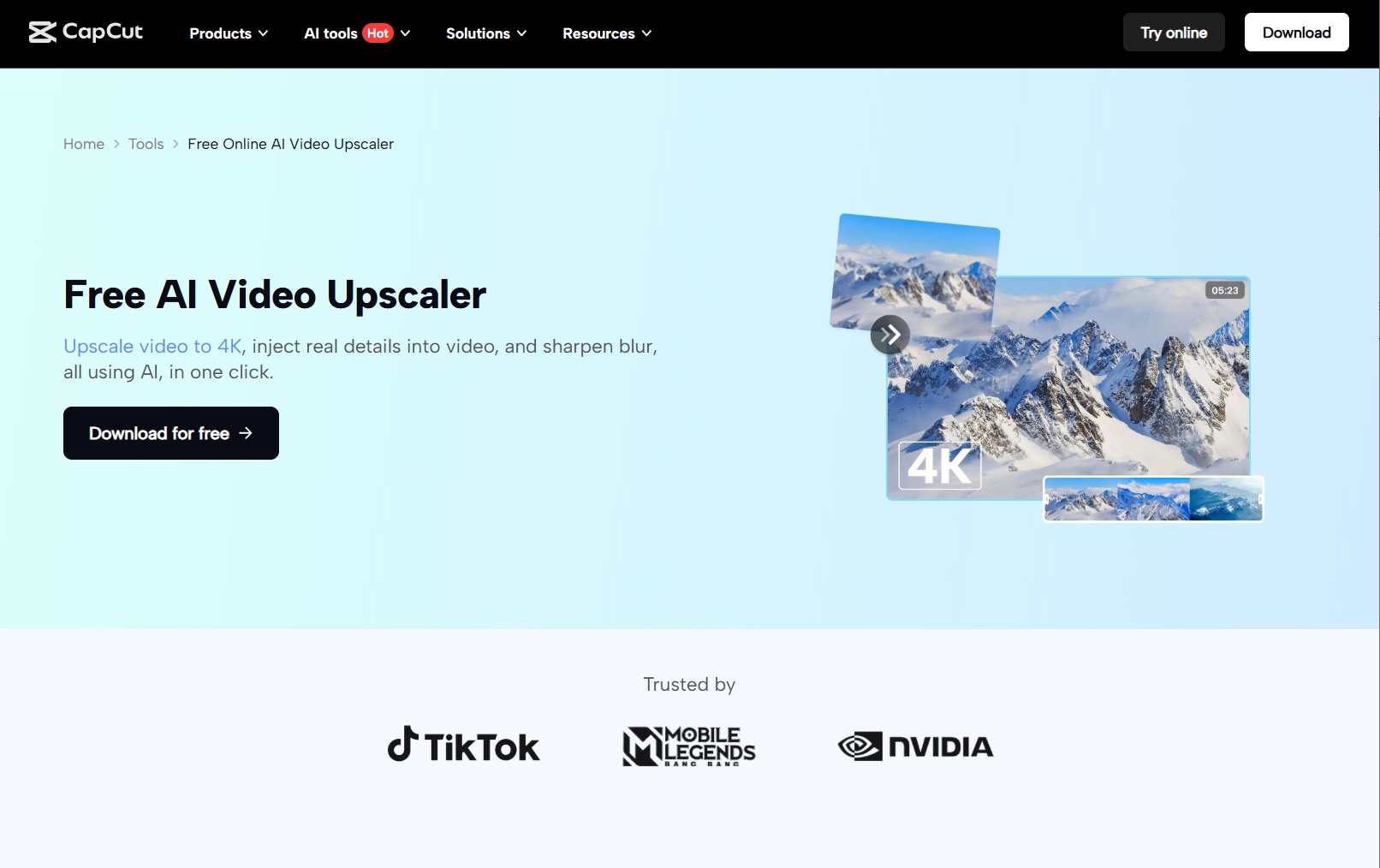
Steps to Use Clip
8. Invideo AI Video Enhancer
effects and transitions, you instantly see changes.
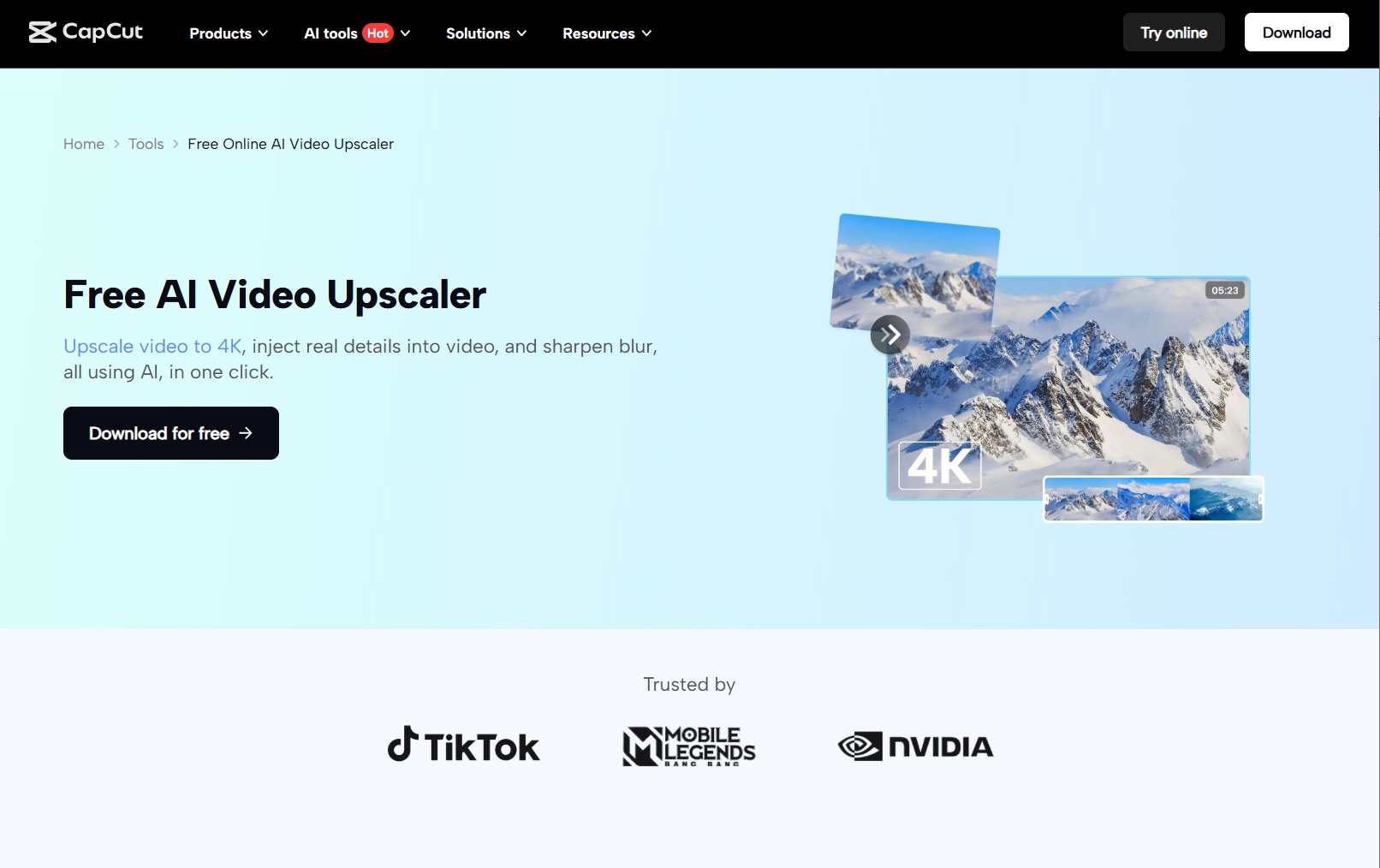
Steps to Use Clip
9. HitPaw
effects and transitions, you instantly see changes.
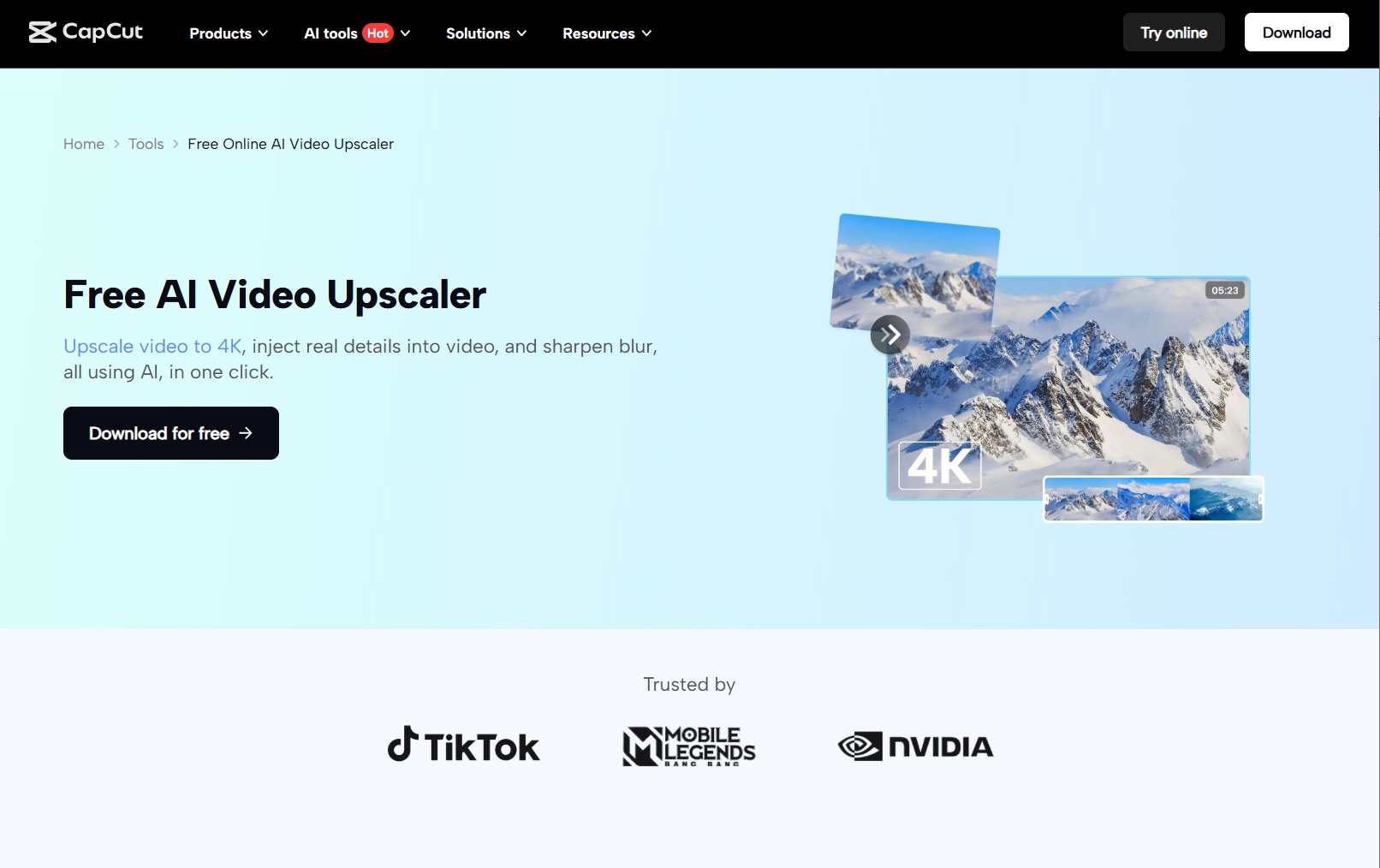
Steps to Use Clip
10. Topaz Labs
effects and transitions, you instantly see changes.
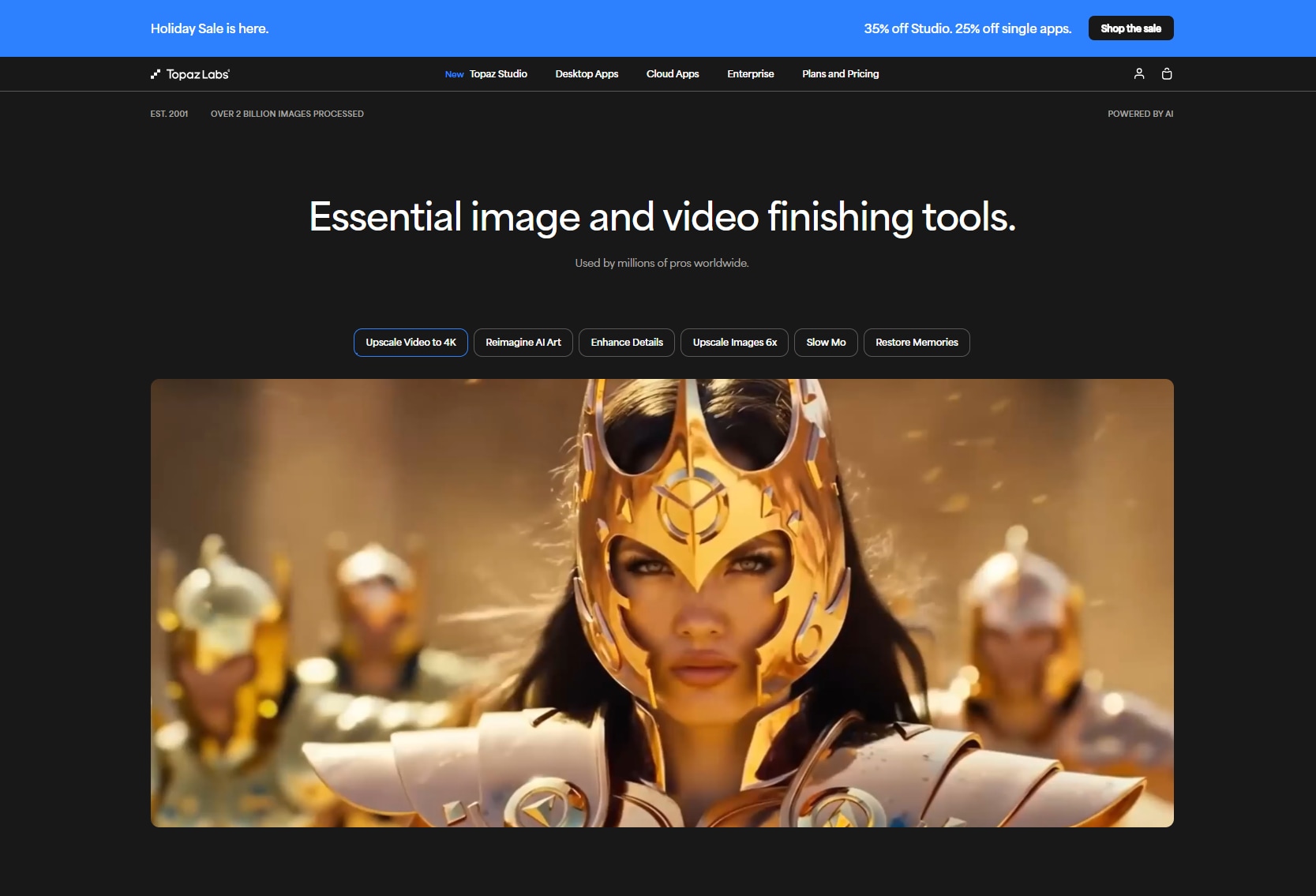
Steps to Use Clip
Part 3. Comparison table of online video upscaling tools
These leading AI video enhancers offer online upscaling, denoising, and polishing, but vary in specialization, pricing, and ease for different users like creators or restorers. Here comes a detailed comparison table for you as a reference when deciding which to pick.
| Tool | Key Features | Pricing (2025) | Best For | Limitations | Source[s] |
|---|---|---|---|---|---|
| Cutout Pro | Online upscale, denoise, face refine | Free limited; credits/month | Fast web upscaling | Watermarks on free | — |
| Vmake AI | AI upscale, stabilization, effects | Free tier; ~$10–30/month | Social clips, quick fixes | Less known for pro workflows | — |
| TensorPix | Batch upscale, repair, AI models | Credits; ~$5.50+/month | Bulk restoration | Preview watermarks | — |
| Media.io | Free upscale to 4K, denoise, compress | Free; Pro ~$10/month | Beginners, quick online tasks | File size limits | — |
| HitPaw | 4K/8K upscale, denoise, colorize | Free trial; ~$8–30/month | Versatile enhancement | Slower on long clips | — |
| Clipmove | AI upscale, frame interpolation, sharpen | Subscription ~$15/month | Motion-heavy videos | Newer tool, fewer reviews | — |
| CapCut | AI upscale 2K/4K, stabilize, filters | Free; Pro ~$8/month | Social media editing | Basic vs specialists | — |
| Invideo AI | Auto-edit, upscale, templates | Free; ~$20–60/month | Text-to-video polish | Template-focused | — |
| Topaz Labs | Free online 1080p/4K upscale, denoise | Free online; desktop paid | Archival / simple restores | Short clips only online | — |
Part 4. Key strategies to upscale video for optimal results
Attracting viewers requires creating excellent video material. This part looks at the main techniques to improve your videos, so they have the highest possible quality and intractability.

1. Choose a reliable upscaling tool:
Select an AI-powered upscaling tool for high-quality results, focusing on tools that enhance clarity while minimizing artifacts like blurring or pixelation. Advanced algorithms provide better video resolution and maintain essential details, improving overall video quality.
2. Prepare your video:
Ensure the source video is high-quality by stabilizing footage, correcting colors, and reducing noise. Proper preparation allows the upscaling tool to focus on enhancing clarity and sharpness, leading to better final results.
3. Review and refine:
After upscaling, review the video for any artifacts or discrepancies. Adjust sharpness, brightness, and contrast to optimize the viewing experience across devices, ensuring a polished, professional result.
4. Download and save carefully:
Choose the right format and resolution to retain the enhanced quality. Avoid lower resolution formats that may undo the benefits of upscaling, and select settings suitable for your intended platform, such as streaming or presentations.
Part 5. Understand the limitations of traditional video upscaling tools
Those who want perfection must first understand the limits of conventional ai video upscaling online. This part explores the inherent difficulties these technologies could provide and how they might ultimately affect the result of your video projects.
Absence of detail: Traditional upscaling uses pixel interpolation, often leading to a loss of fine detail, especially in complex textures. The result is a softer image with reduced sharpness and clarity, making the video less vibrant and visually engaging.
Introduction of artifacts: Common issues like blurring, ghosting, or blockiness arise due to interpolation inaccuracies. These artifacts, such as halos or pixelated sections, degrade the video’s quality and detract from the overall viewing experience.
Limited customization options: Traditional tools offer limited control over enhancements like sharpness or contrast, relying on preset options. This restricts users' ability to fine-tune the video, often resulting in suboptimal output compared to AI-based upscaling.
Dependence on source quality: Traditional upscaling heavily relies on the original video’s quality. Low-quality footage, with its imperfections, often becomes magnified, making it difficult to achieve high-definition results regardless of upscaling efforts.
Time-consuming process: Conventional upscaling requires manual adjustments and trial-and-error to achieve desired results. This process is time-consuming, often frustrating, and may still produce unsatisfactory outcomes due to the limitations of traditional technology.
Part 6. Ultimate way to upscale video [Highly recommended]
Wondershare UniConverter
UniConverter leverages advanced AI models to significantly enhance your video content. The denoise model utilizes sophisticated algorithms to remove unwanted noise and improve clarity, ensuring a cleaner and more polished visual. The frame interpolation model intelligently adds intermediate frames to boost frame rates, providing smoother and more fluid motion in your videos. The video upscaling model uses AI to elevate video resolution, transforming lower-quality footage into sharp, high-definition visuals.

Best Video Quality Enhancer
Why choose UniConverter?
UniConverter stands out as a versatile, all-in-one solution for video enhancement and conversion, offering a comprehensive suite of advanced features. Its AI-powered models include denoise, which removes unwanted noise for clearer visuals; frame interpolation, which smooths out motion by generating additional frames; and video upscaling, which boosts resolution to high-definition quality. These AI-driven tools ensure superior video quality with minimal effort. Additionally, UniConverter supports a wide range of output formats and provides powerful editing options, all within a user-friendly interface.

How to upscale video online using UniConverter?
Step 1: Access UniConverter and upload video
Visit the UniConverter website, log in or register a new account, then click the "Add Files" button to upload your video. You can also drag and drop files directly into the allocated space. Supported formats include MOV, MP4, AVI, and MPG.

Step 2: Choose enhancement settings
After uploading your video, choose your desired resolution, such as 2x or 4x, for upscaling. UniConverter also provides advanced tools like Denoiser for noise reduction and Frame Interpolation for smoother motion by adding extra frames. Preview the enhancements in real-time to ensure they meet your expectations before finalizing the processing.

Step 3: Preview, upscale, and download
After customizing your video enhancements and previewing the changes, UniConverter will begin processing the video, applying your chosen enhancements to upscale the quality. When the process is complete, simply download your enhanced HD video to your device for use in the desired format, enjoying a higher resolution and improved visual clarity.

Conclusion
Whether for personal usage or business endeavours, upscaling movies online has become indispensable for improving daily material in the digital era. From instructional materials to social media clips, better video quality increases audience interaction. Using dependable solutions like UniConverter guarantees excellent outcomes for any demand using knowledge of the constraints and techniques of video enhancement.
FAQs
1. How long does it take to AI enhance video?
The file size and chosen complexity of the enhancement options will affect the time it takes for artificial intelligence to improve a movie. Most videos are handled in a few minutes overall. Checking the processing time shown in the tool you are using can help you to obtain an accurate estimate.
2. How does AI video upscaling work?
Using machine learning techniques, AI video upscaling analyses and improves the original video's resolution. It forecasts and generates extra pixel information, producing a more detailed and precise image. This technique improves lower-quality images by leveraging patterns learnt from high-resolution content.
3. Are there any privacy concerns with uploading videos for AI enhancement?
Reputable tools like UniConverter prioritize user privacy and typically offer secure processing environments. However, always review the privacy policy and terms of service to understand how your data is handled.
4. Will upscaling a video reduce its original quality?
Upscaling a video seeks to improve the visible features within the footage to maintain its original quality. The upgrade might not significantly enhance the general look if the source video could be of better quality. While maintaining the integrity of the original material, the enhancement process emphasizes increasing the visual attractiveness of the result.
5. What file formats are supported for online video upscaling?
Most online upscaling tools support common video formats like MP4, AVI, MOV, and MPG. It’s important to check the specific tool's supported formats.



