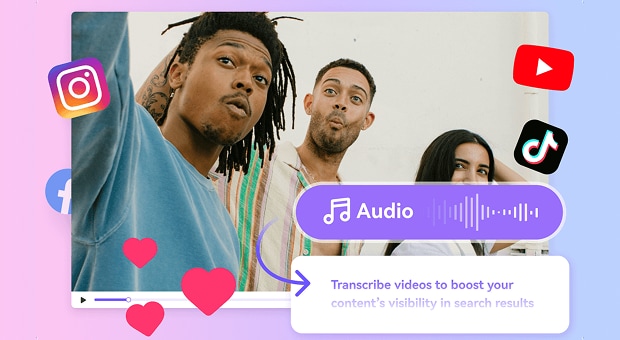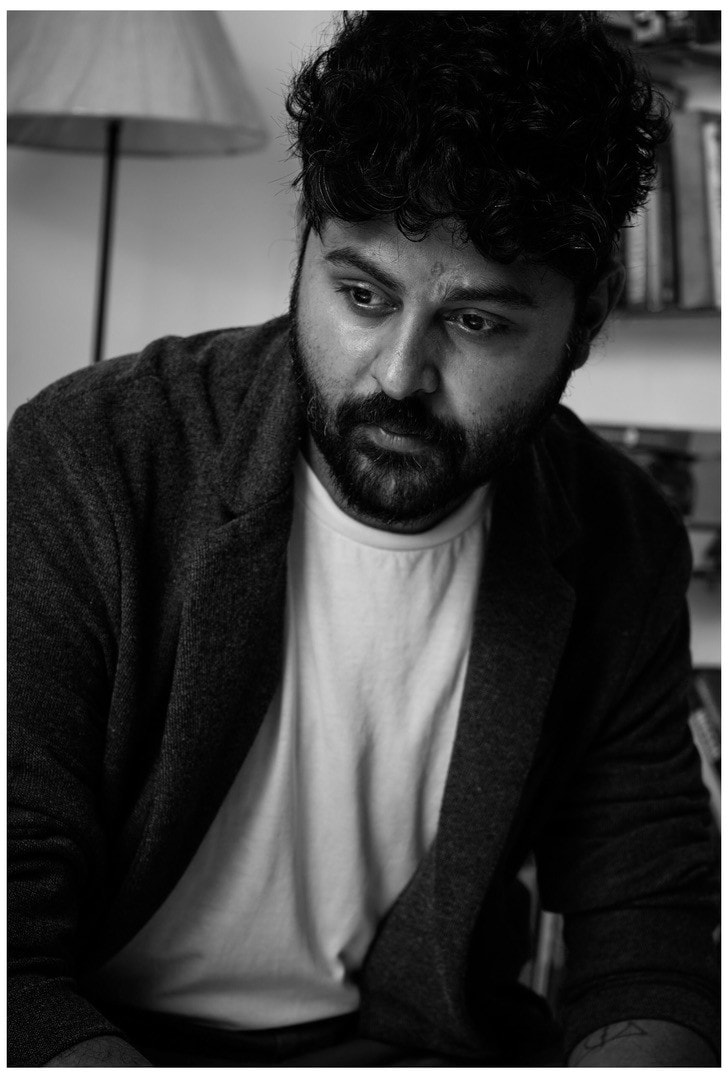Have you ever struggled with typing lengthy documents or transcribing interviews? Doing it manually might consume your hours, with high chances of mistakes, and also disrupt your productivity. AI Speech recognition can be a lifesaver for students, journalists, and professionals, saving and helping them with their work.
In this guide, we will cover the top 10 speech detection software that are easy to use and offer numerous features, like multilingual support and export options with an intuitive interface. Later, you will also learn to add subtitles to videos and translate them into multiple languages.
Table of Contents
Part 1. Use Cases of Speech Recognition
AI in speech recognition streamlines the work process for various purposes, such as medical documentation, customer services, education, etc. Below are the top five uses of voice recognition transcription software.
Medical Documentation
Doctors now spend less time on paperwork and more time with patients as speech AI transcribes conversations into structured documentation. This technology captures complex medical terminology accurately while reducing burnout among healthcare providers.
Smart Customer Service Solutions
Contact centers use AI speech recognition to transcribe calls in real time, helping agents focus on customers instead of manual note-taking and improving overall service quality.
Educational Accessibility
Speech AI makes learning materials accessible to everyone by automatically generating captions and transcripts for lectures and training sessions. This helps students with different learning needs and creates searchable resources from spoken content.
Sales Performance Enhancement
Sales teams can use AI voice recognition to analyze customer conversations and identify successful patterns. This way, they can improve their pitch strategies, track essential topics, and provide coaching insights that lead to higher win rates.
Video Content Optimization
Content creators transform their video libraries into searchable assets using speech recognition. This technology enables precise timestamp information for easier editing, generates captions for accessibility, and helps repurpose long-form content into shorter clips.
Accurate Batch Audio to Text Converter for Win and Mac
Part 2. Top 10 Speech Recognition Software
Below, we will discuss the top 10 voice recognition tools, their features, how to use them, and their pros and cons to help you better understand them.
1. Wondershare UniConverter
WonderShare UniConverter's Speech-to-Text feature turns your audio and video into readable text with 95% accuracy. This speech recognition software supports 50+ languages and has a noise remover feature that helps to achieve greater accuracy while transcribing. In addition to its transcription capabilities, it is suitable for video editors, as it offers a wide range of features that cater to everyone's needs.
![]()
Key Features
- It supports over 50 languages, which makes it perfect for enhancing the reach in international businesses.
- Along with speech recognition, it offers image editing features like batch image enhancement, image conversion, and more.
- With its video editing features, you can enhance the video quality, add or auto-generate subtitles, add or remove a watermark, and more.
- If you have noisy video or audio, or want to remove the vocal part with UniConverter’s Noise Remover feature, both are possible with one click.
How to Use Wondershare UniConverter for Transcribing Your Audio or Video
Follow these steps for converting your speech to text with UniConverter:
Step 1
On the homepage, you will see four options: Hot, Video, Audio, and Image. Click "Audio" and choose "Speech-to-Text."
![]()
Step 2
Choose the audio file from your desktop, and once the file is uploaded, select a language.
![]()
Step 3
Click "Start All." It will analyze your audio and let you download it in TXT format.
![]()
Pros & Cons
2. Transkriptor
Transkriptor is an online speech recognition tool that accurately transcribes hour-long videos and audio within a few minutes. It supports multiple languages and lets you edit and download the transcription in various formats, such as Word, PDF, and TXT.

Key Features
- It supports over 100 languages, including English, German, and more.
- It lets you upload and download your files in multiple formats directly from your system, Google Drive, or OneDrive.
- Its built-in editing feature lets you change your transcription or adjust the speaker label.
- The AI chat feature allows you to summarize the key points or answer questions based on the transcription.
How to Transcribe Your Audio File With Transkriptor
Follow these simple steps to ease the transcription process with Transkriptor:
Step 1: Go to the official Transkriptor website and create an account using a Gmail or Google account.
Step 2: On the dashboard, first Select language > Upload File. After uploading the file, choose transcription styles (with or without speaker label and timestamps), and transcription will start.
Step 3: After transcription, make changes if necessary according to your needs and download the transcription in Word, TXT, or PDF formats.
Pros & Cons
3. Otter.ai
Otter.ai is a meeting assistant that offers real-time transcription, making it suitable for journalists who need accurate interview transcription. Along with transcription, its AI chat feature summarizes key points and integrates with Google Meet, Teams, and Zoom.
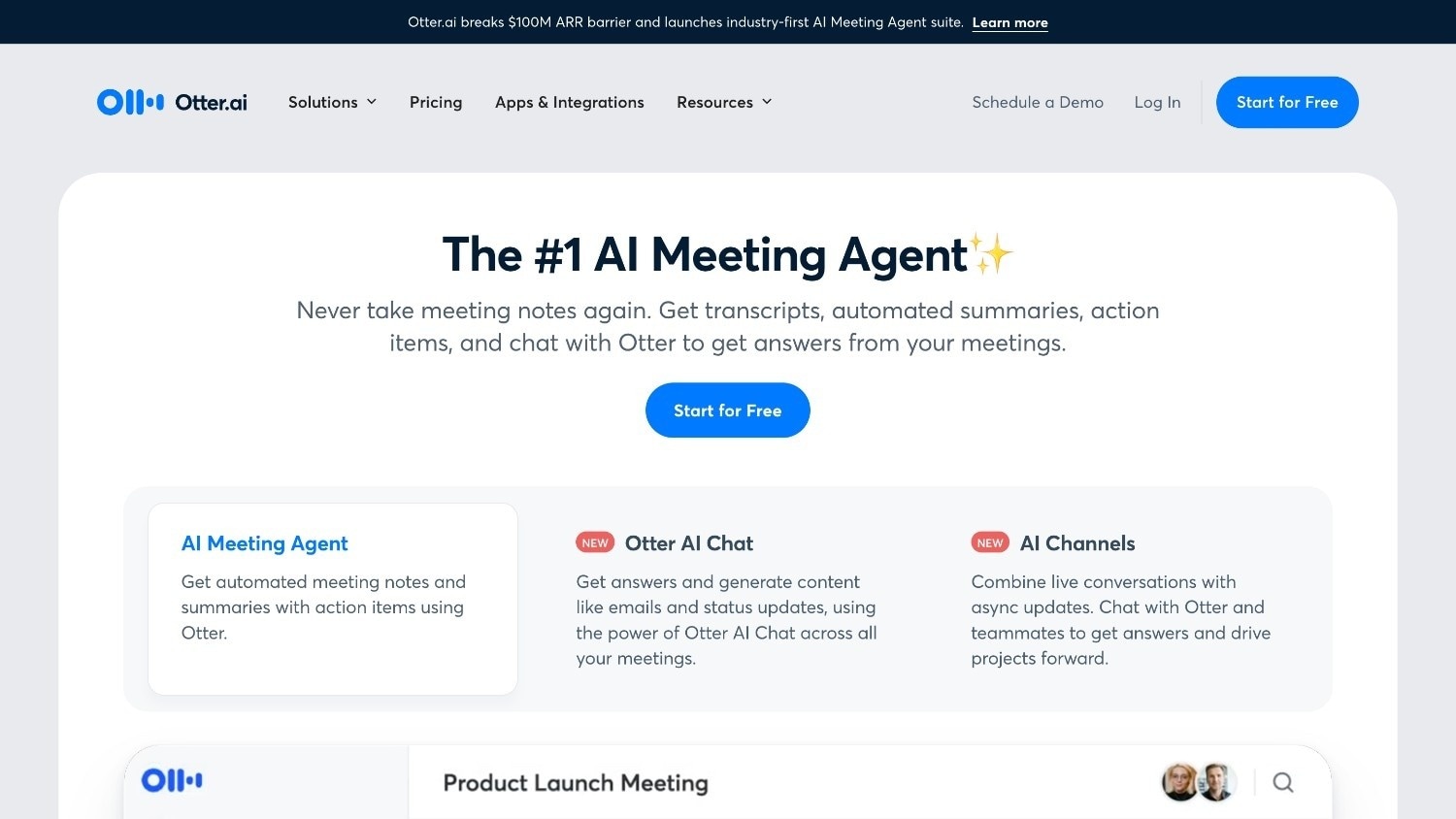
Key Features
- Automated real-time transcription and summaries
- An AI meeting assistant can participate in meetings and answer questions
- AI chat enables you to ask questions and summarize the key points
- Seamless integrations with CRM tools
How to use Otter.ai to transcribe the Audio Files
Take these simple steps for a quick transcription with Otter.ai:
Step 1: Visit the official website of Otter.ai and click the "Start For Free" button.
Step 2: You will get two options: a free trial and a business trial. Go ahead with the free trial and create an account to upload the file.
Step 3: Upload or record the audio, choose a language, and download your transcription.
Pros & Cons
4. Rev
Rev is one of the best speech recognition software programs that supports only English. It offers AI templates, an AI assistant, and both AI and human transcription, along with an intuitive mobile app.
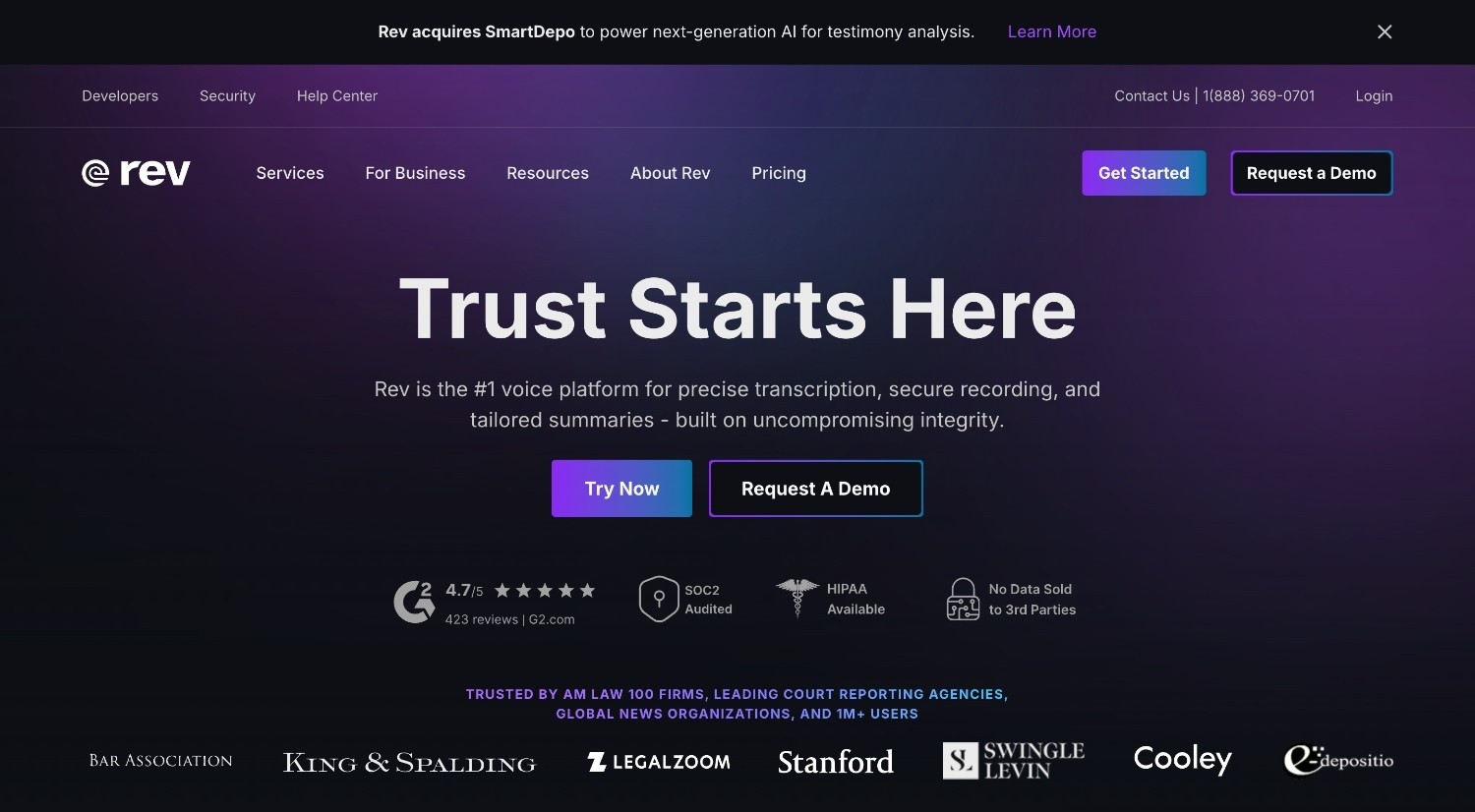
Key Features
- It integrates with multiple platforms like Zoom and Google Meet
- Its AI note takes transcribes internal meetings, which saves your time
- An AI assistant lets you summarize the key information and answer your questions based on the transcription
- Cater to the needs of enterprise teams, journalists, and content creators
How to Use Rev to Transcribe audio or video files
By following these simple steps, you can transcribe long hours of audio in no time:
Step 1: Visit the official Rev website and click the "Try Now" button.
Step 2: Choose the Free option and upload the file or paste the link to your audio or video. After uploading, choose from human or AI transcription.
Step 3: Review the transcription, edit if needed, and download your final transcription.
Pros & Cons
5. Google Docs Voice Typing
Google Docs Voice Typing is a free, built-in voice recognition tool that lets you dictate and edit documents hands-free in Google Docs. Use your voice for fast, accessible, and efficient writing and editing.

Key Features
- Real-time speech-to-text transcription directly in Google Docs
- Support voice commands for editing, formatting, and navigation
- Automatic punctuation and multi-language support
- Supports 100+ languages
How to Transcribe Your Voice With Google Docs
Take these steps to convert your spoken words into text:
Step 1: Open Google Docs on your laptop and click the "Tools" option.
Step 2: Select "Voice typing," choose a language, and click "Click to speak" to activate the voice typing.
Pros & Cons
Accurate Batch Audio to Text Converter for Win and Mac
6. Apple Dictation
Apple Dictation is a built-in voice recognition tool on iPads, iPhones, and Macs that lets you quickly convert your spoken words into text anywhere you usually type. It supports multiple languages and can also be used offline. It offers Hindi voice command for editing, formatting, and even inserting emojis.

Key Features
- Real-time speech-to-text conversion across Apple devices
- Work offline for general tax dictation in many languages
- Supports voice commands for punctuation formatting and editing
- It lets you insert emojis & by voice
How to Enable Apple Dictation
Follow the steps to enable Apple dictation:
Step 1: Go to the Apple menu > System Settings, and click "Keyboard" in the sidebar.
Step 2: Locate the "Dictation" section, click "Enable," and start speaking.
Pros & Cons
7. TranscribeMe
TranscribeMe combines smart AI Technology with human editors to create accurate transcripts of your audio and video files. Its human review transcription can reach 99% accuracy, which is pretty impressive. It is the perfect option for legal teams, medical professionals, and students.
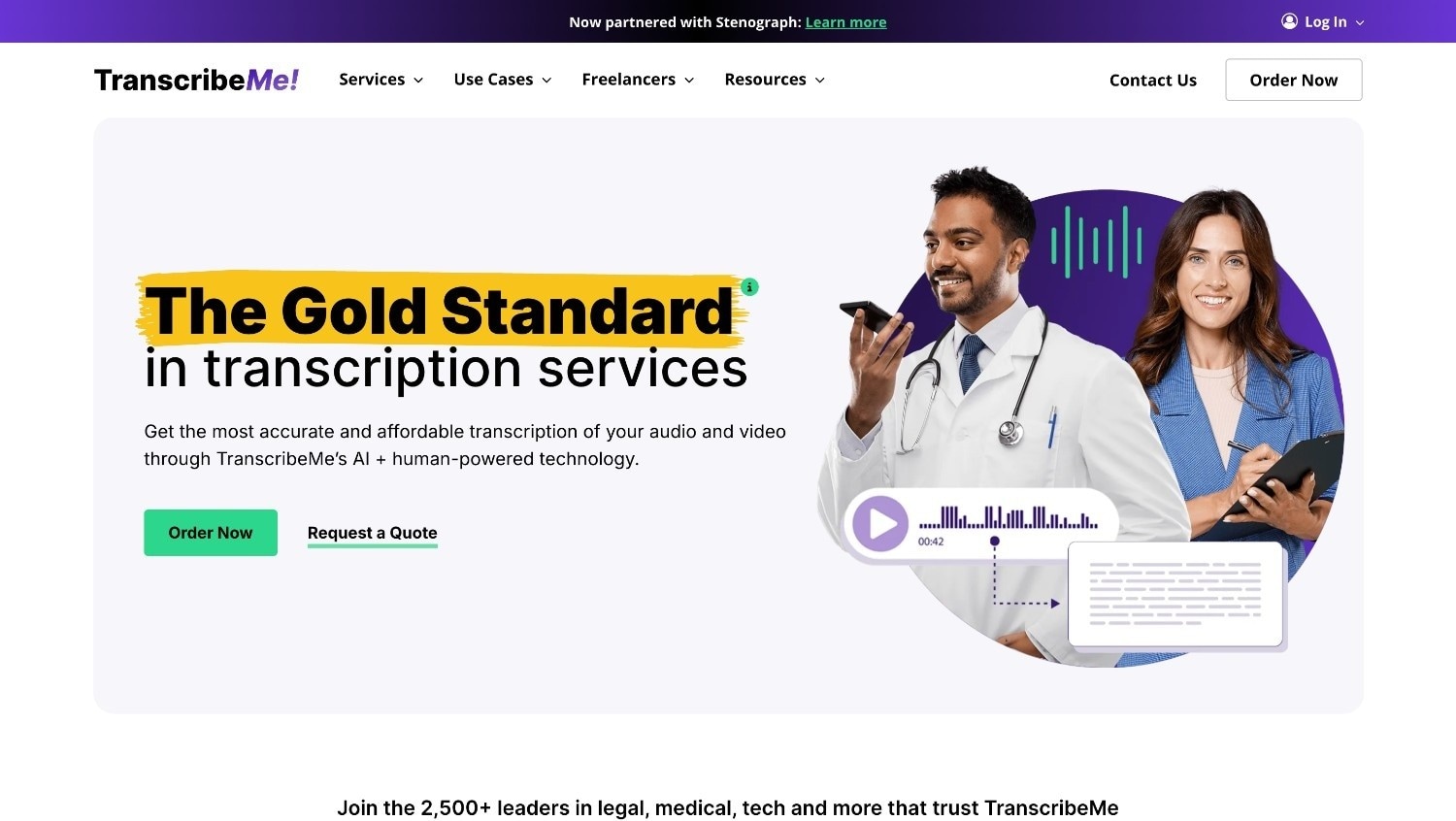
Key Features
- Both automated and human transcription
- It offers speaker identification time stamps and verbatim transcripts
- It complies with GDPR and HIPAA to keep your information secure
- It lets you download transcripts in various formats, like TXT and Word
How to use TranscribeMe
By taking these simple steps, you can easily convert your spoken words into text:
Step 1: Visit the official website and click the "Order Now" button to select from the plans.
Step 2: You can access your dashboard after signing up for a subscription. Here, click the "Upload" button in the upper right corner.
Step 3: Click the "Transcribe" button and then download the text file.
Pros & Cons
8. Trint
Trint is an AI-powered speech recognition tool that offers fast and accurate transcription. It is mainly suited for journalists, media teams, and content creators. It supports 30+ languages and can be translated into 50+ languages.
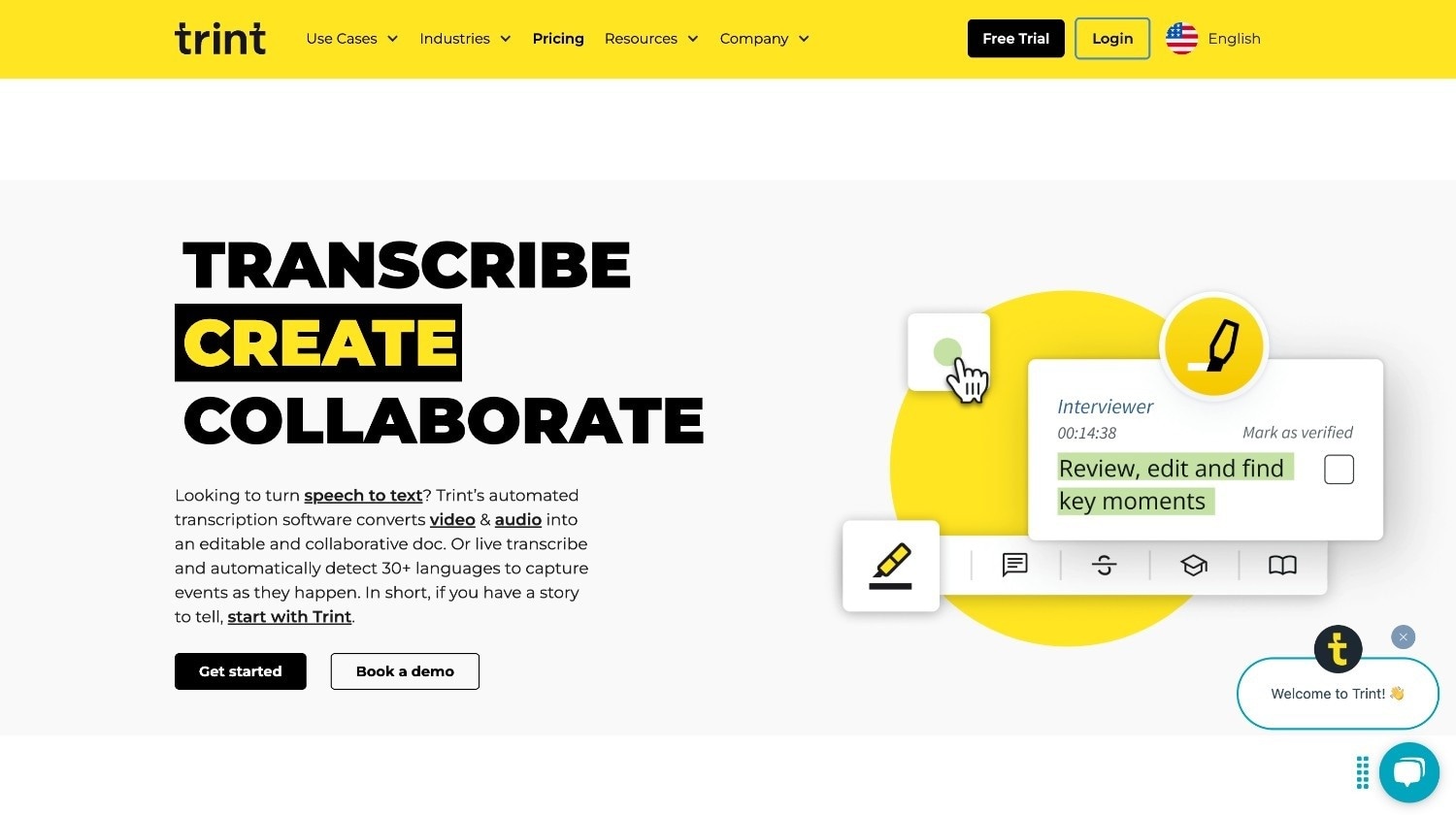
Key Features
- Offers transcription in multiple languages
- Enables translation of transcripts into 50+ languages
- Offers collaborative editing and commenting
- Flexible export formats and integrations to streamline the workflow
How to use Trint
By taking the simple steps, you can transcribe your audio and video files with Temi:
Step 1: Go to the official Trint website and click the "Free Trial" button in the upper right corner.
Step 2: Create your free account using a Google account, and upload the audio or video file from your desktop.
Step 3: Choose the language and click the "Transcribe" button. It will take a few minutes to transcribe, read, edit, and download your transcribed file.
Pros & Cons
9. Notta
Notta is an AI-powered speech recognition tool that is helpful for those looking to transcribe their business meetings, interviews, and lecture recordings into text. It also integrates with various platforms like Meet, Teams, Slack, etc. Its wide language support and ability to summarize YouTube videos quickly make it stand out.
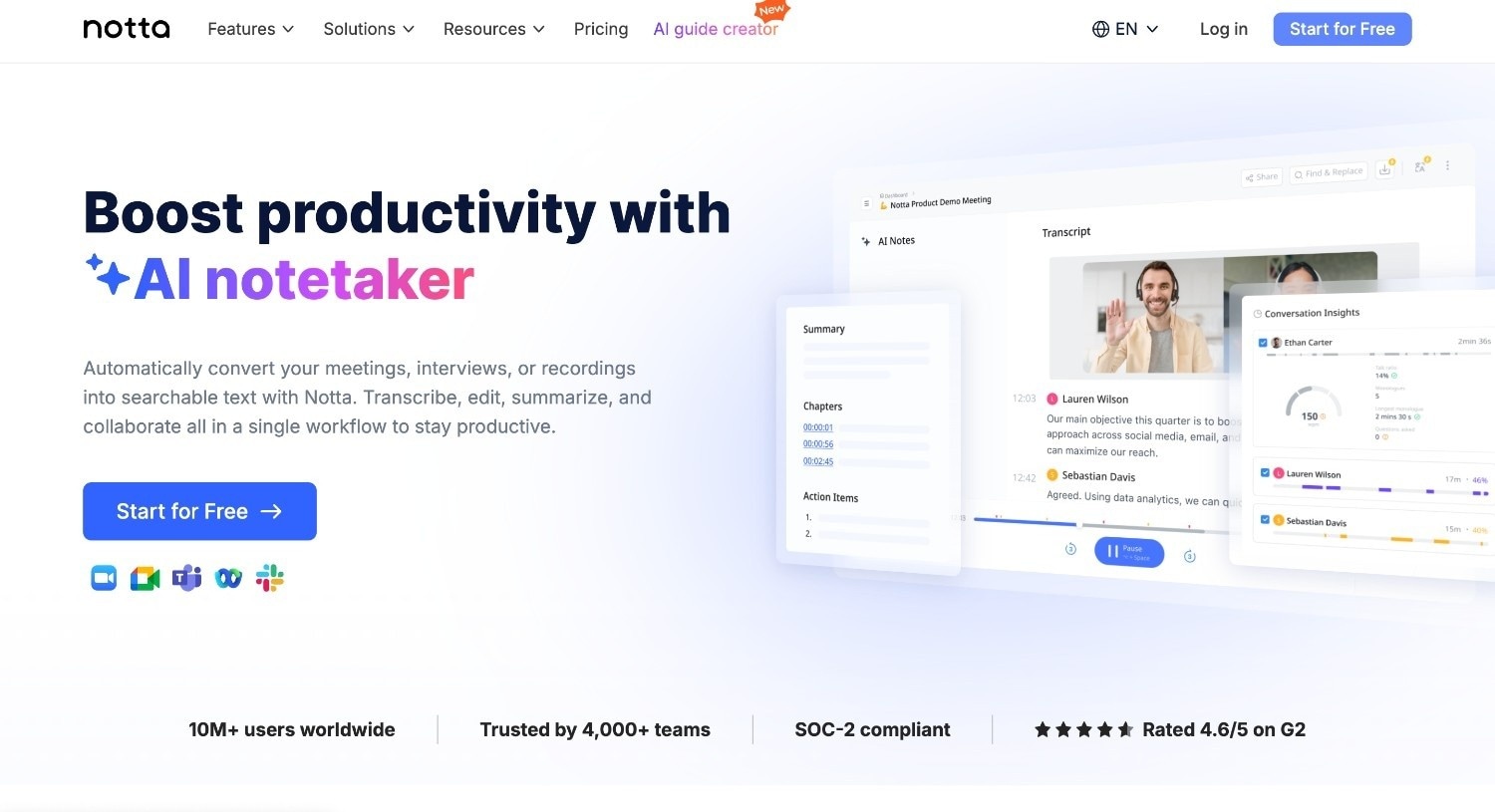
Key Features
- It supports 50+ languages and bilingual transcription for multilingual meetings
- AI-powered meeting summaries and speaker labeling
- Integrates with various platforms like Zoom, Google Meet, Teams, Webex, and Slack
- Multiple export options, including TXT, Word, PDF, and SRT
How to Use Notta to Transcribe Audio and Video Files
Here is the step-by-step guide to transcribe your audio files using Notta:
Step 1: Visit the official Notta website and click the "Start for Free" button. Create your account using a Google or Microsoft account.
Step 2: Access your dashboard and click the "Upload & transcribe" option. Alternatively, you can record the audio by clicking "Instant record."
Step 3: Your transcription will be ready in a few minutes. You can edit, review, and download the transcription in TXT, Docs, or SRT format.
Pros & Cons
10 .Temi
Temi is an AI-powered speech-to-text tool that makes turning your audio or video files into editable text super easy. It lets you edit your transcription with timestamps and speaker IDs and export it in various formats, such as Word, PDF, and more.
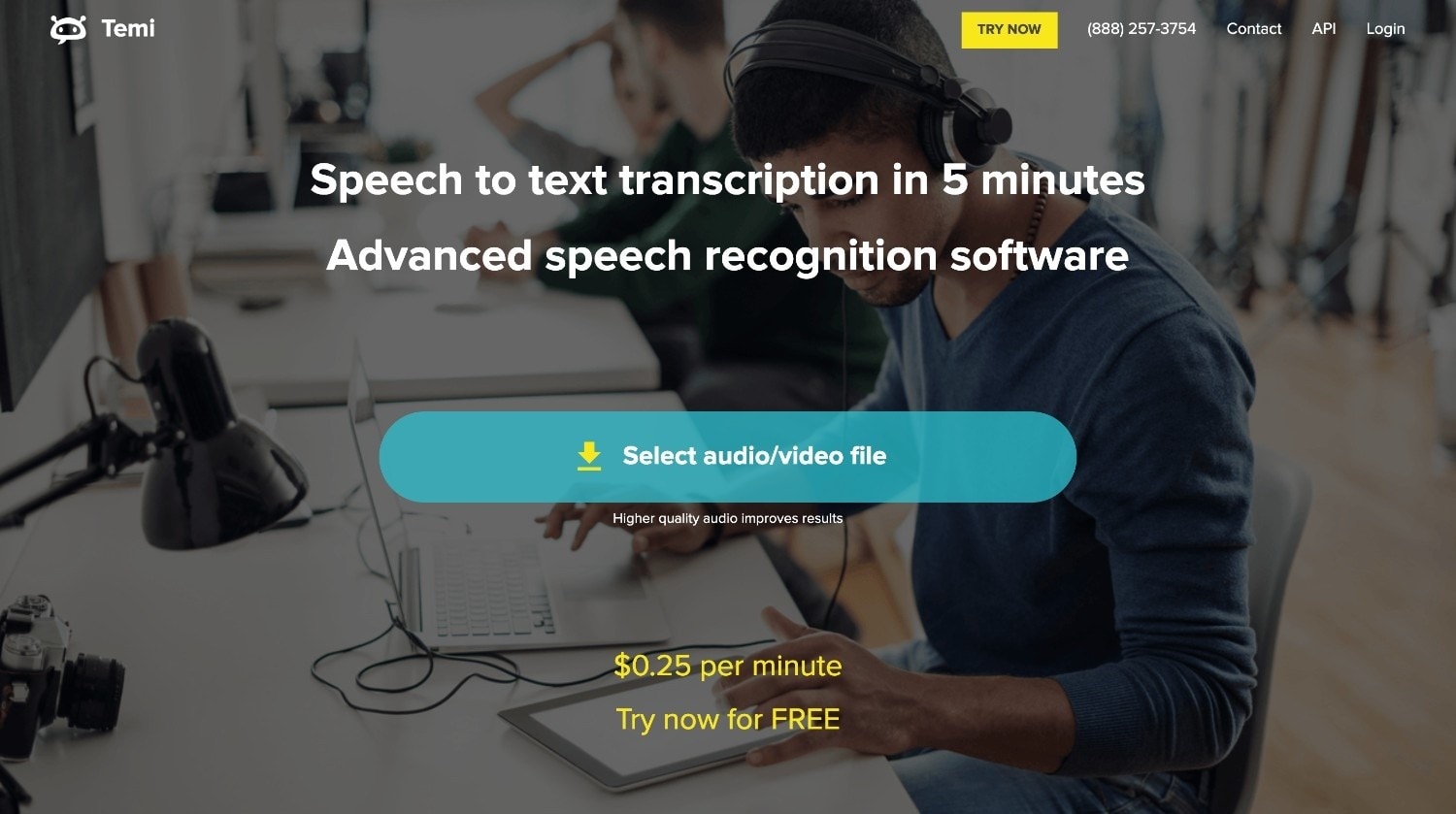
Key Features
- Simple online editor with timestamps and speaker identification
- Multiple file export options
- Automated transcription with quick turnaround
- A perfect choice for content creators and journalists
How to Use Temi for Transcription
Below are easy steps to convert your audio files into text:
Step 1: Visit the official Temi website and click the "Select audio/video file" option to upload the audio.
Step 2: Once the file is uploaded, enter your email address. After a few minutes, you will receive the transcription via email. Click, enter a b password, and complete the login process.
Step 3: You can now view the transcription, edit it, share it via email, or download the file in Word, TXT, or PDF format.
Pros & Cons
Accurate Batch Audio to Text Converter for Win and Mac
Part 3. Quick Overview of the Most Popular 10 Speech Recognition Software
Here is the table comparing speech recognition tools based on pricing, free trial, language, and file support:
|
Application Name |
Price |
Free Trial |
Language Support |
File Support |
Ads |
|
Wondershare UniConverter |
Perpetual Plan: $79.99 Yearly Plan: $49.99/year 2-Year Plan: $69.99 |
Yes |
50+ |
TXT |
No |
|
Transkriptor |
Pro: $8.33/month Team: $20/month |
Yes |
100+ |
PDF, TXT, Word, SRT |
No |
|
Otter.ai |
Pro: $8.33/month Business: $20/month |
Yes |
3 |
PDF, TXT, and Docx |
No |
|
Rev |
Basic: $9.99/month Pro: $20.99/month |
Yes |
1 |
PDF and TXT |
No |
|
Google Docs |
Free |
- |
100+ |
Google Doc |
No |
|
Apple Dictation |
Free |
- |
10+ |
|
No |
|
TranscribMe |
Automated Transcripts: $0.07/minute Human Edited Transcripts: $0.79/minute |
No |
5+ |
PDF and Word |
No |
|
Trint |
Starter: $52/seat/month Advanced: $60/seat/month |
Yes |
30+ |
PDF and Word |
No |
|
Notta |
Pro: $8.17/month Business: $16.67/month |
Yes |
50+ |
TXT, Word, Doc, PDF, and SRT |
No |
|
Temi |
$0.25/minute |
Yes |
1 |
PDF and Docs |
No |
Part 4. Bonus: How to Generate Subtitles Automatically with Uniconverter
Wondershare UniConverter's Subtitle Editor offers an efficient automatic subtitle generation solution for content creators who need professional captions without the time-consuming manual process. You can add subtitles manually and choose the text style from various styles.
![]()
Take these simple steps to generate automatic subtitles for your video:
Step 1
From the Uniconverter homepage, click the "Video " option, then select "Subtitle Editor " from the menu. Upload the video file to which you want to add subtitles.
![]()
Step 2
Once your video is loaded, click the "Auto-Subtitle Generator" option. This feature will analyze the audio in your video and automatically create subtitles for your content.
![]()
Step 3
Review the generated subtitles and make any necessary edits to improve accuracy. You can customize the appearance by clicking the "Style" option beside the "Edit" button to select different text styles and colors.
![]()
Step 4
When you're satisfied with your subtitles, click the "Export" button in the lower-right corner. Choose to download your file as an MP4 with embedded subtitles, as a separate SRT file, or save it as a Project file for future editing.
![]()
Part 5. Conclusion
Speech recognition programs have changed how we work, offering time-saving solutions for everyone from medical professionals to content creators. These AI voice detector tools accurately convert spoken words into text, supporting multiple languages and integrating with various platforms to boost productivity across industries.
WonderShare UniConverter stands out with its comprehensive approach, combining powerful speech-to-text capabilities with video editing features and automatic subtitle generation in 50+ languages. Try UniConverter today for the perfect balance of accuracy, efficiency, and user-friendly features that will transform how you handle transcription tasks.
Accurate Batch Audio to Text Converter for Win and Mac
FAQs
-
1. How does speech recognition technology work?
Speech recognition technology breaks down spoken words into individual sounds, analyzes them with AI algorithms, matches them to likely words, and transcribes speech into readable text. -
2. What factors affect the accuracy of a speech recognition tool?
Audio quality, background noise, speaker accents, and complexity of the noise impact how accurately speech recognition programs work. -
3. What is the difference between speech recognition and speaker identification?
Speech recognition converts spoken words into text, while speaker identification figures out who is speaking. -
4. How do speech recognition tools help people with disabilities?
Speech recognition makes technology more accessible by enabling hands-free typing, creating video captions, and helping those with learning challenges interact with devices more easily.