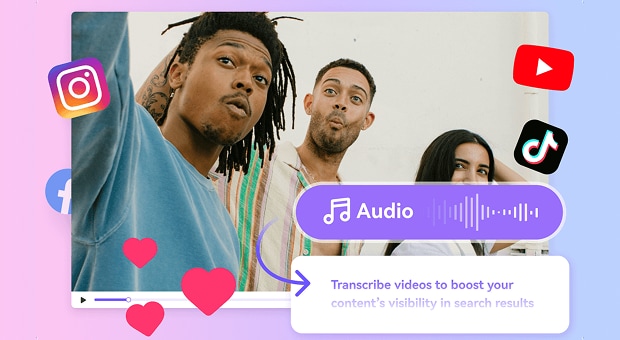Google's Speech to Text API is a powerful tool that allows developers to convert spoken words into text using Google's cloud technology. With support for multiple languages, this API is ideal for businesses and individuals looking to integrate speech recognition into their applications.
In this guide, we’ll explore the key features, pricing, and how you can use Google's Speech to Text API. We will also look at an alternative solution with UniConverter's Speech-to-Text function.
In this article
Easy to Use to Text Converter for Win and Mac
Part 1. What is Google’s Speech to Text API
Google’s Speech to Text API is part of the Google Cloud platform that enables automatic transcription of audio into text. The API uses advanced machine learning models to deliver high accuracy and supports over 120 languages and variants. It’s ideal for a variety of use cases, from transcribing customer service calls to enabling voice commands in applications.

Key Features
- Supports over 120 languages and dialects.
- Can process both short and long audio files with high accuracy.
- Provides real-time transcription for live audio.
- Can differentiate between speakers in multi-speaker conversations.
- Supports various audio formats like MP3, WAV, FLAC, and more.
Pricing
Google Cloud Speech to Text API offers a pay-as-you-go pricing model based on the number of minutes transcribed.
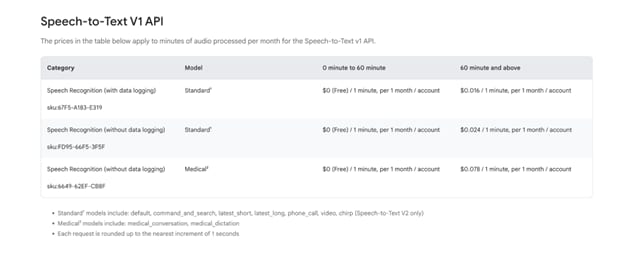
- Standard Model: $0.016 per 1 minute of audio.
- Video Model: $0.009 per 15 seconds of audio.
- Enhanced Model: $0.012 per 15 seconds of audio.
Note: A free tier is available, offering up to 60 minutes per month for testing.
Part 2. Benefits and Use Cases of Google’s Speech to Text
Google’s Speech to Text API offers a powerful, accurate solution for converting speech into text across various applications. In this section, we’ll explore its key benefits and diverse use cases, demonstrating how it can streamline workflows and improve accessibility.
Benefits
High Accuracy
Google’s Speech to Text API provides highly accurate transcriptions, even with varying accents and noisy backgrounds, making it an excellent tool for translating speech to text online with precision. The enhanced model further improves accuracy in transcription tasks.
Real-Time Transcription
Google’s API supports real-time transcription, which is ideal for transcribing live events, meetings, or webinars. This feature allows users to translate voice to text online instantly, making it especially useful for time-sensitive tasks.
Multi-Language Support
With support for over 120 languages and dialects, including regional accents, Google’s Speech to Text API ensures that businesses and individuals can easily translate audio to text online in a variety of languages.
Seamless Integration
Google Cloud’s Speech to Text API integrates well with other Google Cloud services and external applications, allowing for a smooth workflow when you need to convert audio into text online in real time or batch mode.
Use Cases
Automated Transcriptions for Meetings and Interviews
Google’s Speech to Text is widely used to transcribe meetings, interviews, and conference calls. It converts voice to text online in real-time, saving businesses time and effort in manually transcribing conversations.
Voice Command Systems
With its high accuracy, the Google API is used in voice-command systems, allowing users to translate speech to text online and interact with devices hands-free. This is particularly useful in creating accessible applications for people with disabilities.
Customer Support Automation
Many customer support systems use Google’s Speech to Text API to transcribe and analyze customer calls. It helps translate audio to text online, enabling faster response times and more accurate responses for customer inquiries.
Content Creation for Podcasts and Video
Content creators, such as podcasters and YouTubers, use Google’s Speech to Text API to convert audio into text online. This helps in creating transcriptions for their podcasts, making the content more accessible and easier to repurpose for SEO and blogs.
Easy to Use to Text Converter for Win and Mac
Part 3. How to Use API to Activate Google’s Speech to Text
In this section, we will guide you through the process of using Google’s Speech to Text API, from setting up your Google Cloud account to making API requests for transcription. Follow the steps below to get started and activate the API for your projects.
Prerequisites:
Google Cloud Account
To use the Google Cloud Speech to Text API, you’ll need a Google Cloud account. Sign up at the Google Cloud Platform if you don't have one.
API Key or Service Account
You must create and enable the Google Speech to Text API in your Google Cloud project. After enabling the API, generate a service account or API key to authenticate your requests.
Google Cloud SDK (Optional)
For local usage and testing, you can install the Google Cloud SDK, which simplifies interacting with the Google Cloud Speech to Text API directly from your terminal.
Audio File in Supported Format
Ensure your audio file is in a supported format (WAV, MP3, FLAC, etc.) to use with the Google Speech to Text free tier or paid tier.
Steps Guide:
Step 1: Set Up Google Cloud Project
Create a project in the Google Cloud Console. Navigate to the API Library and enable the Google Cloud Speech to Text API. You will need to set up billing information, as most Google Cloud services require it for access.
Step 2: Get Authentication Credentials
After enabling the Google Speech to Text API, create API keys or a service account. Go to the API & Services section, select Credentials, and either create an API key or download a service account JSON key file for authentication.
Step 3: Install Google Cloud SDK (Optional)
If you prefer using the command line, download and install the Google Cloud SDK on your computer. Authenticate your session using gcloud auth login to start using the Google STT functions via the terminal.
Step 4: Upload Your Audio File to Google Cloud Storage (if needed)
If your audio file is large or you’re working with long recordings, upload it to Google Cloud Storage. For smaller files, you can send them directly in your API request.
Step 5: Make an API Request
Using your API key or service account, make an HTTP POST request to the Google Speech to Text API endpoint. Specify the audio file’s location, language, and model options (e.g., standard or video model). If you’re using the Google Speech to Text API, make sure to include appropriate parameters such as encoding, languageCode, and audioContent.
Step 6: Review Transcription Result
After making the request, the Google Speech to Text API will return a transcription in JSON format. You can extract and process the transcribed text from this output. If you used the cloud speech to text API, the transcription will also include timestamps and speaker identification, if applicable.
Step 7: Handle Errors and Debug
If you encounter issues, check for common errors like incorrect file format, unsupported language code, or authentication issues. The Google API provides error codes and descriptions to help resolve problems. For complex use cases, explore Google Speech to Text pricing to understand usage limits and quotas.
Part 4. A Go-to Alternative for Google’s Speech to Text
If you're looking for an easy-to-use and efficient alternative to Google’s Speech to Text, UniConverter provides a fantastic option for those who need offline transcription capabilities. UniConverter’s Speech-to-Text function allows you to quickly convert audio and video files into text on your PC, without relying on an internet connection. It supports multiple languages and accents, offering reliable transcription for various formats like MP3, MP4, and WAV. This makes it an excellent choice for users who need a desktop solution that is simple and effective, with no need for API keys or cloud integration.
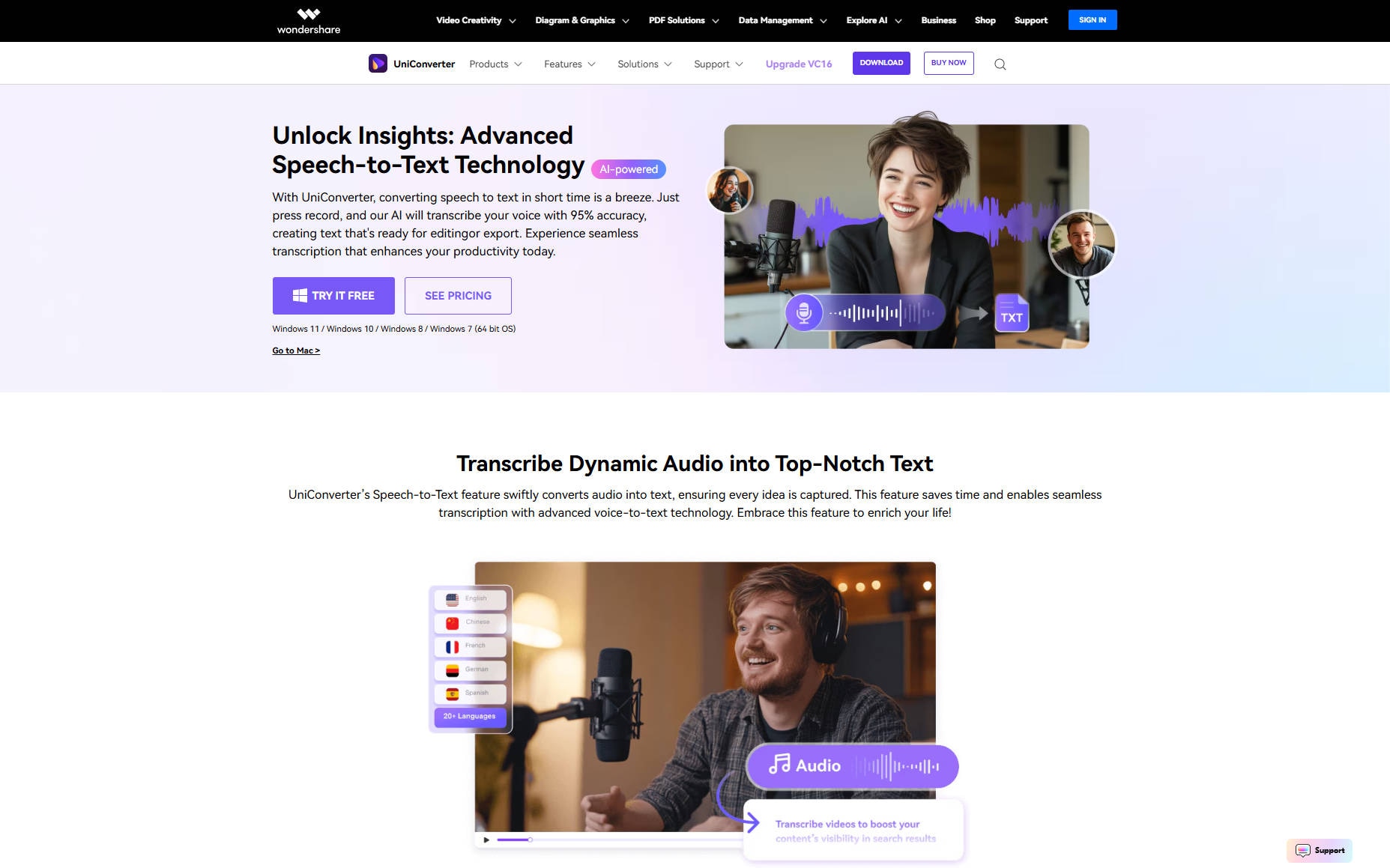
Key Features of UniConverter’s Speech-to-Text
- Multiple File Formats Supported: UniConverter can transcribe a variety of audio and video formats, including MP3, MP4, and WAV, ensuring compatibility with most media types.
- Automatic Subtitles & Transcription: It offers automatic generation of subtitles and transcriptions for both audio and video files, making it easy to convert spoken content into text.
- Offline Functionality: Unlike cloud-based services, UniConverter allows users to perform transcription tasks offline, eliminating the need for an internet connection.
- Multi-Language & Accent Support: The tool supports transcription in multiple languages, including various accents, ensuring accurate results for diverse audio sources.
Steps Guide
Step 1: Open UniConverter and Access Speech-to-Text
Launch the UniConverter software and click on "More Tools" from the sidebar. Then, select the "Speech-to-Text" tool to open the section where you can upload your media for transcription.

Step 2: Upload Your Audio or Video File
Drag and drop your audio or video file into the designated area, or click the "Add Files" button to select your file manually. Ensure your file is in a supported format such as MP3, MP4, or WAV.

Step 3: Start Transcription
After uploading your file, select the voice language (e.g., English) from the dropdown menu. Click on "Start All" to begin the transcription process, and wait for the tool to convert your speech to text.

Conclusion
Google’s Speech to Text API offers powerful and flexible features for developers looking to transcribe audio to text, with multi-language support and real-time transcription capabilities. While it is a robust tool for many use cases, including customer support automation and content creation, it does come with specific pricing that may not be ideal for all users. For those seeking a more accessible, offline solution, UniConverter’s Speech-to-Text function provides an excellent alternative. It allows quick and accurate transcriptions without relying on cloud services or internet connections. Both tools cater to different needs, ensuring there's a suitable option for every transcription task.
Easy to Use to Text Converter for Win and Mac
FAQs
-
1. How can I use Google Speech to Text in my app?
To use Google Speech to Text, integrate the API into your app by obtaining an API key from Google Cloud and making HTTP requests to the service. -
2. Can I use Google Speech to Text for real-time transcription?
Yes, Google’s API supports real-time transcription for live audio, making it ideal for meetings and webinars. -
3. How accurate is Google Speech to Text?
Google Speech to Text provides highly accurate transcriptions, even with varying accents and background noise, especially when using the enhanced model. -
4. What file formats does Google Speech to Text support?
Google Speech to Text supports audio formats like MP3, WAV, FLAC, and more.