You must be annoying if getting a blurried image or find an old photos is broken. In this case, you can use Photoshop to enhance your image quality. In this article, we show you 2 ways taht Photoshop offers to super detail the image, 'Super Resolution' and 'Photo Enhancement'.
Besides you can learn a Photoshop alternative to auto enhance image quality in just 1 click. Read one to learn how to increase resolution of image and make your photo clearer and sharpener.
In this article
UniConverter AI Image Enhancer can easily improve image resolution and quality. Helps to turn blurry photos into clear.
2 Ways to Enhance Image Resolution with Photoshop
If you want to super detail your image, you'd better use Photoshop for further editing. Below are 2 different methods you can increase resolution of image by using photoshop. Keep reading.
Method 1 Enhance Your Image Quality With Super Resolution
In Adobe Photoshop, if you want to print an old and low-resolution photo, you can use the Super Resolution function to enhance image quality. It helps to boost your photo quality by increasing its megapixels. The assorted AI algorithms can quadruple the size of your pictures, making them more detailed and high-resolution. however, the images can only be enhanced one time under 'Super Resolution' function.
Steps to Enhance Image Quality With Photoshop's Super Resolution
Step 1: Before importing any photos to Photoshop, you need to change the preferences. Click the 'Edit' option and hover your mouse over the 'Preference' option in the drop-down menu. From the extended menu, press the 'Camera Raw' option or simply click the 'File Handling...' option. Now, a small window with the name 'Camera Raw Preferences' will appear. Checkmark the 'Automatically open all supported JPEGs and HEICs' option in the JPEG/HEIC drop-down menu, and hit the 'OK' button.
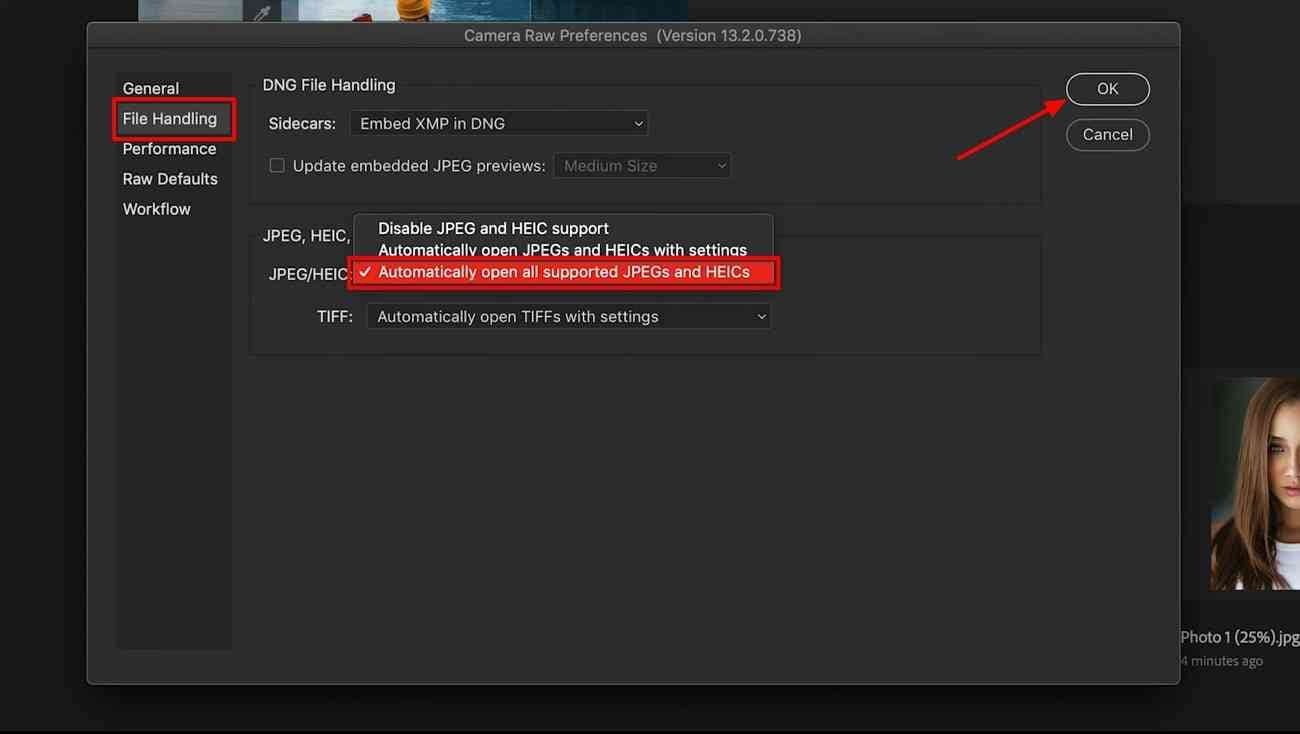
Step 2: Open the image in 'Camera Raw'. Righ click on the image and choose 'Enhance' option to extend a small window.
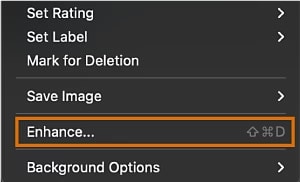
Step 3: As you progress further, you can manage your enhancement settings across the Enhance preview window. Select the 'Super Resolution' option to let AI double the resolution of your image. After that, press the 'Enhance' button to get an enhanced image.
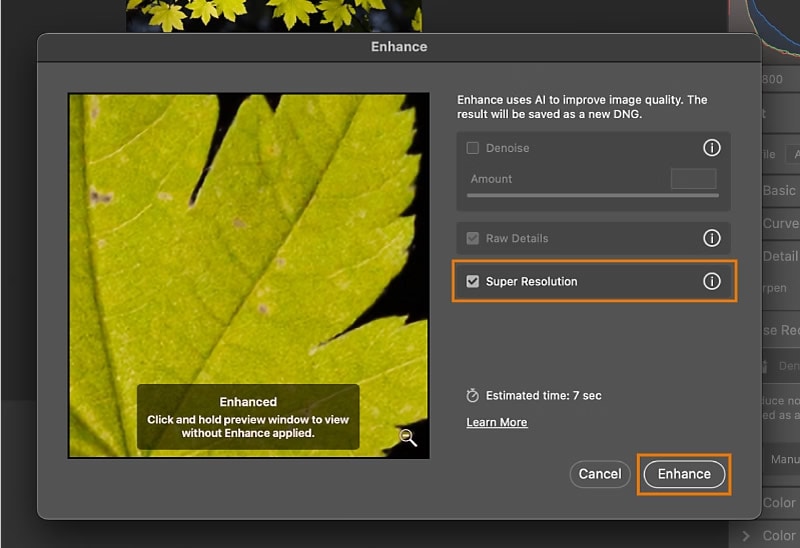
 AI Image Enhancer & Upscaler
AI Image Enhancer & Upscaler
Achieve portrait clarity, super-resolution, color adjustment, noise clearance, texture optimization, photo restoration and more with UniConverter AI Image Enhancer.
Method 2 Increase Your Image Resolution with Photoshop's Filter
The camera produces the picture in a particular sensor size and with fixed pixels. If you crop an image, it can result in low-resolution images. This issue can be solved using Photoshop to increase the size and resolution of your pictures.
Photoshops' increased resolution feature lets you upgrade the resolution without losing the original quality. Other than that, there are various options to change in this image enhancer, including image size, aspect ratio, and adjust resolution.
Steps to Increase the Resolution of the Images With Photoshop
Step 1. To improve the pixelated image, press the 'Filter' option on the top screen. In the drop-down menu, you'll find various other filters like 'Camera Raw Filter', 'Lens Correction', and more. From here, select the 'Neural Filters' option to open a right-side panel.
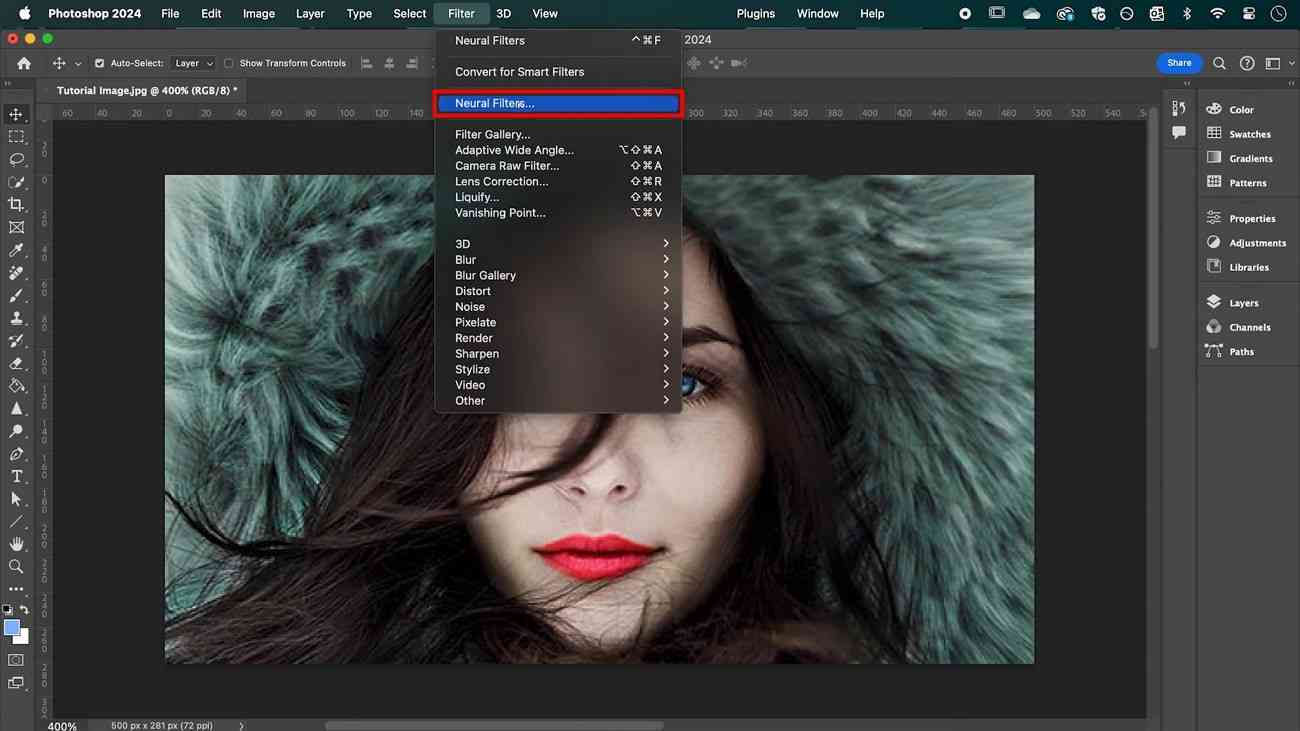
Step 2. Scroll down the right-side panel options and enable the 'Photo Restoration' filter. Once enabled, you can get various photo restoration options. Slide left and right to increase the 'Enhance Face' and 'Photo Enhancement' settings on your photo. Finally, click the 'Adjustments' drop-down button to manage settings like noise reduction, JPEG artifact reduction, and more. After you are satisfied with the adjustments, hit the 'OK' button to save the settings.
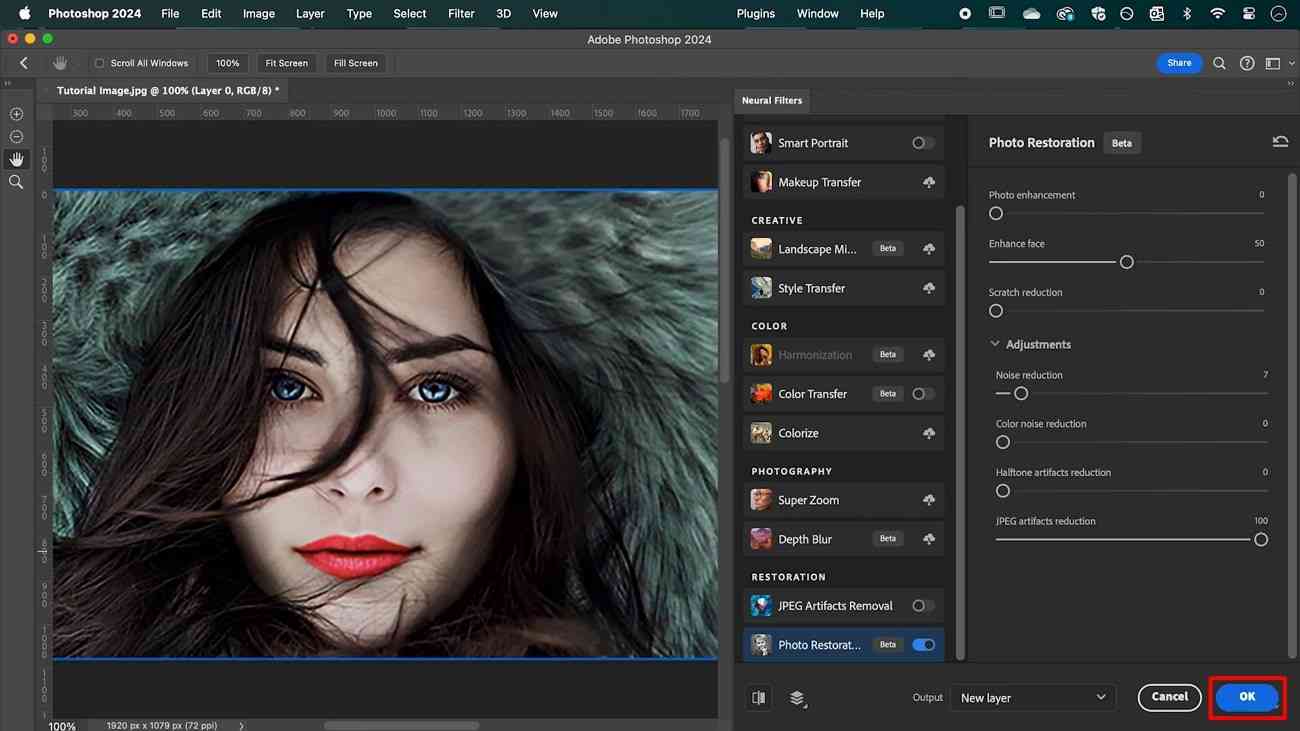
Tips: Adobe now provide the online version to polish your images fast online.
If you want to upscale your image with Photoshop, here is how.
Here is the way to change resolution through Photoshop.
Step 1. Start by opening Adobe Photoshop on your desktop to change the resolution of your desired images. Once opened, add the image you want to upscale for. Click the 'Image' option on top of the screen on the main editing interface. Continue to select the 'Image Size' option from the drop-down menu to open a small window.
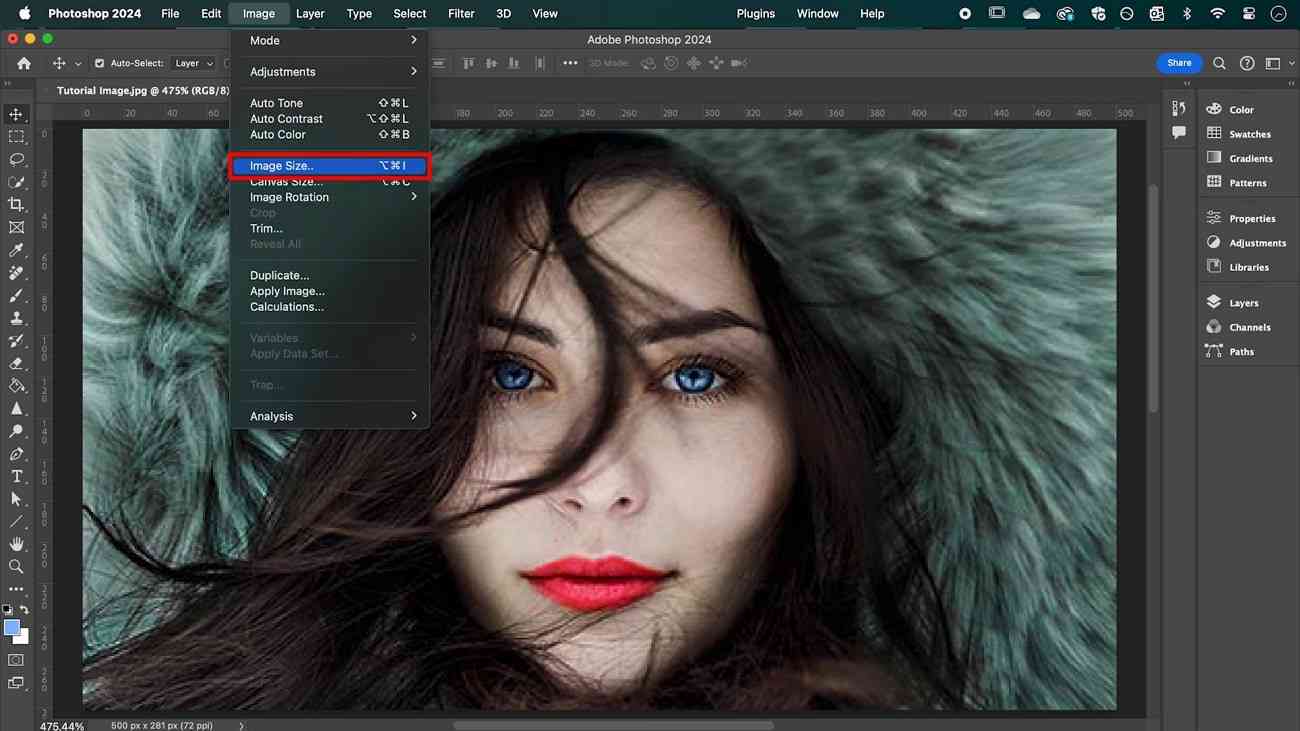
Step 2. When a small window pops up with the name 'Image Size', you'll get many options. Here, write down the width and height pixels of the image you want. After clicking the 'OK' button, the image will look distorted in different areas. Here is the way how you can adjust the resolution in Photoshop.
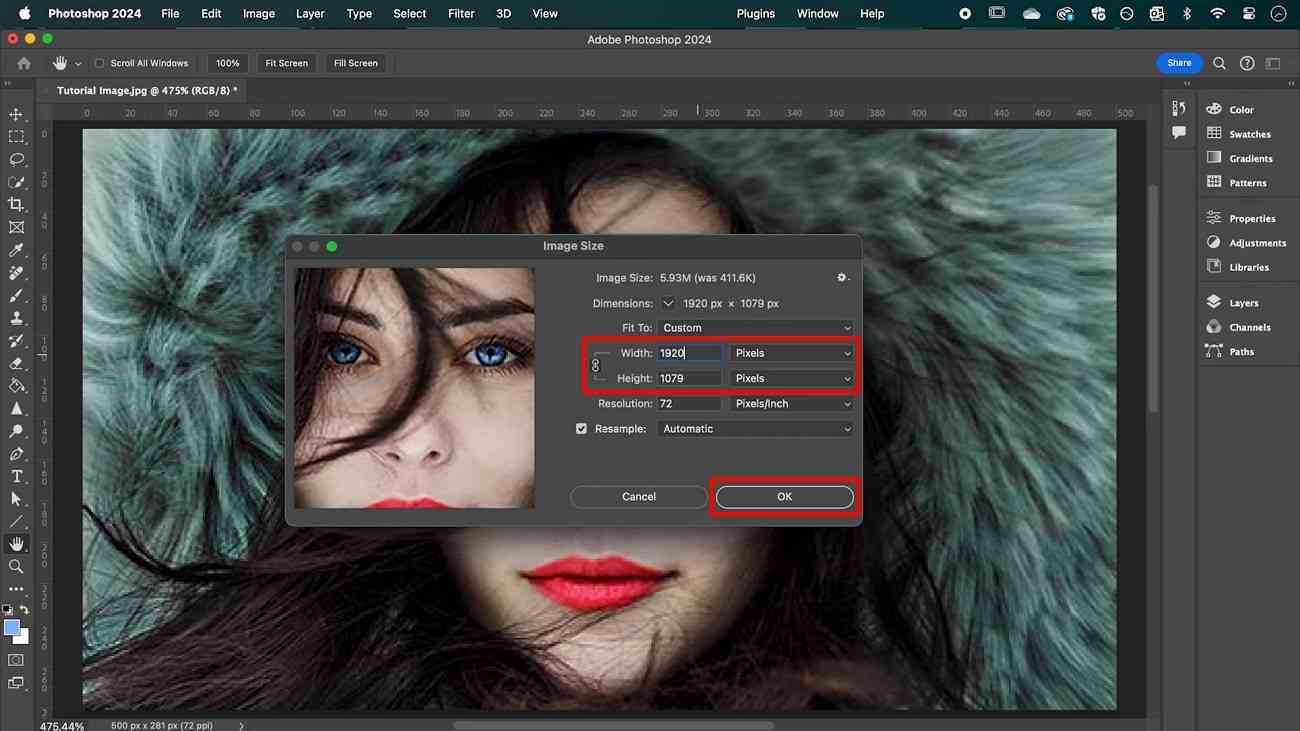
Improve Your Image Resolution with the Best Alternative to Photoshop
Suppose you find it difficult to raise the resolution of a picture through Photoshop, you can try with the best Photoshop alternatives - UniConverter AI Image Enhancer, which can improve image resolution in seconds. The AI proficiency of UniConverter scans your image and detects areas for enhancement.
Enhance Image Resolution with Wondershare UniConverter
UniConverter AI Image Enhancer supports various image formats, including JPG, BMP, and PNG. You can import a photo file with a size limit of 25 MB. Also, UniConverter not only enhances the picture but also boosts its sharpness. Moreover, it allows you to upscale your image to a maximum of 6000*6000 resolution.
Follow these given steps to understand how to improve your pictures within seconds:
Step 1Install Wondershare UniConverter to Access The AI Image Enhancer
Please download and install UniConverter from the button above. Then launch it and choose 'Tools' tab on the left panel, then scroll down to the 'AI Labs' section to open 'AI Image Enhancer'.
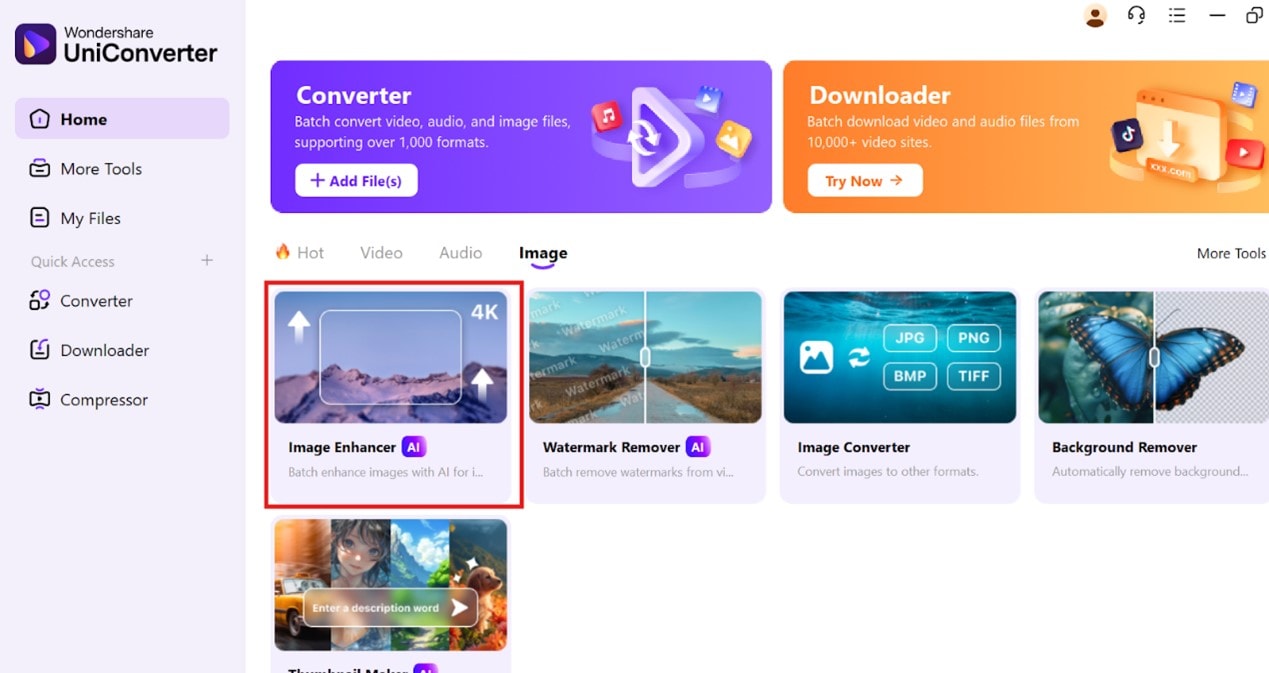
Step 2Import Image in Auto Enhancer
When you have accessed the enhancer tool, a small window will appear on your screen. Now, choose 'Auto Enhancer' function on the right side and press the '+' sign to add your blurry pictures or import images by dragging and dropping them.
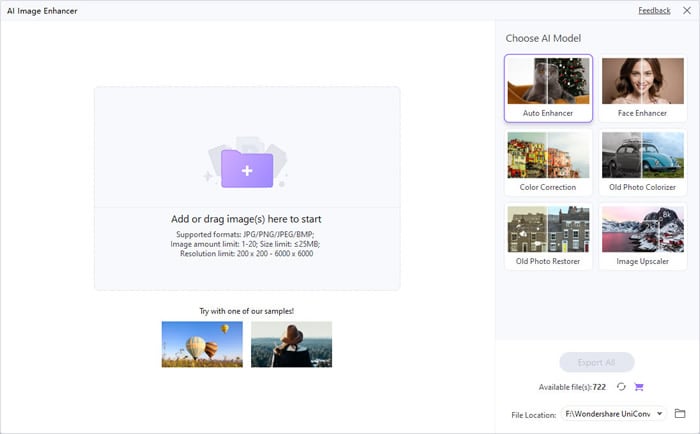
Step 3Export the Enhanced Image to Your Device
Once you have added your images, a small process bar will appear on your screen. The AI will scan the image for imperfections.
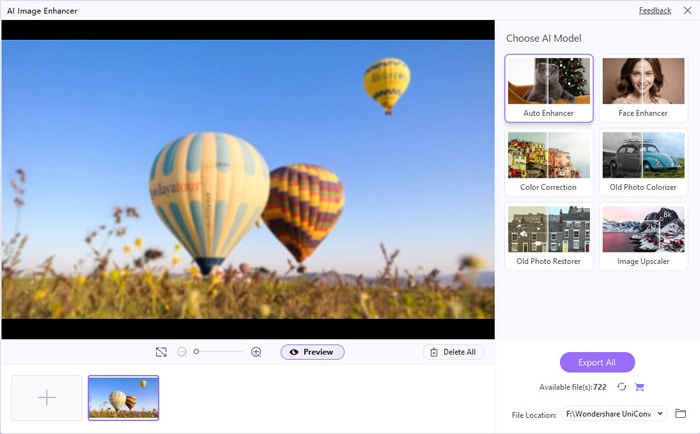
Step 4Export the Enhanced Image to Your Device
When it's done, you'll get an enhanced image along with the original for a clear side-by-side preview by click 'Preview'. Click the 'Export All' button to save the image on your device after satisfaction. Start to enhance your blurry or pixelated photos.
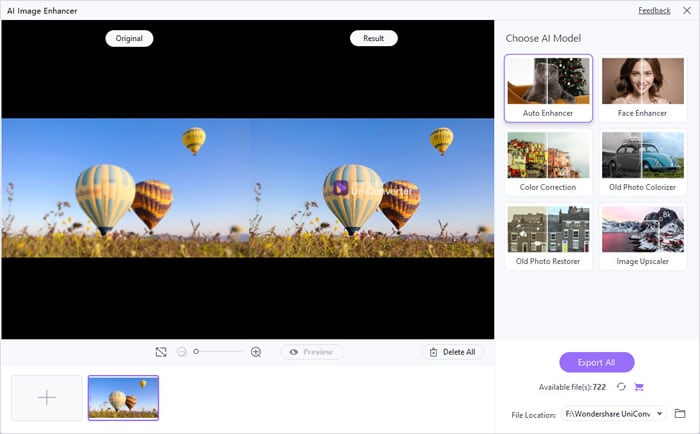
You can experience the best image quality with UniConverter, which can be improved without losing quality. It also provides a side-by-side comparison with the original image. Consequently, it removes extra pixels and doubles the image resolution for marketing or printing purposes.
Watch a step-by-step video tutorial for knowing more in details.
Wrapping Up
In this article, we have learned that there are various ways you can turn a blurry, old, pixelated picture into enhanced pictures with AI. We discussed how to use Photoshop to improve the resolution of your images. But, if you find it challenging to use this enhancer tool, the best alternative is Wondershare UniConverter. Its blazing-fast AI can scan your photo for blurriness and fix it with perfection.
FAQ
-
Why need to Improve the Resolution of Images of Photos?
This may have many reasons, such as you want to unblur the image, sharpen the image, restore the old photos, improve the quality of the photos while taken under low-light or low-end camera, need to upscale the image without lossing the resolution, etc... An outstanding AI Image Enhancer can perfectly solve your problem. -
How Can I Improve the Resolution of an Image?
For professional users, you can use Adobe Photoshop to make precise editing. For regular users, you can try to use Image Enhancer tools to help you improve the resolution intelligently, such as UniConverter, Veed.io, Pixelcut, Fotor, etc... -
How Do I Make My Image for Higher Resolution?
Step 1: Download and install UniConverter AI Image Enhancer on your Windows or Mac pc.
Step 2: Go to 'Tools' and find 'AI Image Enhancer' function.
Step 3: Upload the blurried image to the interface and click 'Preview' to view the higher resolution result.
Step 4: Click 'Export All' to download and save the image in higher resolution. -
How to Convert an Image to High Resolution?
Photoshop offers 3 ways to convert image to higher resolution, use the 'Super Resolution'. 'Photo Enhancement' or the online photo enhancer tool. While, you can also use UniConverter's AI Image Enhancer to improve the resolution of an image or photo in one click. -
What Does Image Upscale Mean?
This means enlarging the image without losing its quality. For example, you need to play the image on a bigger screen like a TV, projector screen, etc... or want to print the screen in a bigger size. Upscale images will enlarge the size but keep the clarity.



