Virtual Reality (VR) video is an immersive viewing experience designed to provide users with a realistic view of the real world or fictional world. It uses a combination of 3D images, computer-generated visuals, and audio technology that allows viewers to explore their environment.
VR videos offer a true 360-degree experience and create a new medium through which people can tell stories and engage audiences. Thanks to technological advancements, it is now possible to convert a regular video into a VR format relatively easy.
So, if you wonder how to convert common video footage to Virtual Reality, you can use specific software that utilizes feature detection and tracking, as well as an algorithm like Split View, to create Three-Dimensional seamless images. Keep reading this article, and we will show you how to convert VR video.
Watch Videos to Learn How to Convert Video to VR
Convert Video to VR Convert Video to VR
Part 1: What is VR video and what it brings to us?
The current trend of Virtual Reality (VR) videos has become a popular method of immersive content delivery. VR technology is often used in video games but is also increasingly used for other purposes, such as education, training, and therapy.
VR video is a type of video that is designed to be viewed using a VR headset. VR video gives users the feeling of being inside the video rather than just watching it. It makes VR video an immersive and engaging experience.

Previously, you may be more familiar with 3D or 2D videos. 3D videos are shot using two cameras positioned slightly apart, while 2D videos are shot using a single camera. As a result, it gives 3D videos a much more realistic depth of field, making it seem as though the viewer is looking through a window into the scene.
3D videos provide a unique viewing experience with the help of special effects, such as objects that appear to move around in three-dimensional space or seem to pop out from the screen. For an even more immersive experience, VR videos take immersion even further. It allows viewers to “live” in a virtual world.
For better comprehension, check out the table of comparison below:
| Normal Videos | VR Videos | |
| Photography | Shot from a single viewpoint | Shot from multiple viewpoints, so it can have a 360-degree view of the scene |
| Mobility | The user is stationary and can only look around within the frame of the video | The users can move their heads in any direction and still see the action |
| Video Timeline | Linear | Non-linear |
| Platforms | You can view the videos on any device | You need to use a VR headset |
| Experience | Filmed from a single, fixed perspective, thus making limited viewing to what is in the frame of the camera | VR videos provide a much more immersive and realistic experience, as they allow you to feel like you are actually in the video |
Wondershare Ani3D - Convert from 2D to 3D videos, from good to great.
- Lets you create 3D videos in 5 minutes.
- The processing time of a single video is 1:1 to the video length.
- Convert any video you like to 3D and watch it on your VR device.
- Simple and convenient operation, completed within 3 steps.
- Support batch operation.
Part 2: Step-by-step: How to convert video into VR 3D video by Ani3D
If you're looking for ways to convert standard video into virtual reality (VR) video, there are a few steps you can take. You can use software tools like Ani3D to complete the conversion process.
Ani3D has cutting-edge technology that makes it easy to make VR videos and 3D videos. You can do this in just a few clicks, making it straightforward to create stunning 3D videos. Whether you're looking to create virtual reality videos or want to add some extra depth to your videos, Ani3D is the perfect solution.
Turn Video Into VR Turn Video Into VR
Follow the steps below on how to convert video into VR 3D video by Ani3D:
Step 1: Launch Ani3D on your device.
Step 2: Click VR 3D Video > Add files and upload the video you want to convert.
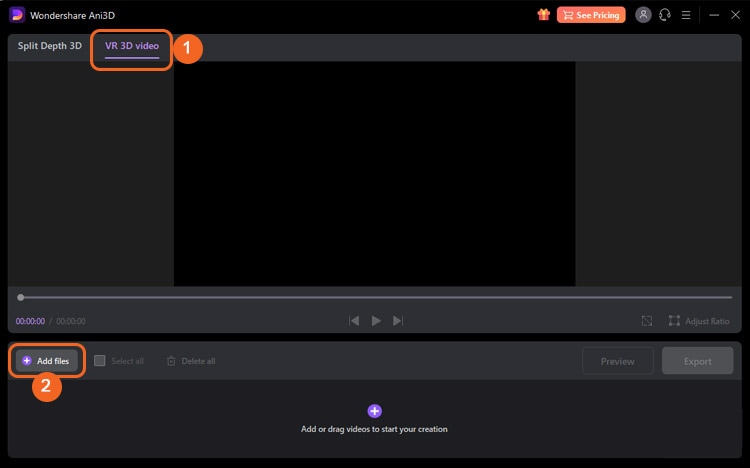
Step 3: Should you wish to change the video size, click Adjust Ratio.

Step 4: Click Preview to ensure that the video plays correctly and to check the result.
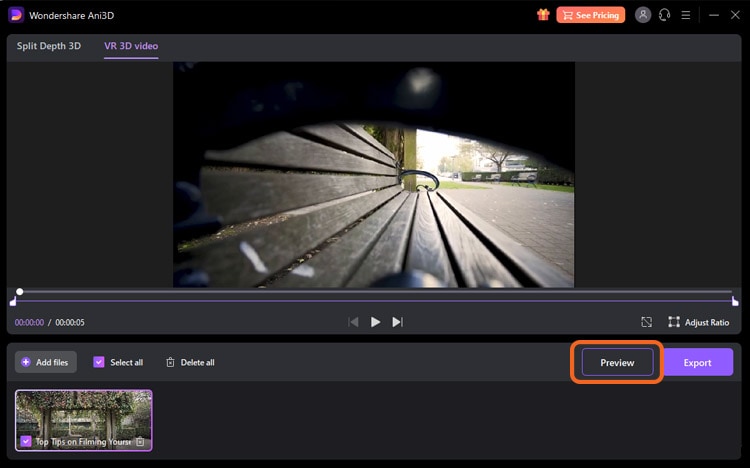
Step 5: If everything looks good, save the video by clicking Export > Adjust the export setting > Export.
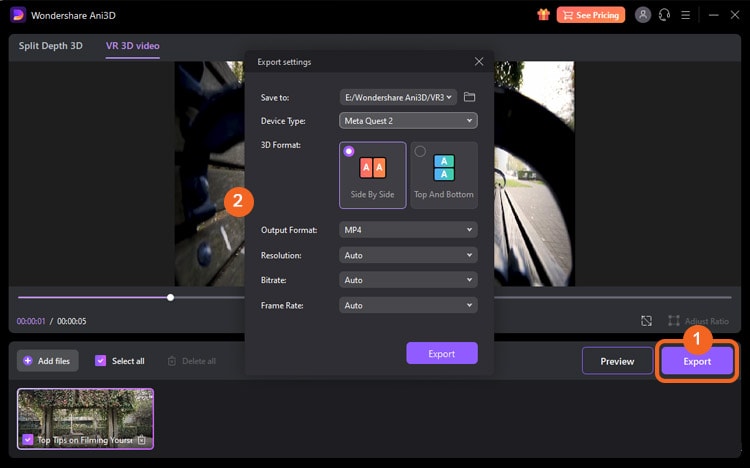
That’s it. Now you can turn any video to create a VR video.
Part 3: Converting 2D video to 3D video by Ani3D at ease
After you have learned how to convert a video to VR 3D video, you may also wonder how to convert 2D to 3D video. Fortunately, you can also use Ani3D to do the job. Its Split Depth 3D mode lets you easily add an extra dimension to your video and create immersive, high-quality 3D videos.
All you need to do is select the video you want to convert, and Ani3D will do the rest. By then, you will have a great-looking 3D video in no time.
How to convert 2D video to 3D video by Ani3D:
Step 1: Launch Ani3D on your device.
Step 2: Click Split Depth 3D > Add files and upload the video you want to convert.
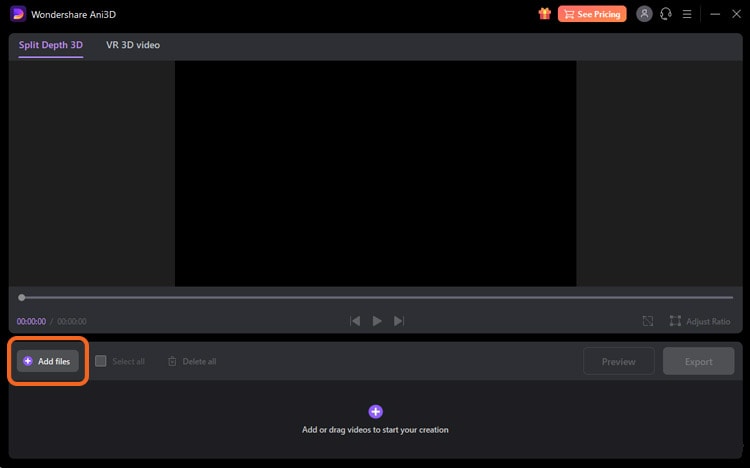
Step 3: Once you have imported the video, click Preview.
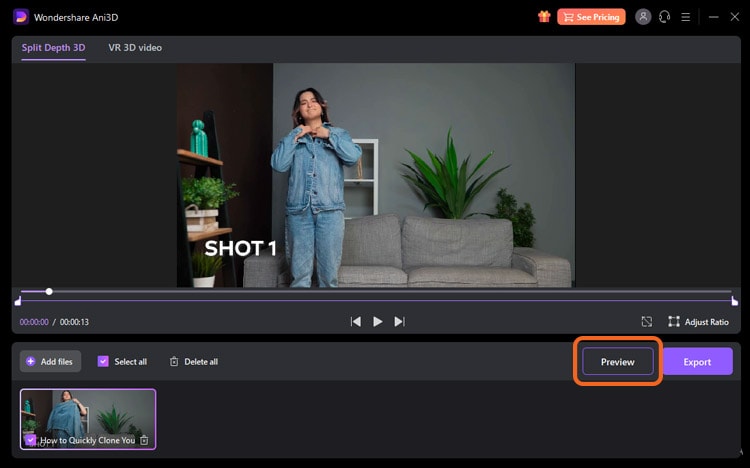
Step 4: Click Export > Adjust the export setting > Export to save the converted video.
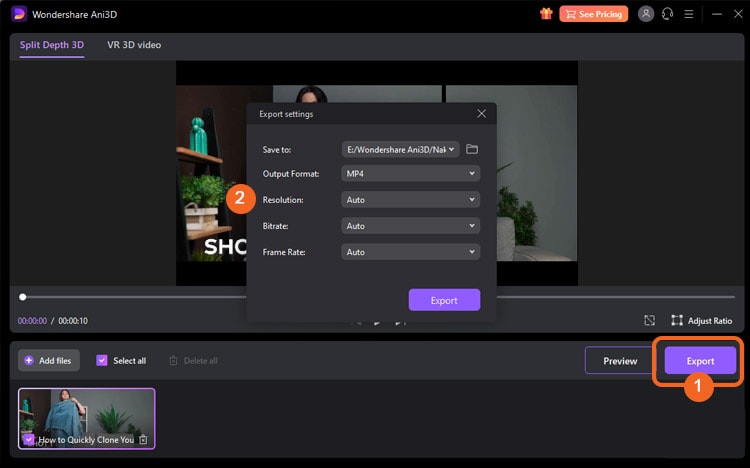
FAQs
1. How do I convert VR to 360 videos?
There are a few different ways to convert VR to 360 videos. The first is to use a VR player that supports 360-degree video playback. This will allow you to watch VR videos on your computer or mobile device.
Another way to convert VR to 360 videos is to use a VR video converter. This will allow you to convert VR videos into a format that can be played back on a 360-degree video player. Otherwise, you can also use a VR camera to record 360-degree videos. This will give you the highest quality video, but it will also be the most expensive option.
2. How do I watch VR videos like normal videos?
Usually, you need to use a VR headset to get the full experience of watching VR videos. But if you want to watch it like normal videos, you may need to convert VR video to normal using a converter software. It will allow you to watch the videos on a traditional screen without the need for a VR headset.
3. Can I play VR videos without VR?
No, you cannot play VR videos without VR equipment. VR videos are designed to be played with VR headsets and controllers in order to create an immersive experience. Without VR equipment, you will not be able to experience the full effect of the video.
However, there are alternative options to watch VR videos without VR. First, you can use Google Cardboard, which is a cheaper alternative to VR headsets. Another way is by installing VR apps on your computer screen or phone. You will not get the same experience as if you were in a VR headset, but it is still possible to watch VR videos.
Bottom Line
Converting video into VR 3D format is not as difficult as it may seem. Follow the steps in this guide, and you'll be able to do it in no time. Ani3D is a great tool to use for this purpose, and it's easy to use. With just a few clicks, you can convert any video into VR 3D format.
 Convert normal videos to 360 VR with single click.
Convert normal videos to 360 VR with single click.




