Video Editing
- TRY IT FREE TRY IT FREE
- 1. Edit Video+
-
- 1.1 Top 10 Free 3D Video Makers
- 1.2 Free After Effects Plugins
- 1.3 Top 50 Music Players
- 1.4 Top 30 Flac Players
- 1.5 Add Sound Effects in iMovie
- 1.6 Top 5 Online Video Encoders
- 1.7 Top 20 Facebook Music Apps
- 1.8 Top 30 Xvid Player
- 1.9 Edit Any Format with Virtualdub
- 1.10 Top 10 Free Music Video Makers
- 1.11 Top 30 Online Music Players
- 1.12 3 Easy Methods to Speed up Videos on Windows
- 1.13 Top 3 Ways to Speed up Videos on Mac
- 1.14 Best YouTube Video Speed Changer to Slow down Video
- 1.15 Increase TikTok Video Speed When Watching or Recording
- 1.16 Top 12 Android Apps to Speed up Video
- 2. Other Editing Tips and Tricks+
-
- 2.1 Top 5 Apple TV Troubleshootings
- 2.2 Windows Media Player Crashes
- 2.3 QuickTime Playlist
- 2.4 Windows Media Player Plug-in
- 2.5 Torrent Links to Download iMovie
- 2.6 7 Ways to Repair Windows Media Player
- 2.7 Post Music Notes on Facebook
- 2.8 Avid Media Composer Shortcuts
- 2.9 QuickTime Plug-in for Chrome
- 2.10 QuickTime 64 Bit
- 2.11 Windows Media Player Not Working
- 2.12 How to Use Windows Movie Maker
- 2.13 Top 10 3D Video Cameras
- 2.14 Top 5 QuickTime codecs
- 2.15 Use Windows Media Player as a DLNA Server
- 2.16 History of Windows Movie Maker
- 2.17 YouTube Video Editing Software
- 2.18 10 Hilarious Graduation Speeches
- 2.19 Free Online iMovie Alternatives
Top 10 Free 3D Animation Video Makers in 2025
by Christine Smith • 2025-10-21 20:02:24 • Proven solutions
Whether you want to make home movies that will blow people away, or you want to create videos for your business that showcase your products from every angle, you need a 3D video maker program. But with so many different programs out there, how do you choose a program that’s right for you? Some are free, and some are not. Some are hard to use, while others take just a moment to learn. There are also several ways that you can use 3D programs for videos – creating your own, editing an existing video, or developing animations. To help narrow down the choices, here are the top ten free 3D video editing tools.
Watch Videos to Learn How to Convert 2D to 3D Videos
10. Full Motion Video
This 3D video editing tool allows you to edit, cut, and paste videos after the film are shot, or you can do real-time editing. It comes with special effects that you can add in if you wish. Other features include a video preview screen that lets you see your film’s final version as you go, removing any concerns about the final look. You can edit in either 2D or 3D with transitions, and also produce high definition videos. Once you have finished creating your masterpiece, you can share it right away on Facebook or Twitter, or to your Xbox 360 account. It is one of the programs with a trial version, or you can upgrade to the full version for all of the features.

9. Blender
This free 3D Intro Video Maker is also very versatile. You can load it on many OSs, including OS X and Linux, so that you can take maximum advantage of the power of those machines. Not to fear, however, if you have a Windows machine – it will still work on Windows, too. You can create your images using Sculpting and move that image using the Rigging feature. There’s also a content editor so you can add text to your videos. This particular program is not for the beginner, however. The depth of features is significant, and it is designed for experienced video creators.
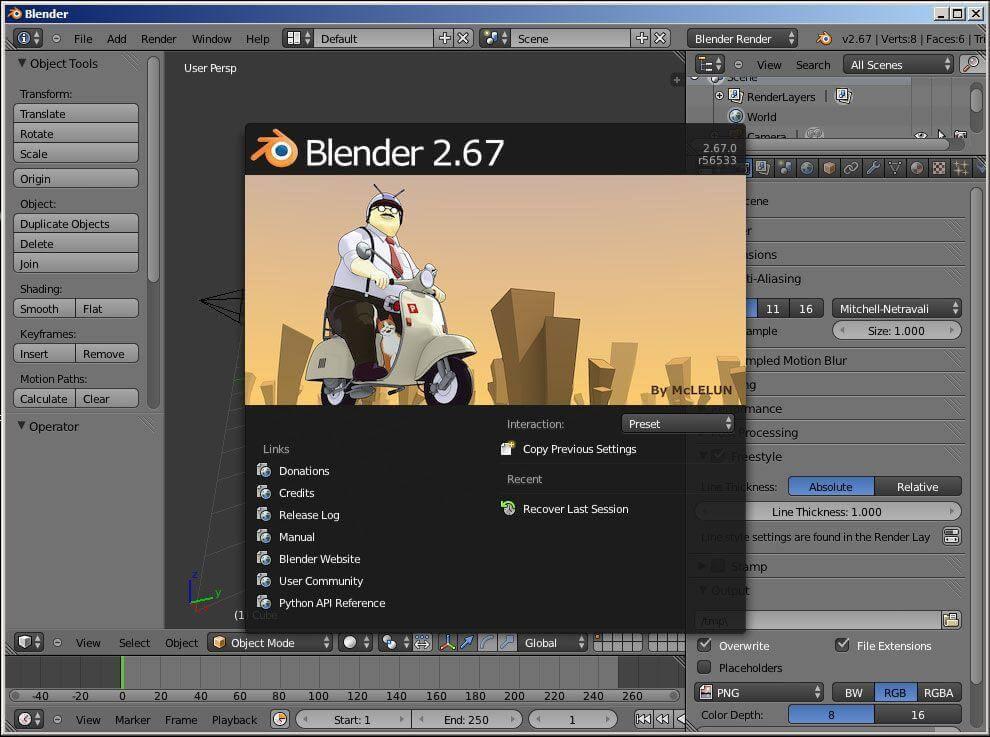
8. Wax
It is another open-source 3D video editing software that is a little more entry-level friendly. You can use it for your enhancing your videos or for creating advertising videos for your business. Wax comes with special effects built in such as lighting or shadow creation and transitions, and it gives you the ability to video compositing. Whether you want to use it for 2D or 3D videos, Wax can handle it. It adapts to be used in conjunction with other video editing programs like Adobe Premiere for those who are more advanced users. If you know-how, you can use the graphics acceleration on your video card to do editing and add special effects in real-time.

7. Jahshaka
It is an open-source program designed for use on Windows or Linux. This program allows you to do real-time video editing in several formats, and you can make 3D composites as well as Flash movies. Your video can be made from film or flash memory footage. Also built-in is a video player that is compatible with many video and audio formats. The editing part of the software allows you to add in your choice of special effects and do some color correction. Unlike some of the other programs, it does not feature instant sharing of your finished product, and it does have some limitations as far as compatibility since it is open-source. When you can try out a program at no cost, however, you’re not out anything, and you can uninstall it quickly if it turns out not to suit your needs or work correctly with your other programs.
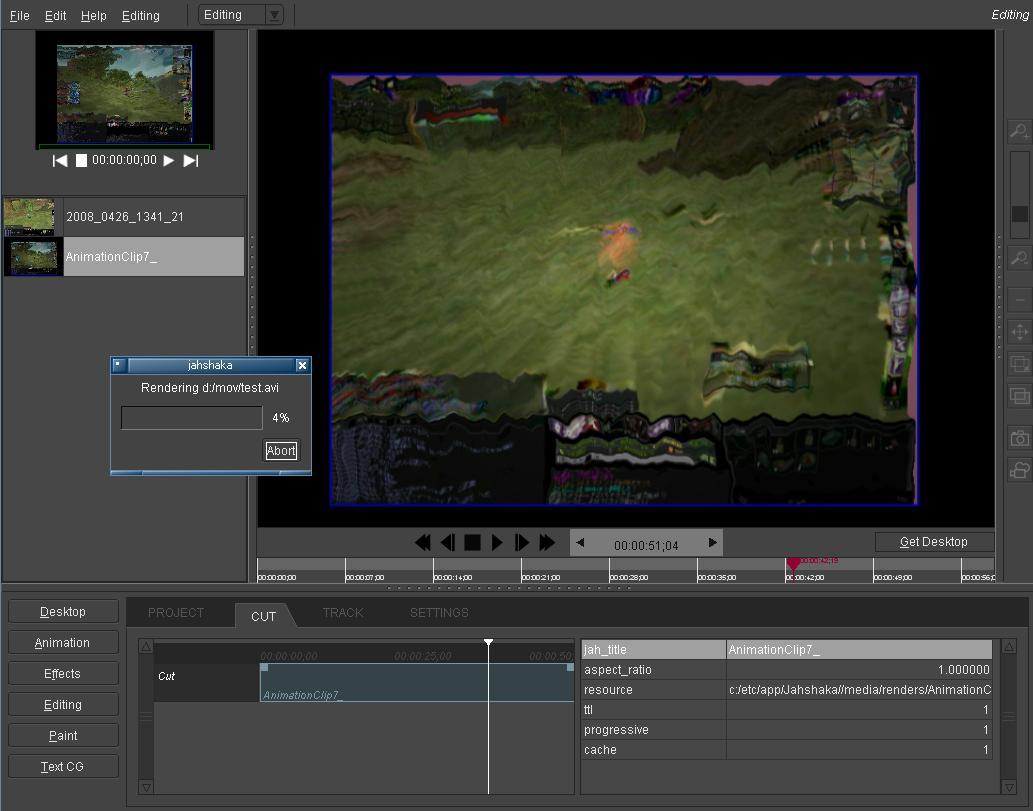
6. Windows Movie Maker
It is a free Microsoft product that you can download for Vista or Windows 7 machines to make 3D videos with no cost, be it animation/cartoon/wedding/intro video and more. Because it’s a Microsoft product, you know it will add to your existing programs easily without conflicts. You can create videos or edit existing ones, and save them in several video formats for uploading or sharing. It will also allow you to upload your videos to the web or share them easily. Windows Movie Maker also can take still pictures and turn them into a slide show. Want to add your music or your favorite song? Windows Movie Maker can do that.

5. Xara /Magix 3D Maker
This program comes with a trial version so you can see if you like it, then upgrade to the paid version if you do. It works on Vista OS or later. You can do your 3D text animations, like the mesmerizing screensavers on Windows. It is a perfect program for anyone who has never worked with an animation program before. The interface is straightforward to learn, and the program comes with tutorials to help you along the way. You have three places to access program features – on the top menu bar, on the right menu bar, and from the options menu on the left, so you don’t have to worry about correctly remembering where to find something. Change the colors, depth of shadows, and other options with ease. If you can click and drag, you can use Xara. By the way, Xara is the new name. It was called Magix before.
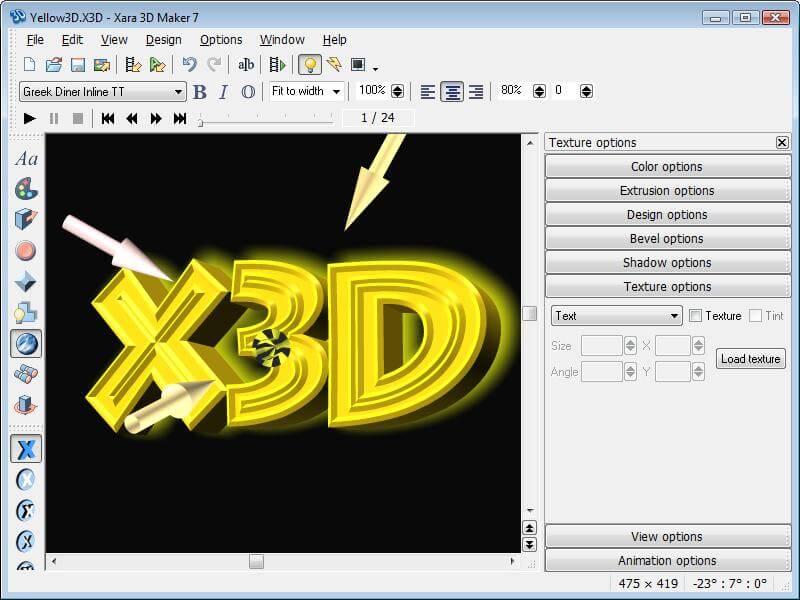
4. MXF Converter
This program that is designed for Windows Vista or later is a trialware version, so you can see if you like it. It’s intended more for converting MXF files into a permanent video format than it is for editing videos. You can save videos in several standard sizes like .mp4, AVI, and WMV, and of course, convert 2D to 3D. It allows for playback of videos on a variety of devices, including tablets, smartphones, and gaming systems. One advantage this program has is that it can pull the soundtrack from the video to isolate the audio track. This program is also speedy, and it can be used in four different languages.
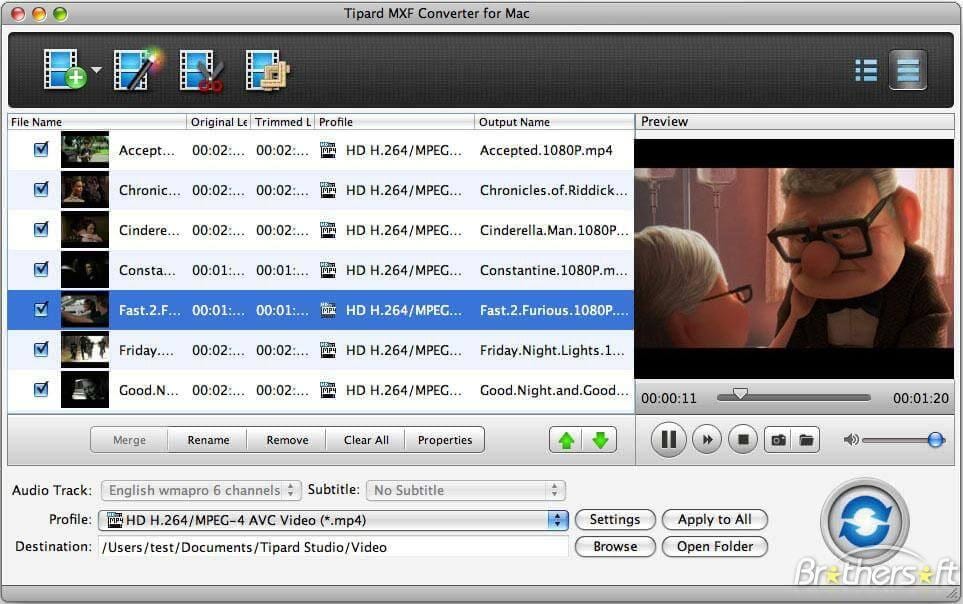
3. Cortona Movie Maker
Do you have an older computer that can’t keep up with some of the newer software? It is the program for you. It saves each frame, so you don’t lose frames as you go. This program allows you to save in some of the most common formats, like .mov and WMV. You can also use it for screen capping and saving the images as .jpg, Bitmap, or .png. It can also grab video in 3D to turn into shorter videos or still images that you can save or stream. Cortona enables you to include the mouse pointer image if you need it for instructional videos, and you can add watermarks to protect your work. If you’re looking for a program to create educational or instructional videos, Cortona might be the one.

2. 3D PackShot
PackShot, the 3D animation video maker, works on Windows computers using Vista or later. It’s ideal for making videos for your business when you don’t have the time to learn complicated programs and thumb through thick user’s guides. Trying to sell products like shoes or vases on the internet can be hard since people can’t pick them up and look them all over. This program allows you to do 3D animations of your products so your customers can virtually pick up those shoes. The built-in wizard talks directly to the camera, so it all works seamlessly. You can add a zoom feature to your videos, too. Exporting your videos right away once you’re done using the OneClick feature is another option.

1. Wondershare Ani3D
This free program lets you take 2D videos in any format and convert them to 3D easily in Windows or Mac OS X 10.11 (El Capitan), 10.10, 10.9, 10.8, 10.7, 10.6. You can use your videos or ones you have saved and export them in .mp4, or burn them to disk to play on a DVD player. Wondershare is fast, and also operates on a loss-less process, so video quality doesn’t degrade in the conversion process. Wondershare also includes a video editing feature, too, so you can crop images or add subtitles if you wish. It supports formats that will work on tablets or smartphones.
Wondershare Ani3D - Convert from 2D to 3D videos, from good to great.
- Lets you create 3D videos in 5 minutes.
- The processing time of a single video is 1:1 to the video length.
- Convert any video you like to 3D and watch it on your VR device.
- Simple and convenient operation, completed within 3 steps.
- Support batch operation.
How To Convert 2D to 3D Video With Ani3D?
Step 1 Import files and select your desired feature
Click Add files, import video files, and choose Split Depth Video or VR 3D video.
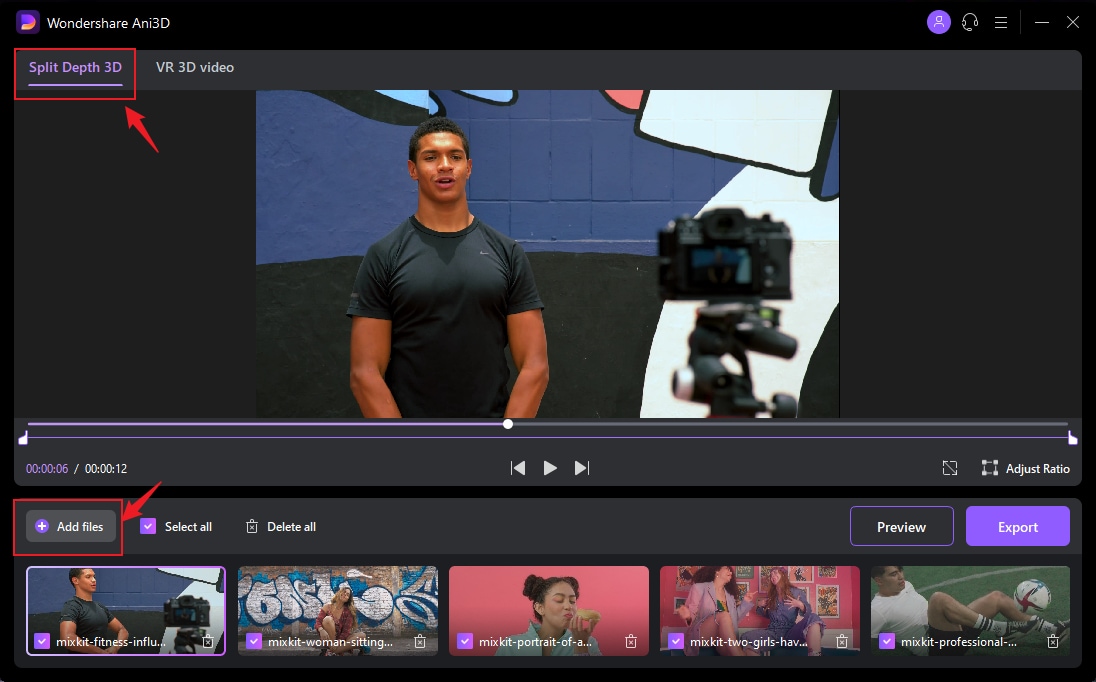
Step 2 Preview the converted video
Click the Preview button and take a quick glance at the converted video.
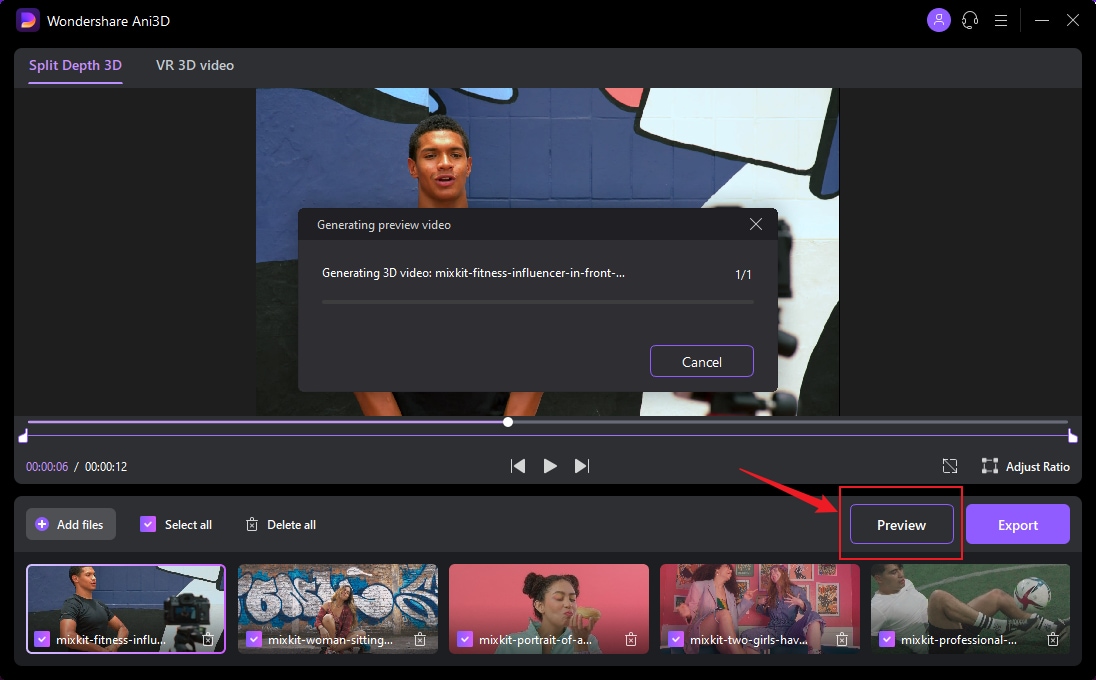
Step 3 Export video
After previewing the video effect, click the Export button to run the complete video conversion and then save the Video; You need to select device parameters before exporting when converting VR 3D video.
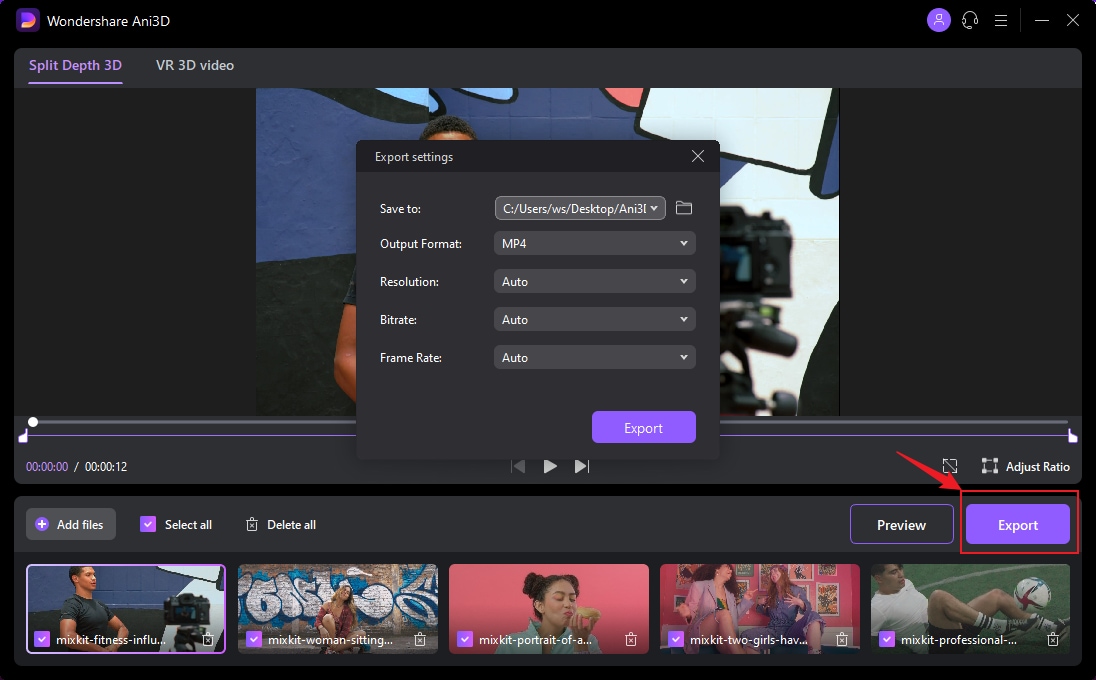
Conclusion:
In summary, we have introduced 10 free 3D animation video makers you can utilize to create stunning 3D videos, among which we highly recommend Wondershare Ani3D, with which you can easily make your 2D video into 3D with just one click. Moreover, it allows you to edit your videos easily although you are not professional at video editing. So download now to start making a stunning 3D video.




Christine Smith
chief Editor