Vlogging has become a trend across social media platforms, cordially adopted by thousands of content creators working across the digital platform. Amidst the development of this trend, the competition increased by a lot which essentially required new and intuitive approaches to presenting content. Many content creators realized the need for good vlog editor software for effectiveness.
This article is responsible for guiding users on how to edit a vlog to perfection, which covers the ambits of speed and quality. Go through the provided guides to figure out how to edit vlog videos with ease.
Part 1. How to edit a Vlog for beginners?
Wondershare UniConverter is an all-in-one video management platform that provides users with various features that involve converting, creating, editing, and managing videos. The tool supports an extensive set of accessibility for its users, which can be efficiently consumed to edit a vlog easily. With the right set of interfaces and the easy-to-use editing effects across the platform, users can make the best out of their vlogs for their viewers.
To understand how to edit a vlog using Wondershare UniConverter, go through the detailed steps provided below:
Step 1 Launch the Video Editor.
You need to download and install the latest version of Wondershare UniConverter on your computer. Launch the tool and click on Video Editor from the left pane.
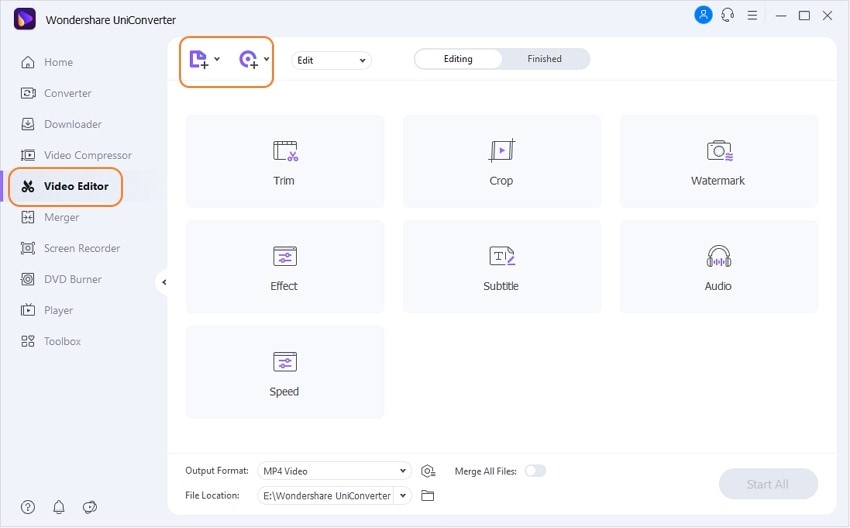
Step 2 Perform edits across the platform.
Next, click on the Add Files button to import the vlog video shot. Once added, you can trim, crop, add watermark, utilize different effects, include subtitles, enhance the audio of the vlog, and adjust the speed according to the requirements.
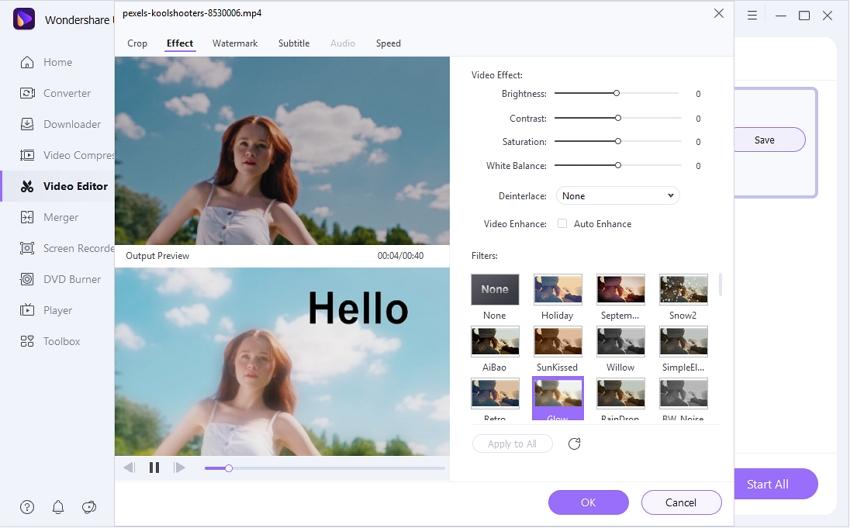
Step 3 Export the edited vlog video.
Once you have completed the editing of your vlog, set the file format of the video across the Output Format button. Specify the location of the edited file across File Location and click on Start All to execute the process of editing a vlog across Wondershare UniConverter.
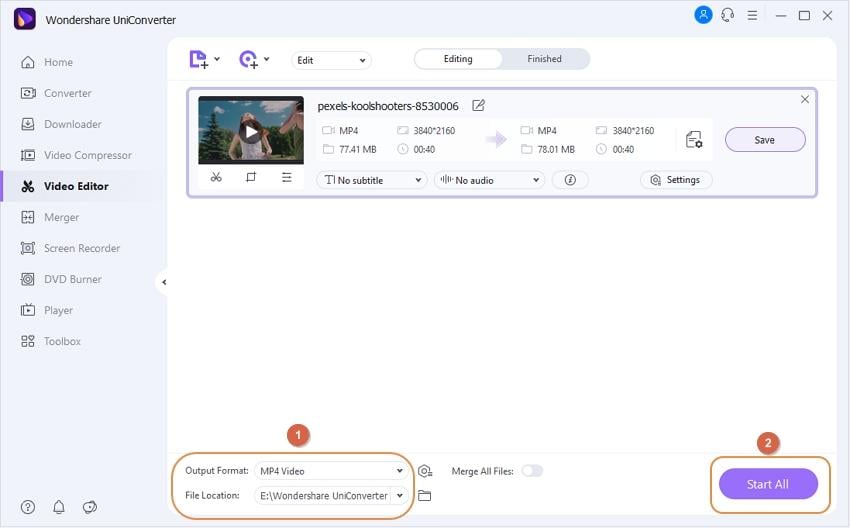
There are more amazing editing features of UniConverter that you can use for your Vlog video:
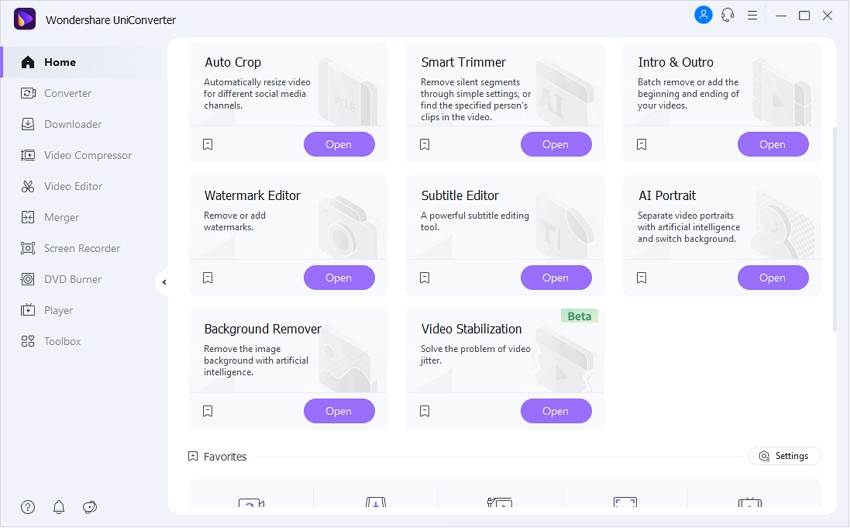
Auto Crop: Automatically resize Vlog videos for different social platforms.
AI Portrait: Change the background of a video with various stunning features.
SubtitleEditor: Automatically add subtitles to your videos.
Smart Trimmer: Automatically trim your videos and make video editing easy and time-free.
Wondershare UniConverter — The Complete Video Toolbox for Vloggers.
Edit Vlog videos by trimming, cropping, adding effects, and subtitles.
Convert videos to any format at 90X faster speed.
Compress your video or audio files without quality loss.
Remove video background and change video background easily.
Add watermark, music, intros and outros to Vlog videos easily.
Save any online video from more than 10,000 platforms and sites.
Part 2. How to edit Vlogs for YouTube?
For this part, we shall assert our focus on the optimal software that can be considered to edit vlogs for uploading them across YouTube. A clear guideline will be provided for delivering the concept of how to edit vlogs for YouTube.
#Edit vlogs for YouTube using Adobe Premiere Pro (Professional level).
Users who are into professional video editors can go for Adobe Premiere Pro as their first choice. Connected with Creative Cloud, the platform ensures that you establish a good connection with other users for interacting over editing the content. An advanced tool with a deep set of features is what you can discover while editing vlogs across the platform.
Associated with smart tools, Premiere Pro can be an excellent option for editing vlogs for YouTube. Go through the provided guide to understand the basic process of editing vlogs:
Step 1: Open Adobe Premiere Pro on your computer and click on "Import” from the "File” tab appearing across the drop-down menu. After adding the necessary clips for the vlog, drag the files into the editing area.
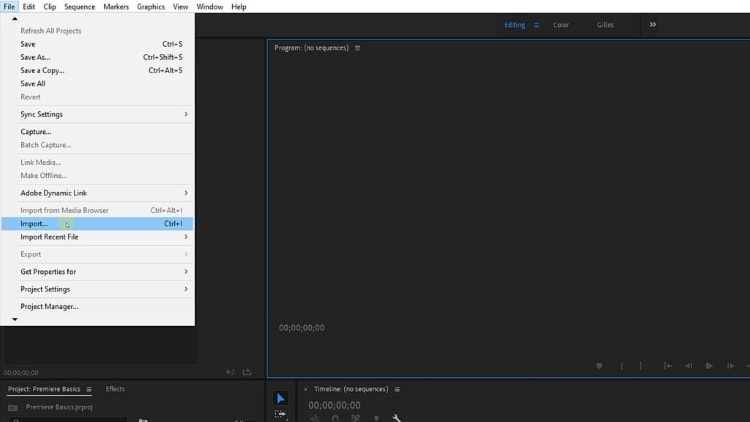
Step 2: To edit the vlog for YouTube, you need to proceed into the "Effects Control" to apply the necessary effects for the vlog. Find the proper titles across the "Title" section to build an interactive vlog. Premiere Pro allows you to edit every small element across the complete vlog with its extensive editing tools.
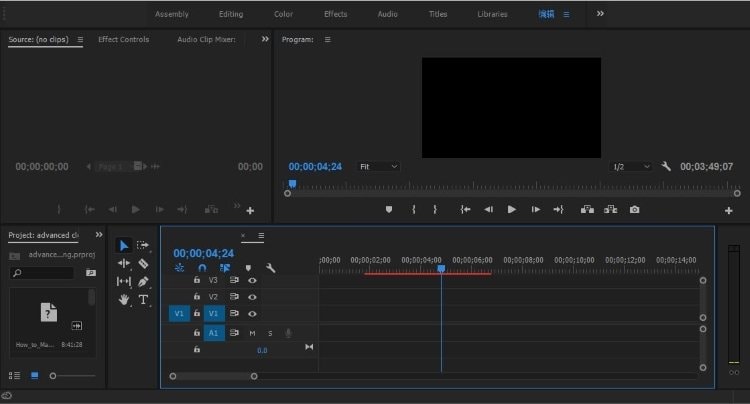
Step 3: Proceed to the "File" tab and click on "Export Media" from the drop-down menu. You need to select as your output compression format from the' Format' menu. Find the necessary YouTube presets across the "Presets" menu. Once done, click on the "Export" button to download the edited file.
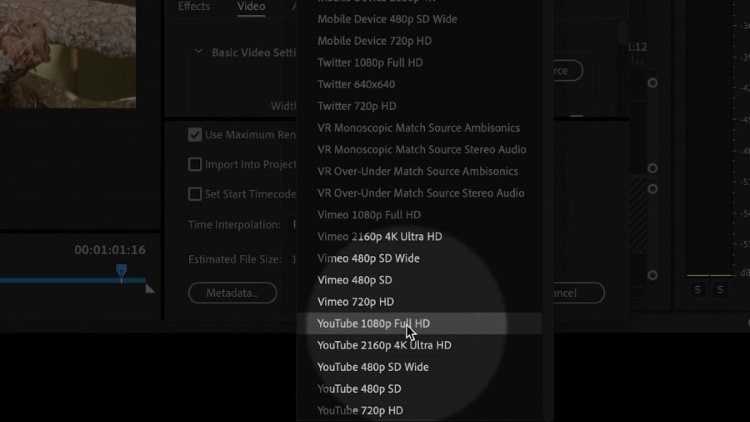
#Edit vlogs for YouTube online (Easy and convenient).
If you are into quick solutions, you can always go for online solutions to edit a vlog. VEED.IO makes video editing simple and effective. Combining the necessary editing tools across the free online platform makes quick editing a reality. Users who want to create and edit videos in the shortest time possible need to consider VEED.IO. Go through the guide to know how to edit vlog videos with this online platform:
Step 1: Upload a video from your computer to start editing across the platform.
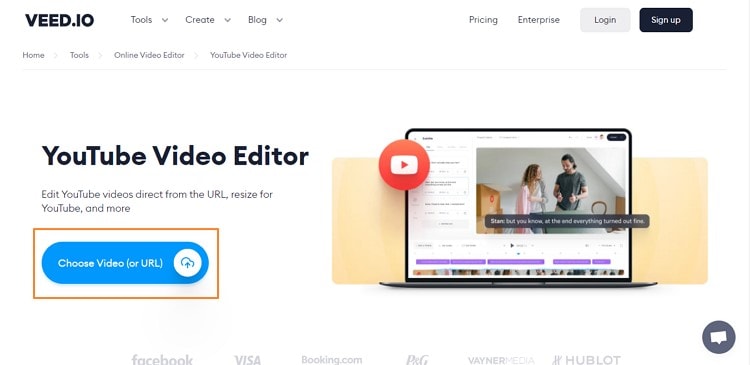
Step 2: You can remove and add music and include text, captions, and subtitles across your video. Along with that, consider adjusting the brightness, color correction, and other video characteristics.
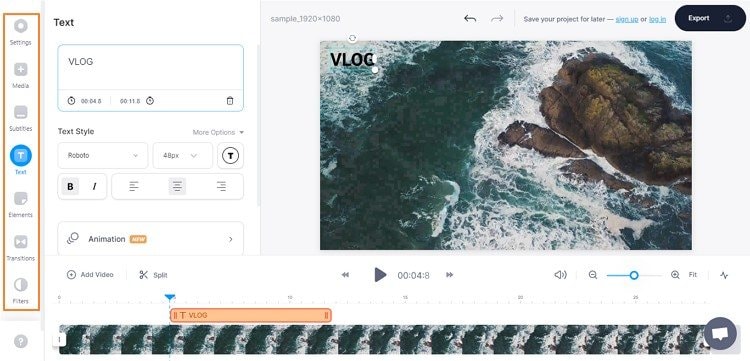
Step 3: Click on the "Export” button to download the edited video.
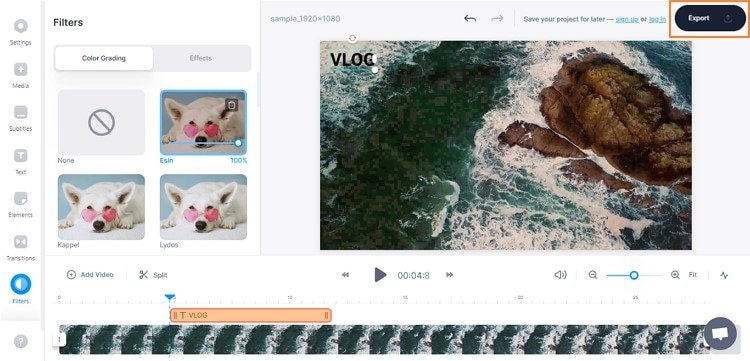
How to edit a Vlog effortlessly?
Try Wondershare UniConverter for free now - All-in-one video toolbox for Vloggers.
Part 3. How to edit Vlogs on phone?
If you are looking forward to how to edit vlogs on your phone, this part introduces you to the perfect options in such a case.
#Edit Vlogs on phone with VlogU on Android phone.
VlogU provides you with the most optimal structure for editing a vlog across an Android smartphone. Being a friendly editing platform, it makes basic editing efficient for its users. VlogU offers tools like keyframe animation, video trimmers, and cutters across its simple interface. To know how to edit vlogs on phone, follow the simple guide as follows:
Step 1: Launch VlogU on your Android and click on the "Import” icon on the bottom-right of the screen. Import the necessary video clips. Set a screen scale and "Confirm.”
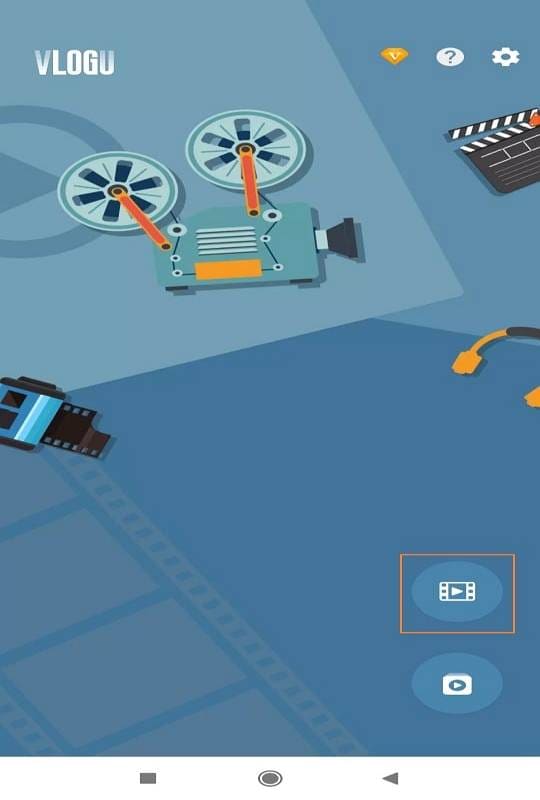
Step 2: You need to make necessary edits by managing the "Filters," "Music," "Text," and "Effects" section.
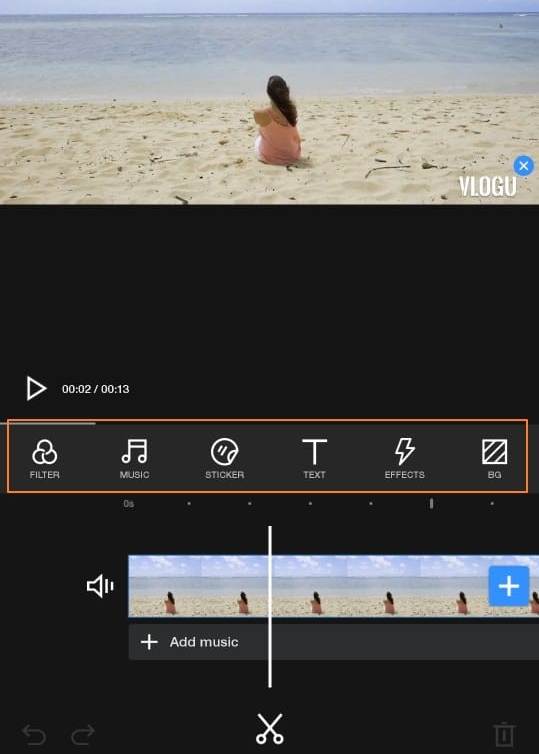
Step 3: Once edited, click on "Save” to export the edited vlog.
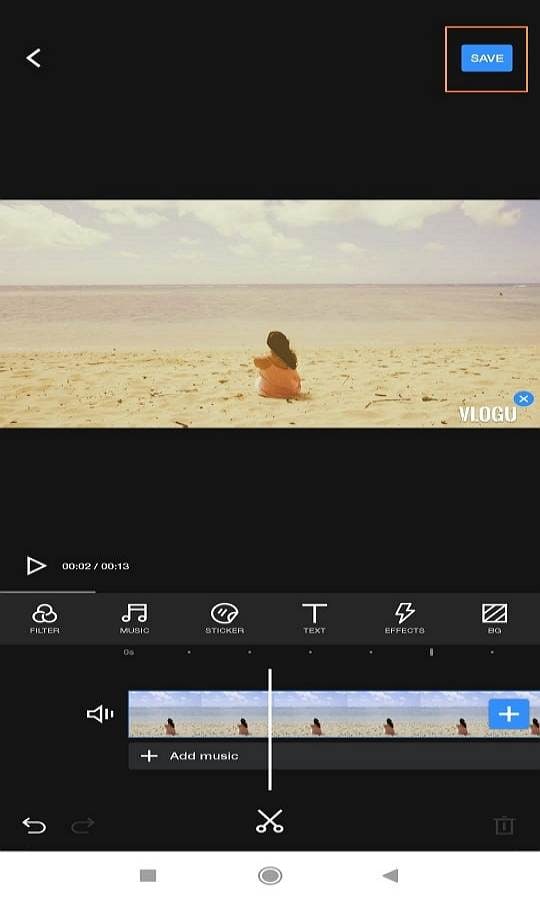
#Edit Vlogs on phone with iMovie on iPhone.
A perfect vlogging editor with a streamlined design, iMovie makes sure that iOS users are not disappointed with the availability of features for editing their vlogs. It helps users turn their movie into an exceptional epitome of excellence, made possible with features such as Magic Movies, Storyboards, and Motion. To know how to edit vlogs on phone with iMovie, you need to look across the following steps:
Step 1: Launch iMovie and select "Movie” across the "Start New Project” section. Select the necessary clips for the vlog and tap "Create Movie.”
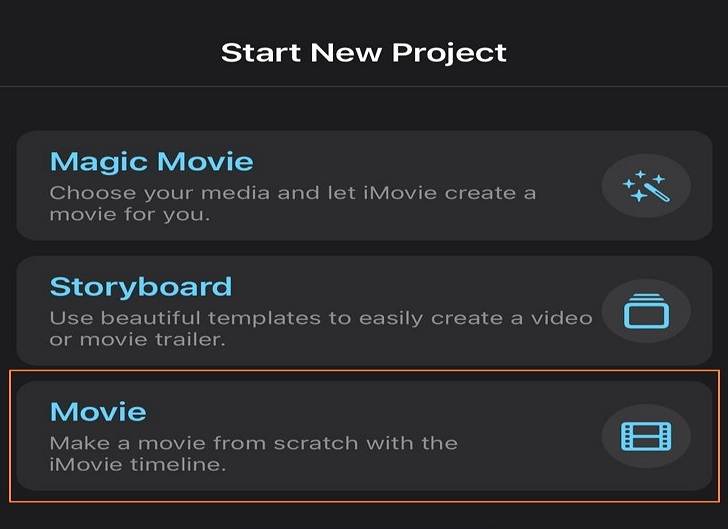
Step 2: Tap on the video to open the editing tab below for adding text, adjusting audio, and including effects. Click on the "Gear" icon on the bottom right to manage the video's filters, themes, and other important editing characteristics.
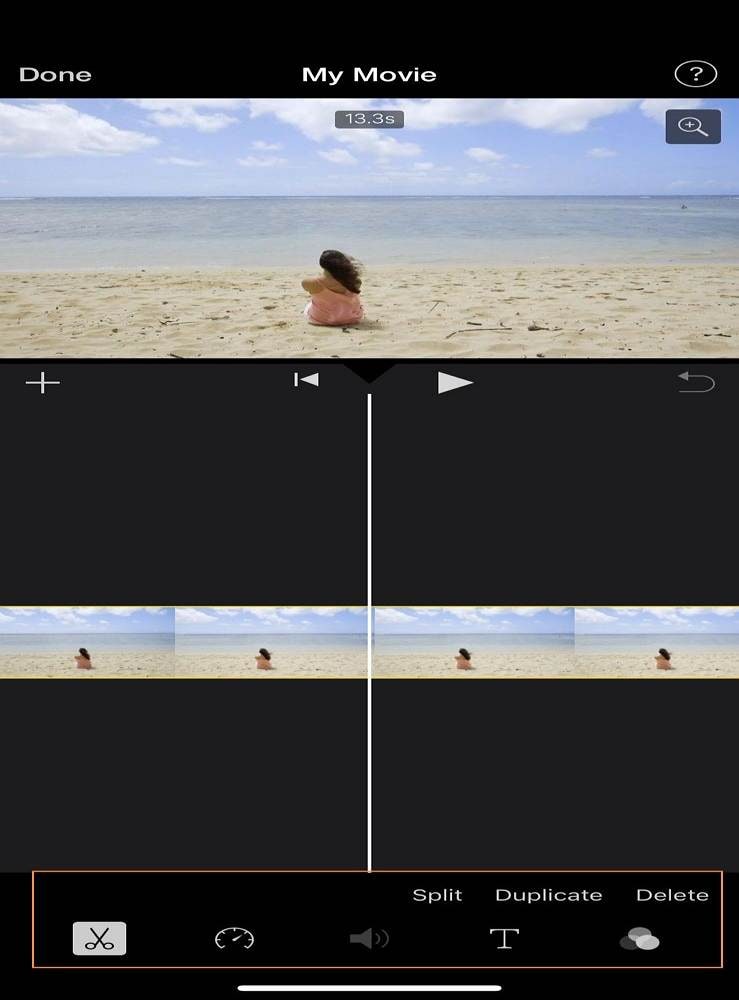
Step 3: As you are done with editing, click on "Done" and tap the "Export" button to share it across the necessary platforms.
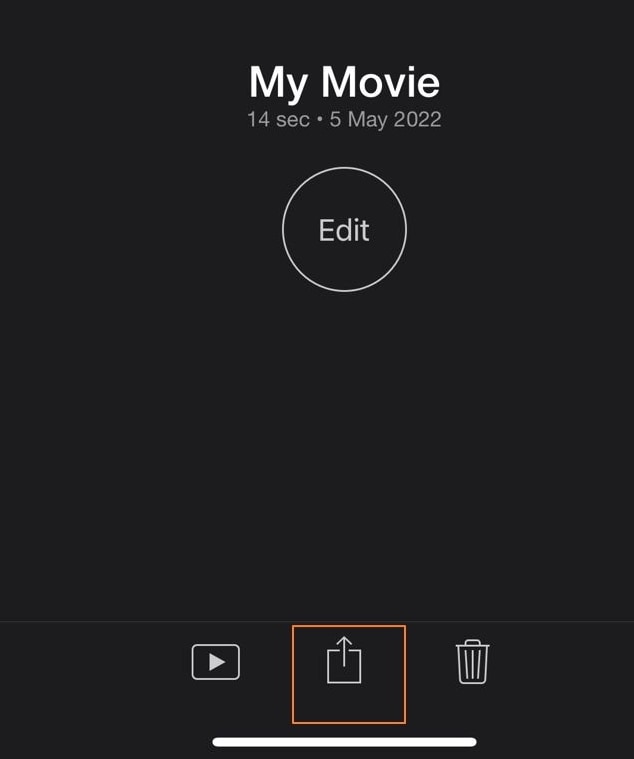
How to edit a Vlog effortlessly?
Try Wondershare UniConverter for free now - All-in-one video toolbox for Vloggers.
Part 4. Frequently asked questions about how to edit a Vlog
1. What vloggers use to edit?
Vloggers prefer a simple and easy tool to finalize their vlogs. Thus, they prefer using Wondershare UniConverter for appropriate results in video editing and enhancement.
2. What is the best app to edit Vlog?
Online tools can be the most proficient technique for editing a vlog. As they save time and make quick edits, VEED.IO is preferable under such circumstances.
3. Where can I edit Vlog for free?
Unlike other video editors, UniConverter provides a free editing platform to its users across desktop applications. Vloggers prefer using this tool for its effectiveness and clarity.
4. Can I use iPhone for vlogging?
Yes, you can use iPhone for recording high-quality vlogs, which can be shared across social media platforms.
Conclusion
We hope you have understood the prevailing techniques of how to edit a vlog with ease. Go through the provided material to learn more about the functions and necessary tools to make the perfect vlog to share across social media platforms and YouTube.
