FLV
- TRY IT FREE TRY IT FREE
- 1. FLV Video Tool+
- 2. Convert FLV to Other Format+
- 3. Convert Other Format to FLV+
- 4. Play & Edit FLV Tips+
How to Convert and Play FLV Videos on Your TV Easily
by Christine Smith • 2025-10-21 20:03:20 • Proven solutions
"I have downloaded some video clips from YouTube and saved them as FLV files. Does anyone know of good and free software that will do this conversion so that I can Play FLV on TV?"
-- A question from VideoHelp Forum
Well, if you are in a fix where you have tried to Watch FLV on TV and do not play, then you are reading the article. The FLV will not play TV due to compatibility issues; hence you need to convert it to a compatible format like MP4 or TV device format. In this article, we will recommend the best FLV to TV converter and give you tips on the best TV format.
Step-by-Step Guide: How to convert FLV to TV without Quality Loss
To convert FLV to TV format, you need to use Wondershare UniConverter since it supports numerous video output formats, including TV presets formats. Also, this converter will enable you to retain the quality of your file, and you can select where to save your files. Moreover, the process of converting the files only involves three simple steps, as you will be shown later in the article. Other features that you will benefit from this Uniconverter below.
 Wondershare UniConverter - FLV to TV Converter for Windows/Mac
Wondershare UniConverter - FLV to TV Converter for Windows/Mac

- Convert FLV to TV, MP3, AAC, AC3, AU, FLAC, and many other audio formats losslessly.
- Record media from sharing sites and desktop activities.
- Burn multiple audio files to CD effortlessly and rapidly.
- Features robust toolbox with CD ripper, VR converter, screen recorder, etc.
- Versatile toolbox combines fixing video metadata, GIF maker, video compress, screen recorder, and others.
- Supported OS: Windows 10/8/7, macOS 11 Big Sur, 10.15, 10.14, 10.13, 10.12, 10.11, 10.10, 10.9, 10.8, 10.7, 10.6.
Step 1 Load FLV into Uniconverter.
Open the software on your computer, select the Converter menu and click the +Add Files icon. From there, you can browse and upload the FLV file.
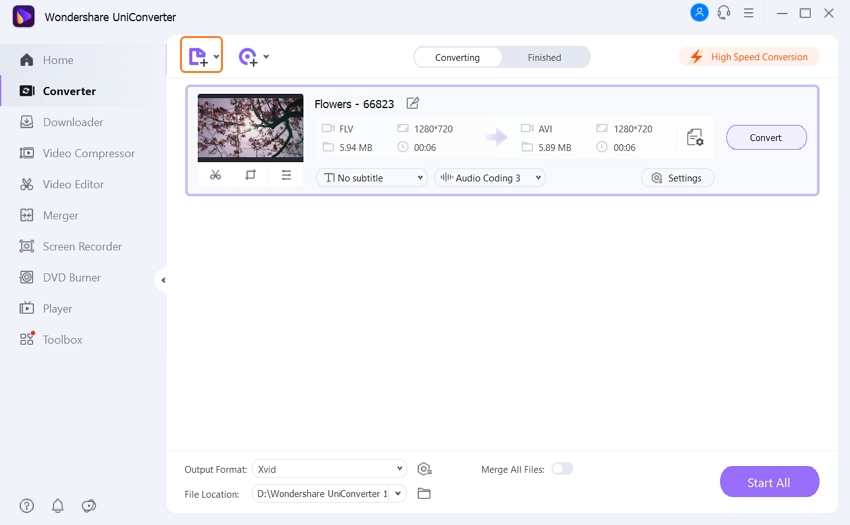
Step 2 Edit FLV file.
Now when the video appears on the screen, click on the buttons on the thumbnail. It enables you to trim, crop and apply effects.
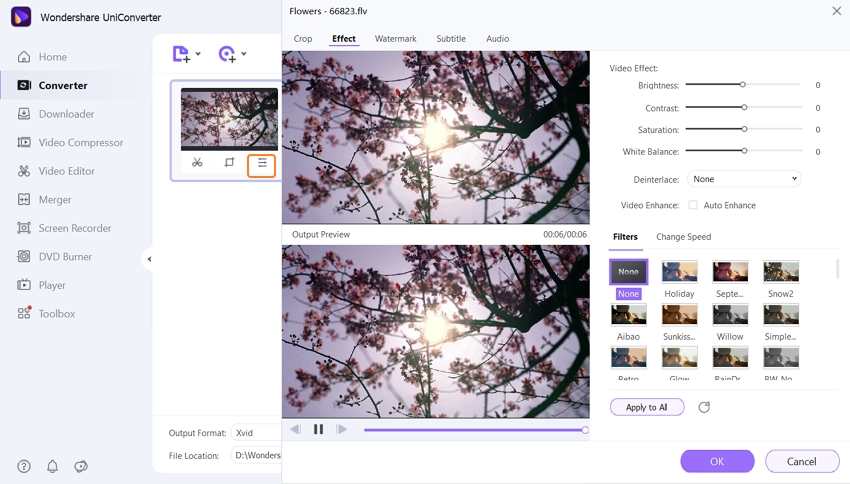
Step 3 Choose Output format as the TV.
Next, click on the Setting, and from the pop-up menu, select the Device and select the TV. Now select a TV device that is compatible with your TV like Samsung and then choose output quality.
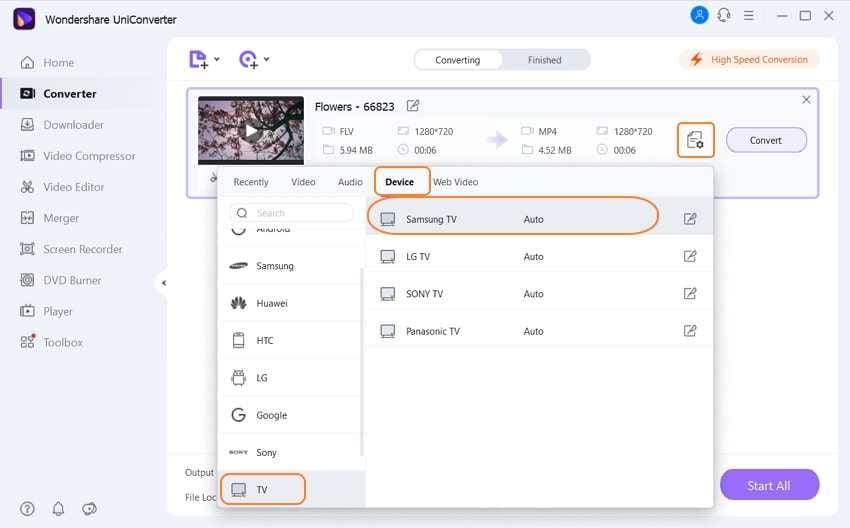
Step 4 Convert FLV to TV format.
From there, click on the File Location at the bottom of the window and choose a path to save your file. Lastly, just hit the Convert, and Uniconverter will convert FLV to TV.
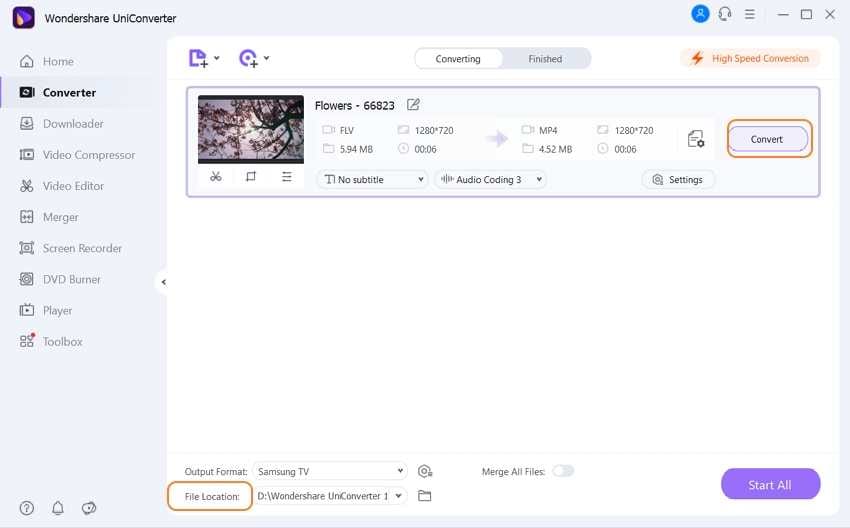
Tips for Watching FLV on TV:
1. In the guide, as mentioned above, I've only talked about YouTube's FLV downloading and converting as an example. Actually, the video converter also supports Vimeo, Hulu, Yahoo and Facebook videos. As for video sites that do not facilitate downloading, you can also try its recording function.
2. Please skip step 1 if you already have some FLV videos stored on your computer. If you want to burn the FLV videos onto a DVD for playback on TV with a home DVD player, you can also use this video converter to create your own video DVD. For more details, please refer to the User Guide here.
What's the Best Format For any TV?
- Have you been trying to save you videos from one format to another and still cannot play on your TV? Being unsure of the video formats will keep you wasted; hence in this section, we have made it easier by outlining the file formats for any TV regardless of a brand you are using.
- Most of the popular supported video formats are AVI and MKV containers. Moreover, other supported TV supported video formats include MP4, MPEG1 MPEG2, ASF, 3GPP, VRO and VOB. For supported TV audio formats go for MP3, AC3 or AAC.
- Therefore, if you have files on any other format, use Wondershare Uniconverter to convert to any of the listed TV formats.



Christine Smith
chief Editor