YouTube to MOV conversion helps users save videos in a flexible editing format. Many creators prefer MOV because it maintains consistent video quality across devices. This format works well for playback, editing, sharing, and long-term storage. As a result, understanding the basics of converting YouTube to MOV makes saving videos easier.
Converting YouTube videos to MOV becomes simple when clear steps are followed. However, the best method depends on your device tools and usage needs. Some users want smooth editing while others focus on clean playback quality. Finally, this guide explains how to convert YouTube videos to MOV files clearly, without technical confusion.
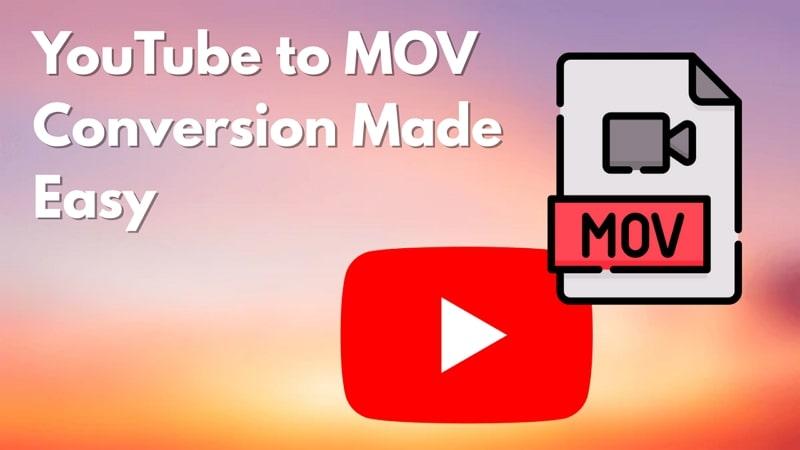
YouTube to MOV Converter
In this article
- Part 1. What is the MOV Format and Why Convert YouTube to MOV?
- Part 2. Best Free YouTube to MOV Converters
- Part 3. YouTube to MOV Converter Comparison Table
- Part 4. How to Convert YouTube to MOV: Step-by-Step Tutorial
- Part 5. How to Download YouTube Videos as MOV in 4K
- Part 6. Is It Legal to Convert YouTube Videos to MOV?
- FAQs about YouTube to QuickTime Converter
Part 1. What is the MOV Format and Why Convert YouTube to MOV?
A MOV file is Apple’s QuickTime video format designed for smooth editing workflows. It works perfectly with Final Cut Pro, iMovie, and Adobe Premiere Pro. Moreover, many macOS users choose to download MOV files from YouTube because they integrate well with Apple software.
Why Convert YouTube Videos to MOV?
Below are key reasons why MOV is often preferred after downloading YouTube videos:
- Apple Compatibility: MOV files work smoothly with tools like QuickTime and Final Cut Pro. As a result, Apple software handles MOV files natively without issues.
- Flexible Structure: This format keeps video, audio, and subtitles neatly organized in one file. Such a structure makes it easier and faster to manage converted YouTube videos.
- Metadata Support: Extra notes, time data, and track details can be easily added to MOV. This feature helps users organize YouTube clips clearly for later use.
- Quality Protection: Extra quality loss is reduced when YouTube videos are saved as MOV. High-quality codecs limit damage during future processing or exports.
- Workflow Consistency: Many creators use MOV as a standard format across all projects. Converting YouTube to MOV keeps files consistent for storage and reuse.

Part 2. Best Free YouTube to MOV Converters
You might be looking for reliable resources to complete the task after learning about what this format is. Mentioned below are some of the best online and offline converters that you can try:
Best Desktop Software for YouTube to MOV Conversion (Windows/Mac)
First, let us discover the top offline tools that you can use on your Mac and Windows device to get precise control over the conversion:
1. Wondershare UniConverter
Best For: Lossless file conversion and compression
The tool that tops the list of most reliable options to change the format is UniConverter. This AI-powered multimedia tool supports a wide range of formats for users to convert while preserving original quality. UniConverter is not just a format converter; its abilities are extended beyond conversion, such as editing and compressing. Moreover, users get the ability to select the destination of their converted file in the system storage.
This YouTube to MOV converter has multiple platform support, ranging from Windows to Mac, in order to accommodate users of all types. Once your video has been converted from YouTube to MOV, it is time to improve the video further or even extract the audio by using this incredible tool.
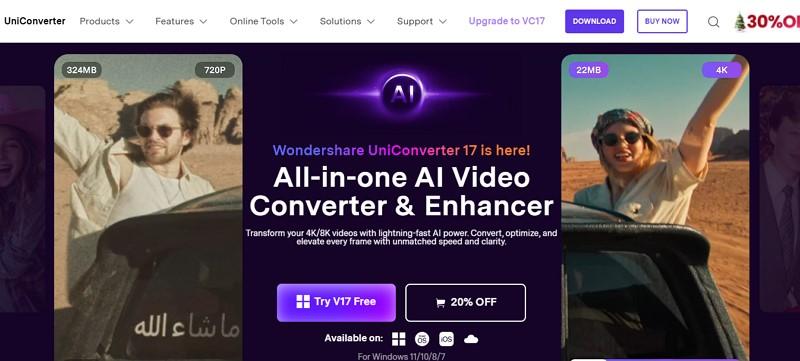
Key Features
- Batch Conversion: Users get the ability to convert multiple files at the same time in order to let faster processing and better productivity.
- Multiple File Formats Support: Support for a wide range of video and audio formats is available to ensure smooth compatibility across different devices and platforms.
- Edit Video: It allows you to trim and crop the unwanted parts before performing the conversion.
- Merge Multiple Files: You can generate a merged output of the uploaded files after conversion with only a single click.
YouTube to MOV Converter
2. Handbrake
Best For: Free and open source video conversion
It is an open-source multimedia tool that both Windows and Mac users can use to convert their media. Handbrake is free and can be accessed on a Linux to perform media conversions. Users get the ability to preview the content before and after the conversion within the tool's interface. Moreover, you can select the resolution of the video output depending on your preferences and download a MOV from YouTube.
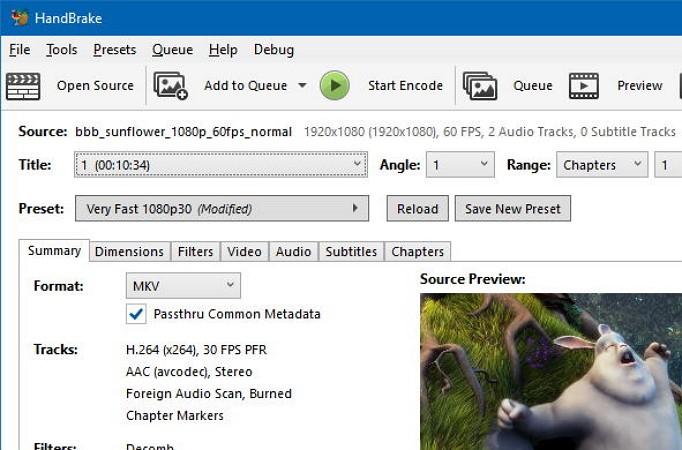
Key Features
- It supports conversion of videos to popular formats like MP4, MKV, and WebM.
- Handbrake offers device-specific and quality-based presets for quick conversion.
- The compression features of this tool help users reduce the size of their large files in no time.
3. EaseUS Video Converter
Best For: Creating social media content
A tool that provides video conversion in more than 1000 formats is EaseUS Video Converter. Besides normal quality videos, EaseUS converts HD and 4K videos into various formats such as MOV and AVI. Users get the ability to access this YouTube to MOV converter on both Mac and Windows effortlessly. Furthermore, you can use this tool to convert your videos into animated GIFs.
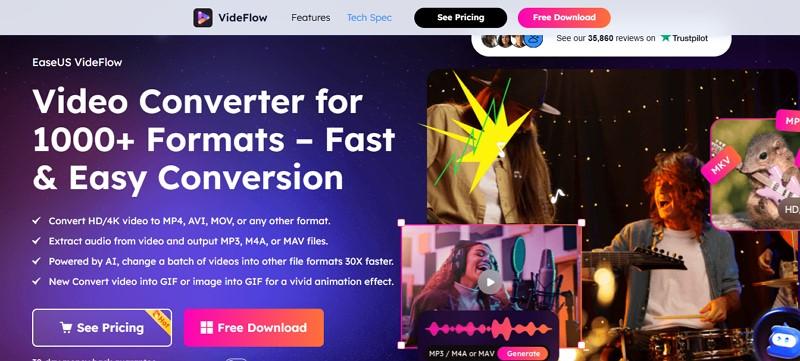
Key Features
- The tool extracts audio from video and converts between hundreds of audio formats, or converts audio into video formats for social platforms.
- It processes multiple files simultaneously up to 30× faster with GPU acceleration and batch conversion support.
- You get the ability to preview the converted video before saving it to your device.
4. iMovie
Best For: Creating and editing projects within the Apple environment
The conversion of a YouTube video into MOV through iMovie provides a good and easy method of obtaining high-quality video output, along with the option to compress the file to a smaller size. It is compatible with macOS, which is why it performs seamlessly, which makes it suitable to personal or professional projects. The resulting MOV format is highly compatible with Apple devices and editing software, which gives flexibility in further editing.
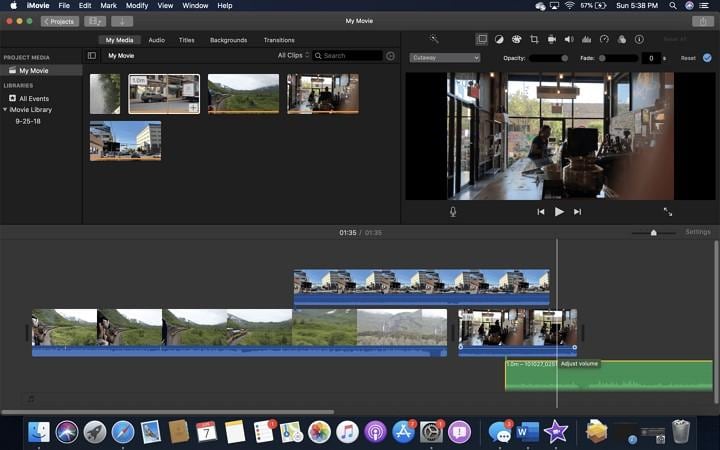
Key Features
- The tool provides export support in HD and 4k for high-quality videos to download MOV from YouTube.
- It has a drag-and-drop interface to make it easier for beginners to use it.
- You get the ability to upload the converted videos directly to social platforms from the same interface.
Top Online YouTube to MOV Converters (No Download Required)
For those who prefer a fast and hassle-free approach, online YouTube to MOV converters offer the perfect solution. Provided below are some of the online tools that will help you convert YouTube videos to MOV files:
1. Evano YouTube to MOV Converter
Best For: YouTube channel analytics
This online video converter lets you change the format of the video by simply pasting its link into the interface. This YouTube to QuickTime converter online offers a simple interface to make it easier for novice users to convert their videos in no time. Moreover, the tool also provides a built-in music generator to generate high-quality audio files.

Key Features
- Users can choose from multiple video quality levels (360p to 4K) before conversion.
- It supports modern codecs like H.264, H.265, and ProRes for professional workflows.
- The tool uses HTTPS security and does not store uploaded videos on the server after conversion.
2. Motionbox YouTube to MOV Tool
Best For: Basic, beginner-level conversion
Another tool that provides you with the ability to convert YouTube to MOV online for free is Motionbox. This online tool lets you paste the link to the video and select the format of your choice for conversion. Once converted, you can successfully save the video to your device. Additionally, you get the ability to transform your video into GIFs as well using this online tool.
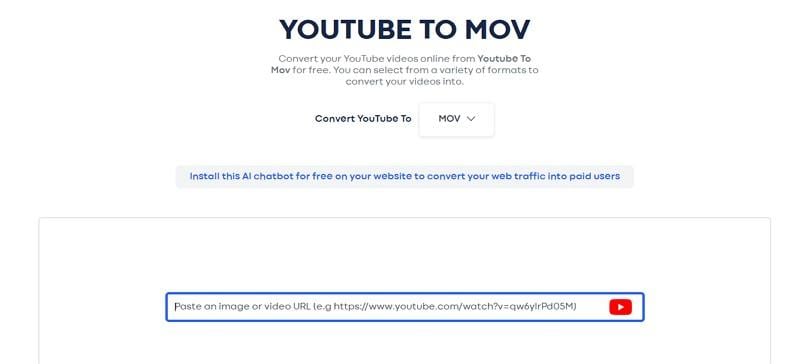
Key Features
- The tool lets you add text to your videos to make them more comprehensive.
- Users also get the ability to create video memes using this online tool.
- You can resize the result video before saving it to your device.
3. FreeConvert.com MOV Converter
Best For: Instant format conversion of small files
This online tool also provides the utility of converting your online videos into MOV files for expanded usability. You can paste the video URL or upload it from your device by simply dragging and dropping it into its interface. Moreover, this YouTube to QuickTime converter online lets you upload videos from your cloud storage for further conversion and modification.
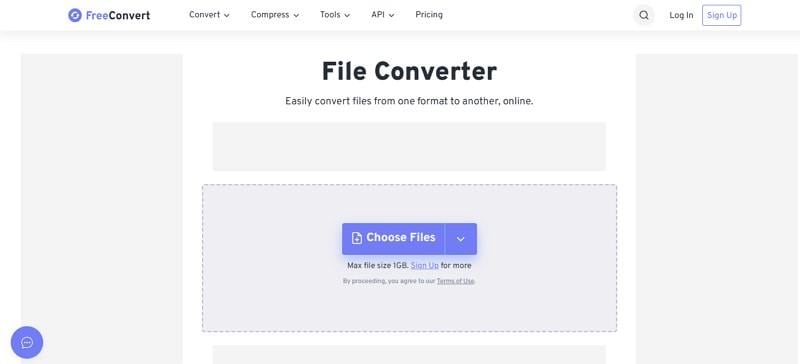
Key Features
- The tool lets you select a video codec for the output according to your preferences.
- You also get the option if you want to change the size of the video before conversion.
- It lets you adjust the volume and add fades to the audio of the video for professional results.
4. UniConverter Online
Best For: High-level lossless video conversion
One of the most reliable online solutions that lets you convert YouTube to MOV online for free is UniConverter Online. Users can select from multiple audio and video formats offered by this platform. Moreover, the advanced technology used by the tool gets the process done at lightning speed.
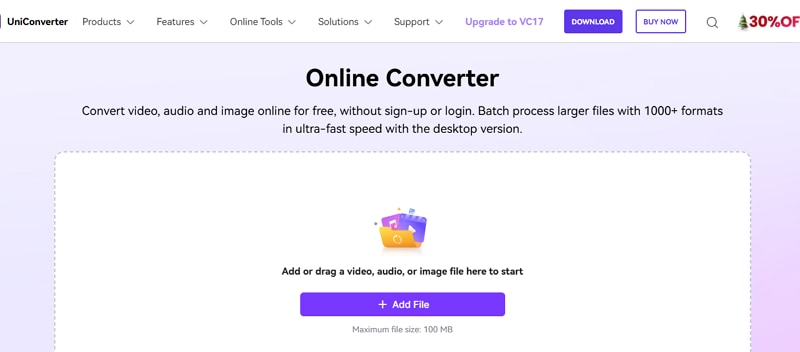
Key Features
- You can convert more than one file at a time as the tool supports batch conversion.
- The replace file feature lets you instantly change the video file with another from your device.
- Users do not need to log in or sign up to perform a conversion using this tool.
Part 3. YouTube to MOV Converter Comparison Table
Having learned about these YouTube to MOV conversion online and offline tools in detail, let us have a look at the comparison table between them. This tabular comparison will help you make the right decision for your format conversion tasks:
| Tool | Platform | Supported Output | From URL/Video | Speed | Quality | Ease of Use | Best For |
| Wondershare UniConverter | Windows, Mac | MOV, 4K, MOV, (1000+ options) | Video | Very Fast (GPU Accelerated) | Lossless/ High Quality | Very Easy | Editing, large files, lossless conversion |
| HandBrake | Windows, Mac, Linux | MP4, MOV, 4K | Video | Moderate | High | Difficult | Free conversion and compression |
| EaseUS Video Converter | Windows, Mac | MOV, MP4, MKV | Video/URL | Fast | High | Easy | Social media content, GIF creation |
| iMovie | macOS, iOS | MOV, HD, 4K | Video | Fast | Medium | Difficult | Apple ecosystem editing |
| Evano YouTube to MOV | Online | MOV, 4K, MP4 | URL | Moderate | Medium | Easy | Video Channel analytics |
| Motionbox YouTube to MOV | Online | MOV, MKV, MP4 | URL | Moderate | Medium | Easy | Beginner-level conversion |
| FreeConvert MOV Converter | Online | MOV, MKV, WebP | URL, Video, Cloud | Slow | Medium | Very Easy | Small files, instant conversion |
| UniConverter Online | Online | MOV, MP4, MKV, and more | Video | Fast | High | Very Easy | Lossless online conversion |
Part 4. How to Convert YouTube to MOV: Step-by-Step Tutorial
For people who wonder how to use these tools to perform conversion, a step-by-step tutorial on using the online and desktop tools is provided below:
Method 1. Convert YouTube Videos to MOV Using Desktop Software (Best Quality)
Use industry-trusted tools like UniConverter if you want conversion in the highest quality. Follow the steps provided next to learn how to use this tool to convert from YouTube to MOV:
YouTube to MOV Converter
Step 1. Begin By Accessing Converter
Once you have launched UniConverter on your device, access the “Converter” feature from the homepage. Press the “Add Files” button to add the video you downloaded from YouTube using the downloader feature offered by UniConverter.
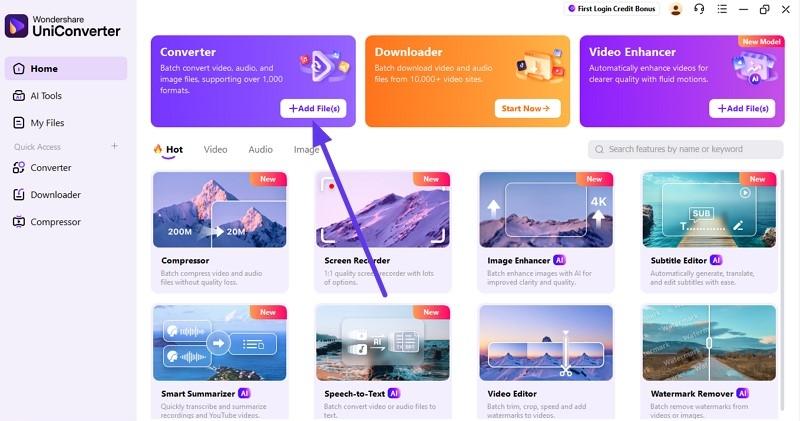
Step 2. Select Output Format
After the video is successfully added, head to the format drop-down menu and expand it. Now, select the format as "MOV" and further choose the quality. Configure other settings, like specifying the output folder from the bottom left corner.
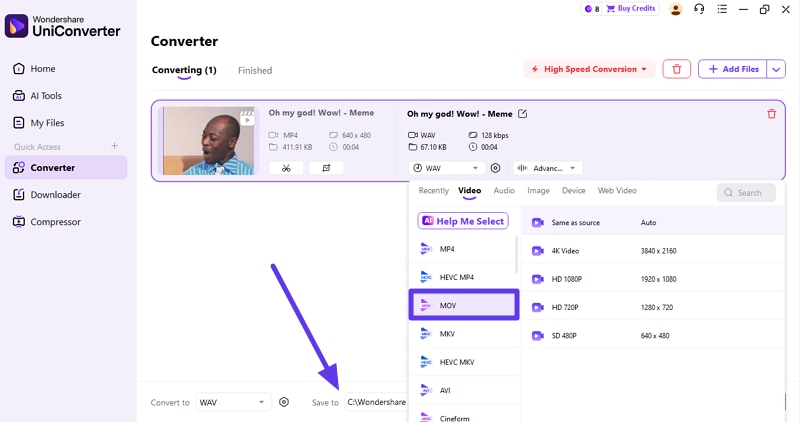
Step 3. Execute Conversion Process
When you have configured all the settings, head to the bottom of the interface and press the “Convert All” button to successfully execute the conversion process.

Step 4. Review the Converted Video
You can access the converted file under the “Finished” section of the tool’s interface. You can press the “Folder” icon to access the converted video.
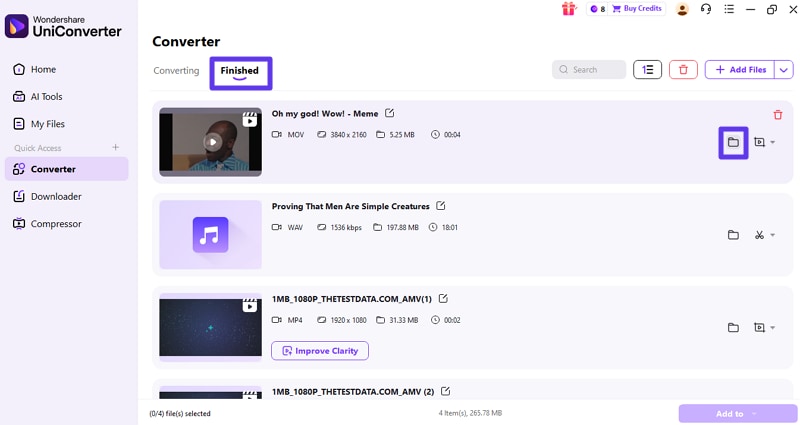
Note: You can also directly save YouTube videos to MOV from URLs by using this incredible tool.
Method 2. Using Online Converter (Fastest Method)
Use an online tool like Free Convert to perform fast and quick conversion for your videos and get the results instantly. To learn how to use this tool to convert a YouTube video to MOV, read the steps mentioned below:
Step 1. Begin by accessing the tool in your web browser and expanding the uploading option to select "From URL."
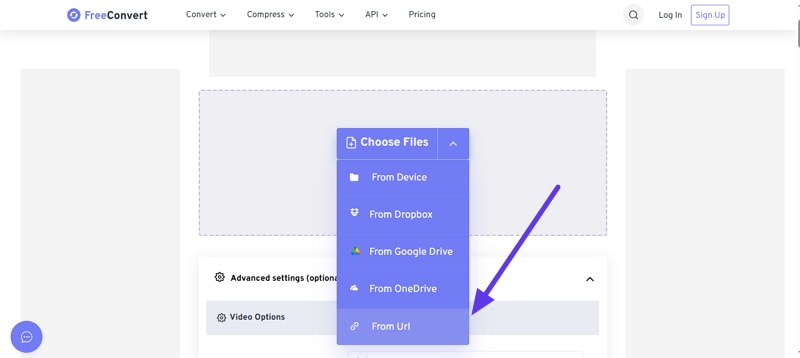
Step 2. In the following interface, paste the link to your video and press the “Submit” button to let the tool fetch the video.

Step 3. Once the video is fetched, expand the format drop-down menu and choose the “MOV” format for conversion. Configure other settings from the designated option and hit the “Convert” button to execute the process.

Step 4. After the successful conversion of the format, press the “Download” button to save the final output to your device.
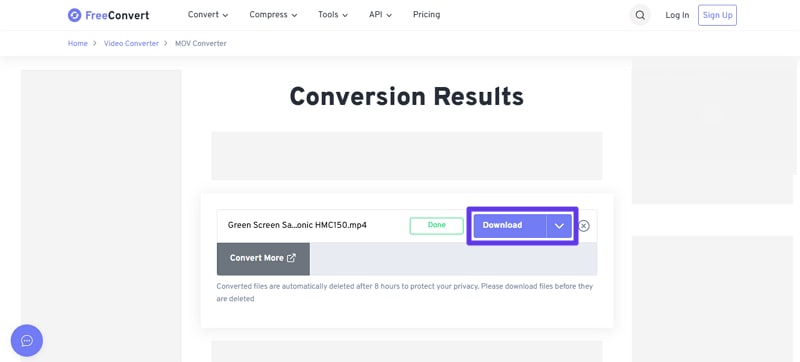
Part 5. How to Download YouTube Videos as MOV in 4K
While the methods provided above offer a direct option to download YouTube in high quality, many users sill question if they can download MOV from YouTube. To answer this question, this section brings up a quick understanding if this is plausible and how to ensure quality control when converting YT videos to MOV format:
Does YouTube Support 4K MOV Downloads?
YouTube does support 4K resolution streaming, but it does not offer direct downloads in the MOV format. Resolution refers to the number of pixels in a video, such as 3840×2160 for 4K, while MOV is simply a container format that determines how video, audio, and metadata are packaged.
On YouTube, videos are typically streamed using containers like MP4 or WebM, paired with codecs such as VP9 or AV1 for high-resolution playback. As a result, even when a video is available in 4K, YouTube does not provide an option to download it natively as a 4K MOV file. To obtain a 4K MOV version, users must rely on third-party tools that can download the highest available resolution.
Tips for Preserving Quality When Converting YouTube to MOV
- Keep the bitrate equal to or higher than the source video to preserve sharpness and fine details, especially in 4K conversions.
- Avoid aggressive compression because excessive data loss leads to blurring, banding, and visible artifacts.
- Match the original resolution during export, as upscaling does not improve quality and can exaggerate imperfections.
- Maintain the same frame rate as the source video to prevent motion stutter or uneven playback.
- Choose high-quality codec settings to ensure better color accuracy and visual consistency in the MOV file.
- Use UniConverter for 4K MOV conversion to retain original quality through precise bitrate control and optimized export settings. Download UniConverter now for exclusive conversion while maintaing video quality.
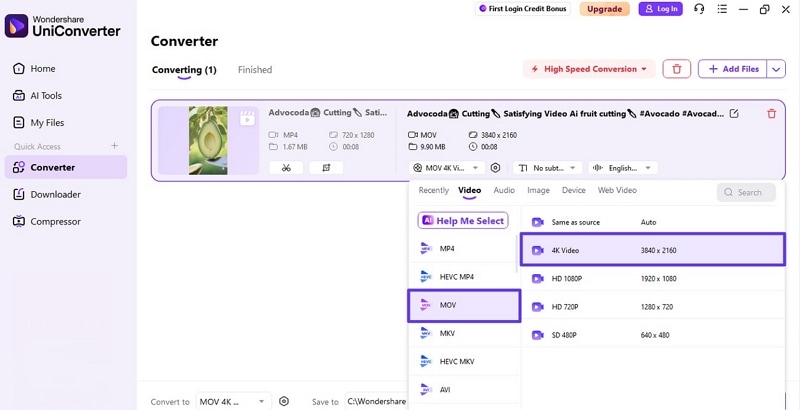
Part 6. Is It Legal to Convert YouTube Videos to MOV?
Converting YouTube videos to MOV Mac raises the same legal concerns as any download. The file format itself does not change copyright rules or platform restrictions. What matters most is how the video is used and where it comes from.
Personal Use vs. Copyright Restrictions
Copyright gives creators control over copying, sharing, and changing their videos. Downloading and converting a YouTube video creates a new copy of that work. Even personal use can still break copyright rules without explicit legal permission. Some countries allow limited private copying, but regulations differ and include conditions. Sharing, selling, or reusing MOV files publicly usually carries a higher legal risk.
YouTube Terms of Service Explained Simply
YouTube rules restrict downloading videos unless an official download option is provided. This means downloads are allowed only through YouTube's own approved features. Furthermore, using third-party tools to create MOV files usually breaks these platform rules.
Safer choices include Creative Commons videos, official offline viewing, or permission. For commercial use, seeking legal advice helps because copyright laws vary by country.
FAQs about YouTube to QuickTime Converter
-
Can I Convert YouTube to MOV for Free
Yes. You can convert YouTube to MOV for free using online tools, but free versions may limit file size, speed, or output quality options. -
What Is the Best YouTube to MOV Converter
It depends on your needs. Desktop software like Wondershare UniConverter usually offers better speed, quality control, and batch processing, while online converters are best for quick URL-based conversions. -
Is MOV Better Than MP4 for Editing
Often yes, especially on Mac. MOV is widely used in editing workflows and can preserve editing-friendly settings, while MP4 is typically better for sharing and smaller file sizes. -
Can I Download MOV from YouTube Without a Watermark
Some converters output MOV without watermarks, but it depends on the tool and plan. Always review the output preview and tool limits before exporting. -
Can I Convert YouTube to MOV on iPhone or iPad
Yes. You can use iOS apps or mobile-friendly converter sites, but a desktop workflow is usually easier for downloading, managing files, and preserving higher quality. -
Does Converting YouTube to MOV Reduce Quality
Not necessarily. Quality depends on the source video quality and your export settings (resolution, bitrate, codec). Choosing higher-quality settings helps preserve details. -
Can I Convert YouTube Live Streams to MOV
Sometimes. Many tools can convert a stream after it ends and becomes available as a normal video, but support depends on the converter and the stream’s availability.
Conclusion
To wrap it up, this article provided a curated list of online and offline tools to convert YouTube to MOV. It also discussed how to perform the conversion using both desktop software and online tools. Whether you need advanced editing control or a quick solution, there’s a method for every user. For lossless results and fast processing, download UniConverter today, as it stands out as a reliable choice worth trying. Try UniConverter free for lossless MOV exports!



