The latest evolution of digital video brings new expectations. Three-dimensional video, better known as 3D video, is one of the demands that came with that appetite. Now it is more common to see cell phones with 3D display screens and 3D digital billboards. It has proven to make a message stands out more with its immersive approach. It has been a popular marketing and storytelling approach. Augmented reality is one of the massively-used adaptations of 3D technology.
3D videos are able to reproduce motion pictures with the third dimension sensation. Unlike 2D videos, 3D videos capture not only height and width, but also depth. This makes this type of video harder to make. It is also typically more costly as you need special equipment to shoot this kind of motion picture and special devices to view the result.
However, there are also shortcuts to this hassle as you can simply convert 2D video to 3D using special software, such as Wondershare Ani3D. Read more to know the best options for a 2d to 3d video converter.
Part 1: Step-by-step guide for converting 2D video to 3D video using Ani3D
Ani3D is the latest addition to the Wondershare content-editing suite family. It has a simple menu that allows users to not only convert their videos but also trim them and adjust the ratios. Aiming to convey a full-goal 3D experience without jeopardizing quality, it is similarly easy to use like any other Wondershare product.
Here’s how you can use it to easily convert 2d video to 3d.
Step 1: Import your 2D video files to Ani3D. You can choose whether to use the Split Depth 3D mode or the VR 3D Mode. Split Depth mode is basically the regular 3D process where the program will add depth to the 2D video, making it three-dimensional. Meanwhile, VR 3D Mode will result in a rendered video fit for VR devices viewing - more about this later.
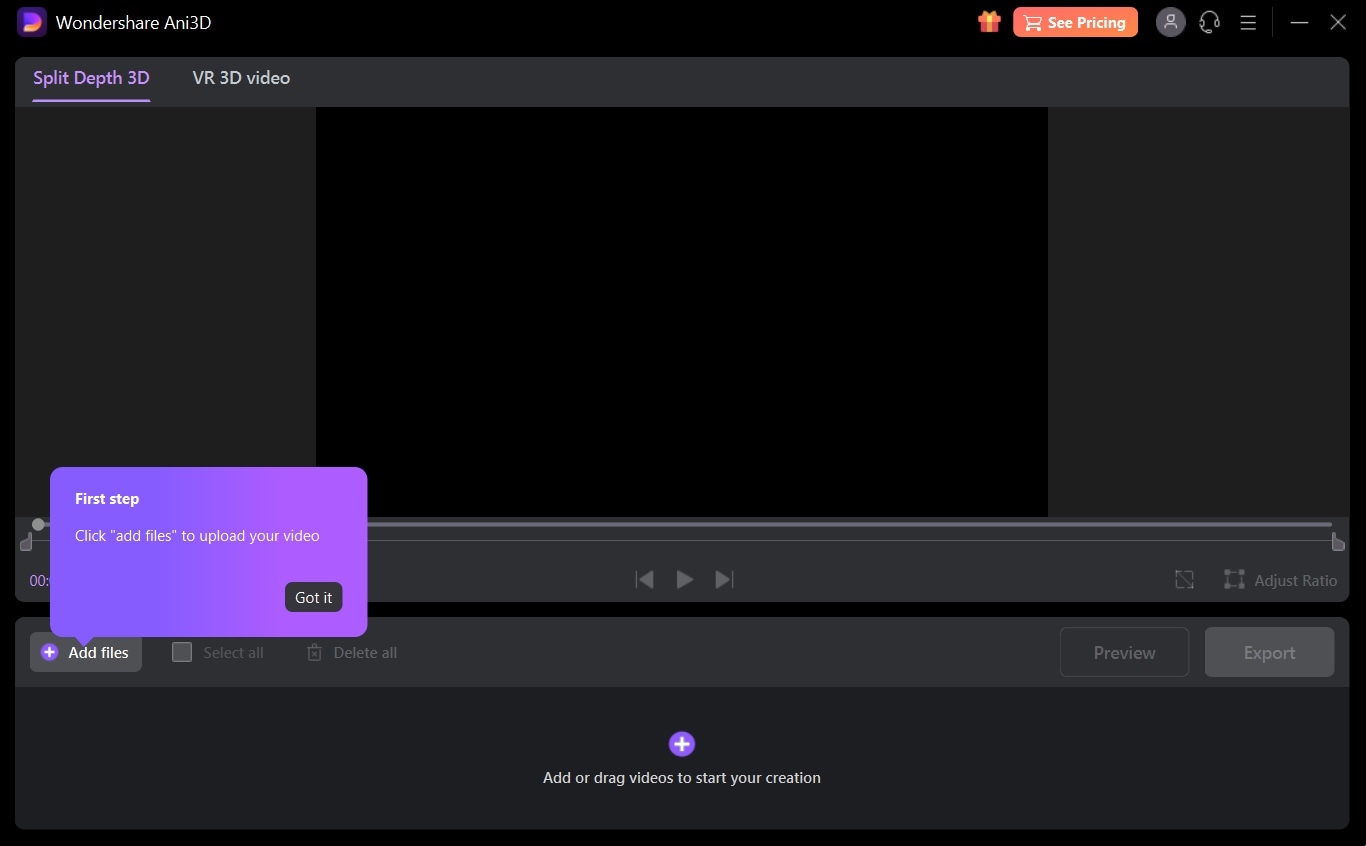
Step 2: When the importing process is done, you can preview the result.
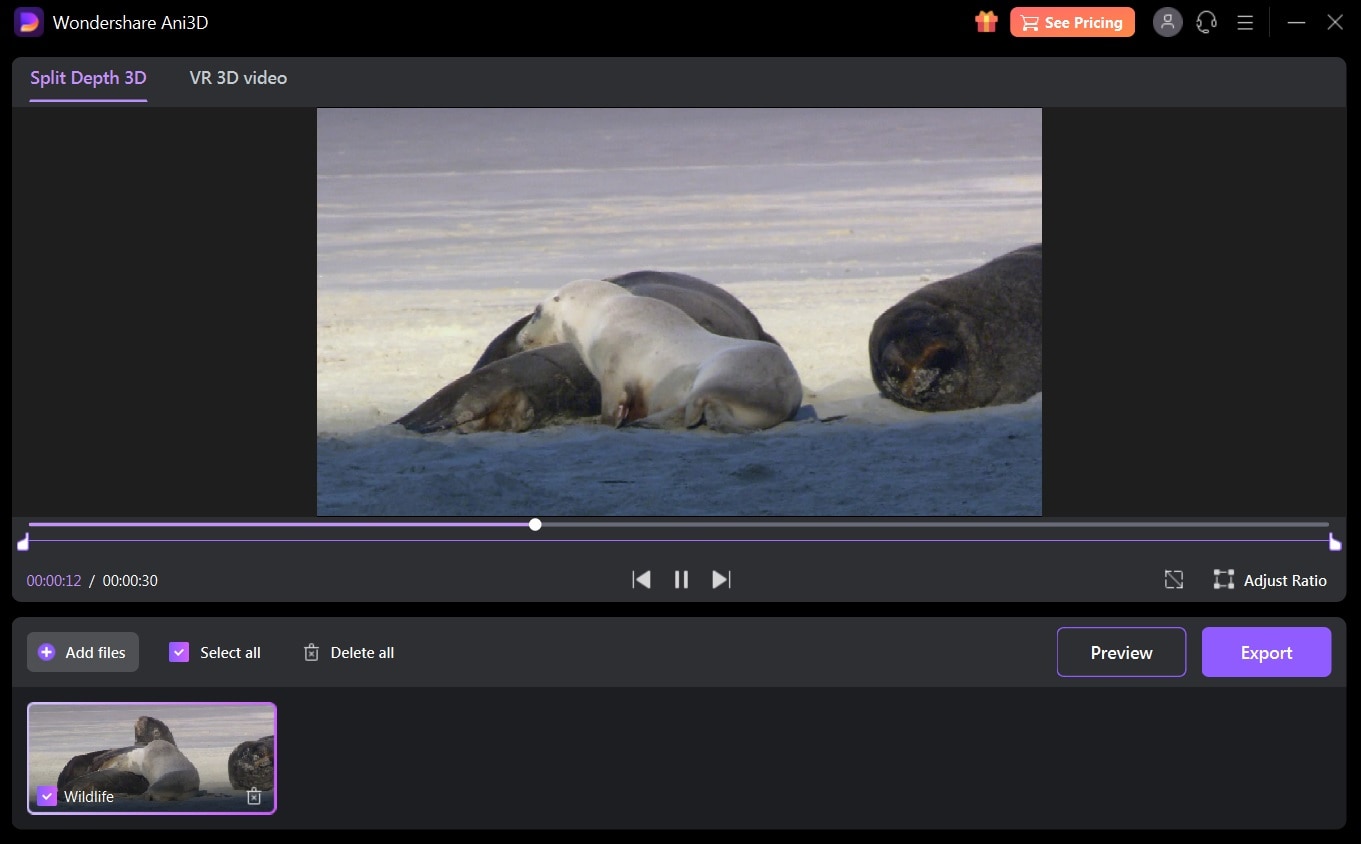
Step 3: Once you’re satisfied, you can click Export to save it to your desired format.
Wondershare Ani3D - Convert from 2D to 3D videos, from good to great.
- Lets you create 3D videos in 5 minutes.
- The processing time of a single video is 1:1 to the video length.
- Convert any video you like to 3D and watch it on your VR device.
- Simple and convenient operation, completed within 3 steps.
- Support batch operation.
Part 2: How to convert a 4K movie into a 3D version with Ani3D
Replacing 1080p videos, 4K videos are now the new standard of high definition. It contains four times the amount of information compared to the 1080p resolution. You can easily crop, zoom, and reframe 4K without any loss of quality. This makes converting this type of video to a 3D version would result in high-quality output.
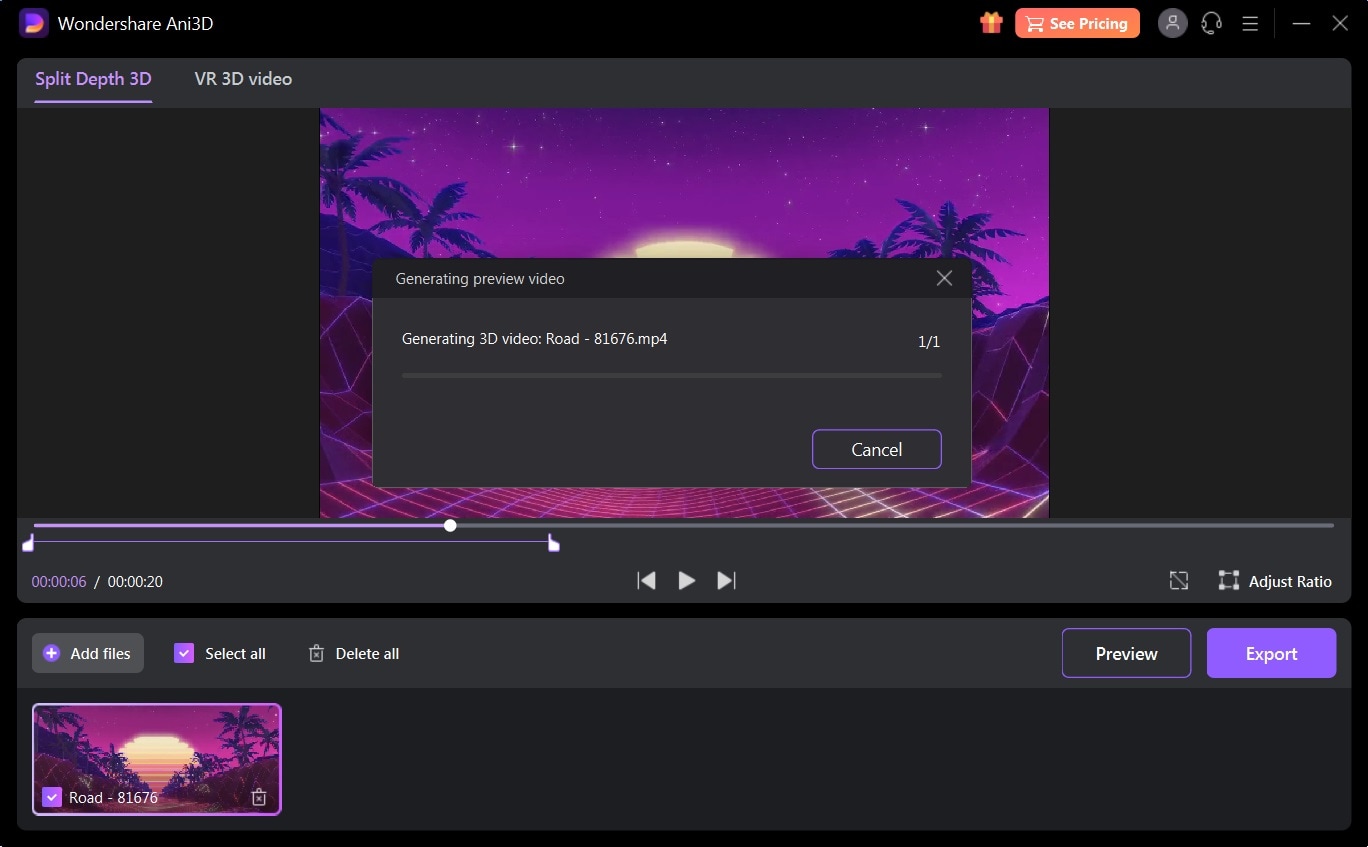
The step-by-step is basically the same: Add Files > Preview > Export. However, as 4K videos can be quite big in terms of size, you might want to tweak its ratio. You can customize the ratio of the video with the Adjust Ratio options and pick one that suits you best.
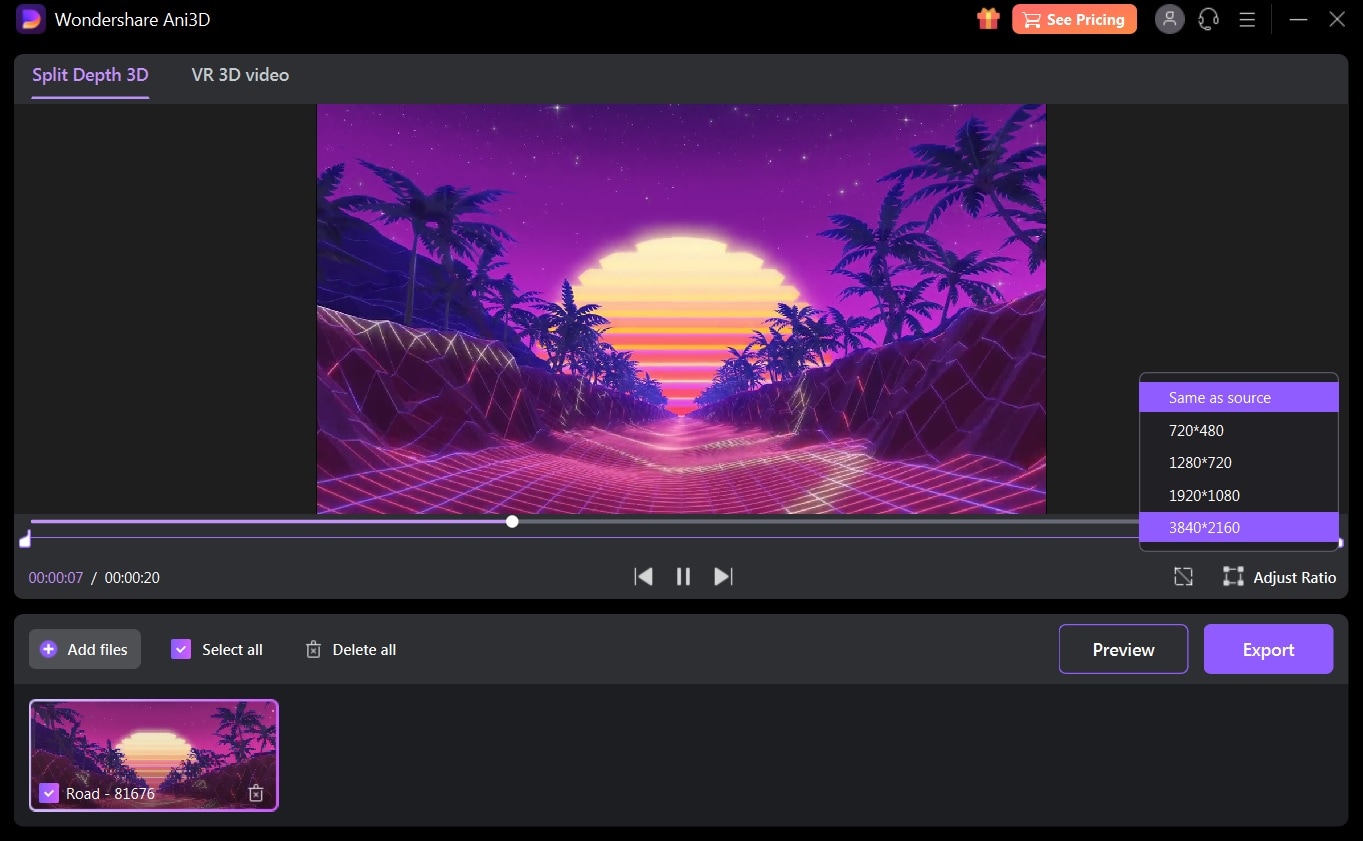
Part 3: How to convert video into VR 3D video using Ani3D
Virtual reality, a simulated 3D environment, enables its viewers to explore virtual surroundings. This is only allowed if the user is wearing a VR-viewing device, usually in the form of a google called VR headset.
You can convert your regular video to VR 3D video using Ani3D. It would be best if your video is already in a 360 format. Yet, regular ones are fine as well if you don’t expect a panoramic experience, such as illustration or cartoon videos.
The process is pretty much the same as converting regular video or 4K video to 3D video. However, you will need to pre-select the VR 3D Video tab right after you import the file. Then, proceed as usual.
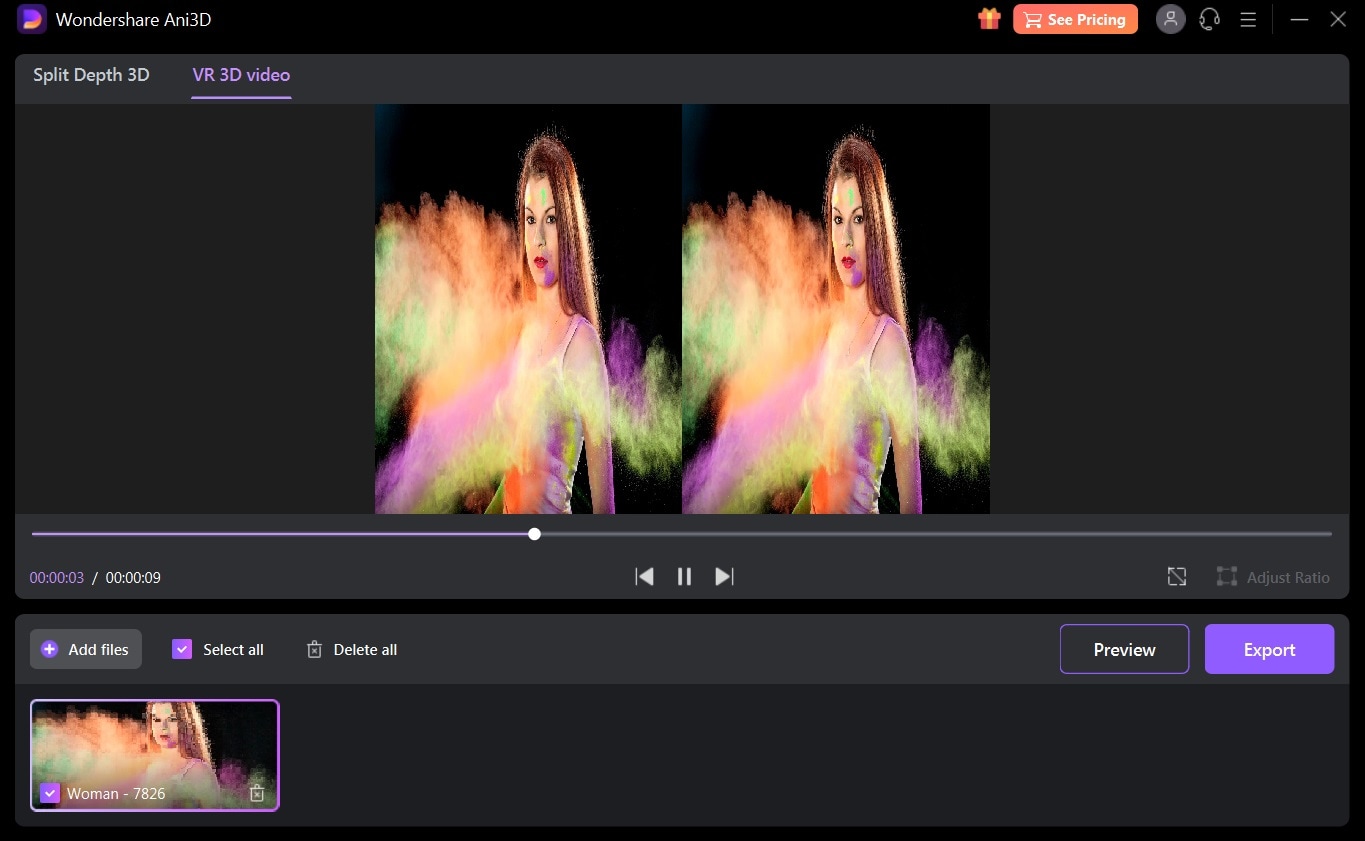
Part 4: Ani3D’s Alternatives
There are also other alternatives to Ani3D if you’re looking for a variation. Here we list the top three.
1. 3D Combine
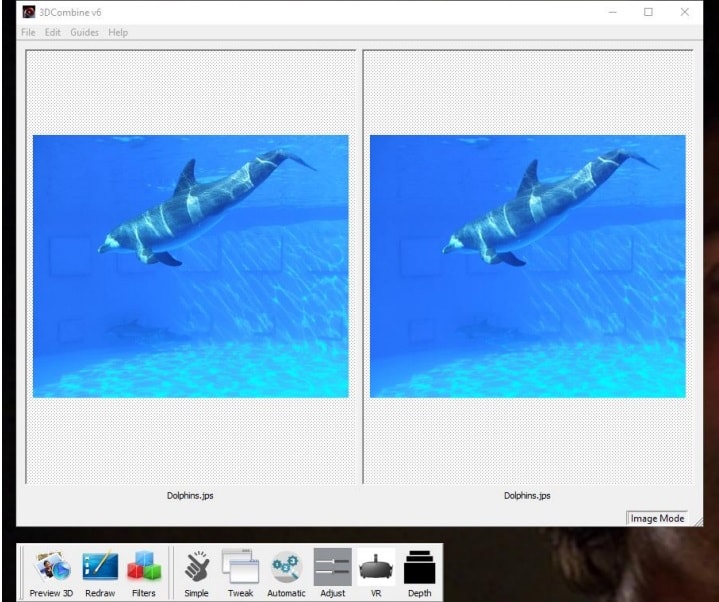
For $25 annually, 3DCombine allows its users to create, edit and convert not only 3D videos but also photos. It has a straightforward menu that enables batch conversion, depth-maps adjustment, and 3D panorama creation. For a more advanced menu, you can also purchase an upgrade to a professional mode that will cost you an additional $20.
3DCombine can be operated using both Windows and Mac operating systems. 3DCombine supports many input devices, from Lenovo Mirage to Google Pixel, iPhone, and Samsung Note phones in Portrait Mode. It supports a wide range of file formats, including:
- DVD
- VCD
- SVCD
- AVI
- MPEG
- MP4
- 3GP
- RM
- ASF
- FLV
- SWF.
You can also choose the 3D formats, such as Anaglyph, MPO, or Dual Stereo, then view the result using:
- Anaglyph
- Zalman 3D Monitor
- Vuzix
- Iz3D
- Google Cardboard
- Bigscreen VR (Oculus/Vive)
- Free Viewing
- Dromax 3D Monitor
- Oculus Rift/Quest
- Red Hydrogen One
- Looking Glass
You can download 3DCombine through this link.
2. Xilisoft Video Converter
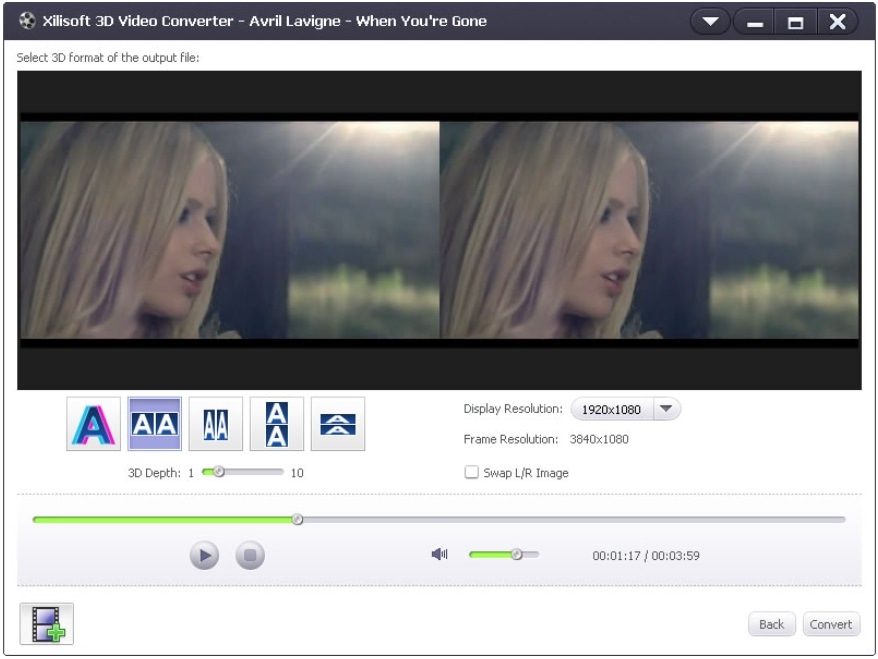
Xilisoft Video Converter is a multi-format video converter that supports quite a plethora of formats, including:
- DivX and XviD
- VOB
- ASF
- 3GP and 3G2
- SWF
- 261 and H.264
- DV and DIF
- MJPG and MJPEG
- DVR-MS
- NUT
- DAT
The intuitive program is able to choose the best format and size for the output video, such as iPhone, PSP, XBOX, Wii, and many others.
You can use it on your Windows or Mac devices with the minimum operating system of Microsoft® Windows 11 / 10 / 8 / 7 / Vista / XP (SP2 or later) or Mac OS X v10.6 - 10.14(Mojave). For $28.76 in a single purchase, you can enjoy its rich features that include:
- Basic video editing menu
- Video Codec change
- Video Size adjustment
- Bitrate alteration
- Frame Rate customization
- Audio Codec adjustment
If you’re curious about Xilisoft Video Converter, you can download the installation file here.
3. AVCWare 2D to 3D Converter
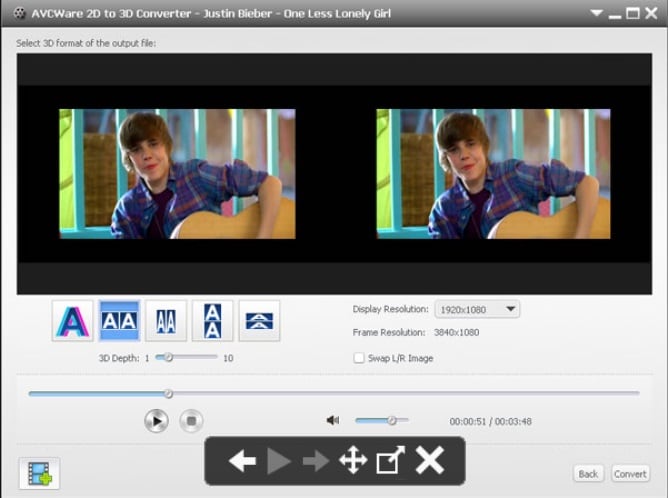
AVCWare 2D to 3D Converter provides an all-in-one solution to convert 2D videos to 3D. Users can enjoy its utilities by purchasing the software for $35 for Windows or $45 for Mac. Its input and output formats include:
- AVI
- MPEG
- WMV
- MP4
- 264/MPEG-4
- AVCHD video (*.mts, *.m2ts)
It works in a straightforward method. You can import the video, choose the output format, then export the result. However, the last update to this converter was in 2017 for Windows and 2018 for Mac. This means that they might lack the latest features that newer software has.
Nevertheless, if you want to try and see if AVCWare 2D to 3D Converter can be of help for your project, download the free trial program here.
Bottom Line
3D videos are the result of an exciting fusion between art and technology. Despite the rage, many might not be able to actually produce the immersive visual art form. Luckily, there are now power tools to bridge the gap, such as Ani3D.
Allowing users to convert 2D videos to 3D means now everyone can create 3D videos that can convey their message in a more interactive yet informative way.



