All Ways to Convert MP4 to M2TS
by Christine Smith • 2025-10-21 20:05:24 • Proven solutions
In order to change your MP4 videos to Blu-ray format, you need an efficient MP4 to M2TS converter that can transcode the former files to the latter without compromising the output quality whatsoever. Considering this, the following sections list a couple of applications that can convert MP4 to M2TS with the least human intervention.
- Part 1. How to convert MP4 to M2TS on Windows/Mac
- Part 2. How to convert MP4 to M2TS free
- Part 3. How to convert MP4 to M2TS online
- Part 4. What is M2TS
Part 1. How to convert MP4 to M2TS on Windows/Mac
Although it is up to you as to which transcoder you pick and choose to convert the extensions in the long run, one program that is widely used and appreciated by the majority of consumers across the globe is UniConverter by Wondershre. Wondershare UniConverter (originally Wondershare Video Converter Ultimate), in addition to being a universal converter that supports more than 1000 formats to make your conversion tasks extremely simple, is also a one-stop shop for almost all your production and post-production requirements.
 Wondershare UniConverter for Mac/Windows
Wondershare UniConverter for Mac/Windows

- Compressor – Compressor is a built-in tool that is capable of reducing the size of the media files without deteriorating the picture quality
- Merger – This feature allows you to join two or more media clips to make them one so that they can be played on any player without any interruptions
- Screen Recorder – This is a separate category with three built-in features namely Screen Recorder, Webcam Recorder, and Microphone Recorder that can record your computer screen, capture footages from your webcam, and record your sounds and voices via an integrated or externally connected microphone respectively. These features can be used to prepare your own game walkthroughs and/or training material for your scholars and trainees
- DVD Burner – Allows you to create video DVDs and Blu-ray discs out of the media files that are stored on your computer’s local hard drive
- Video Editor – A separate section altogether that comprises multiple tools to trim, crop, add effects and subtitles, etc. to the videos before exporting them to your preferred output format
You can follow the instructions described below to use Wondershare UniConverter as an efficient MP4 to M2TS converter to transcode your MP4 videos to M2TS with ease:
Step 1 Import the source MP4 video to UniConverter.
On your Windows or Mac computer, launch Wondershare UniConverter (a Windows 10 PC is used here for illustration) from the category list in the left pane, make sure that Converter is selected from the top, click the Add Files icon from the center of the right pane, and when the new box opens up, choose and import the MP4 clip that you want to convert to M2TS to the program.
Step 2 Choose M2TS as an output format.
From the lower-left section of the right pane, click and open the Output Format menu, go to the Video tab from the top, choose M2TS from the list of formats available in the left pane, and pick your preferred resolution preset from the right.
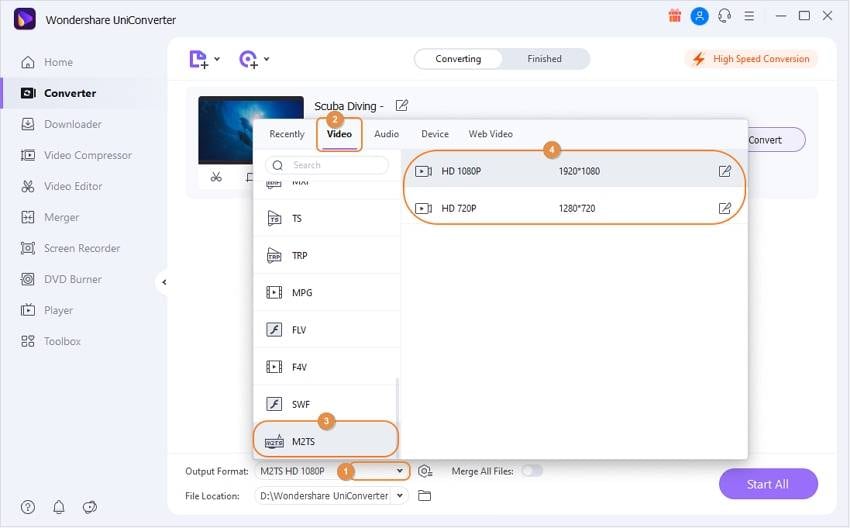
Step 3 Select a destination folder and convert it to M2TS.
From the bottom-left corner of the right window itself, use the File Location field to pick a destination directory where all the converted files should go. Next, click Convert from the right of the imported file to convert MP4 to M2TS using Wondershare UniConverter.
Step 4 Access the converted file.
Once the MP4 to M2TS conversion process is complete, go to the Finished tab from the top of the interface, and click File tab from the right of the video file listed in the window that appears next.
Part 2. How to convert MP4 to M2TS free
In case you want to do some research before choosing an application, you can try some free solutions online. Although the no-cost programs have limited features or sometimes may add a watermark to the videos they produce, they are equally well for domestic purposes, especially when the clips are to be shared among friends or relatives for fun.
When talking about the free apps, many are liked by many is Freemake Video Converter. You can obtain this MP4 to M2TS converter from its official website and install it on your Windows computer using the simple installation method. Post this, the intuitive interface and the self-explanatory buttons are easy to use to make your conversion tasks convenient.
● The simple steps are given below explain how you can use Freemake Video Converter to convert MP4 to M2TS free:
● Launch your favorite web browser, go to the link given above to go to the official website, and download and install the program on your computer
● Initialize Freemake Video Converter post installation
● Click Video from the top left corner of the interface
● Import the source MP4 video that you want to convert to M2TS
● Choose Blu-ray from the horizontal list of output formats from the bottom
● When the next box comes up, use the available options to set up the output preferences
● Click Convert to begin the conversion process
Pros
● Freemake Video Converter supports more than 500 formats for conversion
● The application can convert the clips to device-specific formats such as for Nokia, Blackberry, Xbox, etc.
Cons
● At the time of this writing, Freemake Video Converter is only available for the Windows platform
Part 3. How to convert MP4 to M2TS online
If you do not want to install a dedicated program on your computer merely for a few conversions that you perform once or twice a month, several online solutions are absolutely free, and many of them don’t even add a watermark to the output videos. However, they may have file size restrictions and may not allow you to upload the source files that are larger than the given limit. Nevertheless, this section discusses an efficient free online solution to convert MP4 to M2TS free over the web.
Convertio is a free web solution that is limited to MP4 to M2TS conversions and can also recognize more than 300 formats. The web portal can accept the source files from your computer, Dropbox, Google Drive, or its URL if the clip is uploaded somewhere on the Internet. Furthermore, the ‘Settings’ section that is present on the right side of the web page allows you to configure output preferences before converting the files from one format to another.
Some of the advantages of using Convertio include:
● You can upload files of up to 100 MB without registration.
● The webpage has small paragraphs that explain briefly about each of the participating formats.
● Convertio also offers an API that can be integrated into your website to help the visitors perform the conversions without leaving the page.
The most annoying part:
● Convertio doesn’t offer any free signup process, and you must purchase at least one subscription plan in order to get a registered account.
Part 4. What is M2TS
In short, M2TS is a Blu-ray format.
To elaborate, MPEG-2 Transport Stream or M2TS is a container that consists of audio and video information in Dolby Digital/DTS/Linear PCM and H.262/MPEG-2//MPEG-4/SMPTE VC-1 formats respectively. While the MP4 container is a compressed format itself, M2TS may contain compressed or uncompressed audios and videos, which may drastically increase the overall size of the file.
Conclusion
Depending on the frequency of your conversions, you may want to have a dedicated program like Wondershare UniConverter installed on your computer in order to expedite the entire transcoding process without any delays, watermarks, or file size restrictions whatsoever. However, if you want to share the clips with your friends and family members and do not mind having a watermark, any free desktop solution would help you convert MP4 to M2TS. Likewise, if the conversions you want to perform are not that frequent and don’t want to install a PC application, going an online solution would be your best bet.
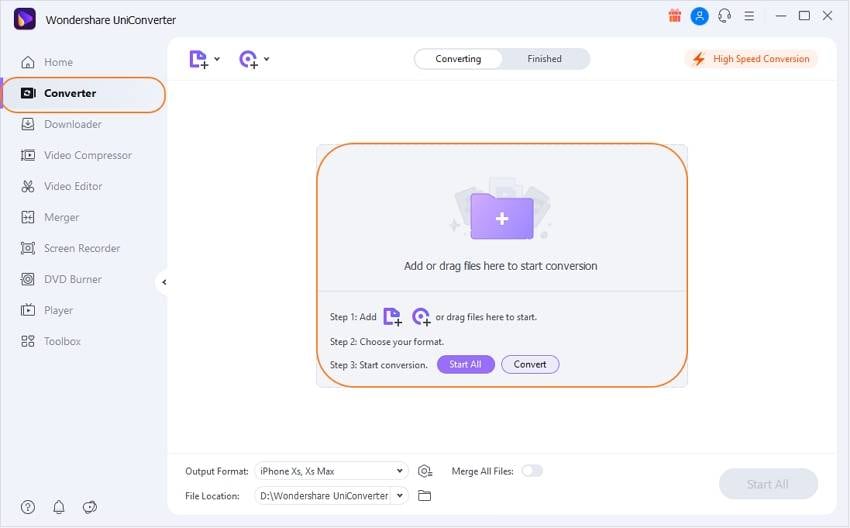

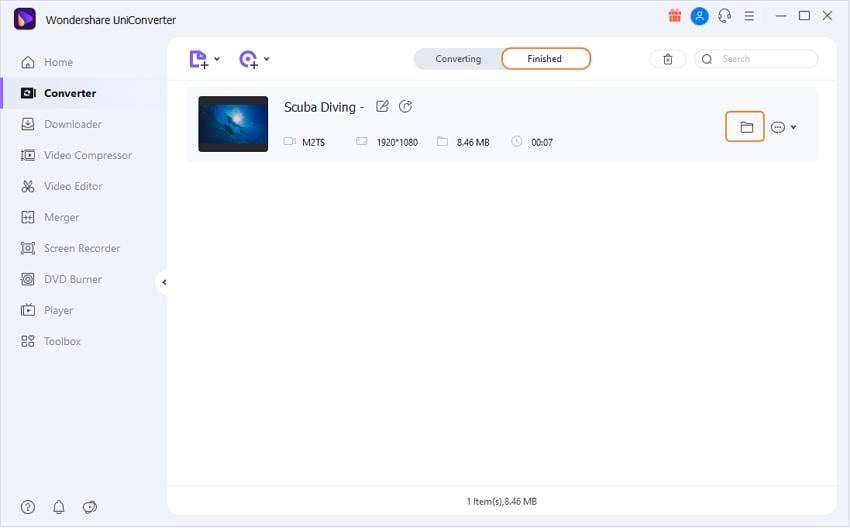
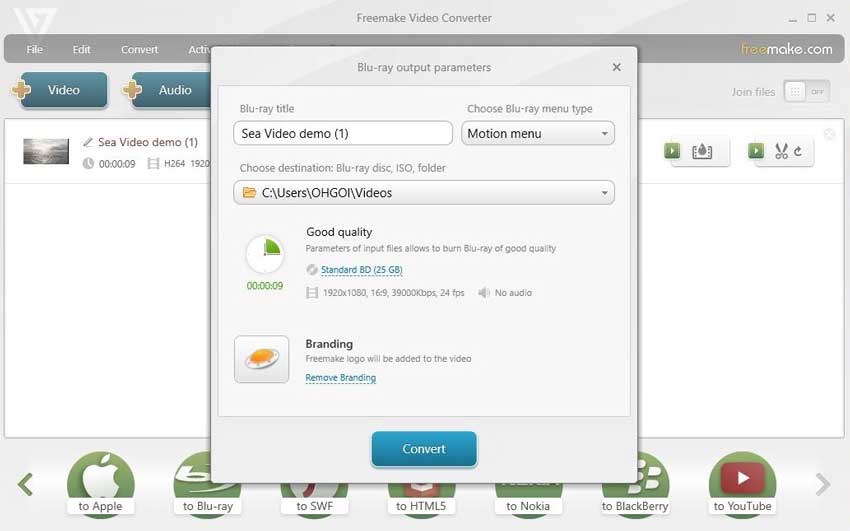



Christine Smith
chief Editor