Finally, the Black Myth: Wukong was released on Aug 20th, 2024. We have waited for such a long time! I beg you can't wait to play this game and enjoy the fantastic visual experience.
Game recording and commentary have become popular these years, and I know you are looking for a game recorder to record the Black Myth: Wukong as well! Here with the top 11 free game recording software, you can easily record the demonstration or the extraordinary moments made by the top players while playing difficult levels. Ready to make a game record of the Black Myth: Wukong and add game commentary? Keep reading.
Record Streaming Black Myth: Wukong
Make a record of the wonderful game match, and rewind game streaming to learn more gaming skills.
Part 1: A Brief Introduction of the Black Myth: Wukong
What Is Black Myth: Wukong?
Black Myth: Wukong is an action role-playing game inspired by the classical Chinese novel - Journey to the West. Players can explore different stories in Chinese mythology through this game. It released on on Aug 20th, 2024, published by a Chinese technology company, players can play it on PlayStation 5, Xbox Series X and Series S, Microsoft Windows.
How Popular Is Black Myth: Wukong?
Black Myth: Wukong quickly ranked at the top of the sales charts on Steam and WeGame. As on the Steam platform that day, it ranked on the top best-selling charts of all countries and regions, and also ranked No.1 in the world. There were 2.2 million online players on the Steam platform on that day, Black Myth: Wukong became the most concurrent online players game in the history of the platform.
Part 2: 11 Best Free Game Recording Software to Record Black Myth: Wukong
In this section, we will recommend some of the best free game recording software for Black Myth: Wukong that you can install on your computer and can use instantly for various purposes.
Tool 1 UniConverter Game Recorder
For recording your gaming sessions, UniConverter Game Recorder is the best recorder for gameplay. Just with a single click, you can easily screen record your Black Myth: Wukong session with this reliable platform.
A step by step guide to recording Black Myth: Wukong or other games using UniConverter:
Step 1 Launch UniConverter Game Recorder
Please download and install the Game Recorder from the download button above. Then launch it and choose 'Screen Recorder' function.
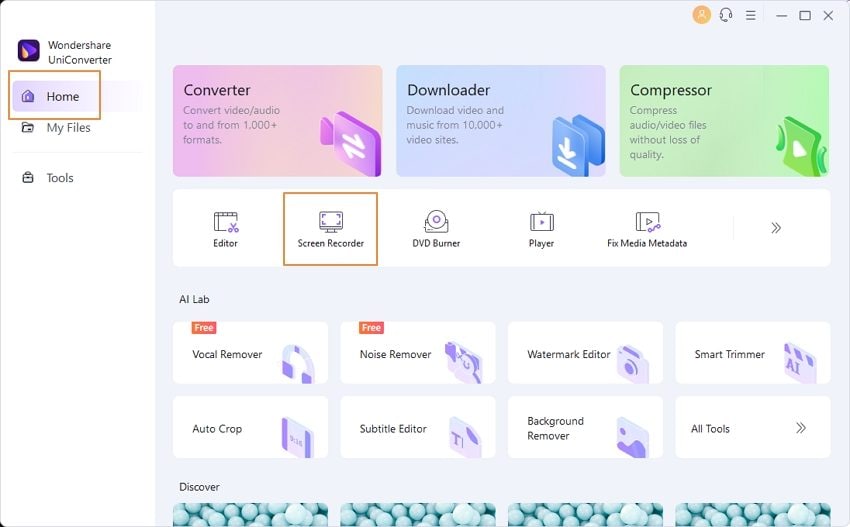
Step 2 Select the Area for Game Recording
From the pop-up window, select the area of the game screen and adjust the settings of your microphone/speakers for flawless screen recording.
Step 3 Click on 'REC' to Record
Now you can click on the 'REC' button to begin the recording. You can also capture the screen, add remark, or pause/stop the screen recording whenever you want.
Step-by-step Video Tutorial Guide to Record Black Myth: Wukong Gameplay
- Recordlive stream videos: Through this screen recorder, you can record live Zoom, Skype, and Team Meetings and streaming videos on social media while running other applications on your Windows PC.
- Picture-in-picture recording mode: Record your webcam and screen simultaneously! It is perfect for reactions and tutorials.
- Providescustom settings: Before beginning with screen recording, you can manually control the settings such as frame rate, video quality, and output format easily.
- Allowsscreen switch: While screen recording, you can switch between multiple screens instantly and can record the essential parts easily.
- Providesaudio recording: Apart from screen recording, you can also record your live commentary or voiceover through this tool in good quality.
Tool 2 OBS Studio
OBS Studio is one of the popular and widely used free video game recording software by game lovers due to its friendly user interface. It's a free gaming software that depicts that you can use all of its key features without buying any subscription. Any individual who is a beginner in the gaming world can use this tool to screen record the games in the high quality of 1080p at 60 FPS.

| Average Rating | 4.3/5 |
| Compatibility | Windows & Mac & Linux |
| Free | ✓ |
| No Watermark | ✓ |
| Ads Free | ✓ |
Pros
High-resolution quality for screen records.
It also supports live streaming on multiple social platforms such as Twitch, YouTube, and Facebook Live.
This tool supports output videos in MP4, MOV, FLV, and MKV file formats.
The Scene Transition feature helps you switch from one source to another and helps you control the transitions.
Cons
The main interface does not provide technical assistance for beginners and non-technical persons.
Tool 3 Xbox Game Bar
Xbox Game Bar is a free game capture software for Windows users and provides a friendly user experience to beginners. Through this tool, you can not only record gaming videos but can also capture other apps like YouTube videos or Zoom Meetings. You can chat and talk with your friends while playing a game and can instantly switch the screens through this amazing tool.
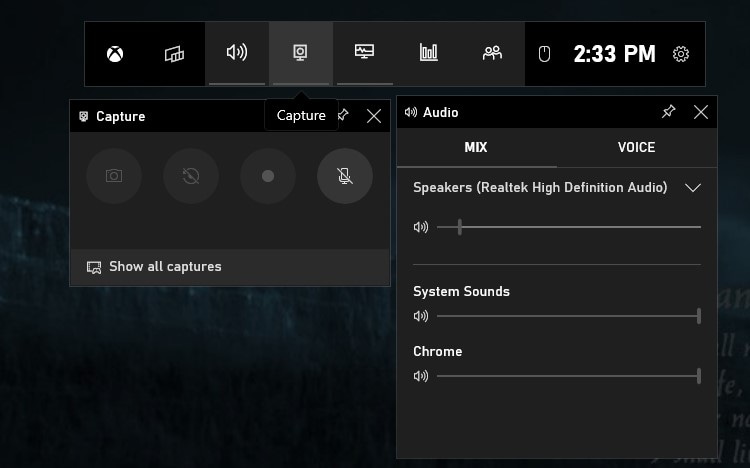
| Average Rating | 3.5/5 |
| Compatibility | Windows |
| Free | ✓ |
| No Watermark | ✓ |
| Ads Free | ✓ |
Pros
Without constant ads and bugs.
It is extremely easy to use due to its basic and organized user interface.
You can find your teammates and groups through the key feature of this game recorder.
Apart from screen recording, you can also capture screenshots while playing your game.
Cons
While screen recording the video, you cannot pause the recording in between.
Tool 4 FBX Game Recorder
FBX Game Recorder also qualifies for the proficient screen recorder as it comprises advanced and exclusive features for the users. You can capture live streaming videos through this recorder and can edit them by changing their size and quality. It also works well as an excellent game recorder as it allows HD screen recording for professional and appealing visual results.

| Average Rating | 4.5/5 |
| Compatibility | Windows |
| Free | ✓ |
| No Watermark | ✓ |
| Ads Free | ✓ |
Pros
It allows capturing the highlights and moments of the game.
You can add different sound effects to your recorded audio while screen recording.
You can generate captions for the video and can choose their font, size, and color.
You can create and add GIFs or stickers to the video through this platform.
Cons
FBX game recorder is only supported by Windows operating system.
Want to Record Game with Ease? Try Now!
UniConverter Game Video Recorder realizes game record and smoothly capture in real-time. You can use Picture-to-Picture mode to add real view for making. Give it a try!
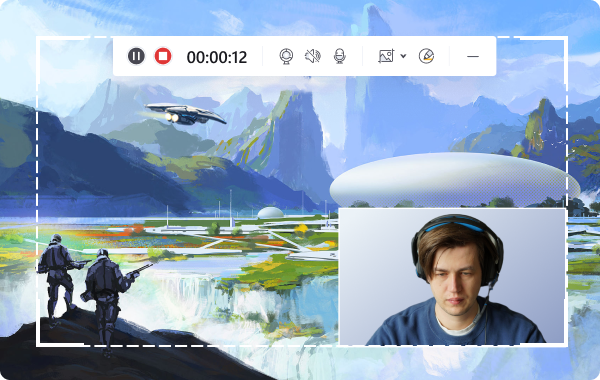
Tool 5 iTop Screen Recorder
iTop Screen Recorder is a potential option to record your game sessions in HD quality. For the best high-resolution results, it captures the screen recording at 120 FPS without making your system's speed slow. You can manually decide to record a particular area of the screen, which makes it a highly flexible screen recorder.

| Average Rating | 4.2/5 |
| Compatibility | Windows |
| Free | ✓ |
| No Watermark | ✓ |
| Ads Free | ✓ |
Pros
You can conduct and capture facecam recordings to share your facial expressions while playing a game in the best resolution possible.
It only takes 8% of CPU utilization, you can easily play your games at the fastest processing speed.
It offers 12 different output formats to suit your preferences and compatibility.
You can either choose to add your own audio while playing a game, or you can use the system's audio for screen recording.
Cons
The subscription plan for this tool is a bit pricey, and you may find it unaffordable.
Tool 6 ScreenRec
Are you looking for an efficient yet reasonable free game recording software? Then explore ScreenRec to conduct a fast and easy screen recording of your game sessions. Through this tool, you can record your computer's screen and sound coming from either your microphones or speakers. Moreover, it comprises cloud recording that allows the users to share the link of their recording directly through a link.
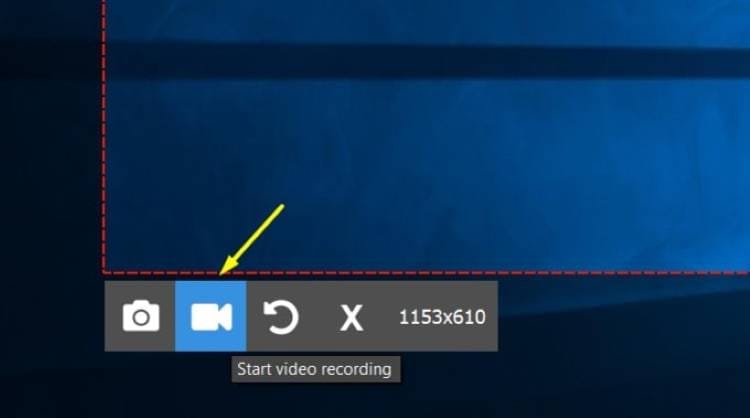
| Average Rating | 4.8/5 |
| Compatibility | Windows & Mac & Linux |
| Free | ✓ |
| No Watermark | ✓ |
| Ads Free | ✓ |
Pros
Multiple mouse effects on this tool such as highlighting the cursor, clicking sounds...
Cloud recording enables the users to post their private recordings directly to their friends without sharing them on cloud storage such as Google Drive and DropBox.
It offers the users free 2GB of cloud storage.
You can add both sounds of your voiceover and the system's speakers to add versatility to the video.
Cons
The tool does not have any video editing feature, which means you can only screen record the videos.
Tool 7 NVIDIA GeForce Experience
NVIDIA GeForce Experience free recording software is also a popular tool that many game lovers prefer to record their videos. If your computer has NVIDIA GPU, you can easily install this game recorder and can use its tools and features. The main interface of this platform is specially designed to record game videos in the best possible quality. Also, it updates and improves the user interface to offer the best user experience.

| Average Rating | 3.2/5 |
| Compatibility | Windows |
| Free | ✓ |
| No Watermark | ✓ |
| Ads Free | ✓ |
Pros
Records the gaming videos in the same resolution as your monitor, which depicts that if your PC has 4K quality, it will also do screen recording in 4K.
You don't have to buy this tool and can download it free if you have an NVIDIA graphics card.
It is compatible with HD live streaming videos for screen recording.
It provides multiple language options.
Cons
This game recorder is not available for other graphic card users.
UniConverter Game Recording Software supports real-time record game screen with audio and webcam at the same time. You can use the basic video editing tool to edit game videos for further use.
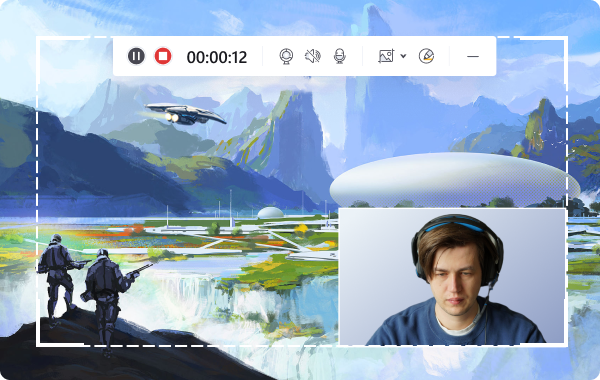
Tool 8 Apowersoft Free Online Screen Recorder
Apowersoft Free Online Screen Recorder is an excellent choice to record live presentations, streaming videos, and game sessions quickly and easily. It gives multiple options to provide optimistic recording through its key features and keyboard shortcuts. This tool also has multiple exports format options such as MP4, FLV, AVI, and MOV.

| Average Rating | 4.8/5 |
| Compatibility | Online |
| Free | ✓ |
| No Watermark | ✓ |
| Ads Free | ✓ |
Pros
You can record lengthy gaming sessions without any interruption as this tool does not have time limitations.
You can export the recorded video to other platforms confidently as it does not leave a watermark on the videos.
You can also conduct an instant screen recording while switching on your webcam.
You can upload the recorded video directly to platforms like YouTube and Google Drive.
Cons
This tool does not function well to screen record game sessions effortlessly.
Tool 9 VLC
Many individuals are not aware of the full potential of a VLC media player as a free game recorder. VLC can function as your screen recorder perfectly on both Windows and Mac OS. Any non-professional can use this tool to screen record as the user interface is simple and basic.

| Average Rating | 4.4/5 |
| Compatibility | Windows & Mac & Linux |
| Free | ✓ |
| No Watermark | ✓ |
| Ads Free | ✓ |
Pros
The interface is basic, yet it provides many options for screen recording the video in good quality.
You can instantly download this tool and can use it easily for simple screen recordings.
You can make custom settings for screen recording through VLC, such as increasing the FPS.
It instantly converts and saves the screen recordings files to your computer without asking you to create an account or buy a paid version.
Cons
This tool does not feature audio recording options.
Tool 10 QuickTime
QuickTime is a Mac-supported media player that also performs well as an efficient screen recorder. For Mac users, you can instantly shift to your QuickTime free game recording software to record video games sessions without paying any cost. After screen recording the game, you can also edit the video quickly.
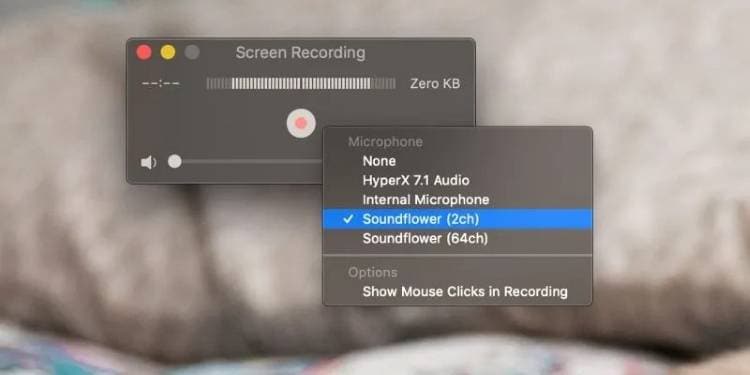
| Average Rating | 3.1/5 |
| Compatibility | Mac |
| Free | ✓ |
| No Watermark | ✓ |
| Ads Free | ✓ |
Pros
It allows voice recording along with screen recording in good quality.
You can add annotations while screen recording your game.
You can either show or hide your mouse clicks through this tool.
You can trim, rotate, or can add soundtracks to the recordings easily.
Cons
It lacks advanced features that are being offered in other game recorders.
Tool 11 Icecream Screen Recorder
Icecream Screen Recorder includes an easy-to-use interface with multiple options to record any area of your screen. This tool is suitable for game recording, and you can also record business presentations. Along with its other screen recording features, you can use their mouse effects for more great results.

| Average Rating | 4/5 |
| Compatibility | Windows & Mac |
| Free | ✓ |
| No Watermark | ✓ |
| Ads Free | ✓ |
Pros
You can add texts and shapes to your videos instantly.
You can add custom watermarks to on-screen recordings through this tool.
You can adjust the speed of your video according to your will.
You can share the screen recordings directly to YouTube, Google Drive, and other platforms.
Cons
The customer service of this tool needs to be more responsive.
Best Screen Recorder for Gameplay
UniConverter Gameplay Recorder helps you capture any games easily without time delay on Windows and Mac. Start high-quality screen record.
FAQs: Frequently asked questions about free game recording software
1. What is the best game recording software for free?
UniConverter is the best choice among all other game recording software due to its exclusive and advanced features. Through its "Select an application" feature, you can only screen record the application you have selected. Meanwhile, if you have opened another application, the tool won't show other applications in a screen record. Hence, it makes this tool versatile and an advanced screen recorder.
2. Is OBS good for recording?
OBS works pretty well in screen recording and offers every basic feature. The user interface is easy to utilize and produces good quality results. Although some users think it takes time to set up this tool, overall, it's a free and efficient screen recorder.
3. What do most YouTubers use to record?
As Wondershare UniConverter is gaining popularity, many YouTubers prefer to use this tool as their ultimate screen recorder. You can record, edit, convert and share the screen recordings in the best resolution without facing annoying ads.
4. How do gamers record their gameplay?
UniConverter has also entered the gaming industry, where many gamers like to record their gameplay through it. You can add your audio, voiceovers, and system sound to the screen recordings instantly. It also works amazingly for webcam recordings simply and quickly.
Conclusion
Are you interested in recording your gameplays in the high-quality? This article has mentioned free game recording software with its descriptions that will help you to capture screen recording. Why won't you download UniConverter now to capture every wonderful moment in Black Myth: Wukong! Start it now!



