When it comes to working on live streams, you may come to the need to record it for review. This is usually considered under cases where you wish to keep a record of something. To cover this, the need for a specific application to save YouTube live streams is important.
This article will introduce you to multiple tools that can serve the need of a live stream recorder. A detailed guide on capturing live streams on social media platforms will also come to the reader's notice.
Part 1. How to keep YouTube live stream on Windows and Mac?
This part shall provide you with some detailed guidelines on how to record live streaming video with a proper desktop application. Go through these options for your Mac and Windows to find the best choice for your requirements.
1. Record live stream with Wondershare UniConverter
Wondershare UniConverter provides an elusive interface to record a live stream. The platform induces an easy-to-use interface and provides users with a feature-rich option for recording live streams.
Highlights of live stream recorder of UniConverter:
- Provides the option of recording streaming video while running other apps in the background on Windows.
- You can easily switch screens while recording.
- Supports picture-in-picture recording mode.
- Record screen, webcam, and audio with high quality.
- Allows setting the frame rate, quality, and video recording format.
Try Wondershare UniConverter for free now!
Record any live stream on social media platforms without any hassle.
A step-by-step guide to record live stream with UniConverter
Step 1 Launch the UniConverter recorder tool.
Download and install the latest version of UniConverter on your desktop. Open the tool and click on Screen Recorder to access the appropriate options. Out of the available options, click on Application Recorder to proceed.
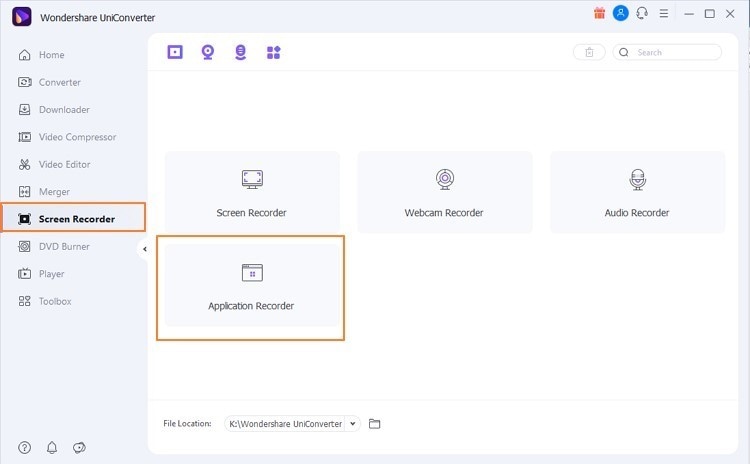
Step 2 Finalize recording settings.
You will be directed to a new window. Set up the Speaker and the Microphone for the live stream recording. Click on Select an Application to set up the app covering the YouTube live stream.
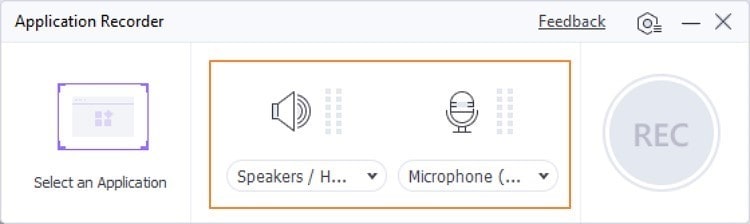
Step 3 Start and stop recording.
On finalizing all settings, click on the REC button to initiate the recording. As you are done recording the live stream, click on the arrow button on the right-hand side of the screen and tap on the Stop icon to conclude the process.
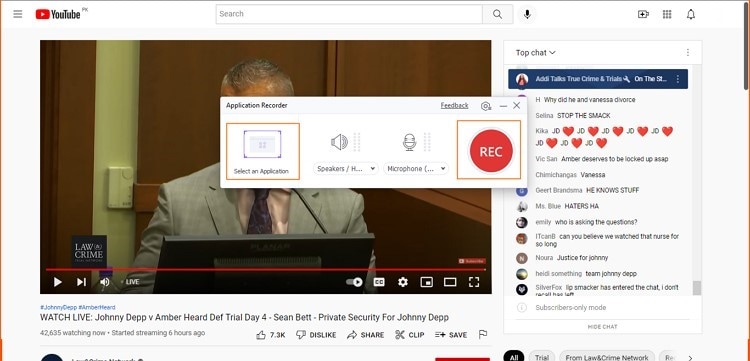
Wondershare UniConverter — Best Live Stream Recorder for Mac and Windows.
Record social media live streams in high quality.
Capture live streams, movies, or games in the background while browsing other websites on Windows.
Support picture-in-picture recording mode.
Convert and compress your video, audio, and image files without quality loss.
Save any online video or music from more than 10,000 platforms and sites.
AI-powered features such as Smart Trimmer, AI Portrait, and Background Remover take your video to the next level.
The complete video toolbox to convert, compress, edit videos, burn DVDs, and much more.
2. OBS Studio
OBS Studio is another great option for capturing YouTube live streaming. This open-source screen recorder is an exceptional option in the market for proficient video recording.
- The video recorder is completely free to use.
- Includes per-source filters across its audio mixer for effective sound management.
- Re-arrange the outlook of the interface according to your requirements.
- Configuration options are quite diverse and unique in OBS.
- Configure hotkeys for every sort of action across the platform.
A step-by-step guide to saving YouTube live streams with OBS
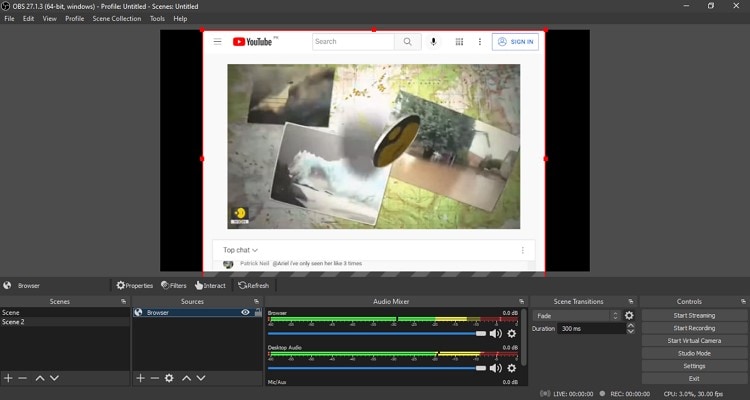
Step 1: Open OBS Studio on your device and lead into the "Settings" section. Set up the directory where you wish to save your recorded material.
Step 2: Revert to the main screen and right-click on "Sources." You need to access the live stream that is to be recorded. Place the cursor across "Add" and add 'Monitor Capture' or 'Window Capture' across the sources for setting the recording dimensions.
Step 3: Tap on "Start Recording" to initiate the process. Once done, click on "Stop Recording" to stop.
Limitations
- The tool is difficult to understand for beginners due to its advanced interface.
- You cannot link to an audio file as a source across the platform.
3. VLC
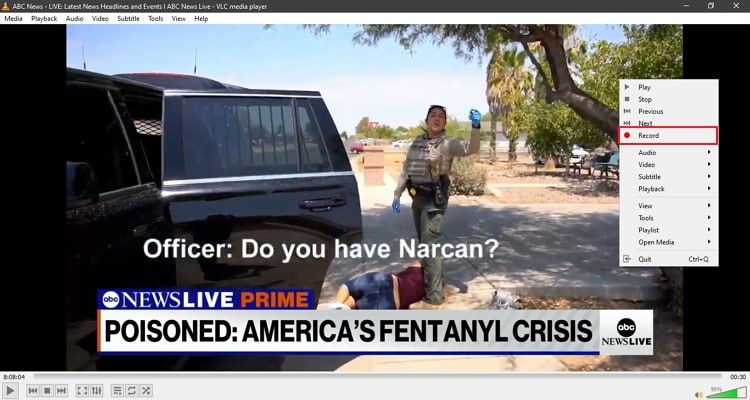
If you are into desktop tools that provide open-source services in video recording, you should consider using VLC Media Player for efficient results.
- A perfect cross-platform option for recording live streaming.
- There are no ads and user tracking associated with the tool.
- Provides fast hardware decoding for higher efficiency.
- Gives control to the user over their recorded videos.
- Allows adding video and audio filters for enhancing the recordings.
A step-by-step guide to record live stream with VLC
Step 1: You need to open the live stream across YouTube and copy the link. Once done, open VLC Media Player and access the "Media" tab. Select "Open Network Stream" from the drop-down menu.
Step 2: A new window opens on the screen. Access the "Network" tab and paste the URL across the provided space. Click on "Play."
Step 3: You need to right-click and tap on the "Record" button to start and stop your recording of the YouTube live stream. Once recorded, you can click on the "Media" tab and access the "Open Recent Media" option to view the recorded live streaming offline.
Limitations
- User accessibility is not as great as other recording tools.
- You cannot use tags across your recorded videos.
4. QuickTime
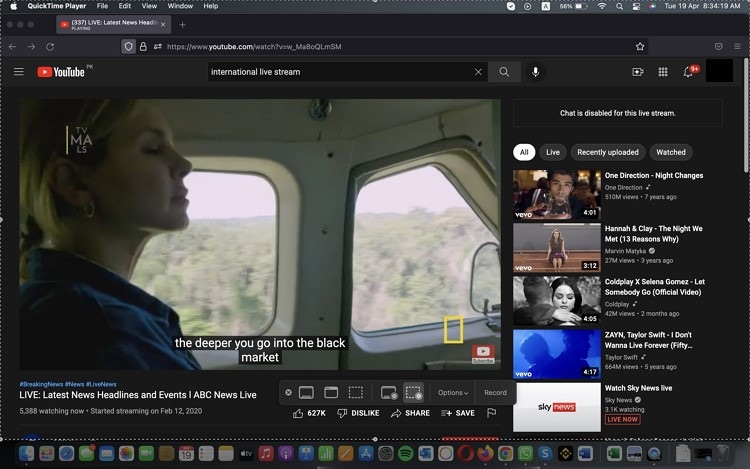
QuickTime is a great option for Mac users regarding video management. If you are a beginner or have a small set of requirements, it is the perfect option to record a live stream.
- Compress your recorded video from 4K to 480p according to your desire.
- You can easily view the metadata of the recorded video across the tool.
- Rotate or flip your recorded video easily.
- Record a specific area of the screen by selective recording.
- Upload the recorded videos directly to Facebook.
A step-by-step guide to saving YouTube live stream with QuickTime
Step 1: Launch QuickTime Player on your Mac and select "New Screen Recording" from the options. A screen recording box appears on the screen.
Step 2: Set the appropriate settings for the audio and microphone in the recording. Click on the "Record" button to initiate.
Step 3: Once done, click on the QuickTime icon and select "Stop Recording" to save it across the desired location.
Limitations
- This tool is only available on Mac.
- QuickTime Player is not as feature-rich as compared to other platforms.
5. EaseUS RecExperts
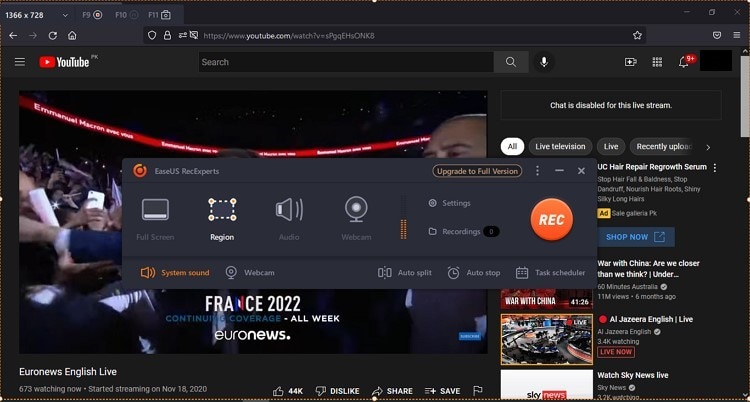
Beginners highly prefer simple tools. EaseUS RecExperts is one such effective option that can be used to record YouTube live stream.
- Make scheduled recordings with starting and ending times.
- Utilize the auto-stop feature for stopping recording on reaching a particular time or size.
- Save your recorded videos as GIFs.
- Edit the recording by adjusting its volume or trimming it with simple tools.
- Capture the face through a web camera while recording the video live stream.
A step-by-step guide to recording live stream with EaseUS RecExperts
Step 1: You need to launch EaseUS RecExperts on your device. Select an appropriate region for your YouTube live stream recording.
Step 2: On the bottom-left side of the window, click on the audio settings and select any appropriate sound options.
Step 3: As you are done with the settings, click on the "REC" button to start recording. The bar shown during the recording can help you pause or stop the recording.
Limitations
- It comes under an expensive price tag.
- There are not a lot of editing features available across the tool, which leads to the need for a separate video editor.
Record live stream for free now!
Over 3,591,664 people have downloaded UniConverter to try the advanced features.
Part 2. Record live stream from social media platforms online
1. ScreenApp.IO
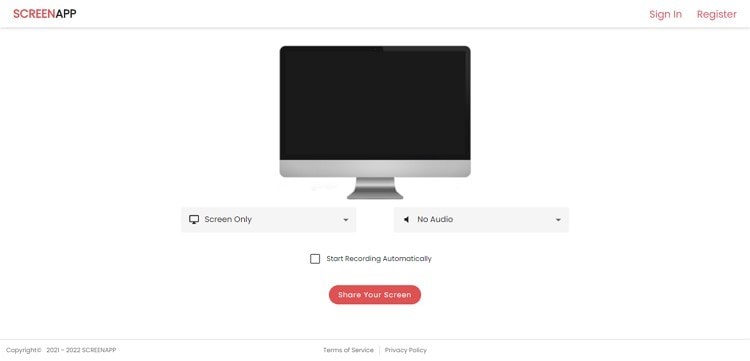
Users looking for a quick, simple, and effective screen recording should consider ScreenApp.IO for appropriate results. Look across the steps to know more about the process:
Step 1: Open the official website of ScreenApp.IO. Sign in with an appropriate account and lead into the dashboard. Click on "New Recording" to lead to the next screen.
Step 2: Select the screen and audio settings for the live stream recording and click on "Share Your Screen." The platform helps you select any appropriate window to record. Click on "Start Recording" after selecting the screen.
Step 3: Once the recording is done, click on "Stop Recording" to conclude.
2. Screen Capture
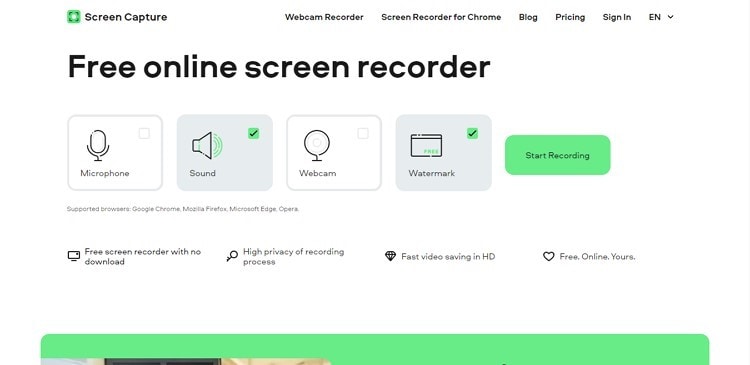
Screen Capture is one of the simplest tools that you can encounter. With fast execution and a secure environment for users, it can be a great tool to record live streams. Follow the steps shown below.
Step 1: Access the official website of Screen Capture. Set the appropriate settings for your recording by adding a microphone and webcam, if necessary.
Step 2: Click on "Start Recording" and select the screen you wish to record. Tap on "Share" to start the process.
Step 3: Once done, you need to click on "Stop Recording" to execute the process.
3. Apowersoft Screen Recorder
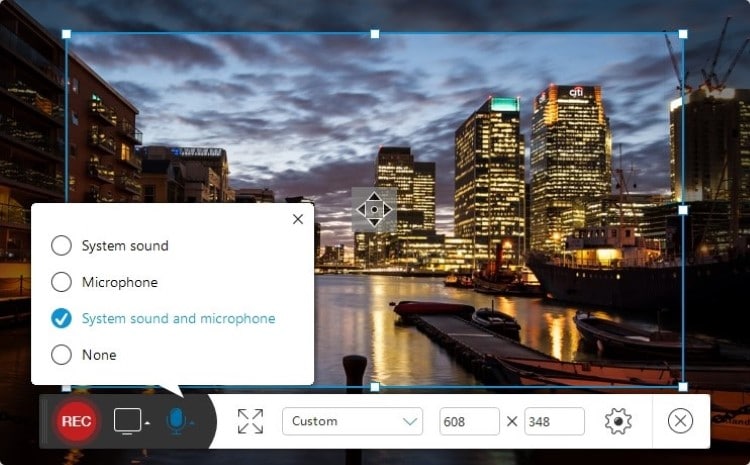
Apowersoft Screen Recorder can lead you directly into the required environment in seconds. Find out how to record a live stream on YouTube by looking across the following steps.
Step 1: On accessing the website for the first time, click on the "Start Recording" button to download the online launcher on your device.
Step 2: Once it is successfully installed, a bar opens up across your device for online recording. Set up the recording preferences as desired and click on the "REC" button start the process.
Step 3: Click on the "Stop Recording" button to conclude recording across your online recorder.
5. Panopto Express
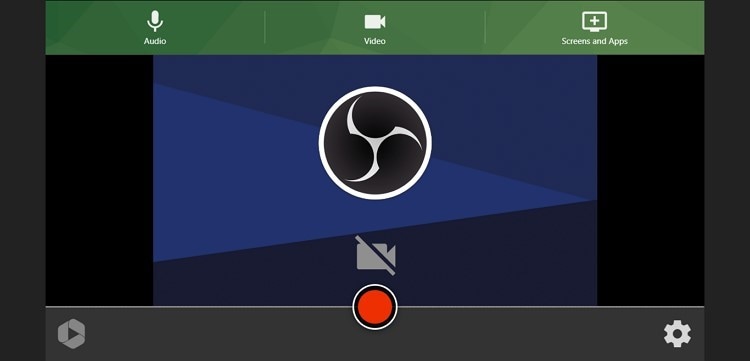
Panopto Express is one advanced option in online screen recorders for live streaming. To know more about the tool, you need to follow the steps described below.
Step 1: Launch the website of Panopto Express and lead into the screen recorder of the online tool.
Step 2: Set up the microphone and audio settings for the live stream recording. You can click on the gear icon for more advanced settings. Click on the "Red" button to start the process.
Step 3: Once you are done recording, click on the same button to stop the process. You can download or share it across the desirable platform as required.
Record live stream for free now!
Over 3,591,664 people have downloaded UniConverter to try the advanced features.
Part 3. 5 best apps to record YouTube live stream on Android and iPhone
If you are willing to save YouTube live stream across your smartphone, you can look forward to these prominent mobile applications built for this purpose.
1. AZ Screen Recorder
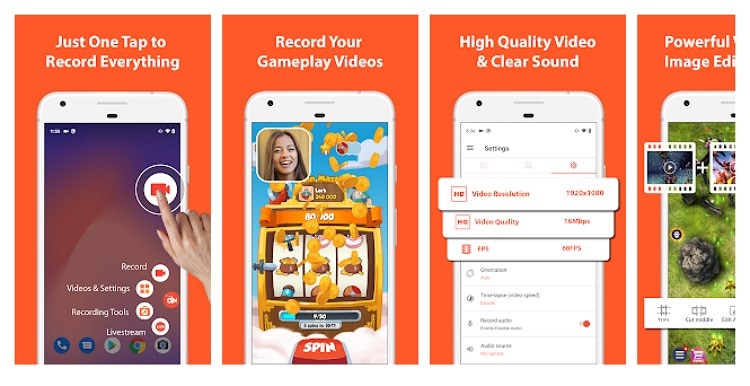
Compatibility: Android
The first option that may come into your mind for recording YouTube live streaming should be AZ Screen Recorder. It is a prominent tool in the digital community that provides a very different aspect to video recording on both iPhone and Android devices. Unlike other tools, it particularly supports the management of different parameters for recording.
Features
- Specific recording of games and applications is supported by the platform.
- Set up the FaceCam size while recording videos.
- Provides high-quality recordings under 60fps.
- There are no recording limits to the application.
- Can record the screen as a GIF.
2. Screen Recorder - Livestream
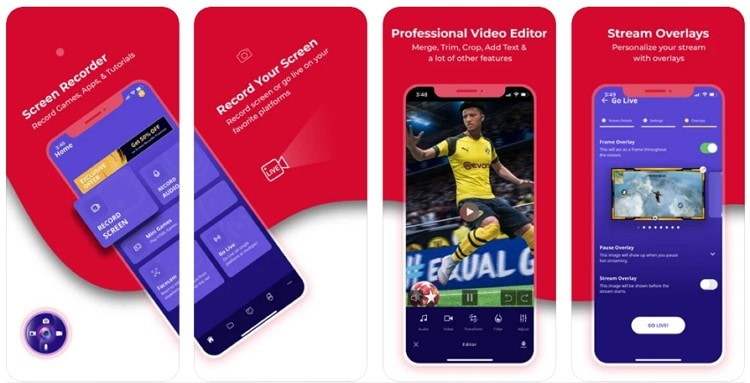
Compatibility: iOS
Livestream is another impressive iOS application available for the exclusive use of iPhone users. It ensures quality with a commemoration of great features for its users. Its professional interface makes it one of the premium options in the current market. If you have an advanced need to work with live stream recording, this application is surely the right option.
Features
- Can record specific parts of the screen by custom settings.
- Create tutorial videos with the help of whiteboards.
- You can use the tool to live stream content across different social platforms directly.
- The tool is quite easy-to-use for beginners.
- Develop image slideshows and mirror your screen across other devices.
3. Screen Recorder
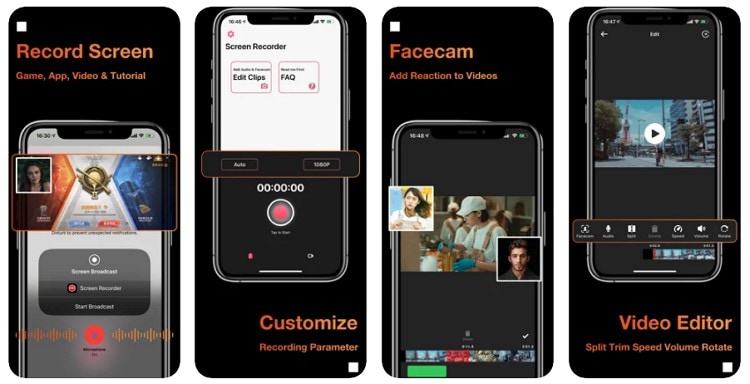
Compatibility: iOS
This mobile application is a good choice for iPhone users. While providing free services, it makes sure that the user gets hold of all the basic screen recording services across a single platform. Screen Recorder can be a good option for smartphone users rather than going for different tools to execute a complete process.
Features
- It covers everything across the screen while recording live streaming.
- It provides the option of editing recorded videos to perfection.
- Users can share their videos across different social platforms with one click.
- Trim the recorded videos to remove unwanted parts.
- Include audio of applications during video recording for interactive content creation.
4. Twitch
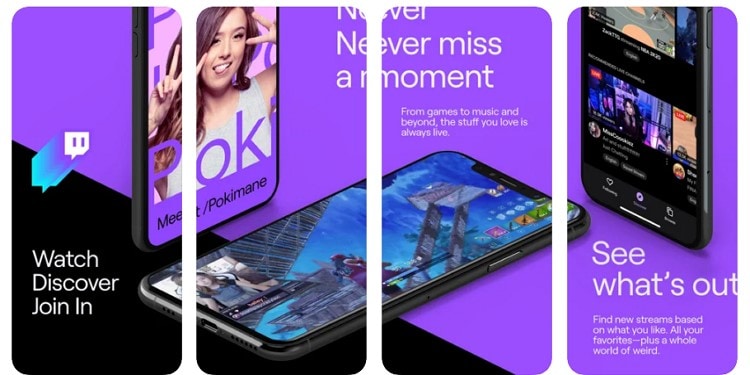
Compatibility: iOS
Twitch is a renowned platform in the gaming community. We have seen most content creators taking charge across this platform for effective content development. If you wish to create a live stream recording, it is surely the right tool. Twitch, along with several other features, offers you the option of recording live streaming across iOS.
Features
- Provides dark mode for users who prefer a better view with protection.
- Offers a platform for users to connect with other users while recording videos.
- Also acts as a social platform for gamers to share their ideas with the community.
- It is supported by many renowned gaming and digital companies such as Sony, Microsoft, etc.
- Associates intuitive navigation across the platform to show better content to users.
4. XRecorder
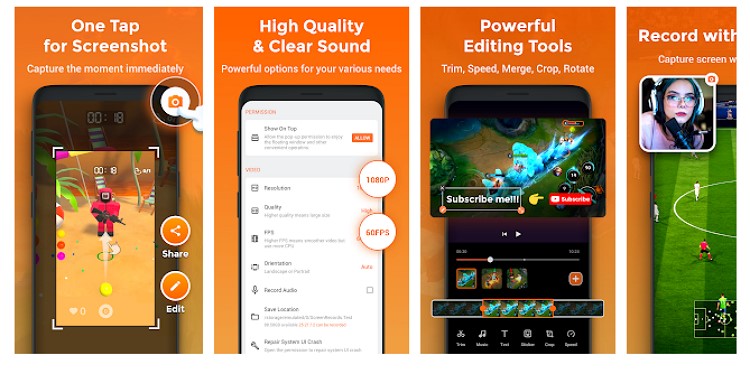
Compatibility: Android
Are you up for a smooth recording of your live streaming on YouTube? XRecorder is the perfect choice that you can come across for effective screen recording. While ensuring user accessibility, the tool provides an extensive set of features for Android users. This makes it a perfect option to record videos with no lagging problems.
Features
- There are no watermarks across the recorded video.
- Do not associate any recording time limit across the application.
- Can take a snapshot while capturing a live stream on YouTube.
- Provides different brush tools to enhance the screen across the recording.
- Offers 120fps recording support for a perfect visual experience.
Record live stream for free now!
Over 3,591,664 people have downloaded UniConverter to try the advanced features.
Conclusion
This article has been persuasive in providing a detailed guide on different desktop and online applications to save YouTube live stream. If you are a user looking forward to sharing content by recording it, you should look across these applications to know more about the better options. It will surely help you finalize the best tool to record live stream.


