Try Wondershare UniConverter Smart Video Trimmer for free now!
Over 3,591,664 people have downloaded it to try the advanced features.
Not long ago, trimming videos on Windows was a task left to the techies. That's because finding a smooth and user-friendly video trimmer for Windows was a challenge. But things have changed. You'll practically find hundreds of offline and online video editors for PC. However, these programs aren't the same. The best video trimming software should be affordable, user friendly, and offer broad format support. If possible, AI support would come in handy. So, let's review the best video trimming programs for Windows to consider in 2022.
Part 1. Trim Video with the built-in Windows 10 Photos app
Are you surprised? No, you shouldn't! Windows Photos app is basically more than just a photo viewing and organization app. This program comes baked inside your Windows 10 system and acts as a powerful video editor as well. Here, you can load a video and proceed to customize it with background music, motion effects, filters, and 3D effects. You can also add texts and trim and split videos with unreal precision. Follow me:
Step 1. Launch Windows Photos and then tap Import to load your video. You can also load videos and photos saved on OneDrive.
Step 2. After loading the clip, you'll see several editing tools below the preview screen. In that case, tap Trim.
Step 3. Now move the sliders at both ends to reset the playback duration for the video and trim it. Click Done if satisfied!
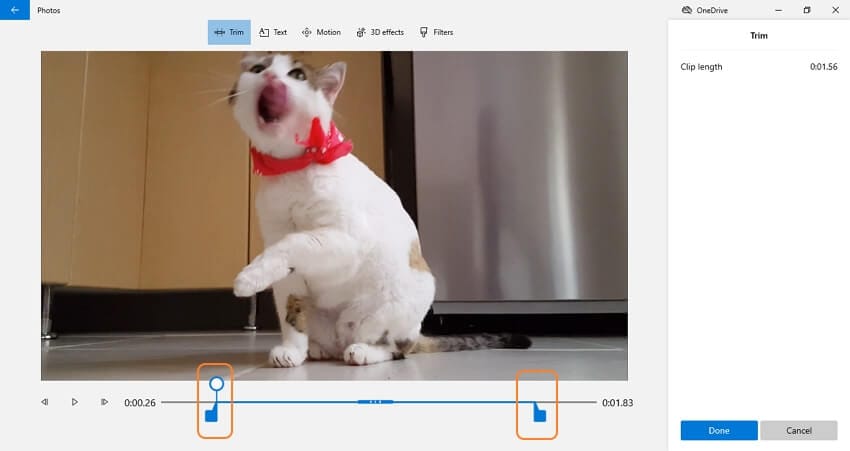
Pros
Super simple to use.
Fast rendering speed.
Add background audio to a video.
Cons
Limited format support.
Not for professionals.
Part 2. Smart Trim video with a more straightforward video trimming tool
Using Windows' inbuilt video trimming tool is undoubtedly easy. But you can enjoy even more straightforward and precise trimming sessions using Wondershare UniConverter. This video trimmer with no watermark comes with an AI-powered Smart Trimmer to make your editing sessions a breeze for you. It can auto-select the video scenes to trim based on audio aspects like volume, playback length, and buffer. In addition, it packs a manual trimmer to select and trim unwanted video segments with precision. And yes, Wondershare UniConverter can crop, rotate, split, add motion effects, apply filters, record videos, download videos, etc.
Below is how to use this video trimmer for PC to cut and erase unwanted video sections:
Step 1 Open the Smart Trimmer tool and load the video.
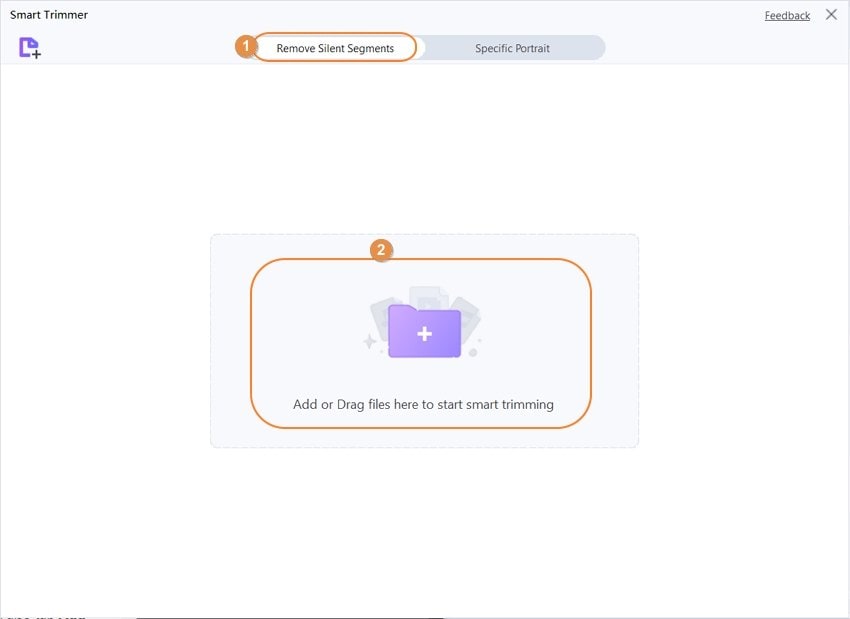
Install and run UniConverter on PC and then tap Smart Trimmer on the home screen. Then, click the Remove Silent Segments tab before dropping your video on the workspace. You can also tap Add Files to open local storage and upload any video format you may have.
Try Wondershare UniConverter Smart Video Trimmer for free now!
Over 3,591,664 people have downloaded it to try the advanced features.
Step 2 Set the audio volume, duration, or buffer.
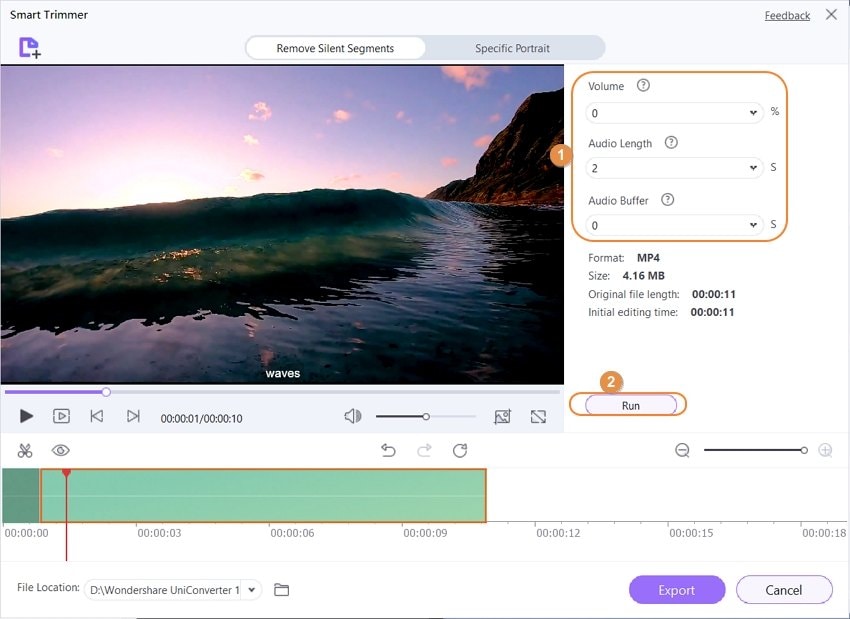
As said before, UniConverter can auto-select video scenes based on audio presets like volume, playback duration, and buffer. So, for example, you may want to trim out sections with a 20% Volume percentage. Or, you can set the Audio Length in seconds. After entering the audio preset, click Run and UniConverter Smart Trimmer will auto-select the segments to trim in the audio track timeline.
Step 3 Save the trimmed video.
If satisfied with the auto-selected segments, choose a File Location to save the video. Lastly, tap Export to process and save the edited clip. That's it!
Wondershare UniConverter — All-in-one Video Toolbox for Windows and Mac.
Edit videos on Windows by trimming, cropping, adding effects, and subtitles.
Converter videos to any format at 90X faster speed.
Compress your video or audio files without quality loss.
Excellent smart trimmer for cutting and splitting videos automatically.
Nice AI-enabled subtitle editor for adding subtitles to your tutorial videos automatically.
Download any online video for teaching from more than 10,000 platforms and sites.
Part 3. 3 Other Ways to Trim Videos
Now let's discuss three additional ways to trim video on Windows 10. These video trimming software are free to install and simple to use. Let's take a look!
1. MiniTool Movie Maker
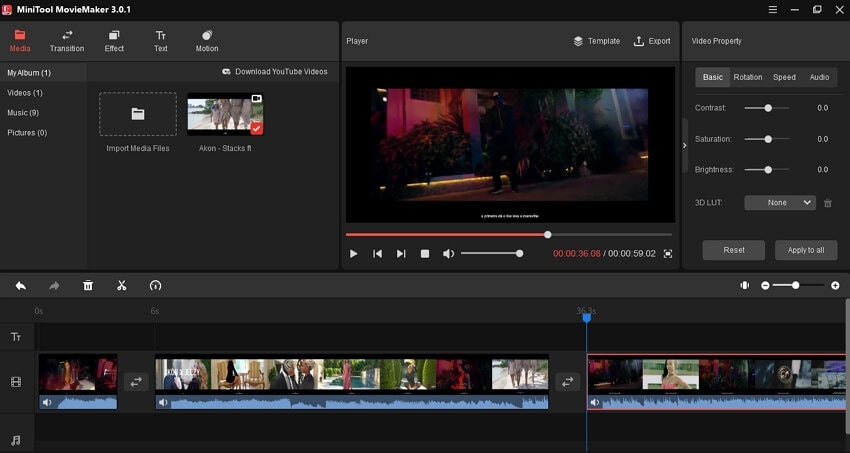
MiniTool Movie Maker is a lightweight but powerful Windows program that doesn't take forever to install. You can create Hollywood-style movies on its simple UI, thanks to its variety of templates and trailers. This handy video editor allows you to add cool titles, transitions, and effects that will make your videos stand out. When it comes to trimming and splitting, this free video trimmer for Windows allows you split a long clip into smaller segments. Then, you can choose whether to delete the scenes or apply transition effects. Overall, it's a nice free video editor to have.
Pros
Free to install and use.
Directly download YouTube videos.
Add background music to videos.
Cons
It needs a learning curve.
Large installation package.
2. Windows Movie Maker
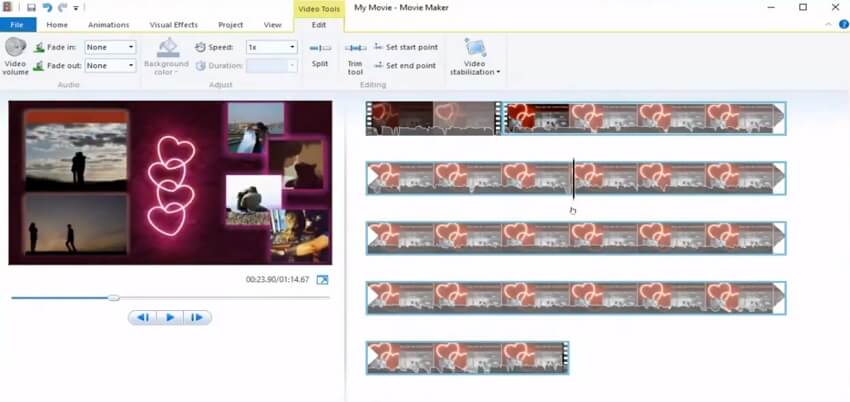
Windows diehards know a thing or six about this discontinued Windows video trimming software. It's an easy video cutter for PC designed to offer efficiency and simplicity. Having said that, this program isn't just for cutting and splitting videos. That's because it packs a wide variety of effects and transitions to make your videos look unique and professional. Not only that, creators can add texts like captions and titles to their uploaded movie files. What's more, you can directly share your finished work to platforms like Vimeo, Facebook, and YouTube.
Pros
Free, open-source Windows editor.
Simple UI with essential editing tools.
Easy sharing to social media.
Cons
No longer supported on Windows 10 and 11.
It lacks advanced editing functions.
3. iMovie

Of course, Mac can equally do what Windows can do, if not better. That's because macOS also comes with its inbuilt video editor - iMovie. So, what's iMovie? It's an easy video editor that houses everything you may need to create an award-winning movie. First, it comes with hundreds of Hollywood-style trailers and titles to make you the present-day James Cameron. Also, iMovie allows you to seamlessly add background audio, transitions, motion effects, and picture-in-picture effects. Not only that, iMovie users can apply Chroma Key effects to videos when looking to change the background. Another thing, you can easily split and trim videos.
Pros
Free, open-source video trimming software for macOS and iOS.
Extensive audio library.
Add picture-in-picture effect to videos.
Cons
Only compatible with Apple devices.
Not for pro users.
Try Wondershare UniConverter Smart Video Trimmer for free now!
Over 3,591,664 people have downloaded it to try the advanced features.
Conclusion
These are the best video trimmer software to consider for your next video editing project. If you want something free and straightforward, options like Windows Photos, Windows Movie Maker, and iMovie will sort you out. But if you're after more features and control over your editing sessions, Wondershare UniConverter is highly recommended. It's fast, easy to use, and feature-laden. Give it a try!


