Try Wondershare UniConverter for free now!
Over 3,591,664 people have downloaded it to try the advanced features.
Mobile technology and the internet have changed how we do things a great deal. For example, you can easily trim and edit videos using an online video cutter or a standalone mobile editing app. But as exciting as it sounds, finding the best video trim app can be a challenge for many. That's why I've decided to get dirty just to dig out these eleven beautiful options for editing videos online or offline. Let's learn!
Part 1. 5 Best Free Video Cutter Apps for Android
1. Easy Video Cutter
The name alone says it all. Easy Video Cutter is a straightforward video trim app available for free. With it, you can split and trim video or audio by merely moving the sliders. In addition to cutting, you can also join, mute, compress, and rotate videos. Easy Video Cutter also allows users to adjust the video playback speed by up to x10 the actual rate. And yes, you can extract MP3 from any video format.
Pros
Extract audio from videos.
Multiple video effects.
It can easily make GIFs.
Cons
It includes a video watermark.
Slow rendering speed.
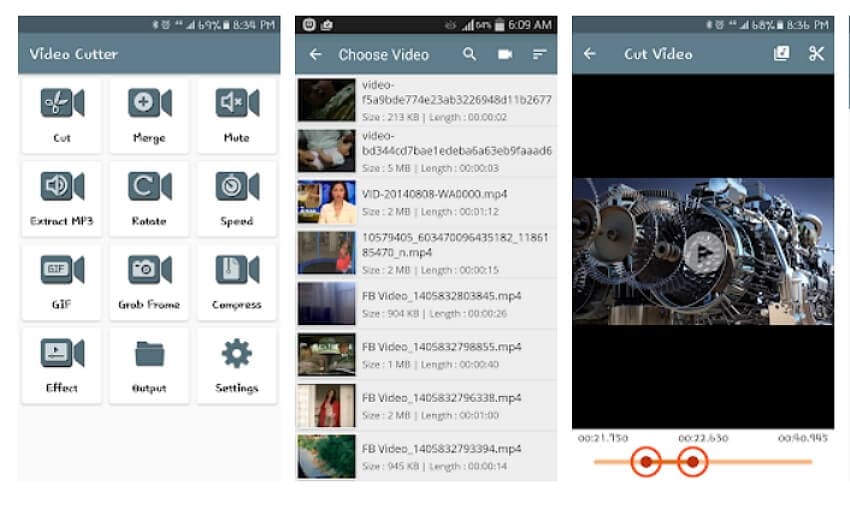
2. Timbre: Cut, Join, Convert MP3 & MP4
Timbre is another self-explanatory app to trim video on Android. Actually, it supports both video and audio editing. Timbre can quickly cut formats like MP4, MOV, 3GP, MP3, and more. Also, it comes with an intuitive video/audio merger to join multiple files into one beautiful file. Not only that, Timbre can convert video to audio and audio to video. What's more, you can create animated GIFs quickly.
Pros
Convert video to audio.
Trim and split audio/video easily.
Change audio bitrate quickly.
Cons
Output is significantly compressed.
Pesky "error" messages.
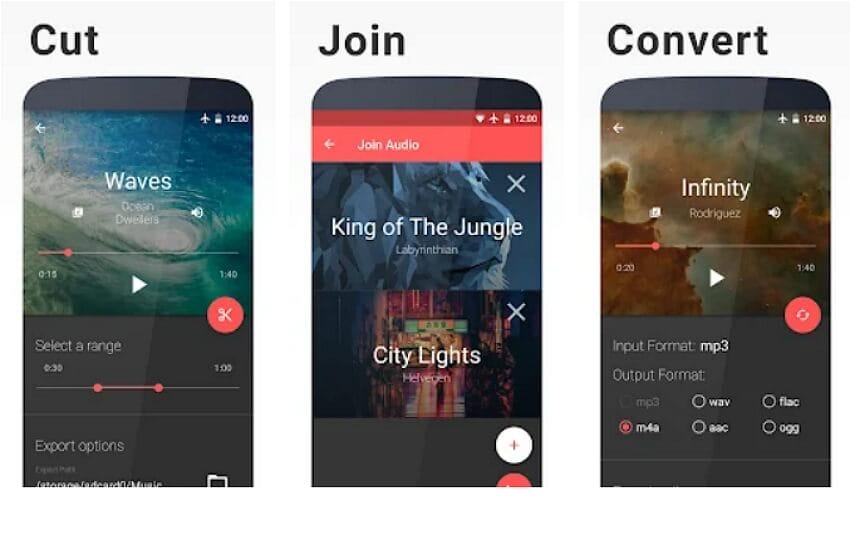
3. VidTrim - Vide Editor (BETA)
VidTrim is another video trim app for Android that doesn't need prior skills to use. With this highly-rated app, you can perform basic video editing functions like trimming, merging, adding effects, and frame grabbing. The available effects include vintage, blur, luma, edge detect, etc. Additionally, you can extract MP3 audio from video as well as rotate videos quickly. Moreover, VidTrim can add music to videos.
Pros
Trim and merge clips easily.
Rotate videos without encoding.
Rename video clips.
Cons
Frequent pop-ups and adverts.
The frame grab feature doesn't work at times.
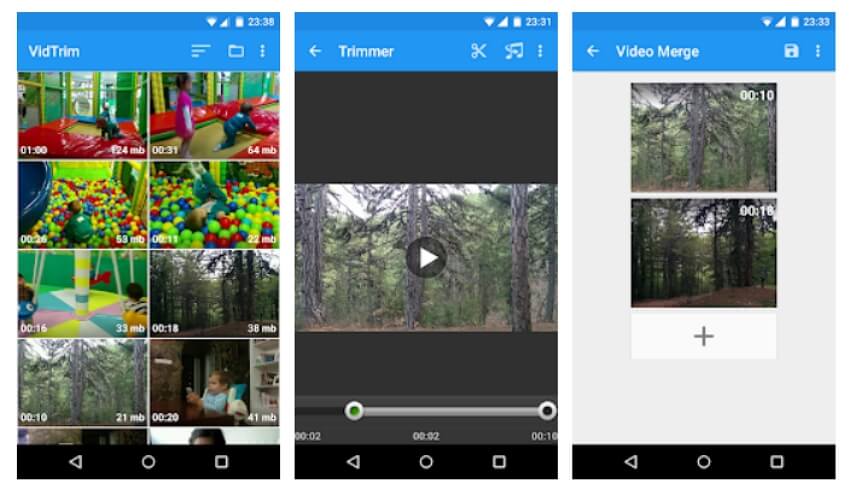
4. YouCut - Video Editor & Maker
YouCut is the perfect video trimmer and editor for YouTubers. With it, you can create YouTube videos from videos and photos. In other words, YouCut allows you to create a video slideshow or photo collage in minutes. That aside, this tool boasts a powerful video editor for joining, trimming, cutting, and splicing. Also, YouCut can adjust the video playback speed to up to 100x the initial rate. And above all, there are no watermarks or ads here.
Pros
Add music to a video.
Beautiful video filters and effects.
Change the video aspect ratio.
Cons
The sliders are small.
Few video transitions.
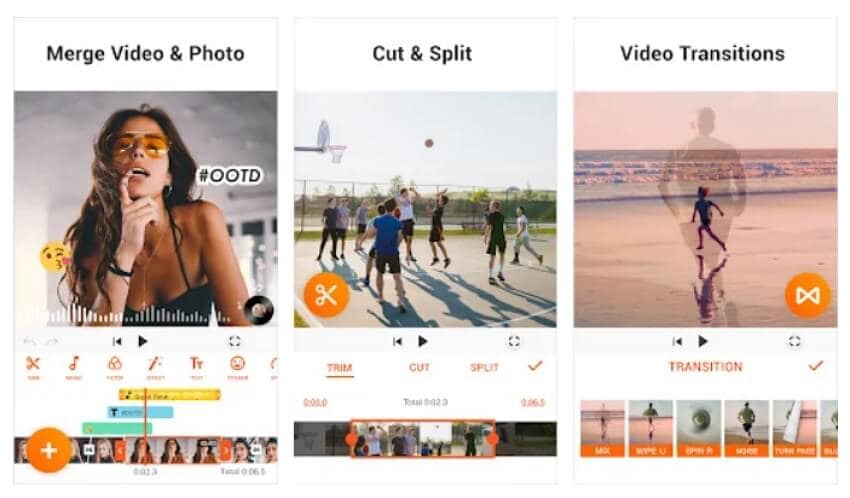
5. Video Cutter
Lastly, use Video Cutter to edit your videos easily. With this Android app, you'll enjoy tons of video editing capabilities. Users can trim, cut, and split videos without breaking any sweat. Also, Vide Cutter allows you to crop, compress, and shrink videos. Not only that, but this app also doubles up as an HD video converter for popular formats like MP4, AVI, FLV, etc. I just wish it could export videos directly to social media.
Pros
Fast HD video converter.
Trim videos by entering minutes and seconds.
Effective video compressor.
Cons
Annoying ads.
No social media exports.
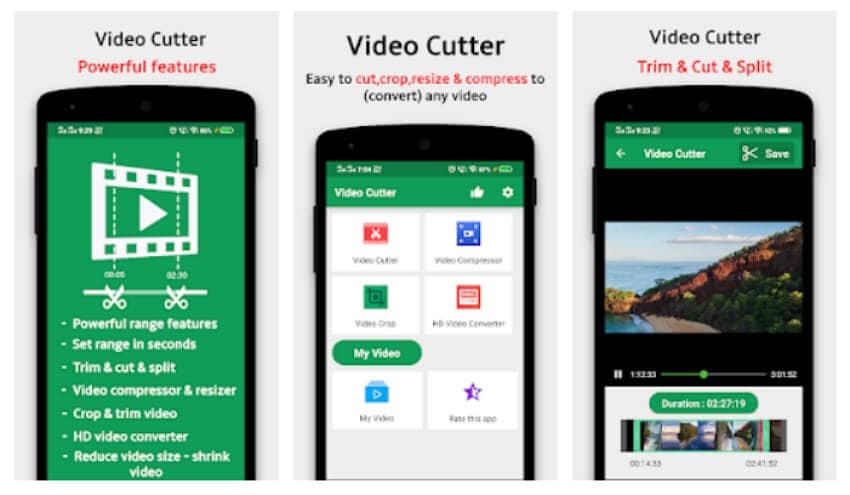
Part 2. 2 Ways to Trim/Cut Videos on iPhone
1. Cut iPhone Videos with Photos
iPhone Photos app is an excellent tool for organizing your photos and videos. But you can also use this inbuilt app to edit and trim video on iPhone. It's fast and straightforward, actually. Follow these steps:
Step 1. Fire up the Photos app on your iPhone or iPad and then open the video to trim and edit.
Step 2. Next, hit the Edit button.
Step 3. Now drag the sliders on the video timeline to edit the playback duration for your video.
Step 4. If satisfied, tap Done.
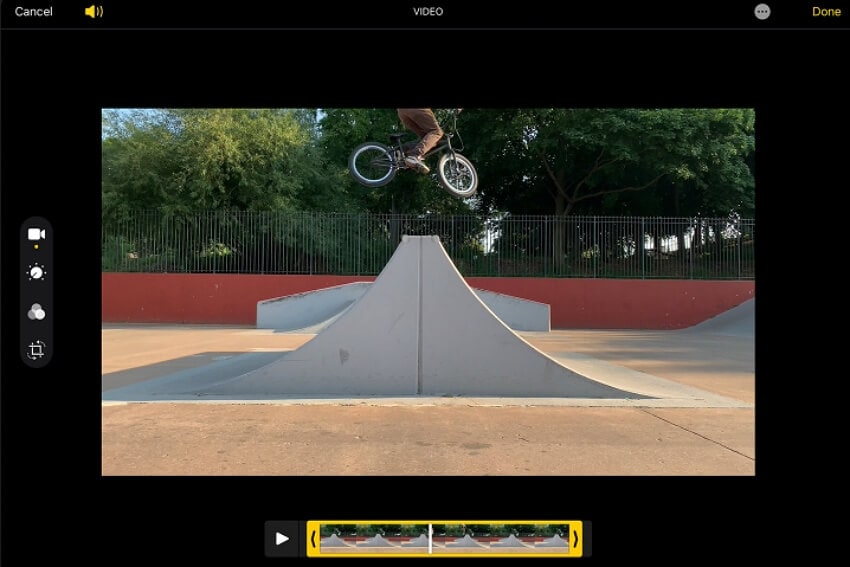
2. Cut iPhone Videos with iMovie
iMovie is another free iPhone app to trim and edit videos. Unlike Photos, you'll first need to install iMovie from App Store. Then, you'll access the program's vast collection of movie-making tools, including transitions, trailers, sound effects, music, and so on. So, to trim a video on iMovie, apply these steps:
Step 1. Install and run iMovie and then start a New Project.
Step 2. Choose the Movie option and then add a video you want to trim from the Photos app.
Step 3. Click Create Movie, and the clip will be added to the iMovie timeline. Tap the video timeline to see the editing tools.
Step 4. Choose the Trim icon, tap Split, and then proceed to cut the video.
Step 5. Delete the unwanted portion and tap Done. And there is that!
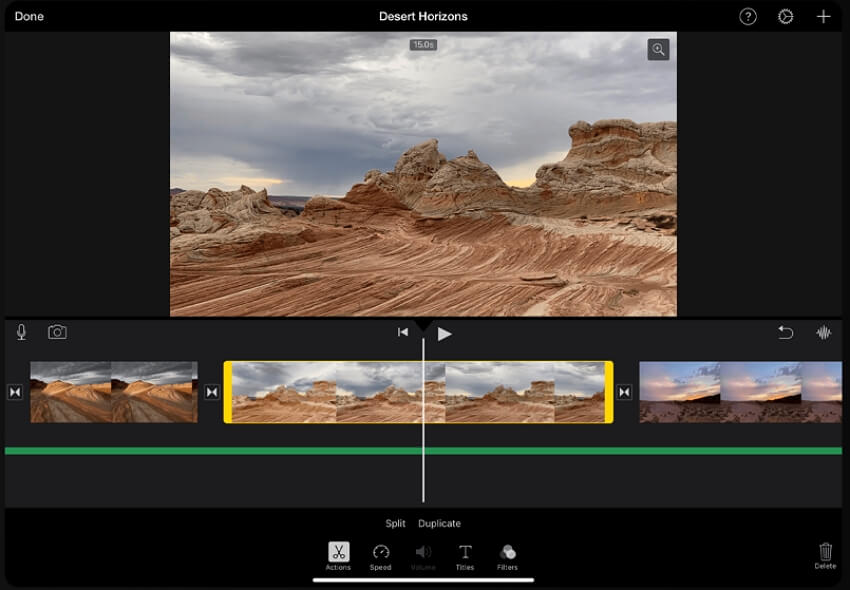
Part 3. 3 Online Video Cutter Without Watermark
1. Abraia
Abraia is a little-known online video cutter without watermark. It has a simple, ad-free user interface that supports common video formats like MP4 and AVI. Having said that, this program can trim, cut, crop, and resize videos quickly and easily. You can even add text watermarks or image logos to videos. And if your video looks clean and polished, Abraia lets you adjust the aspect ratio for Facebook, Instagram, Twitter, Pinterest, etc.
Pros
Clean, simple, and ad-free UI.
Multiple aspect ratio options.
Mute MP4 video online.
Cons
It supports 15-minute videos only.
Users must log in to use Abraia.

2. Kapwing
Looking for the best online video trimmer for large files? Step forward, Kapwing! It's a free online video cutter that offers users an impressive 500MB limit. After adding media to the Kapwing timeline, place the playhead on the place you want to start trimming and then right-click the video to choose "Split." Repeat the action to cut the video further. Alternatively, just click the Trim button to open the video trimmer. Kapwing also comes with multiple shapes, emojis, sound effects, transitions, aspect ratios, etc.
Pros
Numerous video trimming options.
Expansive template library.
Create memes and GIFs easily.
Cons
It can be intimidating to beginners.
Slow rendering speed.
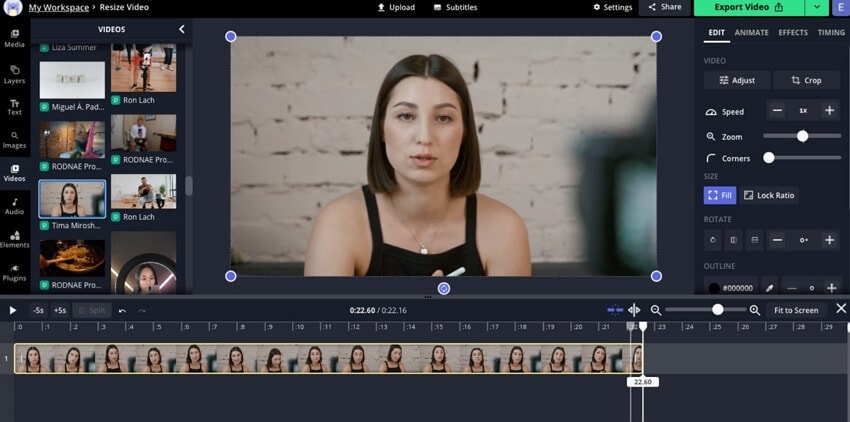
Part 4. Smart Trim Videos on Windows to Save Time
Suppose you're constantly editing videos, every minute counts. For this reason, you may need an AI-powered video trimming software like Wondershare UniConverter 13 to save you time and energy. It's a beautiful Mac and Windows program that lets you sit back as it does all the heavy lifting. Here, you'll just upload the video, enter audio presets, and the program will auto-select the scenes to trim and erase. And guess what, you don't even need to press the "Delete" button to clear the unwanted segments.
Without wasting time, here are the steps:
Step 1 Open the Smart Trimmer and add a video.
Run UniConverter on your computer and tap Smart Trimmer on the home screen. Then, tap Remove Silent Segments before adding your video by dragging and dropping. Or just click Add Files to open a local video on the program.
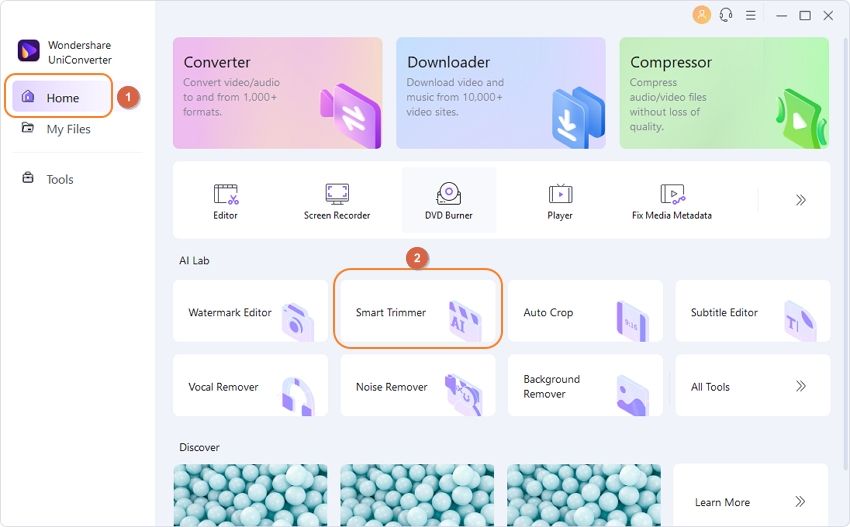
Step 2 Enter the audio settings to auto-select scenes.
Do you want the program to auto-select unwanted scenes based on audio volume, playback duration, or buffer? Enter that on the left pane. For instance, you can enter the audio playback duration as 10 seconds. This means the Smart Trimmer will auto-select video scenes with an audio playback length of less than 10 seconds. Remember to click Run to view the auto-selected scenes on the timeline.
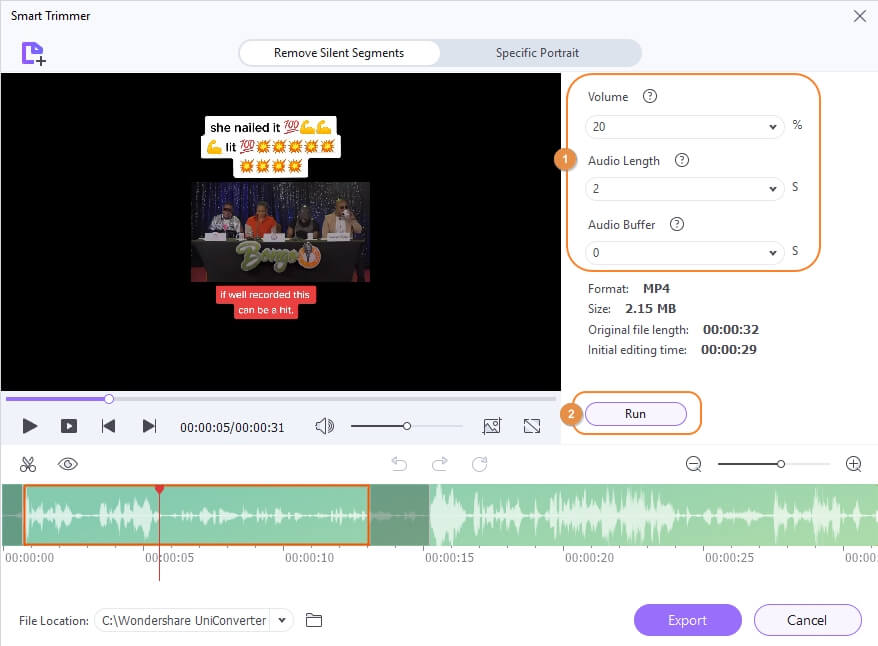
Step 3 Save the trimmed video.
Now choose your folder path under the File Location field. And finally, tap Export to save the trimmed video.
Wondershare UniConverter — All-in-one Video Toolbox for Windows and Mac.
Edit videos on Mac by trimming, cropping, adding effects, and subtitles.
Converter videos to any format at 90X faster speed.
Compress your video or audio files without quality loss.
Excellent smart trimmer for cutting and splitting videos automatically.
Nice AI-enabled subtitle editor for adding subtitles to your tutorial videos automatically.
Download any online video for teaching from more than 10,000 platforms and sites.
Conclusion
I hope you can now trim a video quickly and easily, whether on Android, iPhone, or computer. For iPhone and Mac users, iMovie and Photos should sort you out easily. On the other hand, Play Store is home to hundreds of excellent video editors for Android. You simply need to read the reviews and make the right pick. And yes, use Wondershare UniConverter to auto-trim videos on Mac/Win and save your precious time and energy. Happy editing!


