Try Wondershare UniConverter Smart Video Trimmer for free now!
Over 3,591,664 people have downloaded it to try the advanced features.
TikTok is a Chinese social networking service initially released in 2016. Currently, this platform is home to over 1 billion users, all looking to create, share, and view short video clips. But if you're an avid TikToker, then you must already know that the platform only supports a maximum of 60-second videos. Therefore, getting a TikTok video cutter isn't an option. That's why I've lined up several methods to teach you how to trim videos on TikTok quickly and easily. You'll learn how to do that directly on the TikTok app or using third-party trimmers. Let's trim TikTok videos!
Part 1. How to Trim/Cut Video Using TikTok Video Cutter
Whether you're using TikTok on iPhone or Android, this platform comes with its own inbuilt video trimmer. In other words, you don't need third-party help to trim videos before uploading on TikTok. Instead, just find a video you want to cut and decorate and upload it on TikTok. Or, you can directly take a video on TikTok before trimming it.
So, below is how to trim a video on TikTok:
Step 1. Launch the TikTok app and then tap the Add (+) button.
Step 2. Now click the Upload button to load a video from your local storage and tap Next. Your video will start loading on TikTok.
Step 3. After loading the video, click the Adjust Clips button on the right pane to launch the trimmer. Then, drag the trimming handles to reduce the video's playback duration. Tap Save if satisfied.
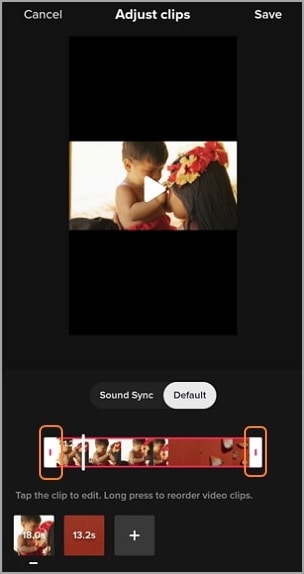
Step 4. Now make further adjustments to your video, then tap Next to post or save it under the Drafts folder. It's that quick and easy!
Pro tip: Even if you'll be using the video editors below to trim and edit a video, it's recommended to retouch it further using TikTok's inbuilt features. That's because TikTok houses trendy filters, effects, music, and other freebies to make your videos competitive on the platform.
Try Wondershare UniConverter Smart Video Trimmer for free now!
Over 3,591,664 people have downloaded it to try the advanced features.
Part 2. TikTok Alternatives to Trim Video Before Uploading
Below loading a video on TikTok, use these standalone mobile apps to trim it to the required playback duration:
1. Filme Lite - iOS
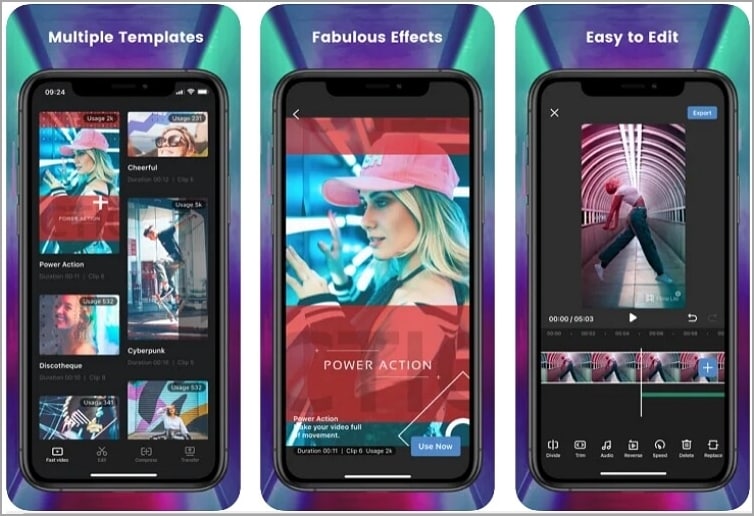
Filme Lite is a highly rated iPhone and iPad app for trimming and editing videos. With this fantastic app, you can import any video format or choose from a variety of ready-made templates. Then, you can cut, split, merge, and rearrange clips with ease. Also, you can reverse the video, add music, apply voiceovers, and choose the resolution frame rate. What's more, Filme Lite allows you to export trimmed videos to WhatsApp, Facebook, Instagram, etc.
Pros
Easy to use.
Apply voiceovers to videos.
Directly upload to social media.
Cons
Available for iOS only.
It lacks vital editing tools like cropper and text adder.
2. CapCut - Android/Ios
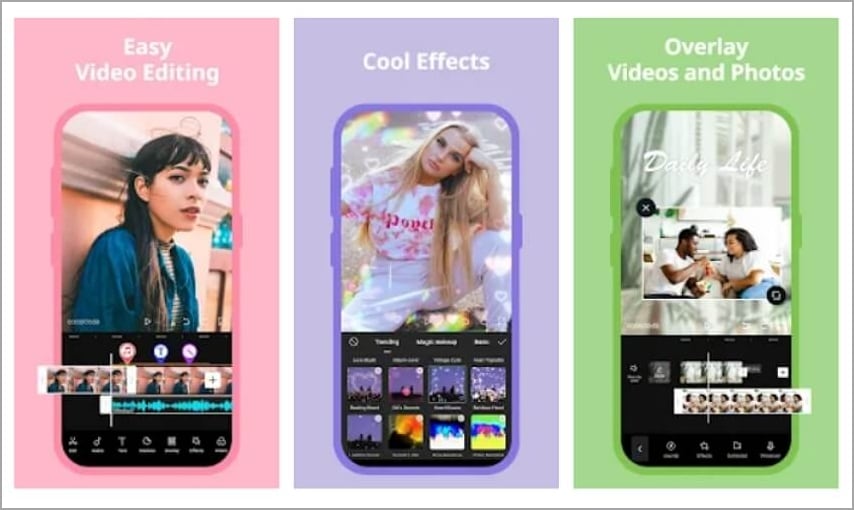
CapCut, originally Viamaker, is another fantastic video trimmer for Vimeo videos. This all-in-one app is super simple to use and works with standard formats like MP4, MOV, 3GP, AVI, etc. That said, CapCut lets users cut, trim, rearrange, and delete clips. Also, you can reverse videos and change the playback speed. In addition, CapCut boasts flawless beauty effects, fonts, and stickers to make your TikTok videos stand out from the competition. Plus, the vast music library is home to thousands of royalty-free music.
Pros
Wide range of filters and effects.
Rich music library.
Trending fonts and stickers.
Cons
It crashes sometimes.
The video transitions are too close together.
3. VidTrim - Android/Ios
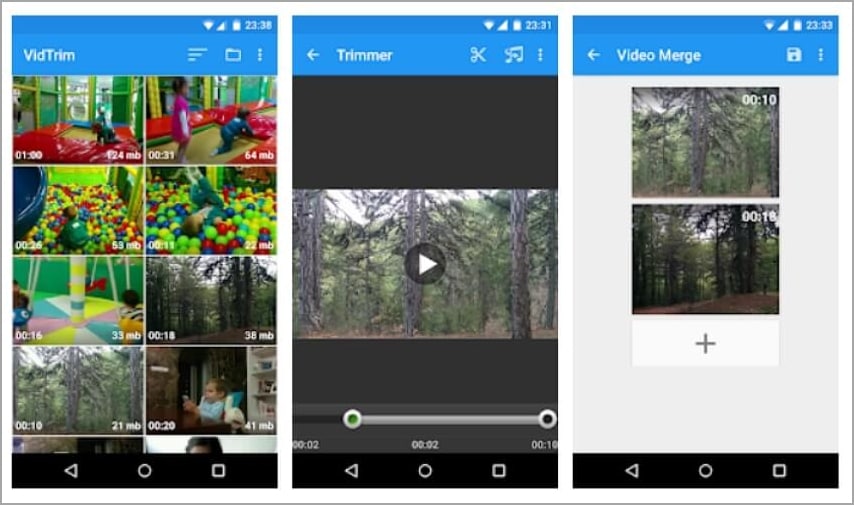
Last but, of course, not least, trim videos on Android or iPhone for TikTok using VidTrim. As the name suggests, this free video trimmer can easily trim, split, and merge clips. Apart from cutting, it also comes with tools for rotating, compressing, and converting videos to MP4. In addition, you can convert videos to MP3 audio and play any media file on your phone. Another thing, the UI is available in French, Polish, Italian, Chinese, and other popular languages.
Pros
Extract audio from video.
FFmpeg compatible for broad format support.
Quick customer support.
Cons
Limited output formats.
It hangs sometimes.
Try Wondershare UniConverter Smart Video Trimmer for free now!
Over 3,591,664 people have downloaded it to try the advanced features.
Part 3. Best Smart Trimmer to Auto-Trim Video for TikTok - Wondershare UniConverter (Mac/Win)
Although trimming videos on mobile is quick and convenient, you'll have to sacrifice editing control. In other words, mobile trimmers lack refined trimming and abilities like desktop programs. And the small smartphone screen doesn't make things any better. For these reasons, I recommend trimming on Mac/Win using Wondershare UniConverter. It boasts an advanced video trimmer that lets you cut videos by playback frames to give you more precise outputs. If you find this challenging, UniConverter packs an AI-powered smart trimmer to auto-select silent segments or human portraits before trimming. This, of course, saves you editing time and energy.
Steps to auto-trim TikTok videos using Wondershare Smart Trimmer:
Step 1 Load the TikTok clip to trim.
Run Wondershare UniConverter and then hit Smart Trimmer on the home window. Then, tap the Remove Silent Segments tab before dragging and dropping your videos on the UI. Or, tap Add Files to browse and open your local media on the Smart Trimmer.
Step 2 Auto-select video scenes to trim.
Do you want to trim out video scenes with low playback volume? Well, enter the volume level and press Run. This program will auto-select the video scenes to trim. You can also trim videos based on the buffer rate or audio playback duration.
Step 3 Save the trimmed TikTok video.
Now set a File Location for your edited clip before tapping Export. See, that was fast and easy!
Wondershare UniConverter — All-in-one Video Toolbox for Windows and Mac.
Edit videos on Mac by trimming, cropping, adding effects, and subtitles.
Converter videos to any format at 90X faster speed.
Compress your video or audio files without quality loss.
Excellent smart trimmer for cutting and splitting videos automatically.
Nice AI-enabled subtitle editor for adding subtitles to your tutorial videos automatically.
Download any online video for teaching from more than 10,000 platforms and sites.
Part 4. FAQs About Editing TikTok Videos
Why can I only shoot 15 seconds on TikTok?
This one is all about legal issues. As per the platform's licensing agreement, TikTokers can only record and share 15-second clips. Allowing anything other than that can put the company in a legal quagmire.
Can a TikTok video be longer than 60 seconds?
Fortunately, TikTok recently reviewed its terms to allow content creators to create videos longer than 60 seconds. Creators can now create 3-minute clips.
How to string together shorter videos and make a longer video on TikTok?
As said, TikTokers can now upload 3-minute clips after the recent policy update. But still, this can only be 15-second clips merged together. So, if you want to string multiple videos before loading on TikTok, you can use a third-party video merger like Wondershare UniConverter. Or, you can directly select numerous videos in the order that you want to load them on TikTok and proceed to trim and edit them on TikTok's inbuilt editor.
Can I trim a TikTok video after uploading it?
Actually, you can't trim a TikTok video after sharing it on the platform. But you can still cut a video saved on TikTok's Draft folder. Just tap the profile button on the home screen and choose the video on the Drafts folder. Now enter the editing mode and then tap Adjust clips to cut the video.
Try Wondershare UniConverter Smart Video Trimmer for free now!
Over 3,591,664 people have downloaded it to try the advanced features.
Conclusion
Now you know how to trim clips on TikTok. With these methods, you can trim clips to shorten the playback duration or cut a video to avoid spending too much time uploading it on TikTok. And don't forget, Wondershare UniConverter is the best video trimmer and editor for beginners and pros alike. Happy TikToking!


