Transfer Tips
- TRY FREE TRY FREE
- 1. Transfer to Phone+
-
- 1.1 The Easiest Way to Transfer Audio Files to iPhone in 2022
- 1.2 Best Way to Transfer Video to iPhone Photo Gallery in 2022
- 1.3 The Most Simple Way to Transfer YouTube Video to Phone Gallery in 2022
- 1.4 3 One-Click Ways to Transfer Videos from iPhone to iPhone in 2022
- 1.5 Simple Ways to Transfer Videos Between iPhone and Android in 2022
- 1.6 One-Click to Transfer Media Files Between Your Computer and Android in 2022
- 1.7 Best Ways to Transfer Video Between PC and Smartphone in 2022
- 1.8 Top 10 Apps for Video Transfer from PC to iPhone in 2022
- 1.9 Recommended Ways to Transfer Videos to Mobile Phone in 2022
- 1.10 The Easiest Way to Transfer Videos from Computer to iPhone in 2022
- 1.11 Best 6 Third-Party Apps to Transfer Videos from Mac to iPhone in 2022
- 1.12 What Is the Best Way to Transfer Videos from PS4 to Phone in 2022
- 1.13 10 Tips for Transferring Video to Android Devices in 2022
- 2. Transfer to Computer+
-
- 2.1 Simple Ways to Transfer YouTube Offline Videos from Mobile to Laptop in 2022
- 2.2 8 Recommended Ways to Transfer Video from Android to Mac in 2022
- 2.3 Easy Ways to Transfer GoPro Videos to Computer in 2022
- 2.4 Best Ways to Transfer Media Files from Android to PC in 2022
- 2.5 Best Way to Transfer 4K Videos from iPhone to PC in 2022
- 2.6 3 Simple Ways to Transfer Videos from iPhone to Windows 10 without iTunes in 2022
- 2.7 7 Ways to Transfer Videos from iPhone to Computer in 2022
- 2.8 5 Solutions Help You Back Up Your Samsung Video to Mac in 2022
- 2.9 Best Ways to Transfer Videos from Phone to PC in 2022
- 2.10 5 Solutions to Video Transfer from iPad to PC in 2022
- 3. Transfer to iPad+
- 4. Other Transferring Tips+
-
- 4.1 Best Ways to Watch Videos from Your Phone on A TV in 2022
- 4.2 5 Simple Methods to Transfer Videos to SD Card in 2022
- 4.3 Best Methods to Transfer Music Between iTunes and Windows Media Player on PC 2022
- 4.4 Fast Way to Transfer Video from DJI Osmo Pocket in 2022
- 4.5 Best Way to Transfer A YouTube Video to iMovie in 2022
- 4.6 Best Ways to Transfer Video Files Online in 2022
- 4.7 Best Choices to Transfer Large Video Files in 2022
- 4.9 Easy Ways to Transfer Video to MP4 Device in 2022
- 4.10 How to Choose the Best Video Transfer Services in 2022
- 4.11 Simple 4 Ways to Transfer Videos to DVD in 2022
- 4.12 Easy Ways to Transfer Videos from iPhone to USB Flash Drive in 2022
Top 10 Apps for Video Transfer from PC to iPhone in 2025
by Christine Smith • 2025-10-21 20:04:29 • Proven solutions
Photos and videos are the best way to capture memories and preserve them in our phones or computers for a long time. What if you have captured some images and videos into your camera, and you kept them all on your PC, and suddenly want to transfer photos and videos from your PC to your iPhone? If that’s the case, but you don’t know how to transfer photos and videos from PC to iPhone, then you have come to the right place. With the help of this article, you will learn about the best apps to transfer photos/videos from PC to iPhone. These apps have different features with different advantages and disadvantages. So let’s not waste any more time and get into the details of those useful apps.
- Part 1. Desktop Applications to Transfer Videos from PC to iPhone
- Part 2. Mobile Apps for Transferring Videos from PC to iPhone
- Part 3. Bonus Tips for Apps to Transfer Videos from PC to iPhone
AniSmall for iOS
in one click without losing quality.
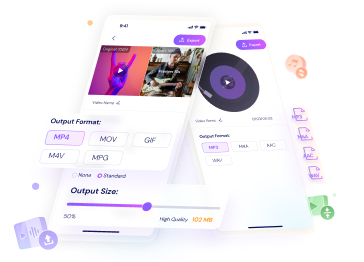
Part 1. Desktop Applications to Transfer Videos from PC to iPhone
Wondershare UniConverter:
The first and the best desktop application to transfer video files from PC to iPhone is Wondershare UniConverter (originally Wondershare Video Converter Ultimate). It’s an ultimate toolbox that offers high-speed file conversion to many formats and performs various video-related tasks in a few clicks. This powerful video toolbox has many tools that will allow you to transfer, edit, burn, download, or do more things on videos.
 Wondershare UniConverter - Best Desktop Video Transfer Applications for Mac/Windows
Wondershare UniConverter - Best Desktop Video Transfer Applications for Mac/Windows

- Transfer videos to many devices and external drives.
- Best video conversion with full quality and 90x speed every time.
- More than 1000 output file formats are supported.
- Advanced but easy-to-handle video editor to make your videos look professional.
- Download videos from various online websites easily.
Steps for Using This Tool to Transfer Videos from PC to iPhone:
Step 1 Download and connect your iPhone.
Download and install the program on your computer. Then connect the iPhone to your computer, start the program, and select the Toolbox > Transfer tab from the menu bar at the program's top. Then you must follow the on-screen process to set up the Apple iPhone Driver.

Step 2 Add files.
Next, you need to click on the  button and import the videos to the software interface from your computer. You will get a dropdown menu here, where you can individually choose files or an entire folder to import.
button and import the videos to the software interface from your computer. You will get a dropdown menu here, where you can individually choose files or an entire folder to import.
![]()
Step 3 Transfer videos to iPhone.
Finally, you can easily click on the Transfer button beside each video or directly click on the Transfer All button to transfer all the imported videos to your iPhone.
![]()
Stellar Data Recovery for iPhone
Stellar Data Recovery for iPhone is a great desktop app with a simple export function to help you transfer video from PC to iPhone. It allows users to move their Videos, Photos, Audio, Contacts, Notes, Calendar, and Safari Bookmarks from Windows PC to an iOS device. It can transfer a large number of files at once. An appealing and easy-to-use interface allows users to preview videos, photos, messages, etc., data before transferring them.

Pros:
● Fast speed to transfer a large number of files.
● Don’t need iTunes, and easy to use.
Cons:
● It doesn’t support the transfer function in macOS.
Syncios iPhone Transfer
Syncios is another app that you can consider to be one of the great apps to transfer videos from PC to iPhone. It is a perfect alternative for iTunes. It allows users to back up video, music, apps, photos, iTunes U, podcasts, ringtones, camera rolls, e-Books, camera shots, voice memos, notes, and contacts to their computer. It can copy various data from your PC to your iPhone. It is a powerful and user-friendly tool. It has a data converting feature that can help you to convert any video or audio files to Apple-compatible video and audio.

Pros:
● It’s easy to use and has powerful features.
● User-friendly.
Cons:
● It requires downloading or installing other software or components not needed for this program to work.
● iTunes must be needed to use this program.
Xilisoft iPhone Transfer:
Xilisoft iPhone Transfer can transfer photos and videos from PC to iPhone, iPads, and iPods to PC and vice versa. It has an easy-to-use interface allows users to transfer videos, photos, audiobooks, podcasts, eBooks, music, and apps. It’s also known as a good file manager. It will help you to organize and edit your files and playlist. This desktop app is compatible with Windows and macOS.

Pros:
● It can connect your iPhone to the computer as an external hard disk.
● It supports connecting to multiple devices.
Cons:
● It needs iTunes to work.
CopyTrans
CopyTrans is another excellent software that will help you transfer photos and videos from PC to iPhone and iPad or vice versa. To make this program work, you must connect the iOS device to a computer. The program will automatically display the existing pictures and videos from your iOS device. It will allow you to view, delete, or move the data to your computer. It also allows users to transfer the desired photos and videos selectively. It has an option named “Slideshow” enabling you to view the images directly from the computer or iPhone. It supports all iPhone, iPad, and iPod touch models and works with Windows 10/ 8.1/ 7, etc.

Pros:
● It’s easy to use.
Cons:
● Not too many file types or formats are supported.
● It doesn’t support the Mac operating system.
Part 2. Mobile Apps for Transferring Videos from PC to iPhone
Dropbox
Dropbox is one of the best ways for file management on the iPhone and other iOS devices. It’s a top-rated cloud storage app for iOS devices, and it has a storage facility with file management. It allows users to organize and share various data, including videos, photos, documents, and other content. It also helps users to view and share files anytime and anywhere. It comes with three plan options depending on your need for storage space. The Basic plan of Dropbox is free and comes with 2GB of storage space.

Features:
● It allows users to upload photos and videos from the camera directly.
● It allows access to files quickly from anywhere.
● Multiple file format is supported.
Documents 5
Documents 5 is a great app that will allow you to manage and transfer all file types of iOS devices. It allows users to view and edit any text file, read and search PDF files and perform some other tasks also. It will also allow you to upload and share various data, including videos, photos, documents, books, music, etc. This app also allows users to download web articles for later reference and reading. It also has a password protection feature for files and documents, another useful feature of this app. It can sync with various cloud storage services, like Google Drive, iCloud, OneDrive, and Dropbox.

Features:
● It’s a complete file manager that can manage and transfer files of iOS devices.
● It can help you sync with various cloud storage services.
● It has a built-in viewer of videos, photos, and audio files.
iFiles
This is another useful file transfer and management app with some beneficial features. It allows users to sync with various cloud services, including Google Drive, SugarSync, Dropbox, and others. The app has a built-in voice recorder feature that will allow you to create notes in your voice. It also allows users to change file icons, label color, and some other things you need. It supports various file formats that make the whole file-managing system more effective. It also allows users to share files and documents via Bluetooth and Wi-Fi. It also allows users to download data from the Web.

Features:
● It will allow you to generate thumbnails, print files using AirPrint, zip and extract data, etc.
● It also has a clipboard for pasting and importing a photo system.
● It can send documents via emails directly from the app by using the email account available on the iOS device.
FileApp
FileApp is a useful and full of features file manager app that will allow users to perform various tasks. It can work like a file manager, document reader, and file viewer. The app has a built-in image editor system that will allow you to design various photos. You can also share photos through social media sites such as Facebook and Twitter. You can send mail attachments and multiple images through the app, which also helps users create good slideshows. It supports many file formats, such as MS Word, Powerpoint, PDF, Excel, etc., and others. You can access the document folder of this app by using a Wi-Fi or high-speed USB connection. It can also play media files to work as a multimedia player for audio and video playback.

Features:
● It protects all data of your iOS device by using a passcode, file encryption, and a wireless transfer password.
● It’s compatible with iPhone, iPad, and iPod touch.
● It allows importing files from a PC or other apps.
File Manager
This one is an iPhone file manager app created by a company named TapMedia Ltd. It allows users to smartly manage and organize all kinds of data on the iPhone and other iOS devices. It will enable you to view and access media files, documents, compressed files, and other things on your iOS device. It works as a virtual USB drive and allows file transferring from your PC/Mac to your iPhone using a Wi-Fi network. It also supports Microsoft Office, Excel, and PowerPoint and comes with an integrated PDF reader and music player.

Features:
● It supports multiple cloud services and has a passcode system for fire protection.
● It has a built-in search option to search for files.
● It allows sorting files by date/name/size/others and supports iTunes USB file sharing.
Part 3. Bonus Tips for Apps to Transfer Videos from PC to iPhone
Here are three tips for apps to transfer videos from PC to iPhone:
● Don’t use a third-party app that you can’t verify to be a secure file manager or can transfer files. It’s because a file manager takes access to your data with your permission. If your sensitive files are on your phone, they can fall into the wrong hands.
● Make sure that the apps you use have decent file transfer speed; otherwise, it will take a lot of time.
● Make sure the app you are using has guaranteed no data loss protection, or you will lose relevant data from your iPhone.
Conclusion
This article is a great way to understand how to transfer video files from PC to iPhone. With all these desktop and mobile apps, you can quickly transfer videos from PC to iPhone. You can use any of these ten apps because each has its different points to be on our top 10 list of apps for transferring data between PC and iPhone. If you ask us, the best way to transfer videos from PC to iPhone is by using Wondershare UniConverter without any doubt. This software is a toolbox that surpasses all the apps listed in this article in many ways.



Christine Smith
chief Editor