Transfer Tips
- TRY FREE TRY FREE
- 1. Transfer to Phone+
-
- 1.1 The Easiest Way to Transfer Audio Files to iPhone in 2022
- 1.2 Best Way to Transfer Video to iPhone Photo Gallery in 2022
- 1.3 The Most Simple Way to Transfer YouTube Video to Phone Gallery in 2022
- 1.4 3 One-Click Ways to Transfer Videos from iPhone to iPhone in 2022
- 1.5 Simple Ways to Transfer Videos Between iPhone and Android in 2022
- 1.6 One-Click to Transfer Media Files Between Your Computer and Android in 2022
- 1.7 Best Ways to Transfer Video Between PC and Smartphone in 2022
- 1.8 Top 10 Apps for Video Transfer from PC to iPhone in 2022
- 1.9 Recommended Ways to Transfer Videos to Mobile Phone in 2022
- 1.10 The Easiest Way to Transfer Videos from Computer to iPhone in 2022
- 1.11 Best 6 Third-Party Apps to Transfer Videos from Mac to iPhone in 2022
- 1.12 What Is the Best Way to Transfer Videos from PS4 to Phone in 2022
- 1.13 10 Tips for Transferring Video to Android Devices in 2022
- 2. Transfer to Computer+
-
- 2.1 Simple Ways to Transfer YouTube Offline Videos from Mobile to Laptop in 2022
- 2.2 8 Recommended Ways to Transfer Video from Android to Mac in 2022
- 2.3 Easy Ways to Transfer GoPro Videos to Computer in 2022
- 2.4 Best Ways to Transfer Media Files from Android to PC in 2022
- 2.5 Best Way to Transfer 4K Videos from iPhone to PC in 2022
- 2.6 3 Simple Ways to Transfer Videos from iPhone to Windows 10 without iTunes in 2022
- 2.7 7 Ways to Transfer Videos from iPhone to Computer in 2022
- 2.8 5 Solutions Help You Back Up Your Samsung Video to Mac in 2022
- 2.9 Best Ways to Transfer Videos from Phone to PC in 2022
- 2.10 5 Solutions to Video Transfer from iPad to PC in 2022
- 3. Transfer to iPad+
- 4. Other Transferring Tips+
-
- 4.1 Best Ways to Watch Videos from Your Phone on A TV in 2022
- 4.2 5 Simple Methods to Transfer Videos to SD Card in 2022
- 4.3 Best Methods to Transfer Music Between iTunes and Windows Media Player on PC 2022
- 4.4 Fast Way to Transfer Video from DJI Osmo Pocket in 2022
- 4.5 Best Way to Transfer A YouTube Video to iMovie in 2022
- 4.6 Best Ways to Transfer Video Files Online in 2022
- 4.7 Best Choices to Transfer Large Video Files in 2022
- 4.9 Easy Ways to Transfer Video to MP4 Device in 2022
- 4.10 How to Choose the Best Video Transfer Services in 2022
- 4.11 Simple 4 Ways to Transfer Videos to DVD in 2022
- 4.12 Easy Ways to Transfer Videos from iPhone to USB Flash Drive in 2022
Best 6 Third-Party Apps to Transfer Videos from Mac to iPhone in 2025
by Christine Smith • 2025-10-21 20:04:34 • Proven solutions
Learning how to transfer video from Mac to iPhone is comparatively easy because they come from the same company, Apple Inc. Therefore, in the following sections, you will learn about some of the most admired applications that can help you send the media clips to your iPhone so they can be viewed as your convenience and time availability.
- Part 1. Best Way to Transfer Videos from Mac to iPhone
- Part 2. The Other 5 Third-Party Apps to Transfer Videos from Mac to iPhone
Part 1. Best Way to Transfer Videos from Mac to iPhone
From all the programs to transfer video from Mac to iPhone that the Internet is stuffed with today, the efficient ones are hard to find. Although all such apps claim to be the best, there are merely a few that do what they say. Wondershare UniConverter is one of those rare kinds. The application is available for Mac and Windows platforms. Also, it is not only facilitated in transferring video files from your PC (Mac/Windows) to iPhone, but it also allows you to edit them, add watermarks to them, include subtitles, apply effects, and even compress them to reduce their size before sending to your smartphone.
Some other tools that Wondershare UniConverter has are media converter, screen recorder, VR converter, GIF maker, DVD burner, etc.
 Wondershare UniConverter - Best Tool to Transfer Videos from PC to iPhone
Wondershare UniConverter - Best Tool to Transfer Videos from PC to iPhone

- Transfer videos from Mac to iPhone easily via a USB cable.
- Convert videos to 1,000+ formats, including AVI, MKV, MOV, MP4, etc.
- It has a 90X faster conversion speed than other common converters.
- Edit videos with trimming, cropping, merging, adding subtitles, and more.
- Burn video to playable DVD with an attractive free DVD template.
- Download or record videos from 10,000 video sharing sites.
- Versatile toolbox includes fixing video metadata, GIF maker, and screen recorder.
- Supported OS: Windows 10/8/7/XP/Vista, macOS 11 Big Sur, 10.15 (Catalina), 10.14, 10.13, 10.12, 10.11, 10.10, 10.9, 10.8, 10.7, 10.6.
You can learn how to transfer the video file from Mac to iPhone with Wondershare UniConverter by following the step-by-step procedure explained below:
Step 1 Go to the Transfer window.
Download and install Wondershare UniConverter on your Mac computer, launch the program, and click the Toolbox > Transfer tile from the top to go to its window.

Step 2 Import the video file.
Use the original USB lightning cable to connect your iPhone to the Mac you want to transfer the video from. Then, wait for Wondershare UniConverter detects your iPhone, click  from the top-left corner of the Transfer window, locate and select the video you are interested in, and click Load from the bottom-right corner.
from the top-left corner of the Transfer window, locate and select the video you are interested in, and click Load from the bottom-right corner.
![]()
Step 3 Transfer the video.
Back on the Transfer window, confirm if the name of your iPhone is present in the top-right area. And click Transfer from the right of the added clip or Transfer All from the bottom-right corner in case of multiple clips to transfer the video file from Mac to iPhone using Wondershare UniConverter.
![]()
Part 2. The Other 5 Third-Party Apps to Transfer Videos from Mac to iPhone
As mentioned above, several other apps can help you in transferring video clips on your Mac to your iPhone. The most appreciated five third-party apps, in addition to Wondershare UniConverter, are listed below:
1. EaseUS MobiMover (https://www.easeus.com/phone-transfer/mobimover.html)
MobiMover is yet another application by EaseUS that has pretty useful tools like data recovery, partition manager, backup solutions, and even disk cloning. It is available for both Mac and Windows PCs and is capable of transferring files from your computer to iPhone devices in no time as long as the two devices can recognize each other. The most recent version of MobiMover is compatible with iOS 13 and can communicate with the latest iPhone models, such as iPhone 11 and iPhone 11 Pro.
Pros
EaseUS MobiMover recognizes almost all major file types and their most popular and commonly used formats.
The Technician Edition of the app is capable of unlocking the iPhone lock screen.
Cons
The free version of the software allows you to transfer only up to 20 files each day.
2. Dropbox (https://www.dropbox.com)
A Cloud-based file hosting and storage service, Dropbox can be accessed from your web browser or by installing its app on your Mac computer and iPhone. As long as you sign in to Dropbox with the same account on both the devices, the files that you upload from your Mac can be accessed on the iPhone seamlessly. This method is convenient to transfer video from Mac to iPhone as compared with using a cable to connect the two devices.
Pros
It doesn’t require your iPhone and Mac to be connected directly to each other.
Dropbox is available for Windows, Mac, Linux, iOS, and Android platforms, and files uploaded from one device can be accessed on all the other ones if the same account is used to sign in.
Cons
The free plan of Dropbox offers only 2GB of storage space on the Cloud.
3. ApowerManager (https://www.apowersoft.com/phone-manager)
One of the efficient products by Apowersoft, ApowerManager is a utility program that enables you to manage your smartphones from your PCs. At the time of this writing, ApowerManager is available for Mac, Windows, iOS, and Android platforms, and can help you even transfer large video from Mac to iPhone.
Pros
ApowerManager offers a convenient way to transfer the video file from Mac to iPhone. The software can also transfer other data to your iPhone and is not restricted only to the video clips.
Cons
Some users complain that the app cannot read contacts’ messages on the iOS device, and they need to go through a couple of steps and workarounds to fix the issue.
4. Google Drive (https://www.google.com/drive/download/)
One of the securest Cloud services by the IT giant, Google Drive, offers up to 15GB of storage on its servers for free. All you are required to have is a Gmail account, and you’re good to go. Although Google Drive can be accessed via a web browser on your computer, things can become easier when you install its app on your Mac and iPhone. The rest of the process is almost identical to those explained earlier, wherein you can upload your videos to Google Drive from your Mac and access them on your iPhone seamlessly.
Pros
It is free to use and works flawlessly.
Cons
It would help if you bought a paid subscription to expand the storage once you run out of free 15GB space.
5. WALTR 2 (https://softorino.com/waltr/)
WALTR 2 can be thought of as an enhanced, overhauled, and upgraded version of AirDrop. The tool uses Wi-Fi to connect your Apple devices and enables you to transfer video from Mac to iPhone wirelessly using a simple drag and drop method. Not only media clips, but WALTR 2 is also capable of transferring even music and eBooks to your iPhone using the same process.
Pros
WALTR 2 is now also available for the Microsoft platform and can be installed on Windows 8 or above operating systems.
Cons
Some users may find the application overly priced.
Conclusion
The best way to learn how to transfer video from Mac to iPhone is by using a simple and intuitive app that can be installed on your Apple PC and can do the job for you seamlessly. Although the programs discussed above are unique in their own way, Wondershare UniConverter is still one step ahead of all as it can also edit the clips, burn them to DVD, create GIFs out of them, etc. in addition to transferring the files to your iPhone.
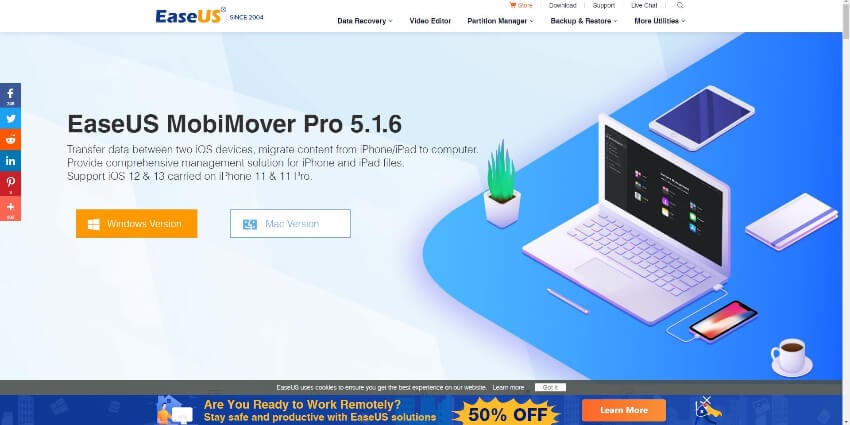
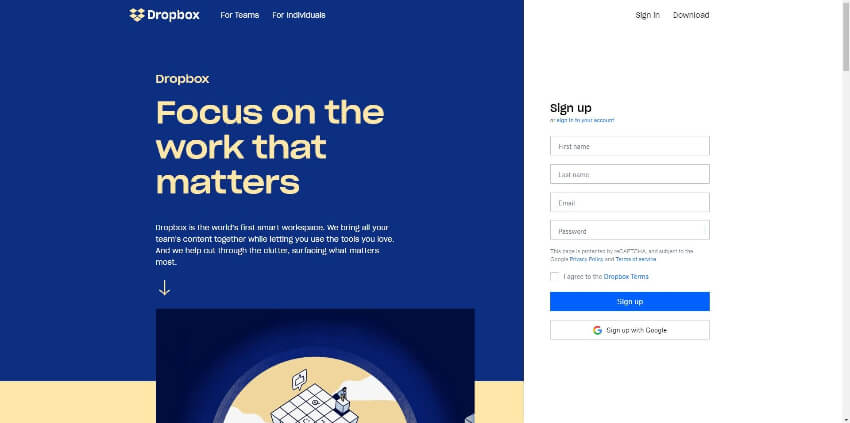
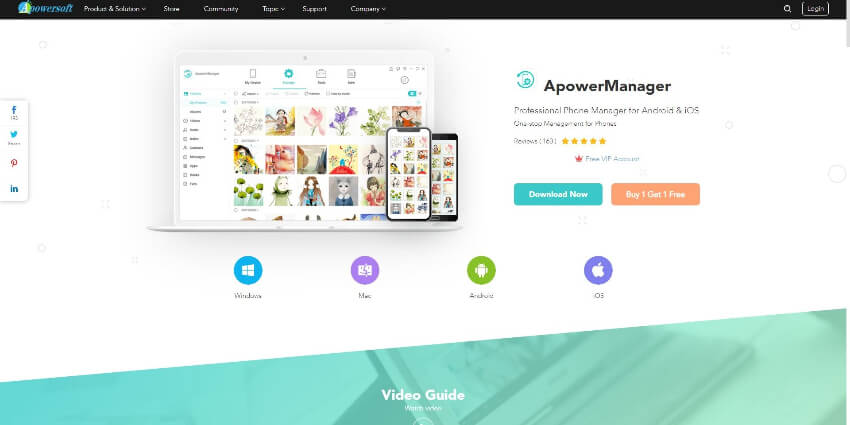
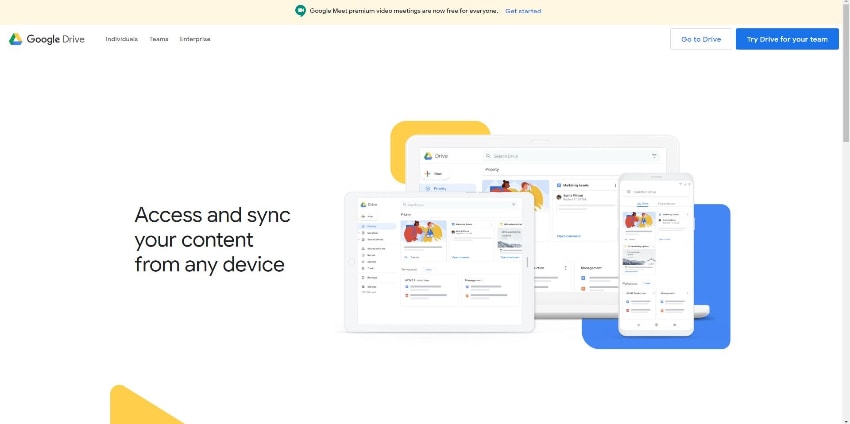
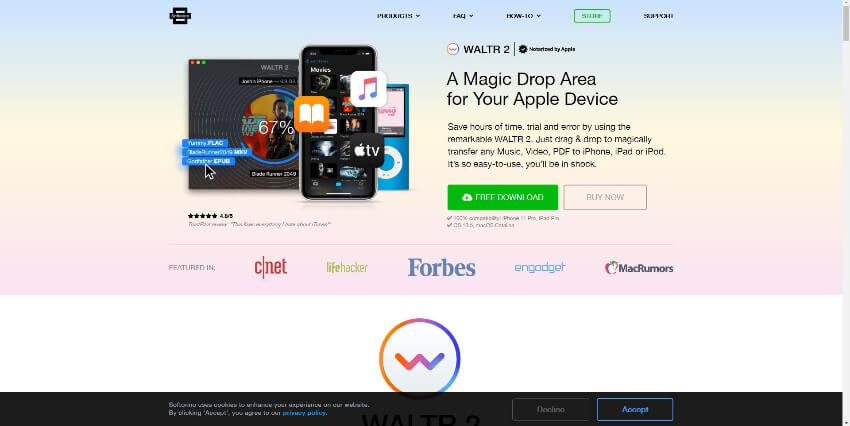


Christine Smith
chief Editor